Opera GX Stuck in Fullscreen: 3 Ways to Exit it
Using the shortcuts is the best way to exit fullscreen
3 min. read
Updated on
Read our disclosure page to find out how can you help Windows Report sustain the editorial team. Read more
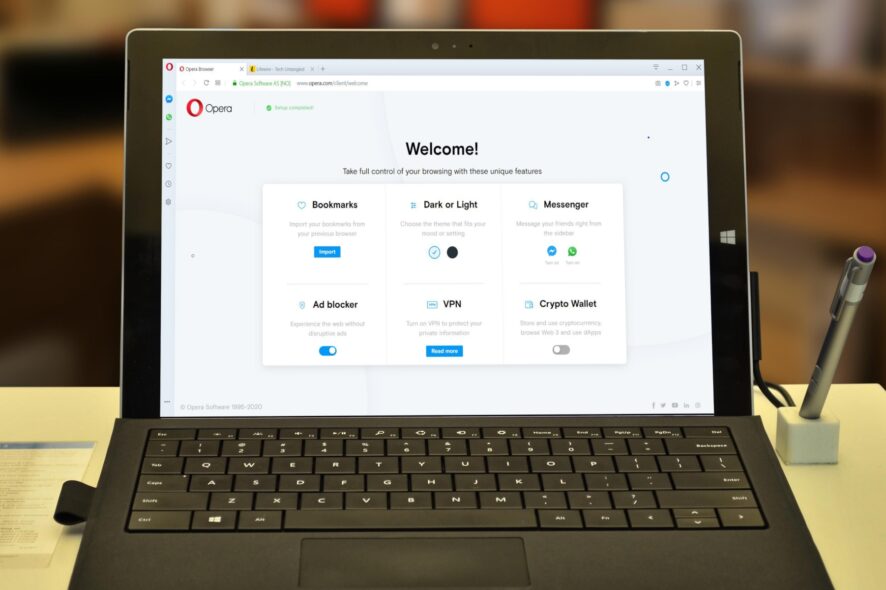
If Opera GX is stuck in fullscreen, you’ll have issues switching to different apps and that will negatively impact your browsing experience. Luckily, this can be easily fixed.
How do I get Opera GX out of fullscreen?
Try starting another instance of Opera. By doing so, you might be able to close the one that i running in full screen mode.
1. Use shortcuts
- First, try using the F11 key.
- If that doesn’t work, can try pressing the Alt + Space buttons. This will open a context menu on top, from where you can select Minimize, Maximize, or Close options.
- Alternatively, you can try pressing Win + D keyboard shortcut to go back to your desktop home screen. Once you are on your home screen, you can close the instance of Opera.
- Few users suggested using Ctrl + H to open the History tab to exit the fullscreen.
2. Use the context menu
- Right-click on the blank page of the webpage.
- From the context menu, select the Exit full screen option.
- If the menu isn’t available, go to the Settings page and try using it there.
To benefit from all the Opera features and get the best experience possible, make sure you always use the latest version. A corrupt or old browser may give you some headaches.
The current version of Opera gives you multiple options on how to enter and close the full screen. Plus, it includes a battery saver, an adblocker, and many other useful and performance-oriented features.
3. Reinstall Opera
- Open Control Panel.
- Select Programs and Features options.
- Click on Opera from the list of apps.
- Hit the Uninstall button at the top.
- Once Opera is successfully uninstalled, restart your PC to remove all remaining files.
- Head to the official website.
- Download Opera browser.
- Install it and do not interrupt the process.
- Check if this fixes the issue or not.
That’s it from us in this guide. We hope the solutions in this guide helped you resolve the issue of the Opera browser being stuck in the full screen mode.
This isn’t the only issue you can encounter, and many reported that Opera GX isn’t responding or that Opera browser isn’t closing for them.
For some users, Opera GX isn’t even opening, but we have an article that can help you fix that. Before you go, you might want to learn more about Opera Tablet Mode, so be sure to check our dedicated guide on it.
Let us know in the comments below which solutions helped you resolve the problem. You can share other solutions that worked for you as well in the comments below.
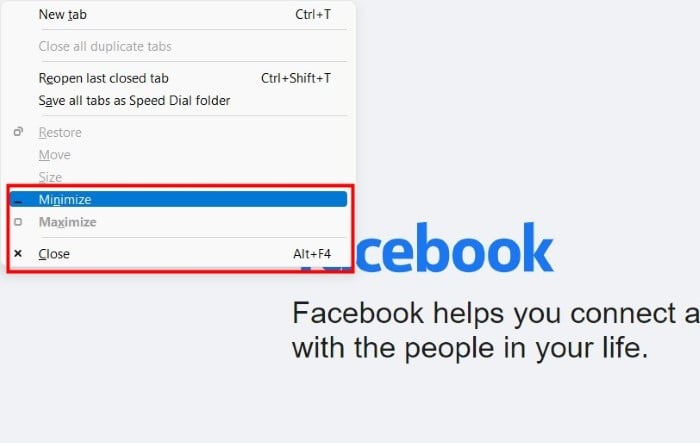
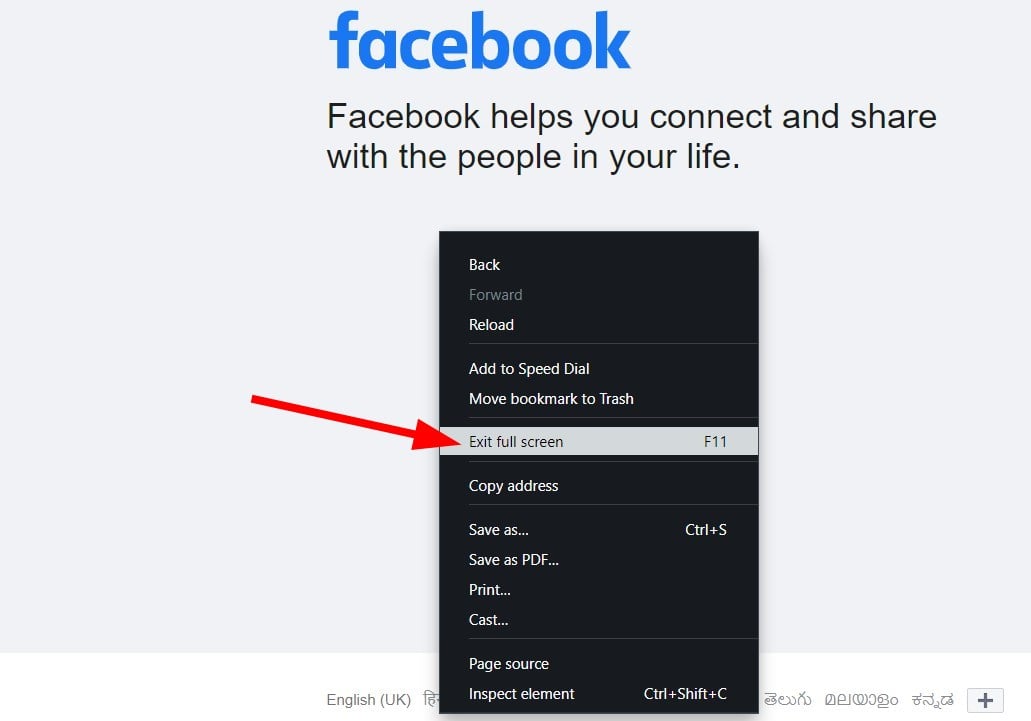
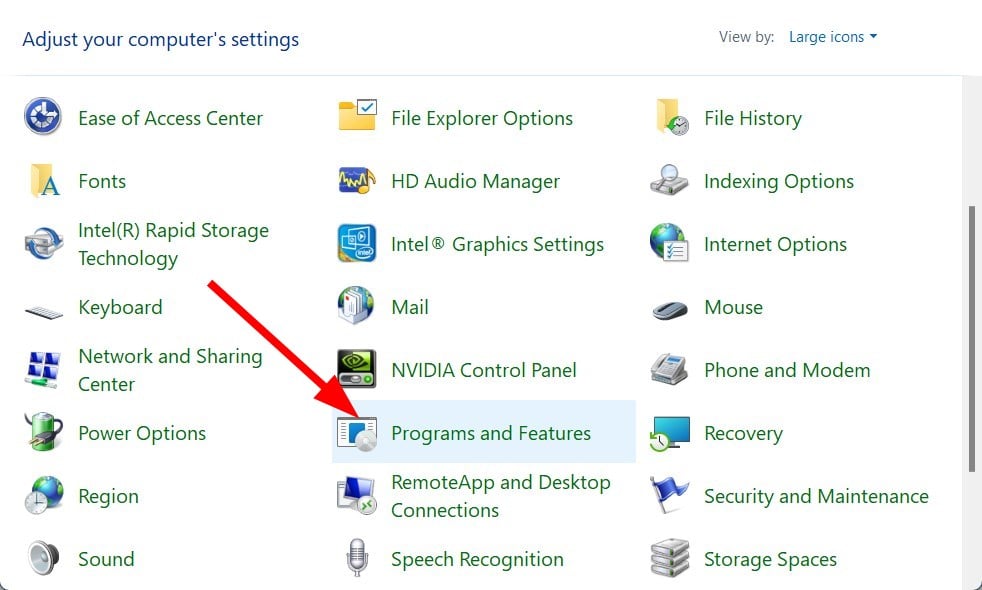
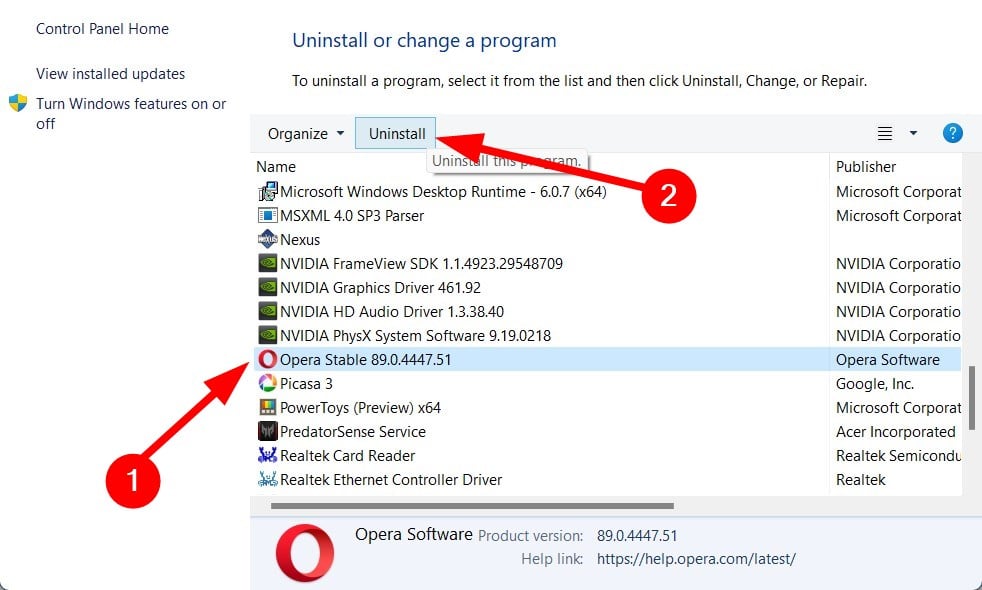
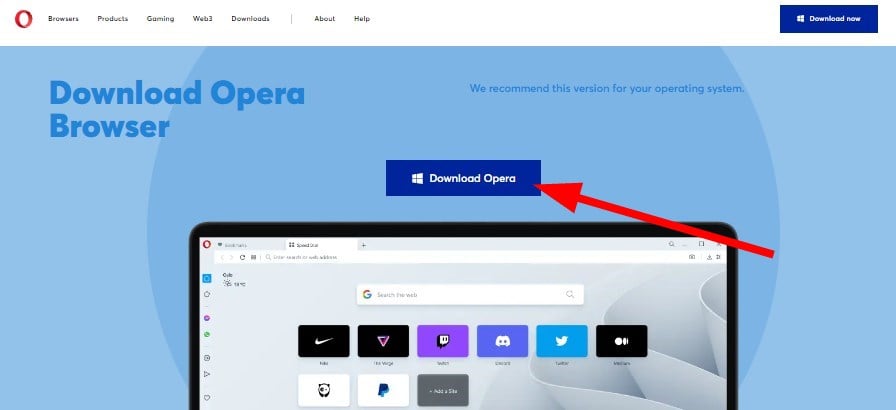
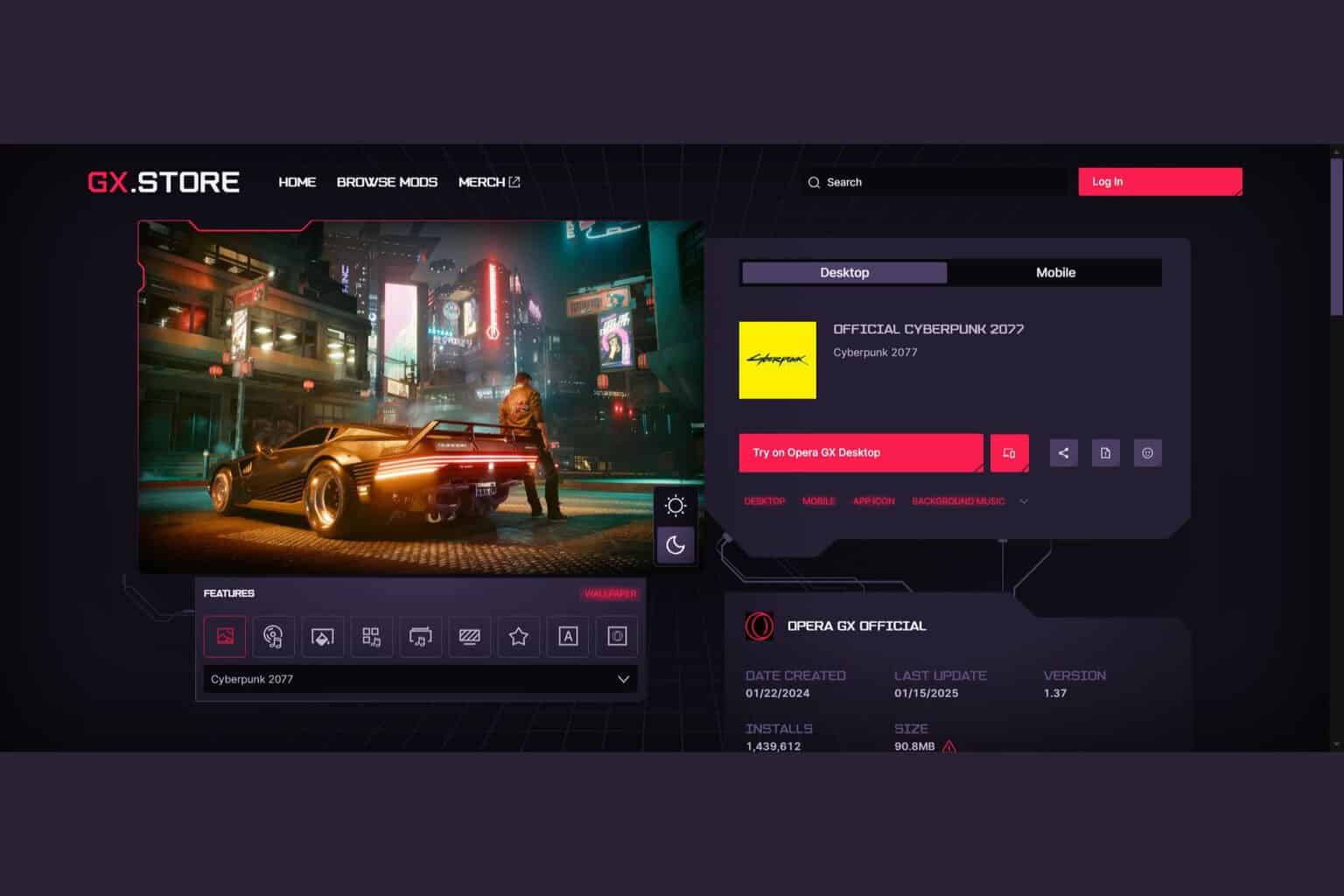
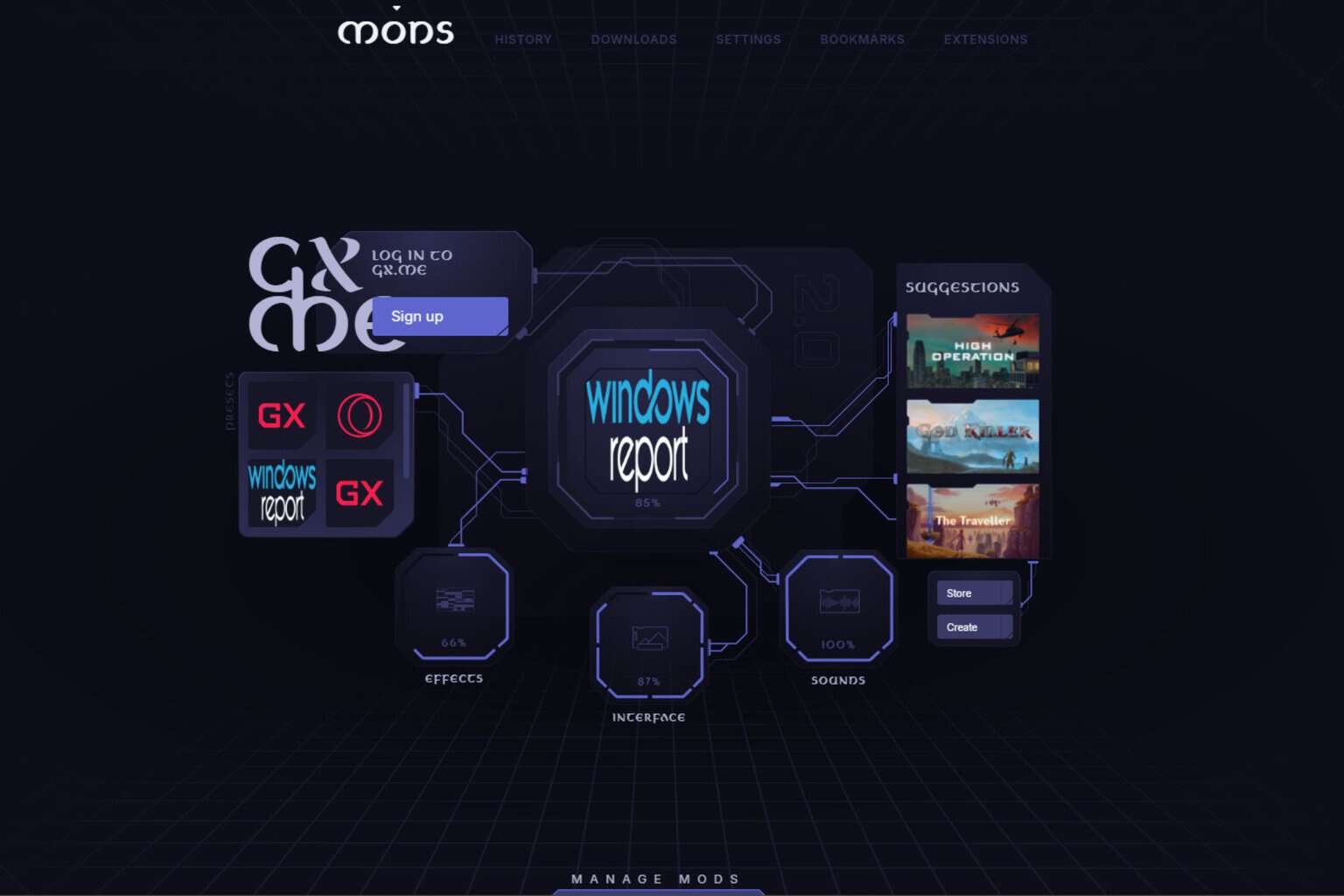


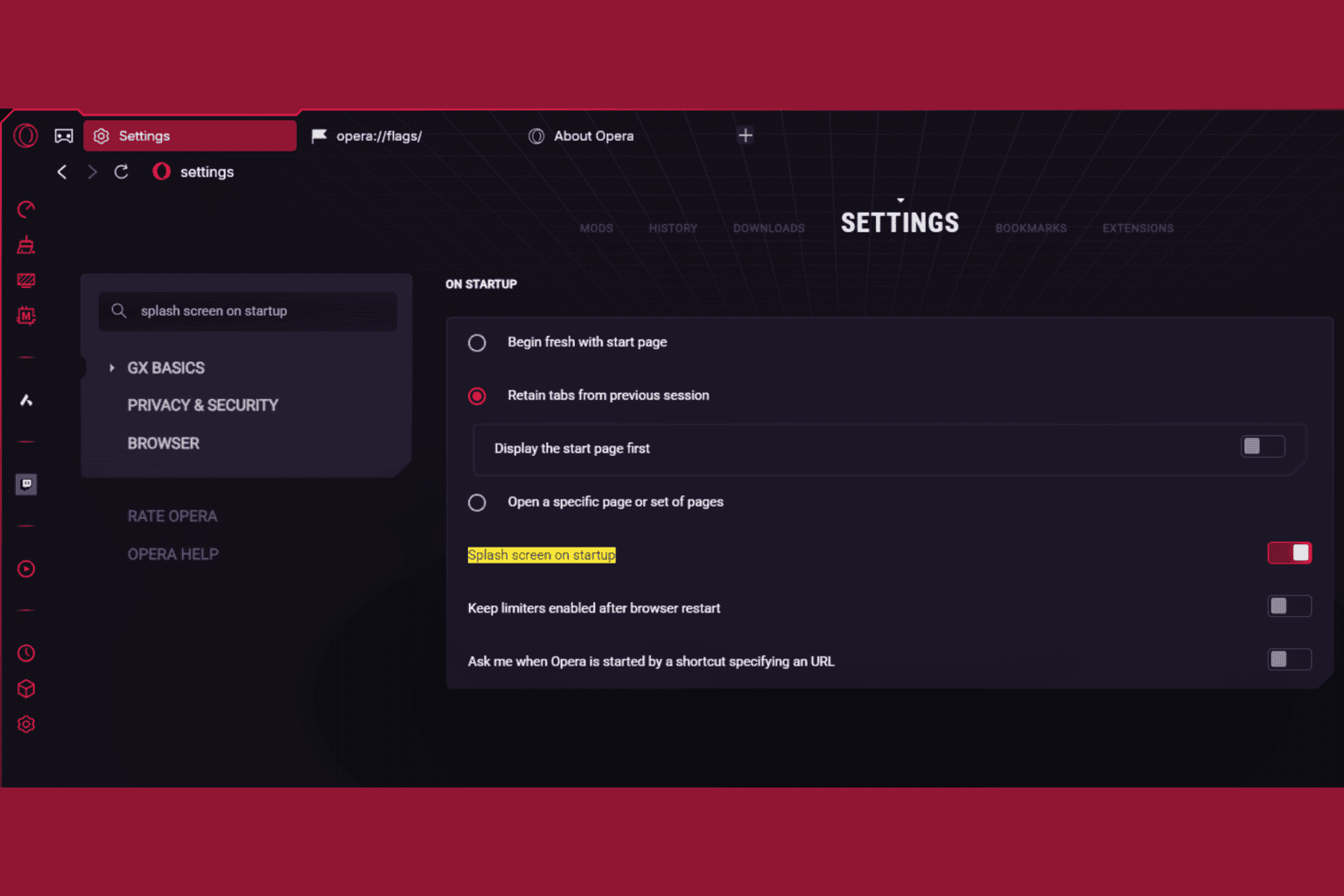



User forum
0 messages