Opera for Windows Vista: How to Download and Install
It's time to get ready for a nice browsing experience
2 min. read
Updated on
Read our disclosure page to find out how can you help Windows Report sustain the editorial team. Read more
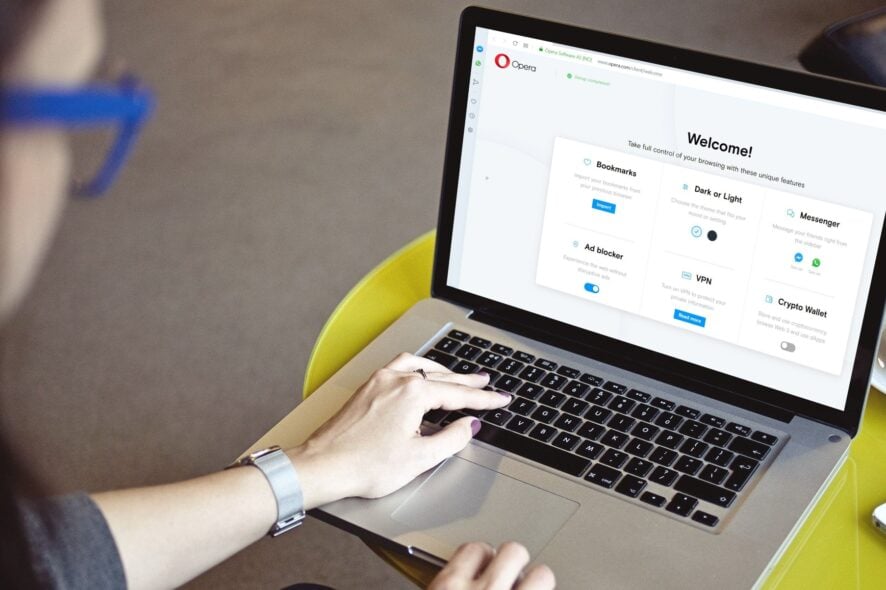
If you still use Windows Vista and are looking for a browser that can handle the tasks well, we got you. In this guide, we’ll show you how to download and install Opera for Vista in just a few simple steps.
How do I download Opera on Windows Vista?
- Head to the official Opera browser website.
- Switch over to the Downloads section.
- Under Download Beta and Archived browsers section, locate Opera 36 for Windows XP/Vista.
- Expand the Opera 36 section by clicking on the Plus (+) button.
- Hit the Download the offline package button.
The above steps will let you download the appropriate version of the Opera browser for your Windows Vista PC.
After downloading the package, you need to install it on your Windows Vista PC. In order to install the Opera browser, follow the next section.
How do I install Opera on Windows Vista?
- Open the location where you have downloaded Opera 36.
- Launch the program.
- Accept the terms and conditions.
- You can also click on the Options button, where you will find the following settings to tweak:
- Afterward, the installation will begin.
Once the installation is complete, you will see the browser’s home page. That’s it! You can now start surfing the internet using the Opera browser.
Let us know in the comments below if you were able to download and install Opera 36 on your Windows Vista without any issues or not.

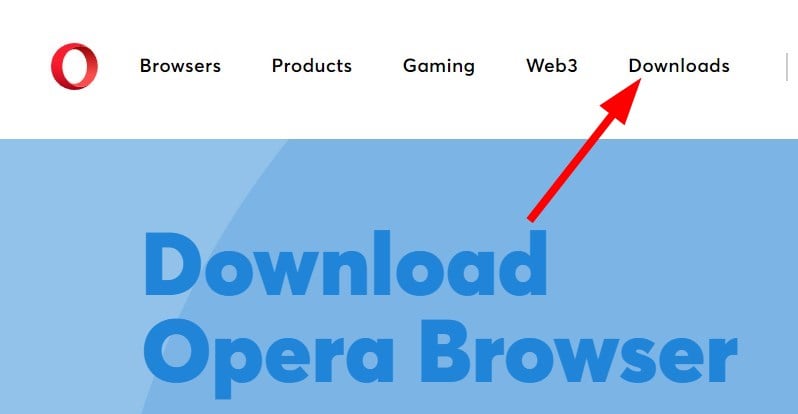
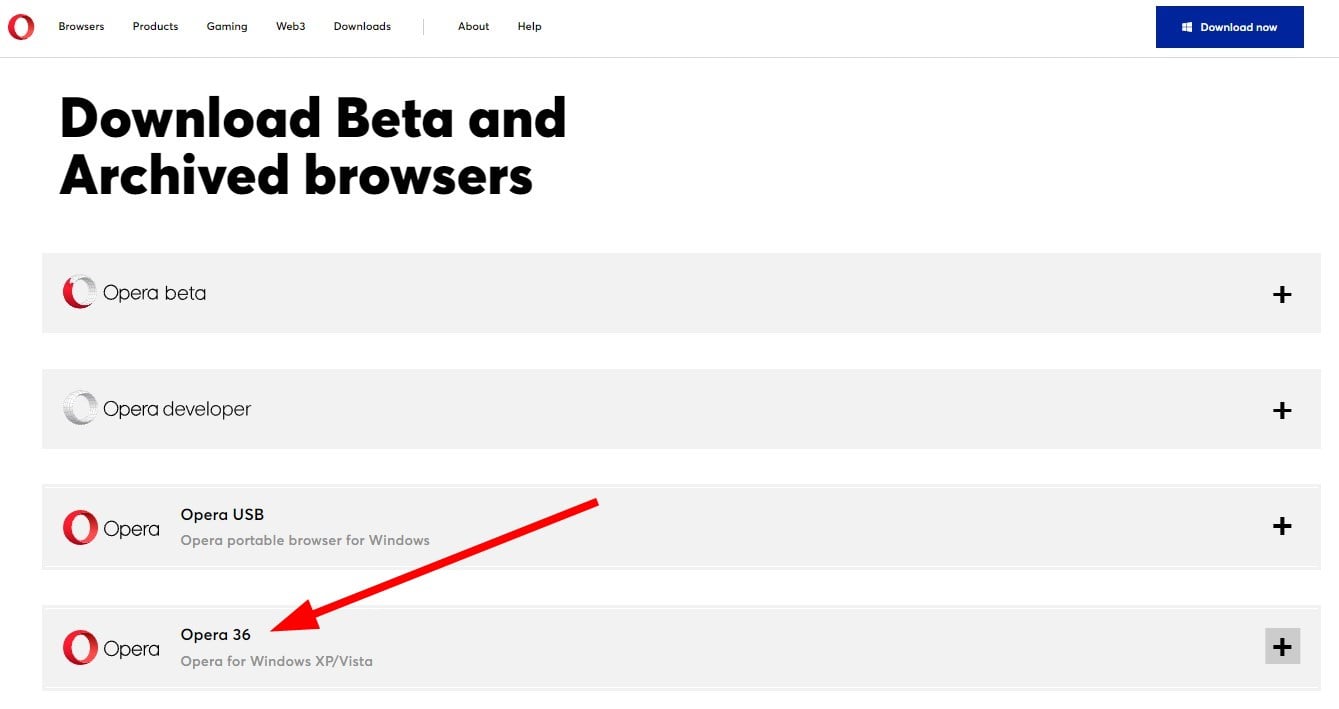
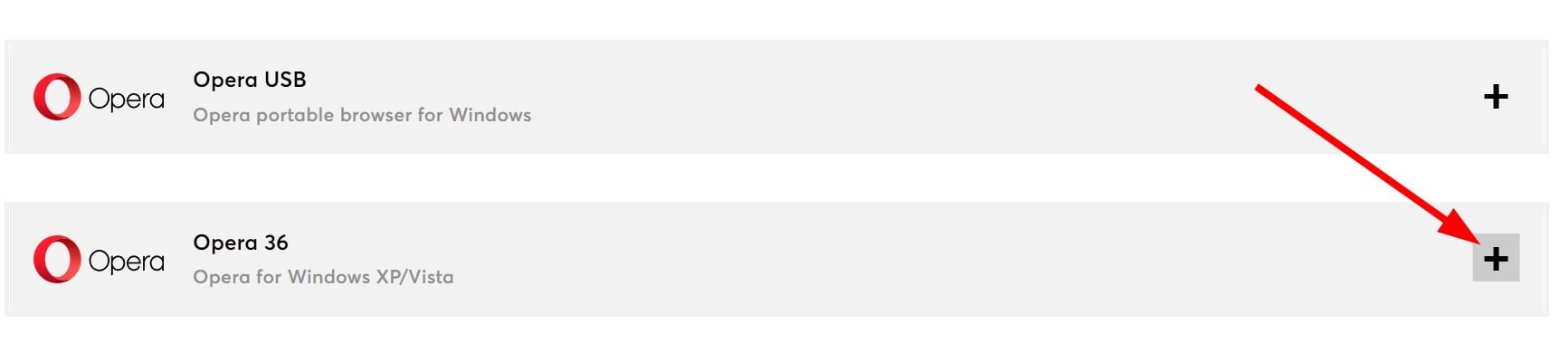
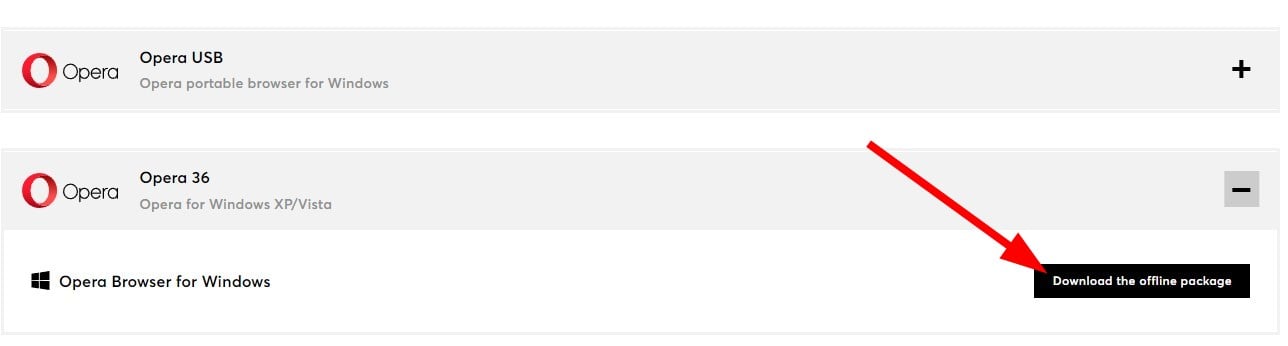
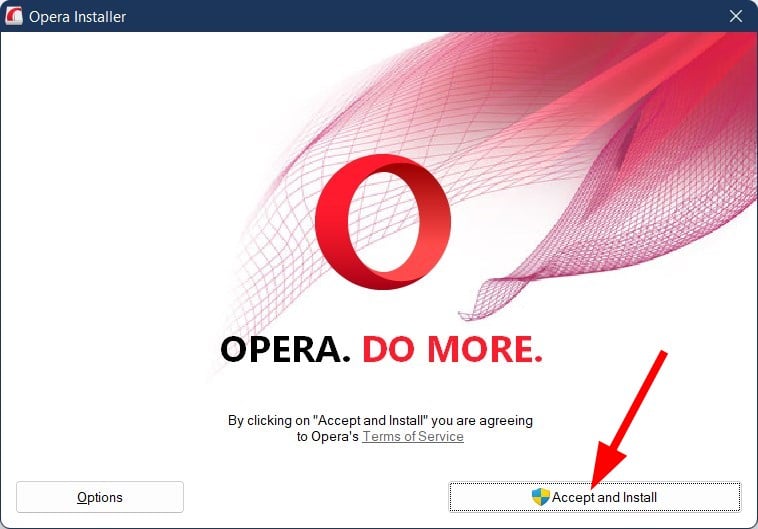
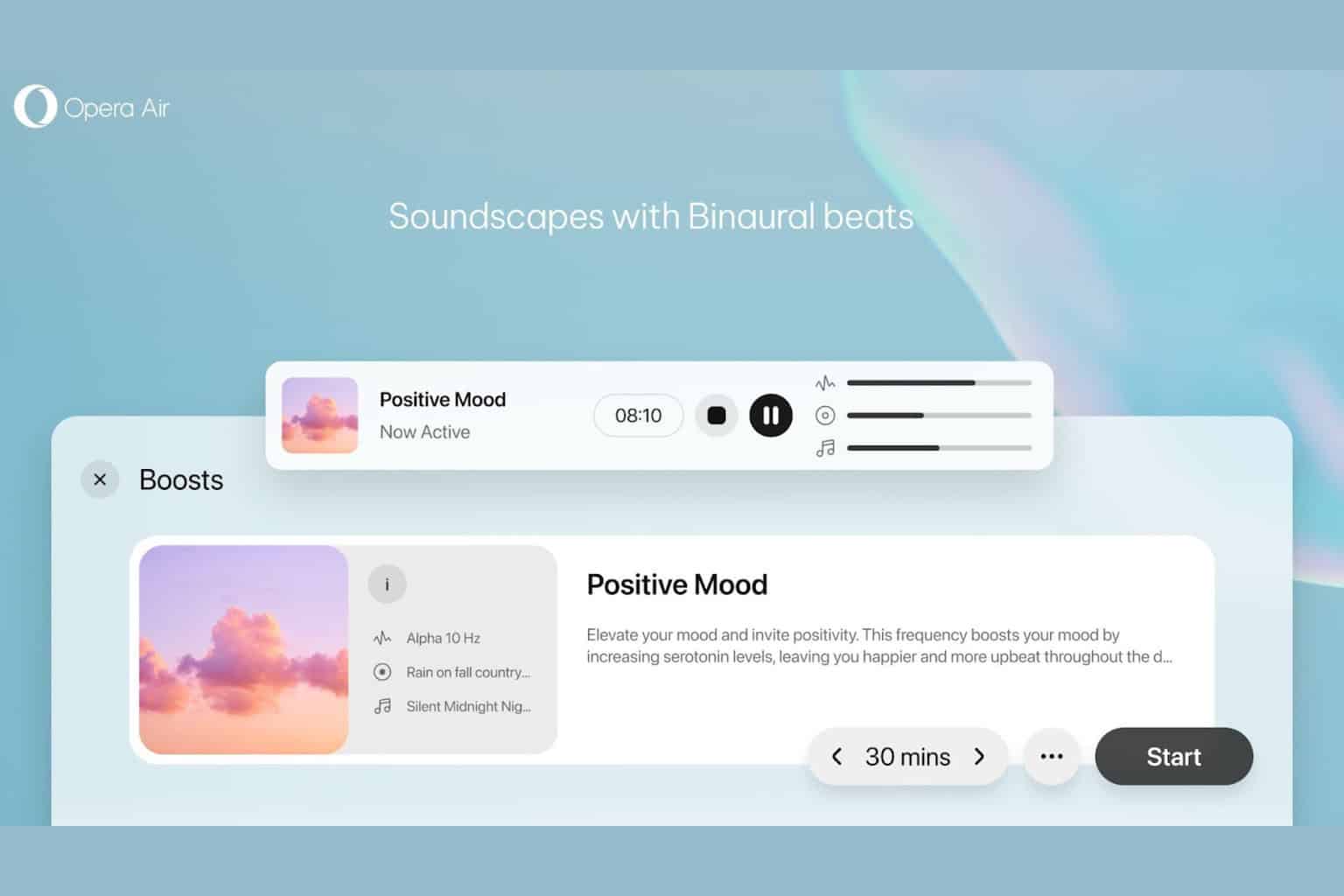
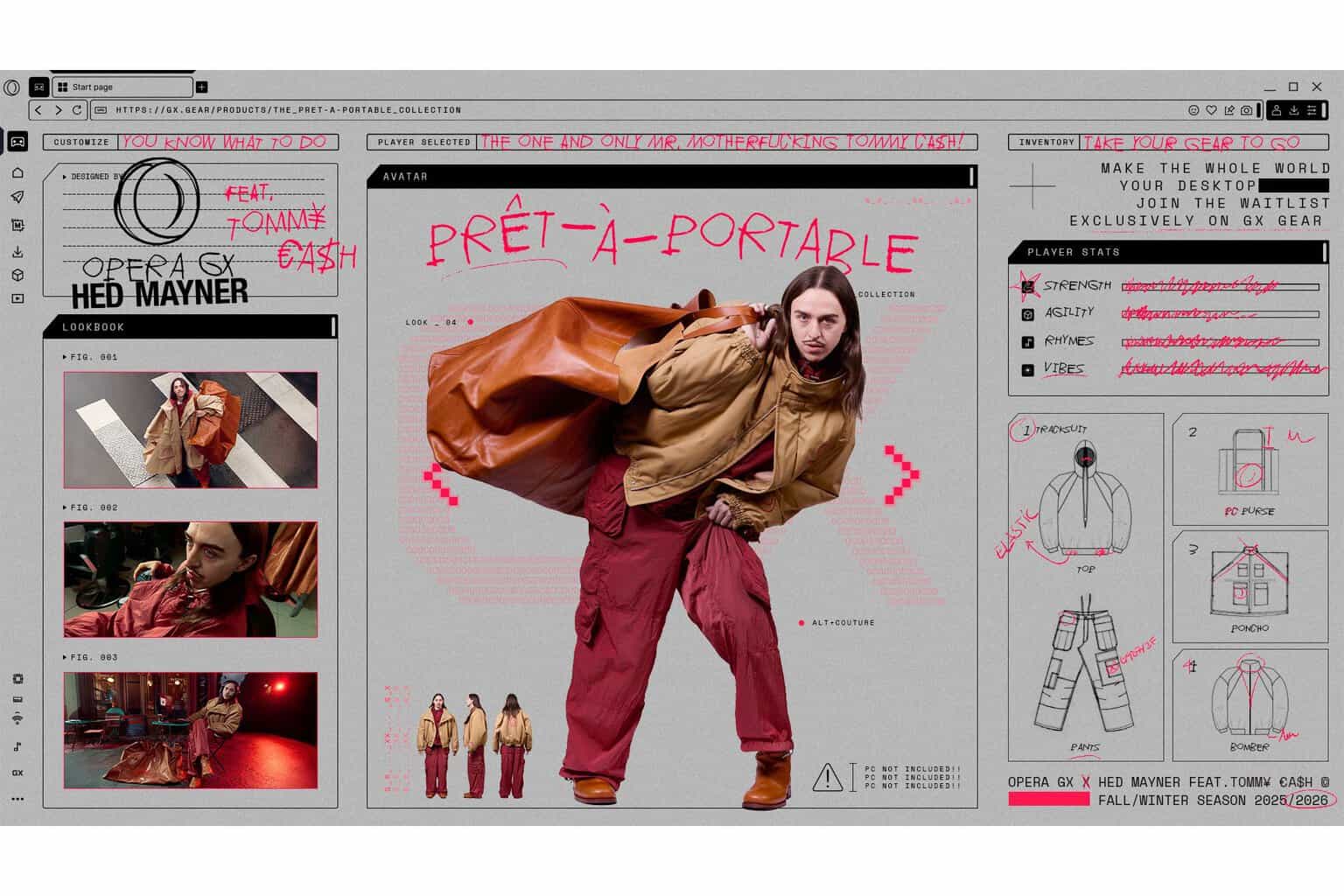






User forum
0 messages