4 Ways to Fix Halo Infinite Packet Loss on Your PC & Xbox
Fix Halo Infinite packet loss issue and get back to gaming
6 min. read
Updated on
Read our disclosure page to find out how can you help Windows Report sustain the editorial team. Read more
Key notes
- Halo Infinite is a popular multiplayer game that is played by millions across the globe.
- Several users have reported facing Halo Infinite packet loss issues on both the PC and Xbox consoles.
- This guide gives you some best solutions that will help you resolve the issue and get back to gaming.

There are multiple online multiplayer games. Halo Infinite is one of the most popular games that came out in 2021.
This first-person shooter game lets users choose among a variety of weapons and vehicles, to fight against the enemy Banished.
Since the game is widely popular, users’ coming across errors while playing the game is quite common.
One of the common errors that both PC and Xbox players of Halo Infinite is the packet loss issue. This problem makes it impossible to play the game.
Packet loss occurs in Halo Infinite because of a choppy internet connection or some technical issues with Halo’s official server.
If you are also experiencing the Halo Infinite packet loss on your PC or Xbox, then you are in the right place, because we will list some of the effective solutions for both machines that will help you resolve the problem. Let us take a look at the guide.
Why is Halo Infinite so laggy?
To play the Halo Infinite multiplayer game, you need to connect online. And in the process of connecting the game to its servers, you will often see considerable lag.
Due to botched servers, you will see everything laggy inside the game. For instance, your bullet will travel late, the graphics will take time to appear, and your weapon may not cause any damage to your enemy.
There are multiple reasons why Halo Infinite may feel so laggy.
- There are a lot of applications running in the background
- Your internet connection is not stable
- The system requirements aren’t met
- The graphics driver is outdated
- Problematic in-game settings
- You are running an outdated version of the game
Now that you know what common reasons could trigger the glitch within the Halo Infinite game, let us take a look at the solutions that will help you fix the Halo Infinite packet loss issue on PC and Xbox.
Can packet loss cause FPS drop?
Packet loss does not cause an FPS drop. When you are experiencing packet loss and simultaneously come across an FPS drop, then that would be because of your PC or the console.
Moreover, experiencing high ping doesn’t necessarily mean you will face an FPS drop within the game.
But do note that FPS drops could also happen because of the server you are connected to, the location from where you are playing the game, or if the internet speed is botchy.
How do you fix Halo Infinite packet loss?
For PC
1. Use a trustworthy VPN provider
- Get one of the ExpressVPN subscription plans.
- Install the VPN and then launch it.
- Select a server that is closer to you (for a faster connection).
- Launch Halo Infinite again.
- See if you still have packet loss issues.
Using ExpressVPN while gaming is completely safe, it can even bring you some features such as improved ping, access to content from other countries, and servers to connect to if your home country’s servers are down.
ExpressVPN has multiple uses, from gaming to safe online browsing. It allows you to enjoy what the internet has to offer by protecting you against any threats that might show up by guarding your privacy.

ExpressVPN
A gaming companion to maintain the best gaming experience.2. Use an Ethernet connection
While using Wi-Fi for internet connectivity is the most convenient option, it isn’t as stable as an Ethernet or wired internet connection.
If you are experiencing Halo Packet loss, then we would suggest you switch over to an ethernet connection.
All you need to do is remove the LAN cable from the router and plug it into the LAN port on your laptop or PC. After connection, check if this fixes the Halo Infinite packet loss issue or not.
3. Flush DNS
- Open the Start menu.
- Search for command prompt, and open it as an administrator.
- Type the below command and press Enter:
ipconfig /flushdns - Restart your computer and check if it resolves your problem.
4. Check your internet connection and sever
You can make use of websites such as Fast.com and Speedtest.com to check if you are receiving optimal internet speeds or not. If not, then you can contact your ISP and check in with them to resolve your internet issue.
Moreover, it could also be because of the server outage from the Halo Infinite game. There are chances that when you are connecting to play the game, the official server is loaded and overcrowded. You can visit the Downdetector website and check if the official server is facing any issues or not.
For Xbox
1. Restart your router
Restarting the router is one of the most effective solutions that you can apply to fix the Halo Infinite packet loss issue on Xbox.
While it may sound pretty simple, there are chances that the router is facing some technical issues and a restart could reset it and bring its functioning back to normal.
2. Power cycle your Xbox
- Turn off your Xbox console by holding the Xbox button at the front for about 10 seconds.
- Wait for about 30 seconds.
- Turn on the console by pressing the Xbox button. You should see the green boot-up animation when the console restarts. If not then, you can repeat the steps.
3. Switch to a wired connection
Just like the PC, you can connect the Ethernet cable to your Xbox console, and check if the issue is because of the Wi-Fi internet connection or not.
Often the Wi-Fi, due to some technical difficulties trigger network-related issues, which can be easily solved by using the wired connection.
Connect the cable directly to your Xbox router and not only you will experience better internet speeds but also it might resolve the problem.
How do I improve my Halo Infinite connection?
Below are some of the tips that you can apply and get better internet connection with the Halo Infinite game.
- Fix your internet connection by checking in with your ISP. If needed, switch to a high-speed connection.
- Close all the background running apps when playing Halo Infinite.
- If your home server is jam-packed and you are not able to connect to it, you can try using a VPN and play Halo Infinite.
- Switch over to a different DNS server. You can follow this guide to fix DNS related issues.
- Reinstall the game and check if this resolves the issue or not.
That is it from us in this guide. We hope that the above solutions helped you fix the Halo Infinite packet loss issue on your PC and Xbox. Do let us know down in the comments below which one of the methods helped you fix the problem.



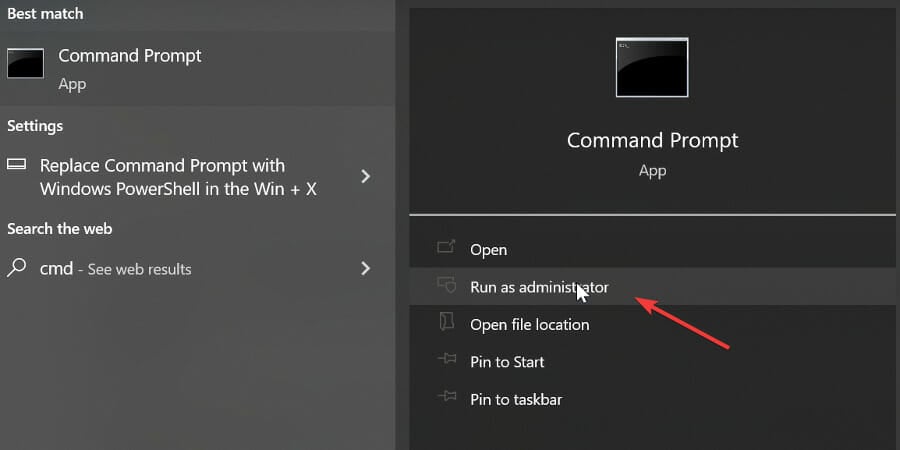
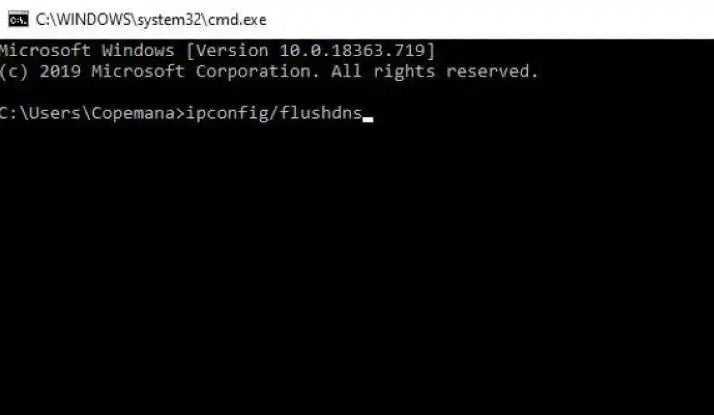

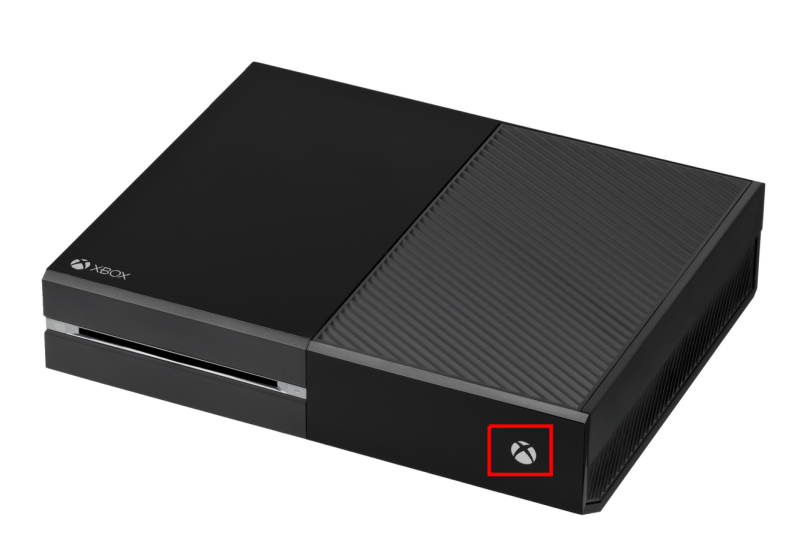








User forum
0 messages