FIX: This Windows 10/11 pop-up bug makes gaming impossible
3 min. read
Updated on
Read our disclosure page to find out how can you help Windows Report sustain the editorial team. Read more
Key notes
- Many Windows 10 users reported that they constantly get a pop-up window on their screen, which prevents them from playing games.
- Sometimes this can throw a user out of a full-screen app because of a particular executed file.
- Disable one of the tasks that are scheduled to play this specific file that runs every hour.
- You should also perform this task in your system account by following our guide below.
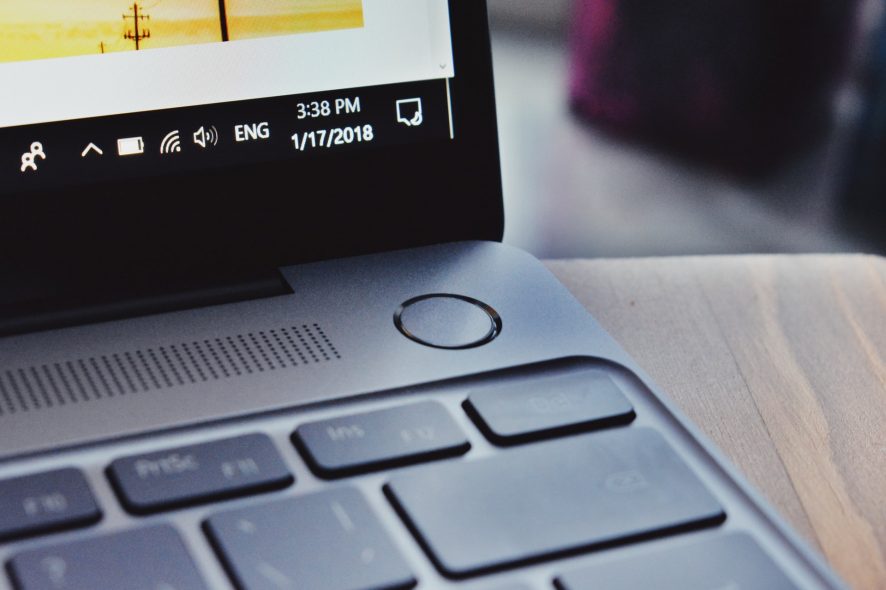
If you’re one of the many users running Windows 10, you may have noticed that a popup window launched every day on your screen – or even more often than that.
Usually, this pop-up window is spawned and is immediately closed again. Due to its nature, it’s difficult to understand what generates it and whether this issue is something you should be concerned about.
When it happens, it can possibly throw a user out of a currently full-screen app, and with some Windows 10 users experiencing this every hour, it can turn playing games into a nightmare.
The file that’s executed is called officebackgroundtaskhandler.exe band and can be found under C:\Program Files (x86)\Microsoft Office\root\Office16\officebackgroundtaskhandler.exe
If you log processes on your system, then you may notice this is the case on your Windows device.
In the case Microsoft Office runs on the Windows 10 machine, two tasks are scheduled to run OfficeBackgroundTaskHandler:
- OfficeBackgroundTaskHandlerLogon, which runs when the user logs on to the system.
- OfficeBackgroundTaskHandlerRegistration, which runs every hour.
Check out our guide below to discover the quickest solutions to easily solve this annoying problem.
How can I fix the Windows 10 pop-up bug?
1. Disable the task
- Press the Windows key, type Task Schedule, and hit Enter.
- Select the Task Scheduler app, then choose the Task Scheduler Library.
- Go to Microsoft, and then to Office.
- Locate the task OfficeBackgroundTaskHandlerRegistration.
- Right-click on the task, and the select the Disable option.
To make sure you get rid of the bug problem and can enjoy gaming, you need to make sure you disable the OfficeBackgroundTaskHandlerRegistration running every hour.
Follow the above steps to disable the right task that is scheduled to run OfficeBackgroundTaskHandler.
2. Run under System Account
- Press the Windows key, type Task Schedule, and hit Enter.
- Select the Task Scheduler app, then choose the Task Scheduler Library.
- Go to Microsoft and then to Office.
- Right-click on the OfficeBackgroundTaskHandlerRegistration.
- Select Properties, type System, and then click OK.
3. Perform a System Restore
- Press the Windows Key and type system restore.
- Select the Create a restore point option.
- Click on the System Restore button.
- Check the Show more restore points option.
- Select the available restore point and click Next.
- Follow the on-screen instructions to perform the restore.
System Restore is a recovery feature in the Windows OS that allows you to restore your PC to an earlier state, helping you to get rid of the annoying pop-up bug.
Users can usually roll back Windows 10 by a month. System Restore will undo system changes after the selected restore date.
Getting a pop-up window on your screen constantly is frustrating and can prevent you from enjoying your favorite activities, especially gaming.
If you don’t have the time to follow all the procedures every time you encounter problems with your PC, then check out our guide to the best Windows PC troubleshooting tools.
As an alternative, it’s also advised to consider dedicated tools for repairing corrupted operating systems. You will thus protect your PC from broken system files or dangerous viruses.
One of these two solutions should work for you, so try them out in case you experience this issue in Windows 10. For more suggestions, please access the comments section below.
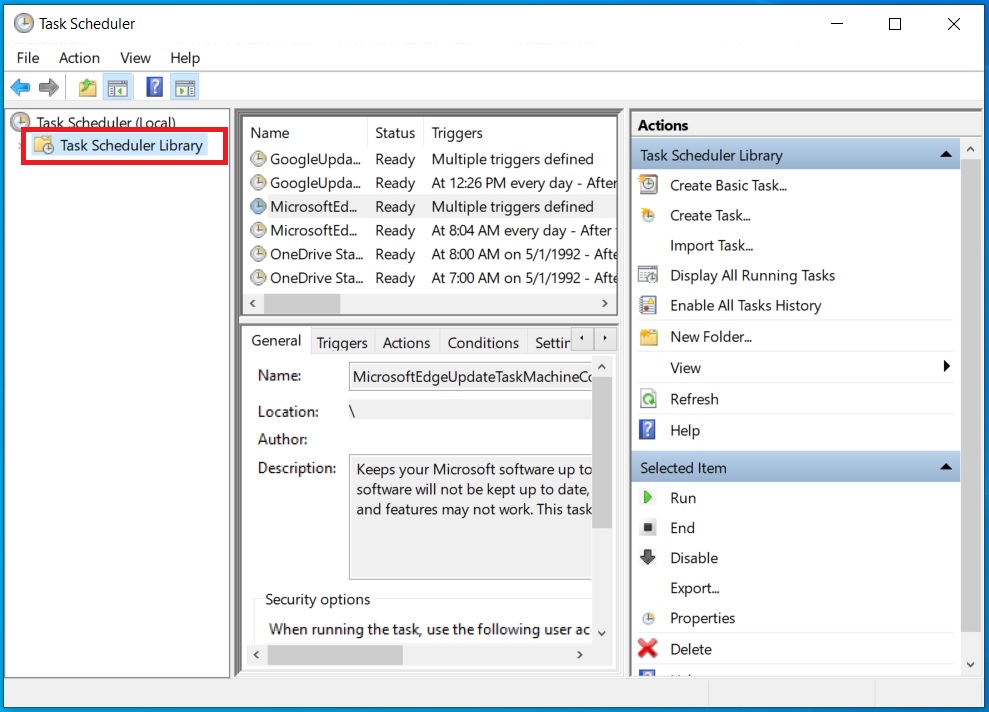

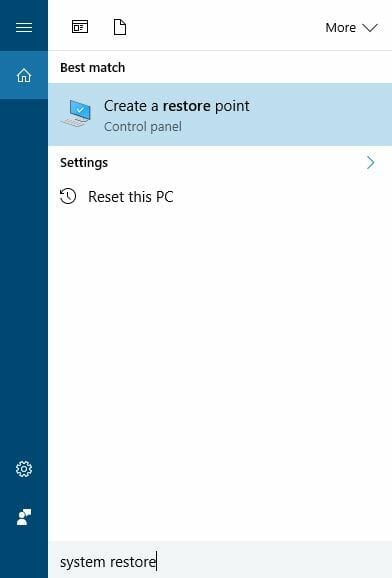
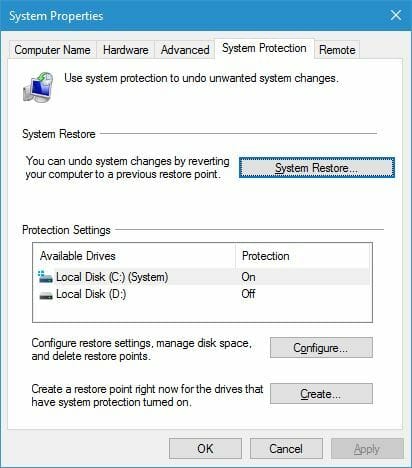
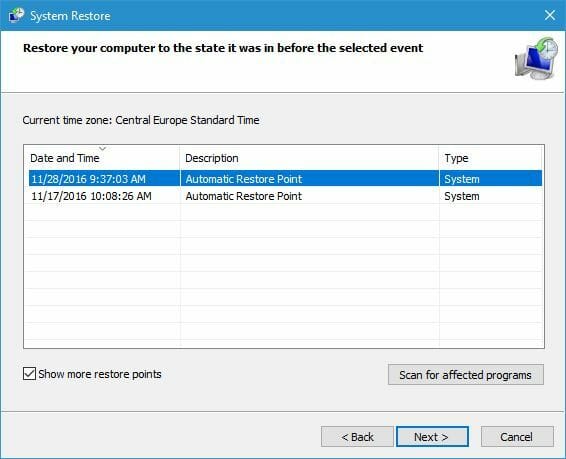
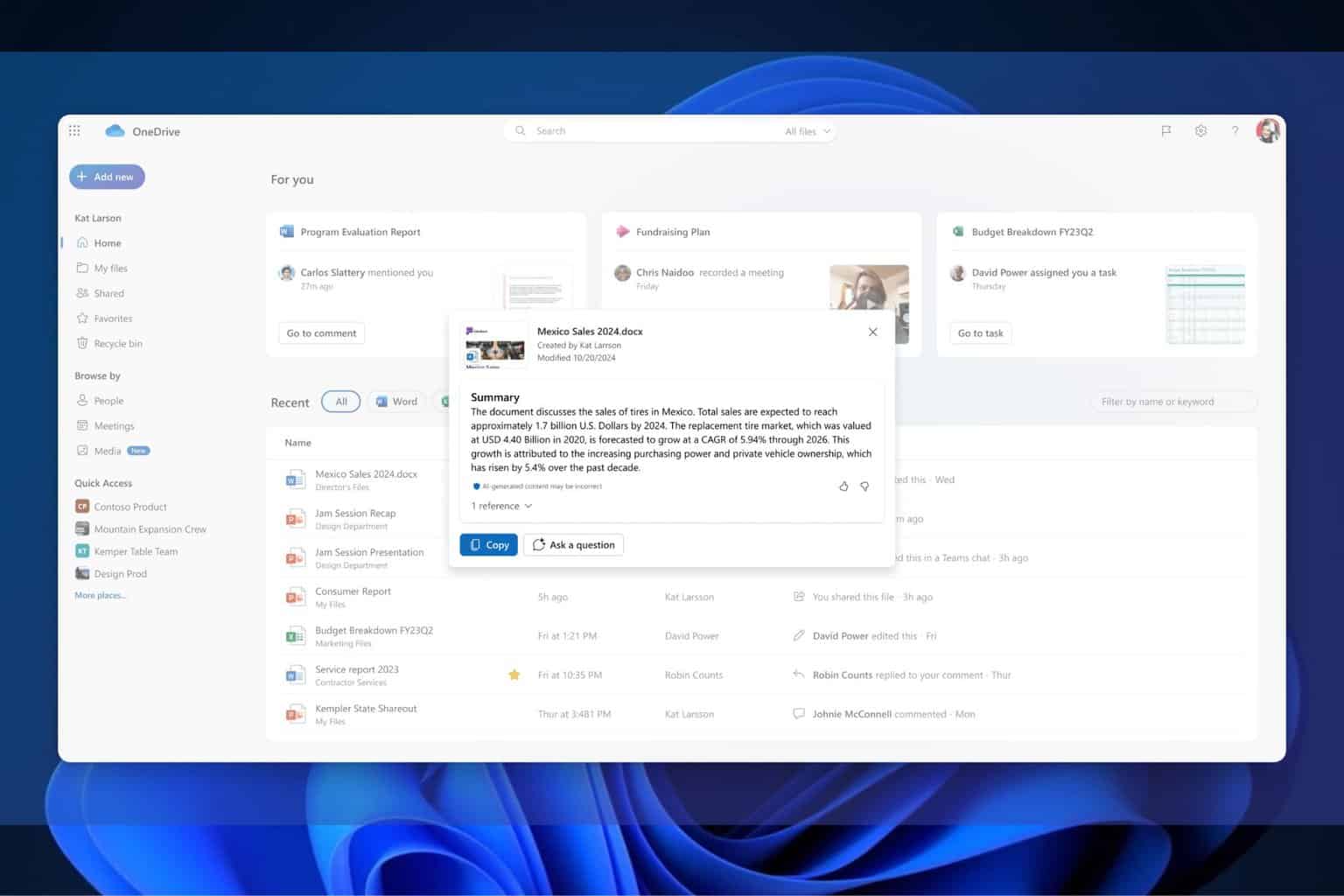

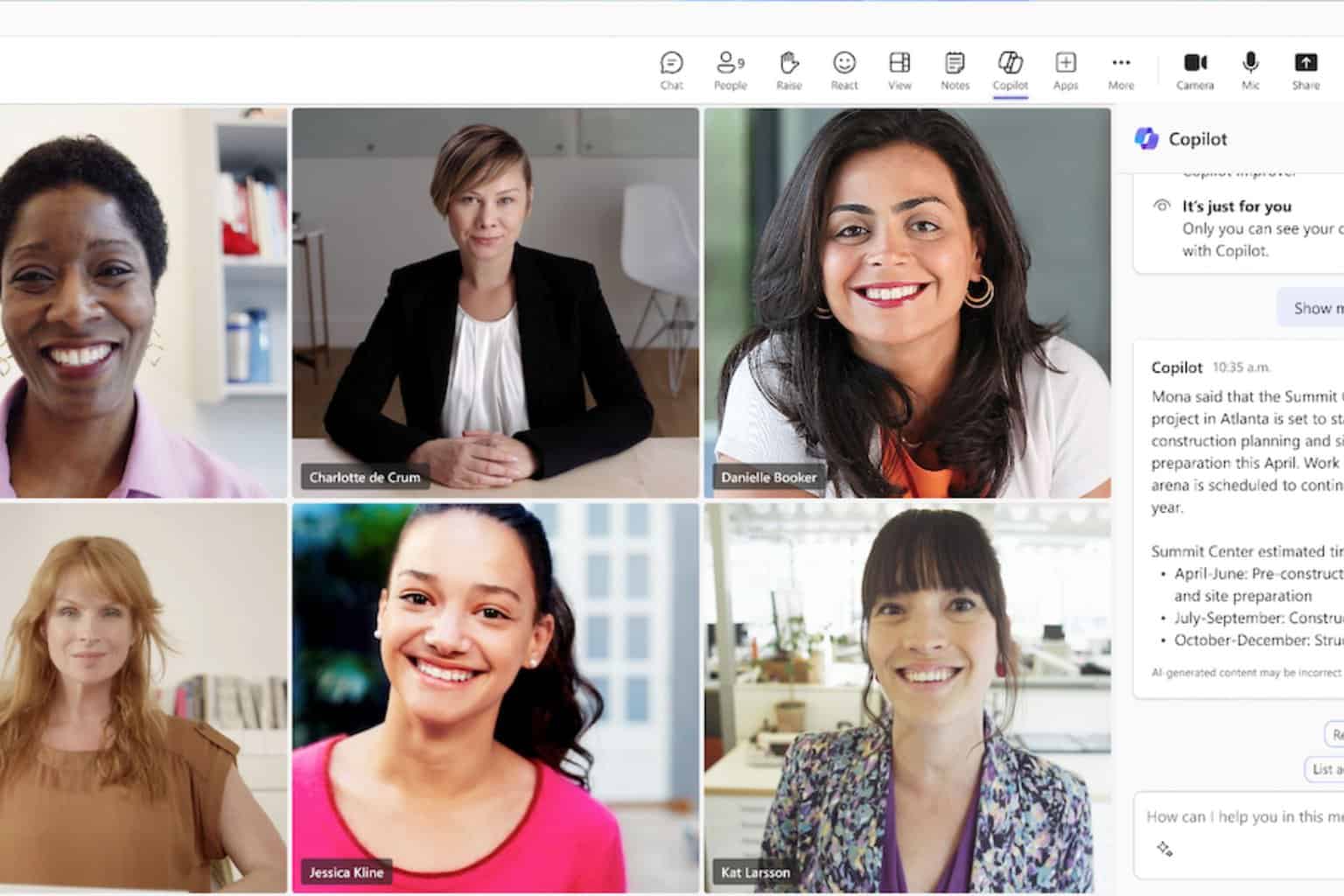
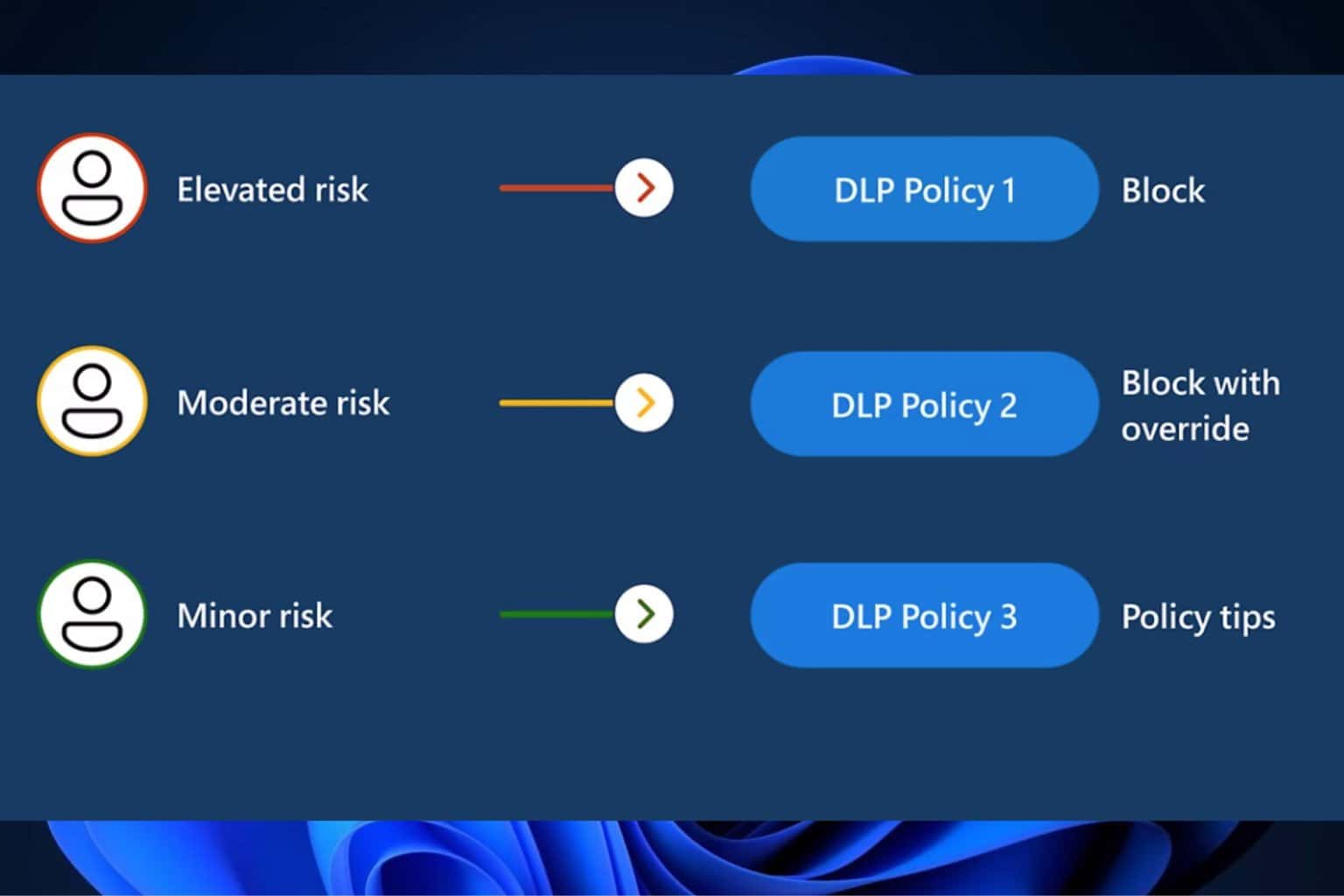
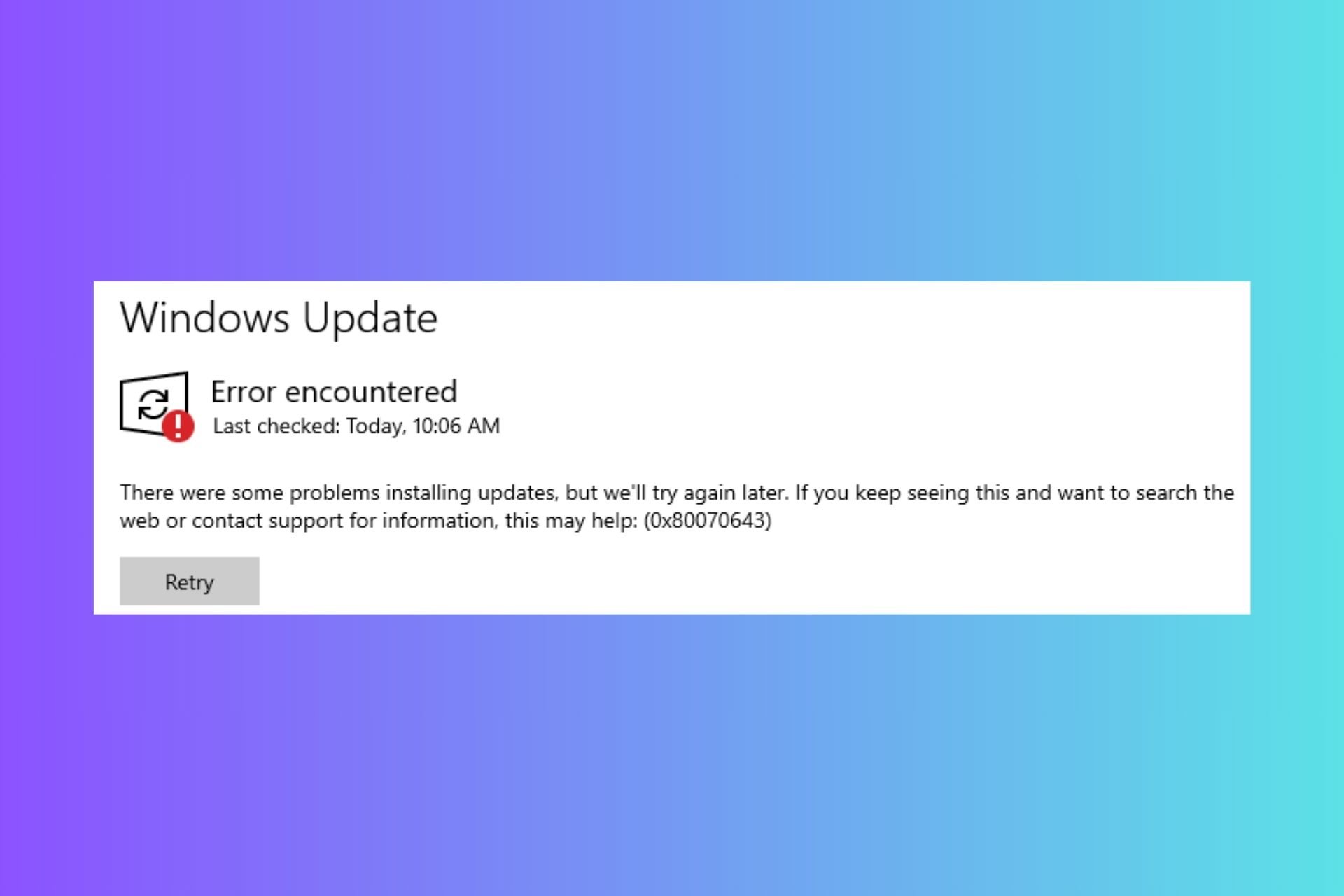
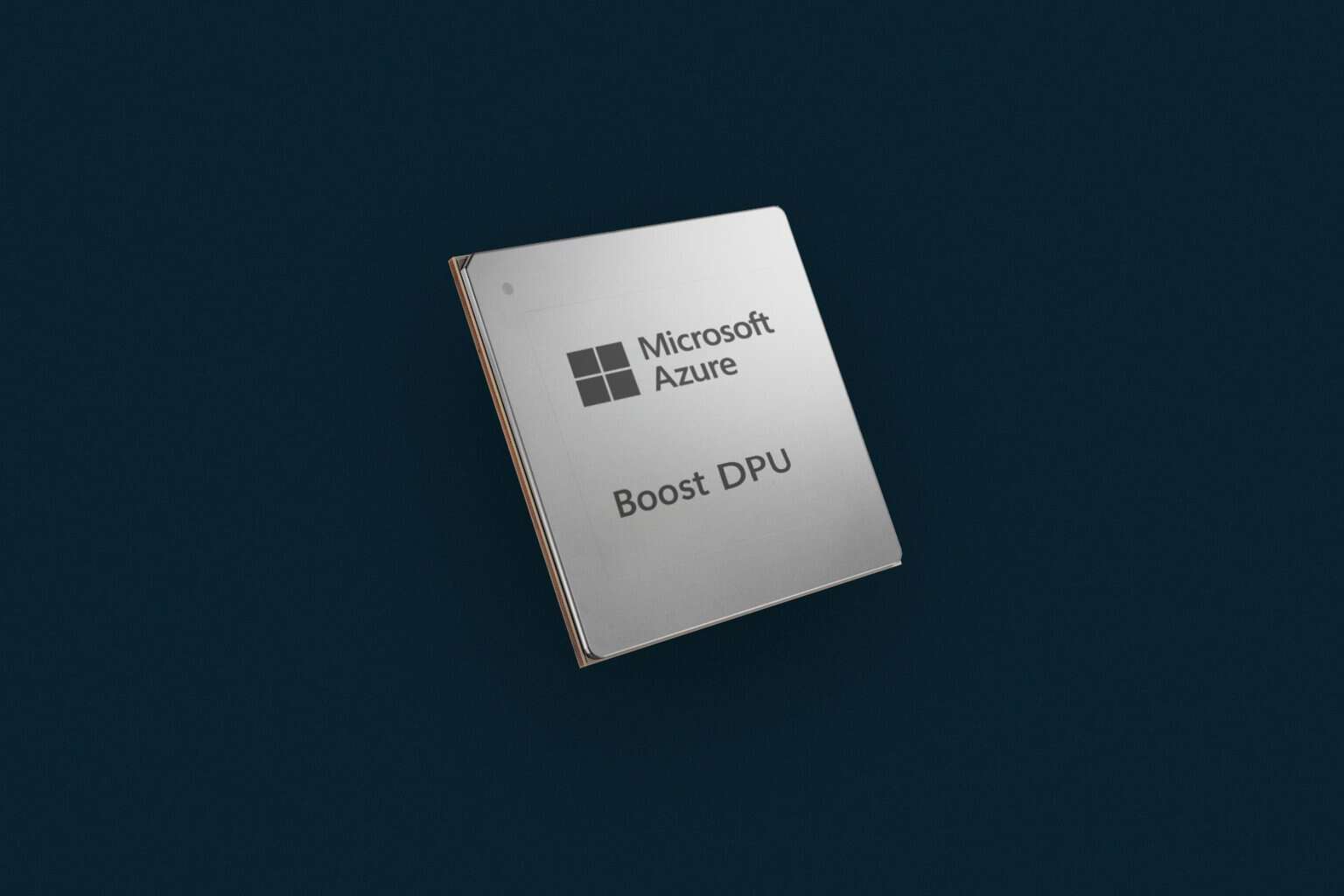
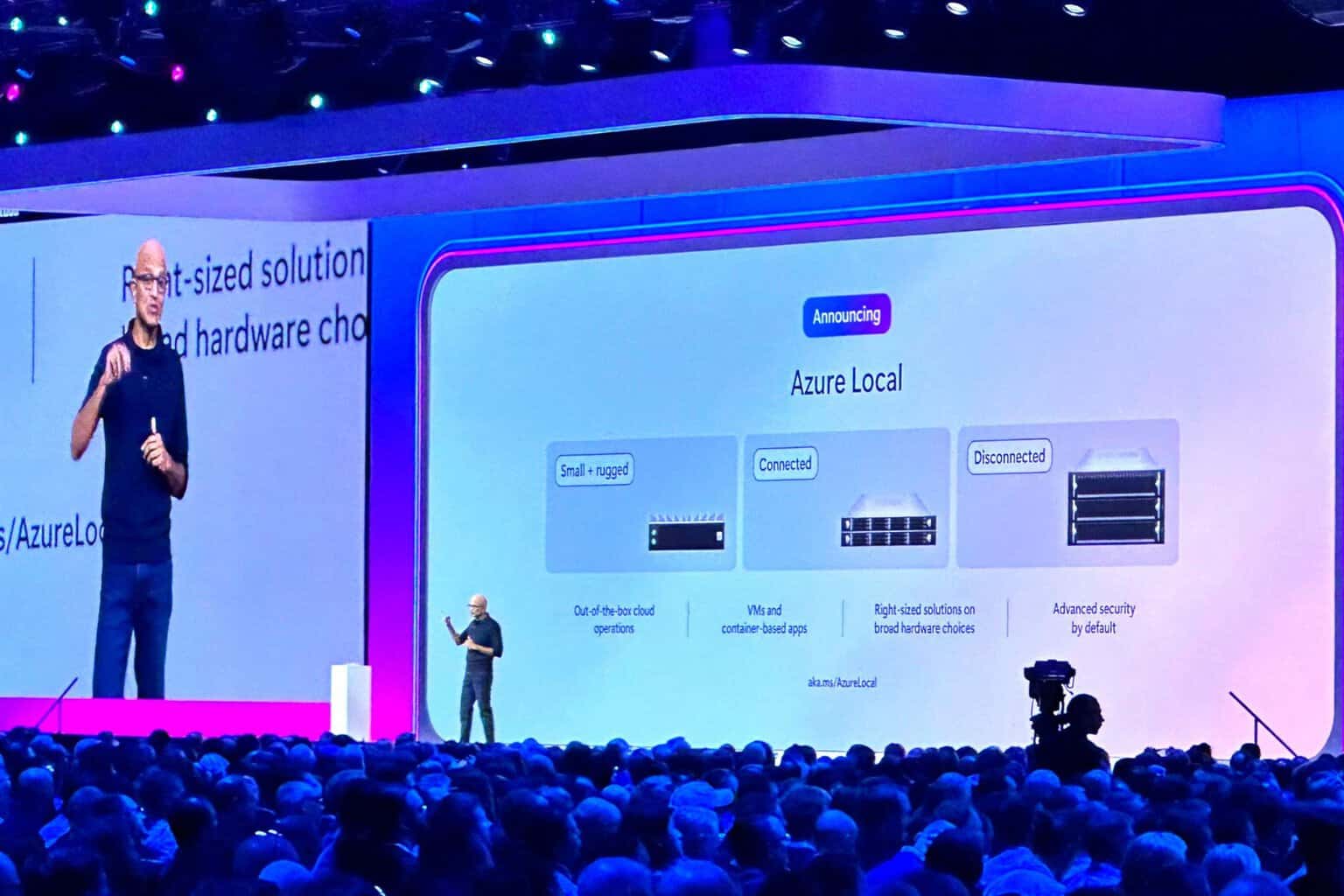
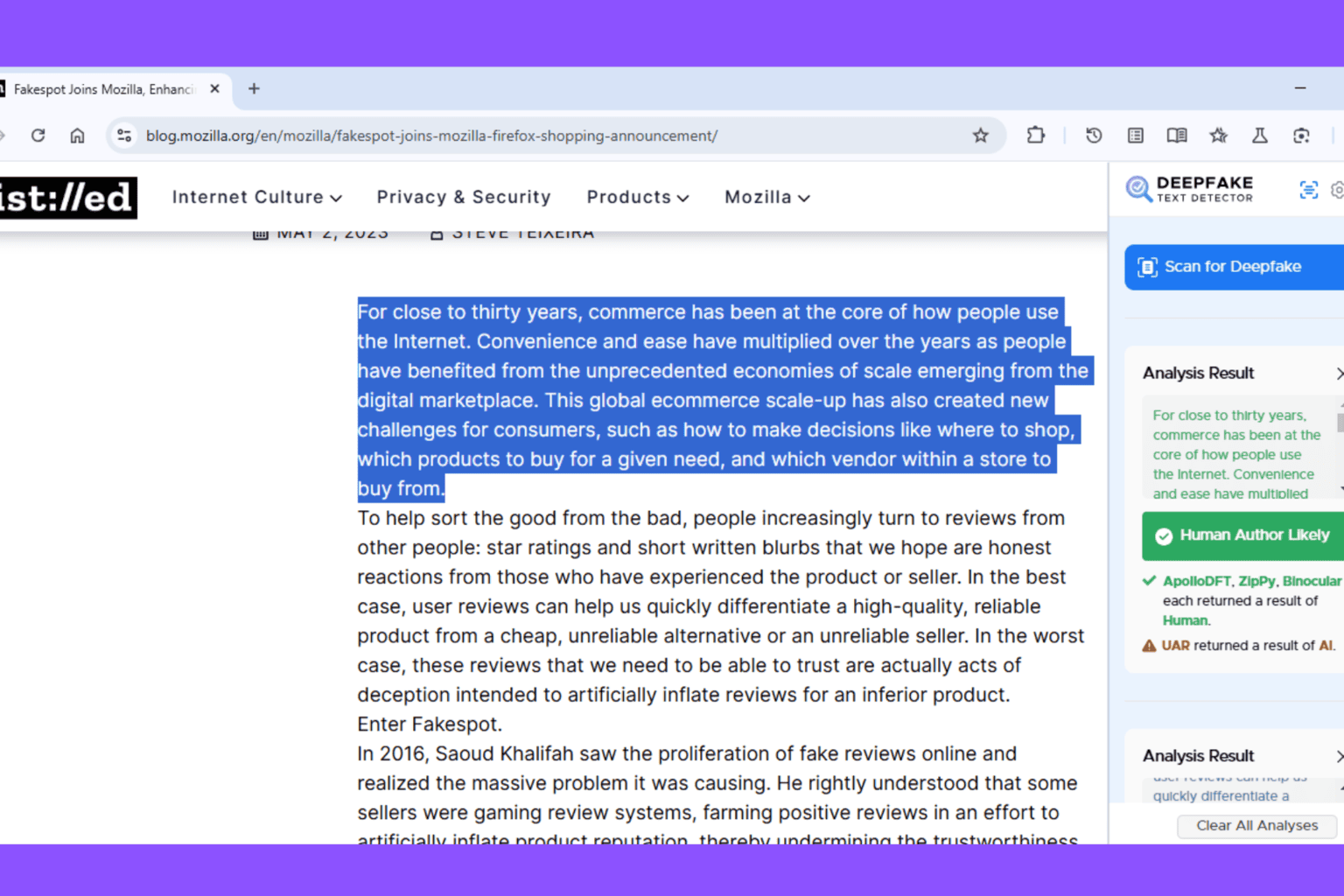
User forum
0 messages