3 Easy Ways to Fix Dead By Daylight’s Initialization Error
Turning on the NAT Forwarding UPnP option might help
5 min. read
Updated on
Read our disclosure page to find out how can you help Windows Report sustain the editorial team. Read more
Key notes
- Dead By Daylight is a horror survival game very popular and raging these days.
- Many gamers are finding the initialization error after launching this game.
- Server issues, NAT Forwarding, and Steam Cloud synchronization are some of the common tricks to fix this error.
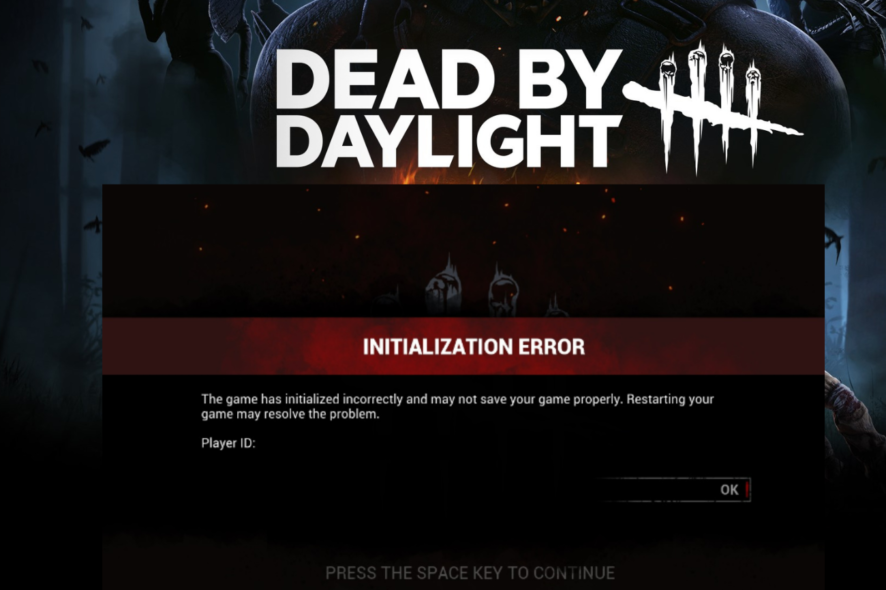
The Dead By Daylight game is a multiplayer horror online game. It can be played on computers, Xbox, PlayStation, Nintendo Switch, and Android devices.
This game was released in the year 2016 by Behaviour Interactive. It started attracting more and more gamers and became very popular soon. This is not just a regular game but a strategic survival type of game that involves a lot of blood.
In this 5-players game, one player is a killer and tries to kill the other four players who are the survivors to win the game. Those four survivors need to escape by finding the exit gates without being caught by the killer. Isn’t this very interesting to play?
Many gamers recently got an initialization error on the Dead By Daylight game while trying to open and log in to the game. Some other users also got an error code 8018 while playing this game.
What does initialization error mean on Dead By Daylight?
If any player wants to play the Dead By Daylight game on their systems like Windows, Xbox, or PlayStation, they need to start the system and open the game.
After opening the game app, they need to log in using their account credentials. But after signing in, it tries to initialize the game where the players get an error which says Initialization Error – The game has initialized incorrectly and may not save game properly. Restarting your game may resolve this problem.
This also shows the PlayerID and the error message on the game screen and closes the app after the player presses any key.
Don’t fret if you also get the same initialization error on the Dead By Daylight game. We have explained three quick and easy ways to fix this error in the article below.
How do I fix the initialization error in Dead By Daylight?
1. Check whether the game server is down or not
If the Dead By Daylight game server is down for maintenance or due to request overload to the server, the initialization error tends to occur while initializing the game. So you can check whether the game server is down or not using the Downdetector webpage.
If you are using the Xbox device to play this game and get this error, the Xbox server may be down, which can be known by checking Xbox live status.
Similarly, one can check the PlayStation server status to see if it is down or not. If any servers have issues, please wait an hour or so and then try launching the game.
Quick Tip:
If you hate when their servers are down for whatever reason, keep in mind that some of them might still be up. If you want to be able to connect to them we recommend using a third-party software.
PIA is a VPN that allows you to access any servers worldwide. While this is not limited to Dead by Daylight, you can do this in any game. If you worry about privacy, its “MACE” feature will block any ads, trackers, and malicious sites for you.

Private Internet Access
100% open source with no logs saved and unlimited bandwidth.2. Delete the Game folder and Enable Steam Cloud Synchronization
- Firstly, open the run command box by pressing the Windows and R keys together.
- Type C:\Program Files (x86)\Steam\userdata in the run box and press the Enter key.
- This opens a user data folder inside your system’s Steam app folder.
- Locate the folder with your ID as the folder name and open it by double-clicking on it.
- Inside this folder, you will find a folder named 381210, which is for the Dead By Daylight game.
- Delete this folder by right-clicking on it and clicking the Delete icon on top of the context menu.
- After deleting the game folder, open the Steam client app on your system.
- Sign in to the Steam app and click Steam on the top menu bar.
- Select the Settings option from the list.
- In the Settings window, click Cloud on the left side panel.
- On the right-hand side, you need to select the checkbox called Enable Steam Cloud synchronization for applications that support it by clicking on it.
- After selecting it, click OK in the settings window.
- Then restart the system once and try to run the game without any errors.
3. Turn on the NAT Forwarding UPnP option
- Open your web browser app on your system.
- In a new tab, type 192.168.0.1 or 192.168.1.1, the default IP address for the router, and press the Enter key.
- Once the sign-in page appears, please sign in with your router credentials.
- Next, click the NAT Forwarding option on the left-hand side.
- Then, under the Advanced tab, toggle the UPnP option to turn it on.
- After enabling it, close the web browser and restart the router once.
- Now restart the system as well and try launching the game.
How do I contact Dead By Daylight support?
We sometimes need support to discuss some problems playing or have difficulty with the game levels. But, of course, you can always go to the support page of the Dead By Daylight game and explore them.
There is a dedicated forum if you want to talk to some other good players to have a game conversation.
Still, if you cannot resolve your issues by referring to all the possible FAQs given on the support page, you can always submit your request regarding the matter.
Try these 3 VPNs for Dead by Daylight to reduce ping and lag, and we hope you have already resolved the initialization error. Please let us know by commenting below!
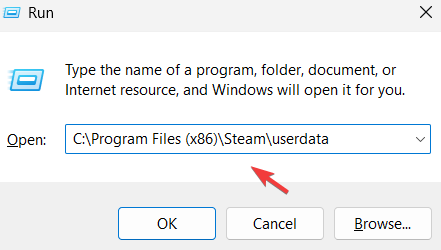


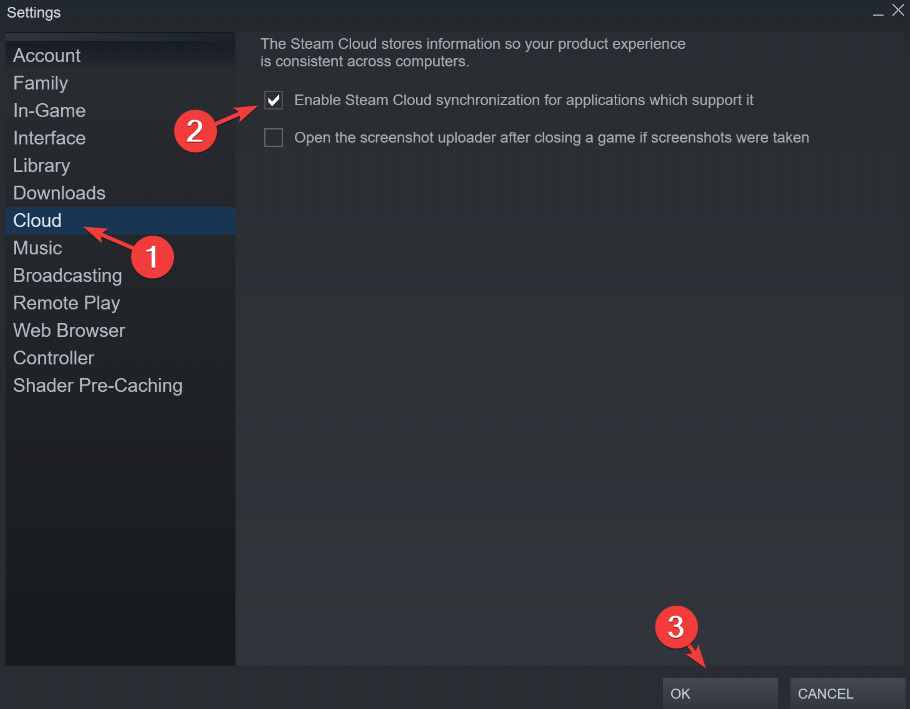
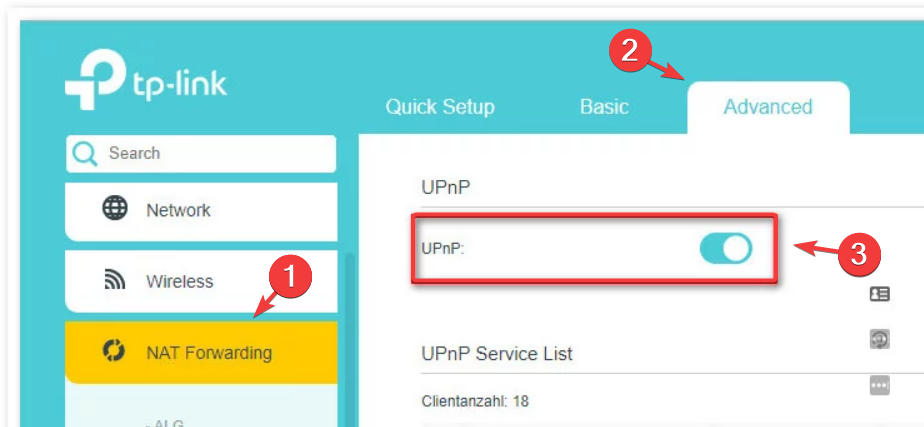

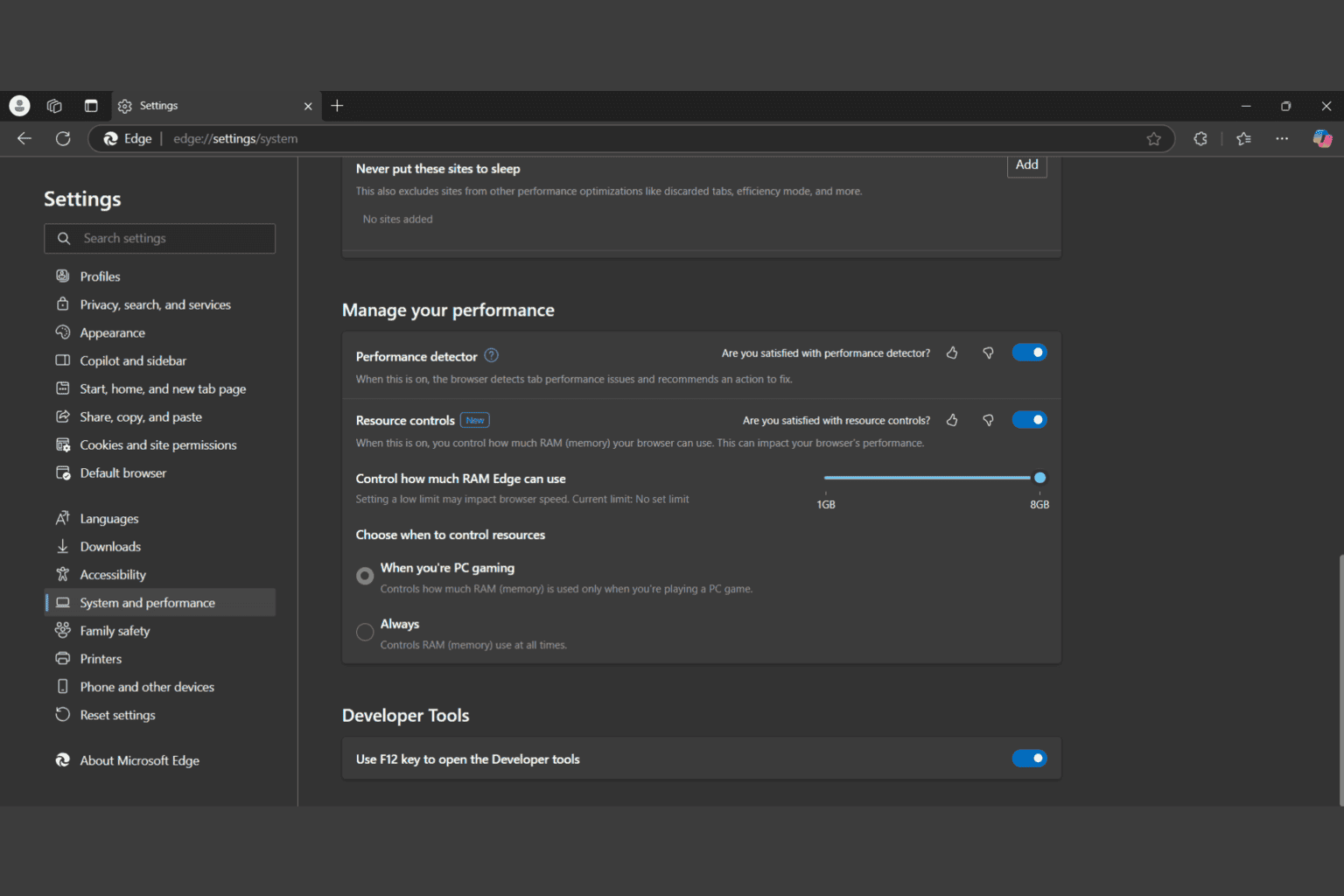






User forum
0 messages