How to Download Your Facebook Message History on PC & Mobile
Keep a record of your activities by downloading your history
5 min. read
Updated on
Read our disclosure page to find out how can you help Windows Report sustain the editorial team. Read more
Key notes
- Facebook Messenger is one of the best messaging apps out there, but it can be frustrating to lose your entire conversation history.
- Downloading your messages is useful if you want to save your conversations with friends and family.
- If you want to save a copy of all your messages in case anything happens to them or just for archiving purposes, read on.
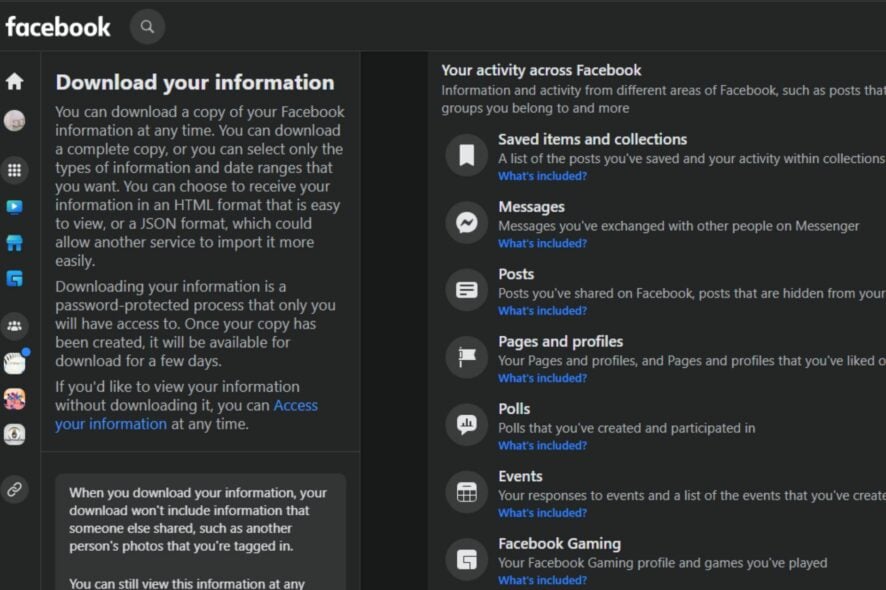
Facebook has been around for a long time, and it’s one of the most popular social media platforms in the world. The service has a lot of features that make it easy to keep in touch with friends, family, and even coworkers. One of those features is Facebook messaging.
Facebook messaging lets you send text and multimedia messages to your contacts. It’s very convenient, but what if you want to save some of those messages? Maybe you want to back up your entire history or restore them after a device reset?
Well, if you have been trying to access your message history, this article will be of interest to you. Aside from downloading your history, we also share tips on how to delete your Facebook Messenger history, especially when using public computers or Wi-Fi.
Can you download your Facebook message history?
Yes, you can download your Facebook Messenger history. But there are some important caveats to the process. For instance, you cannot single out a chat from an individual and only download that conversation.
In addition, if the other party unsends their messages, you will only get a copy with the messages currently active on your side.
Quick Tip:
We access social media every day, so having quick access to your chat within a browser can be a plus. If you want to get Facebook messages with ease, you can try using Opera.
It comes with Facebook Messenger right on the sidebar, as well as other implementations such as WhatsApp, Twitter, and Instagram. With an award-winning design and an ad blocker included for those pesky ads, you will not regret it switching to this awesome browser.
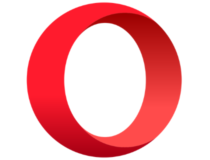
Opera
Access messages and social platforms right from the browser.How can I see my full Facebook message history?
Facebook keeps a record of every message you’ve sent or received. To see the complete message history on Facebook, you need to use the Facebook app.
The easiest way to do this is to use the Messenger app on your smartphone. From there, you can see a list of all messages that have been sent or received in order from most recent to oldest.
If you have a desktop computer, you can also view your message history by:
- Click on the message icon in the top right corner.
- Scroll down and select See all in Messenger.
- This will open your message history.
How do I download the whole Facebook message history on my PC?
- On your PC, log in to Facebook, click on your Profile Picture, and select Settings & privacy from the drop-down menu.
- Now click on Settings.
- Navigate to Your Facebook information and click on View next to Download your information.
- Select your desired time range.
- Scroll down, expand Select information to download, and Deselect all.
- Now check Messages.
- Scroll to the bottom and click Request a download.
- You’ll get a message that a copy is being created and the file will be sent to the email associated with your Facebook account in a moment.
How to download a specific Facebook messenger conversation
At the moment, there is no way to single out a conversation and download it. You can only select a time range but it will be for all messages that fall within that period.
Chrome has a Messages Saver for Facebook extension that works with Messenger but users have since raised concerns that they are experiencing issues. Sometimes the addon works and other times it doesn’t. It’s a matter of trial and error.
If you are extremely desperate, you can download Facebook Messenger conversations by loading the conversation, then copying and pasting it into a text editor, like Notepad. The problem with this method is that if the conversation is lengthy, it could take some time to load.
Where are Messenger chats stored?
If you’re using Messenger on Android, your chats are stored in a folder on your phone. The Messenger app stores all your messages, photos, videos, and other content on your device.
This means that if you uninstall or delete the Facebook Messenger app, your messages will still be stored on your phone’s internal storage.
The location of this folder varies by the OS your phone is using. You can always delete this folder if you don’t want any traces of your messages lingering on your phone.
Can I recover deleted Facebook messages?
You can recover deleted Facebook messages if the sender has not deleted the message. When Facebook data is deleted, it doesn’t get removed from the Facebook servers immediately.
To recover the deleted messages, follow the steps below:
- On your PC, log in to Facebook, click on your Profile Picture, and select Settings & privacy from the drop-down menu.
- Now click on Settings.
- Navigate to Your Facebook information and click on View next to Download your information.
- Select your desired time range.
- Scroll down, expand Select information to download and Deselect all.
- Now check Messages.
- Scroll to the bottom and click Request a download.
- You’ll get a message that a copy is being created and the file will be sent to the email associated with your Facebook account in a moment.
And that’s how to access your Facebook chat history. You may also be interested in downloading batch videos on Facebook so be sure to check our detailed guide on how to proceed.
We also have an expert guide on how to share your Facebook post to Instagram if you are looking to drive traffic to your pages.
Let us know whether you have been successful in accessing your chats in the comments section below.
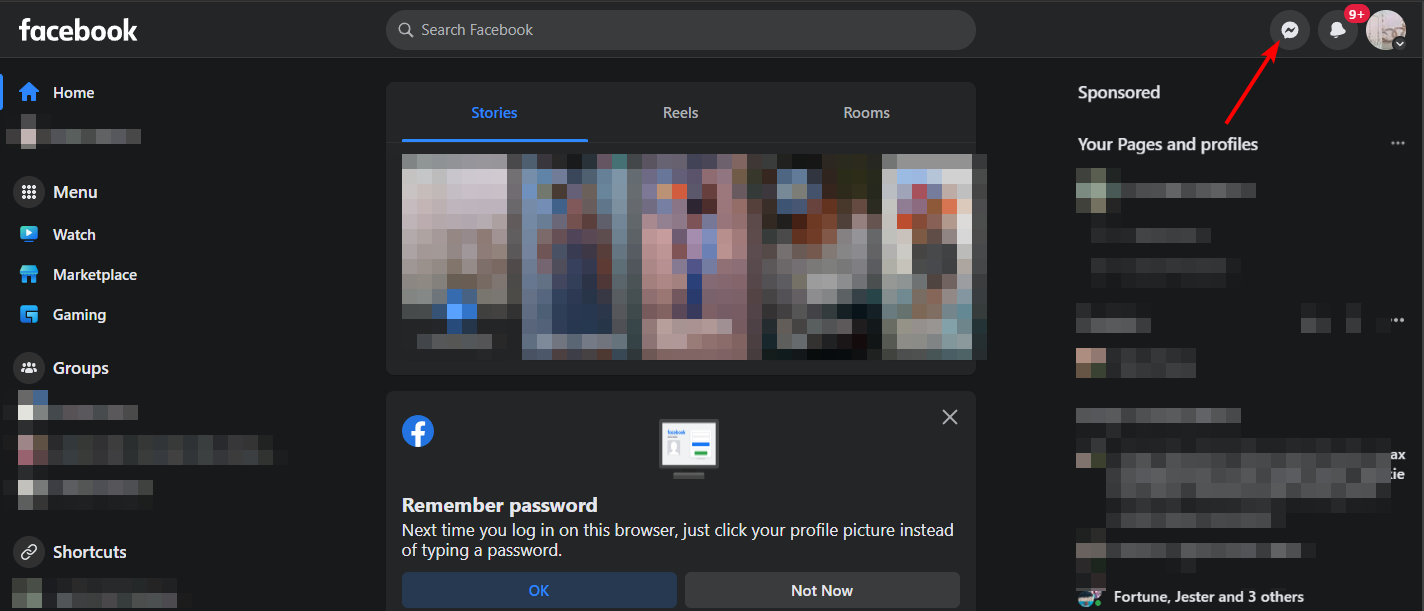

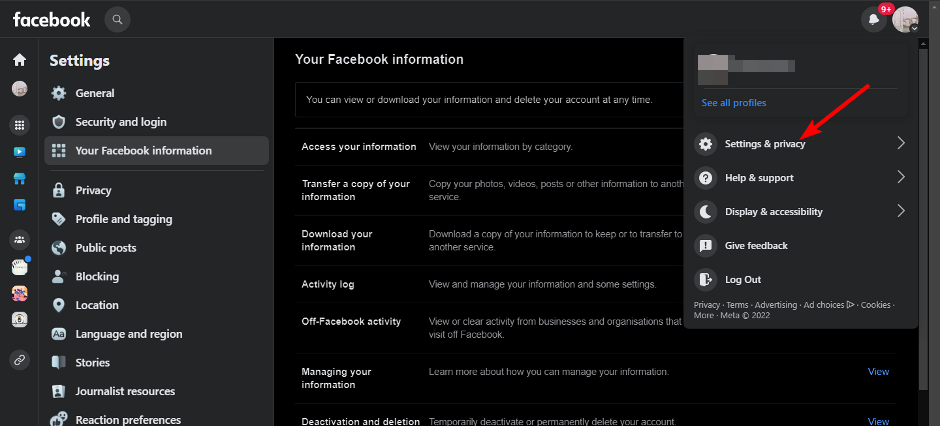
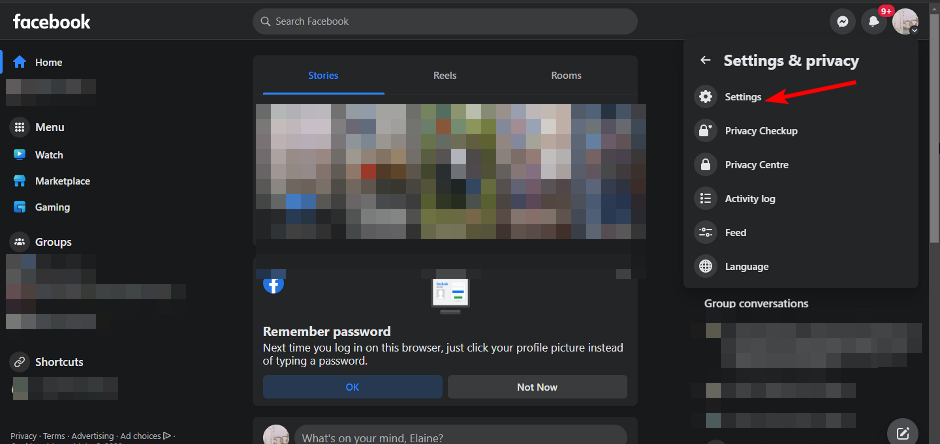

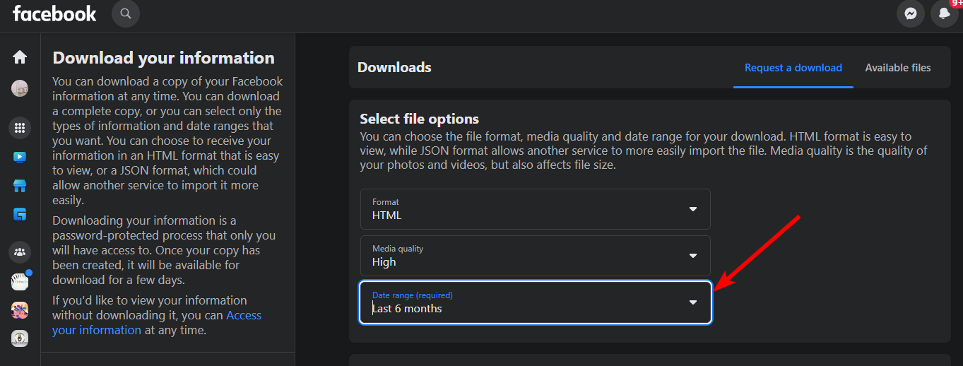
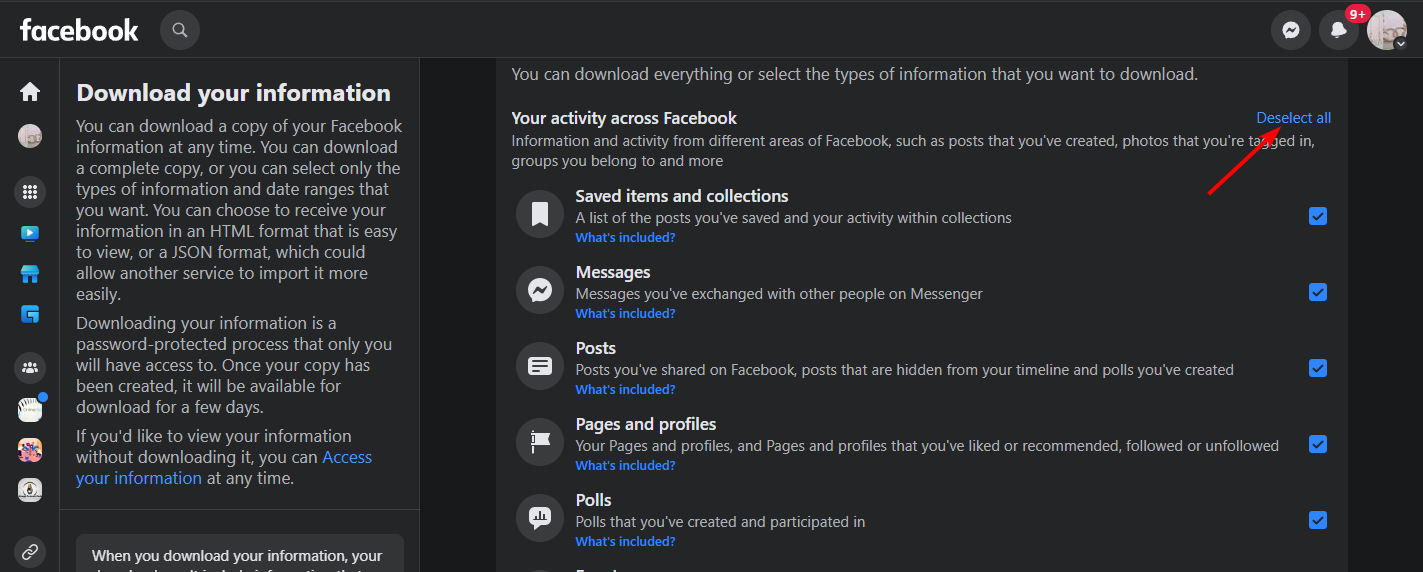
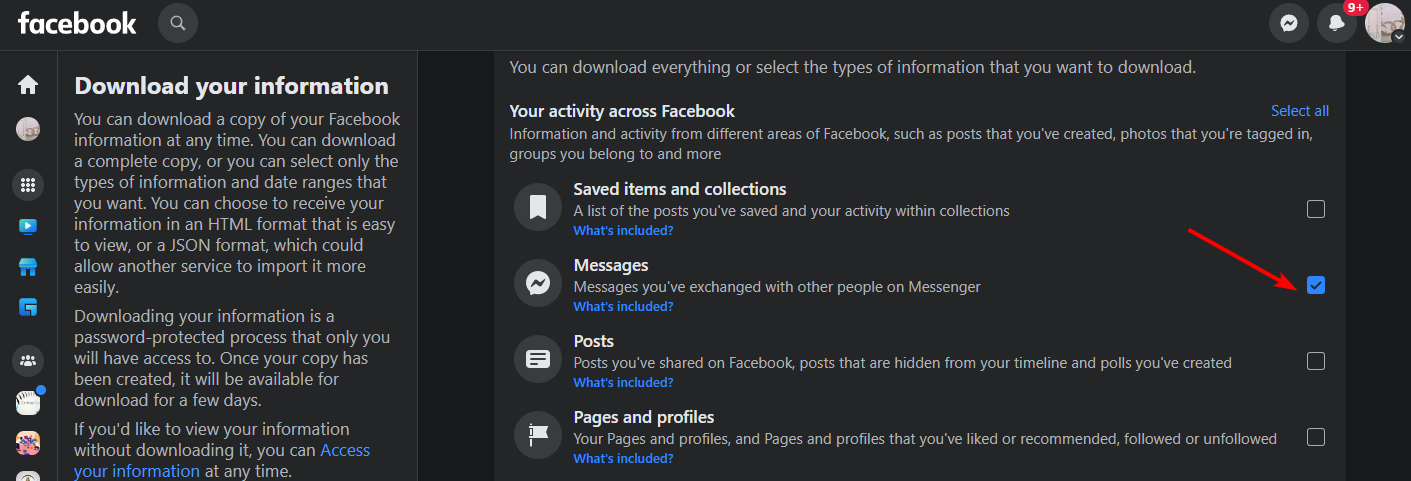
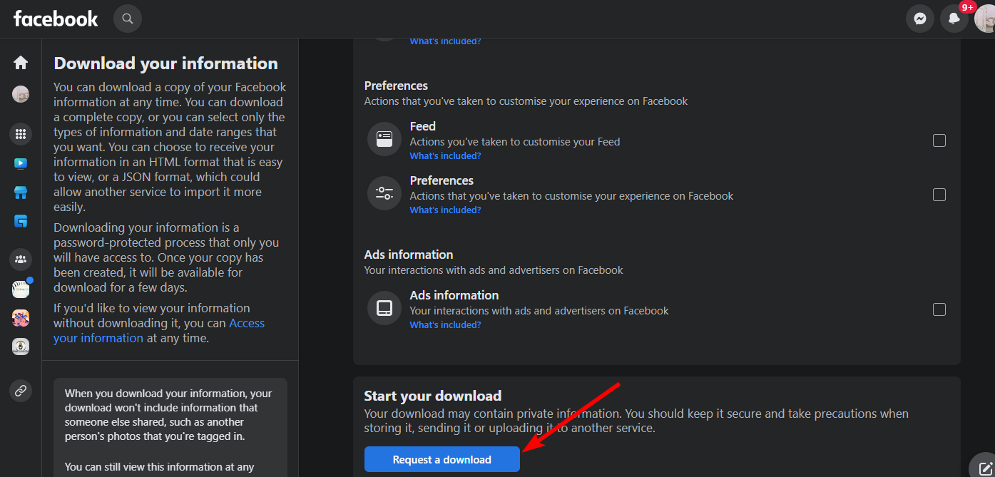
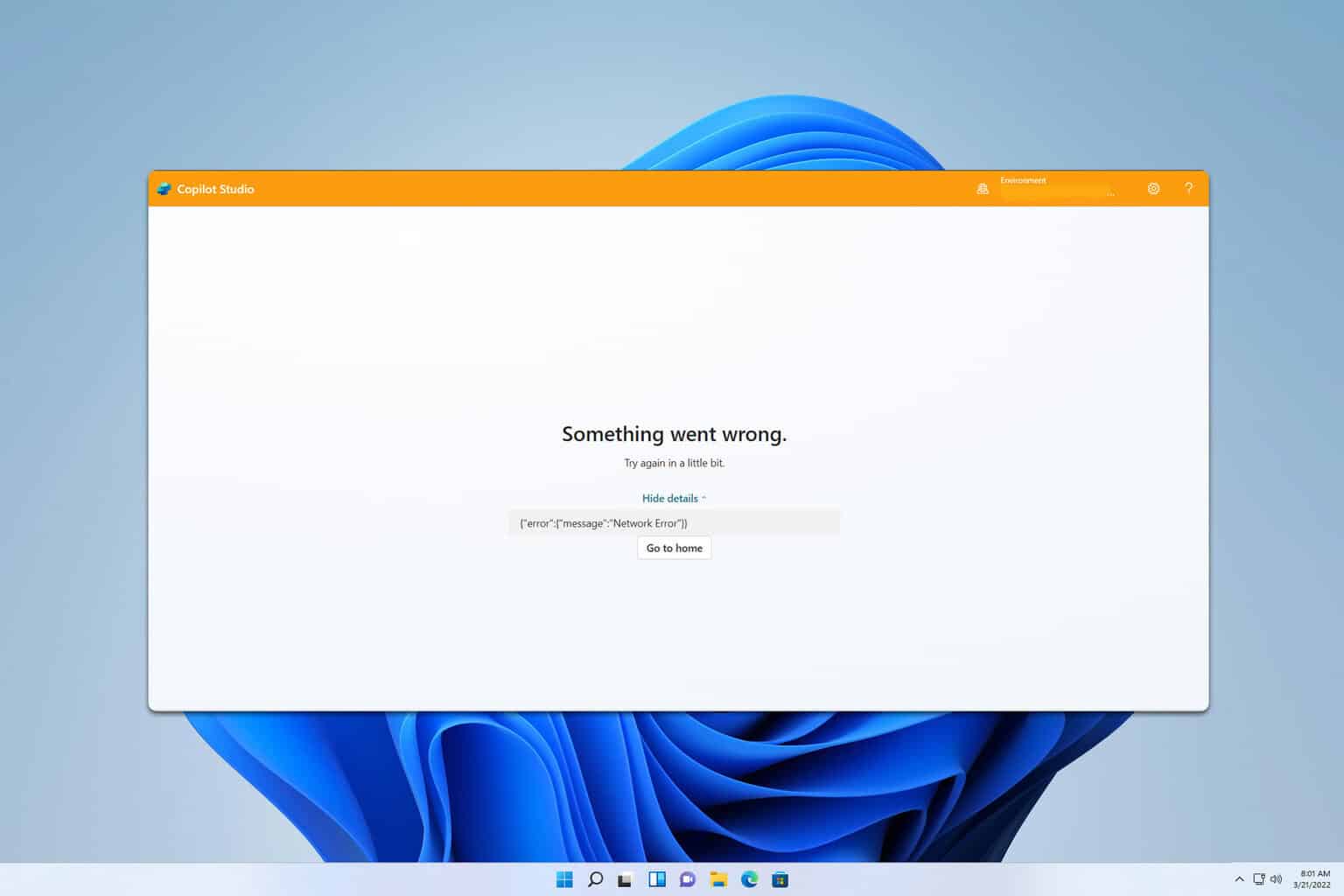
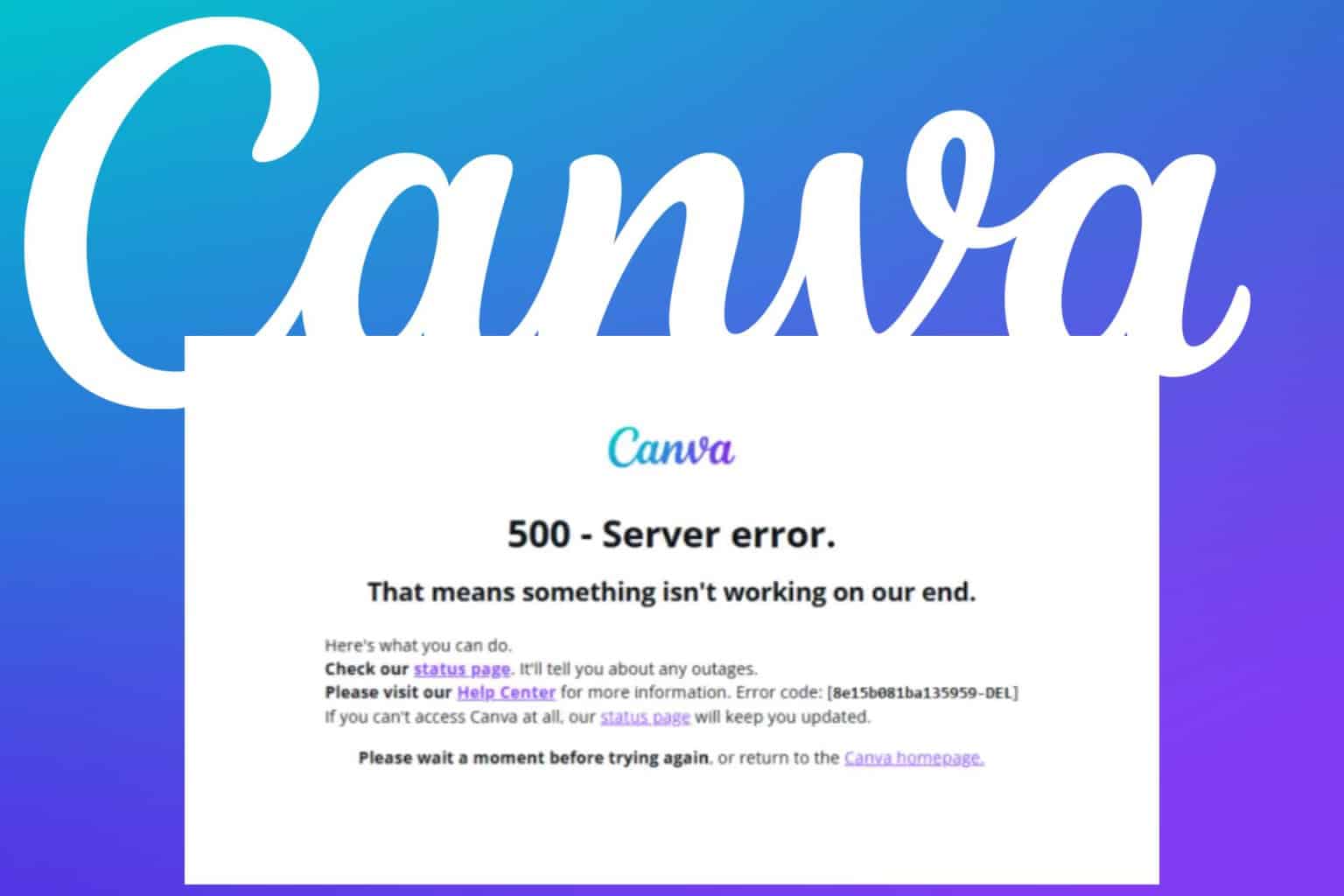

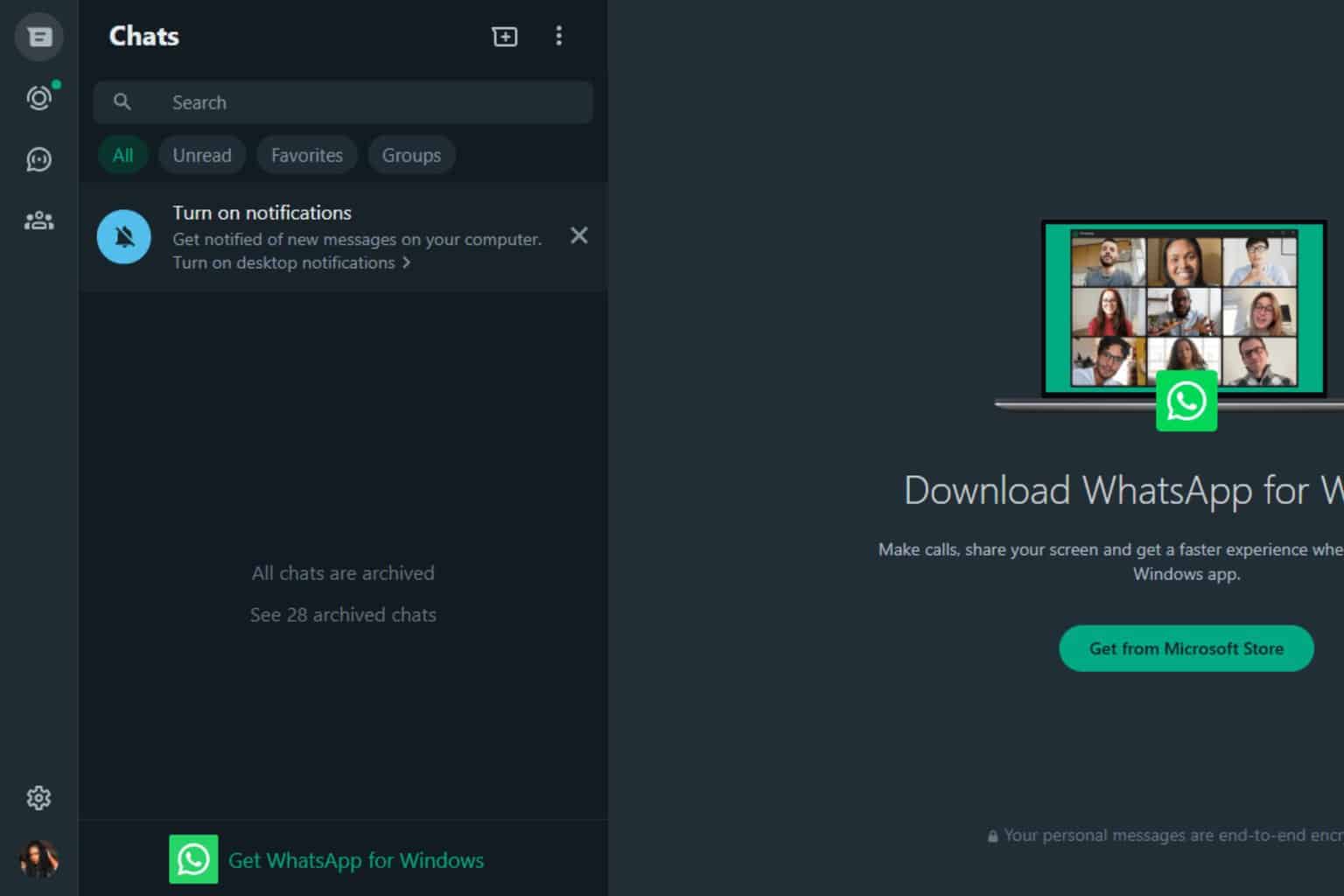
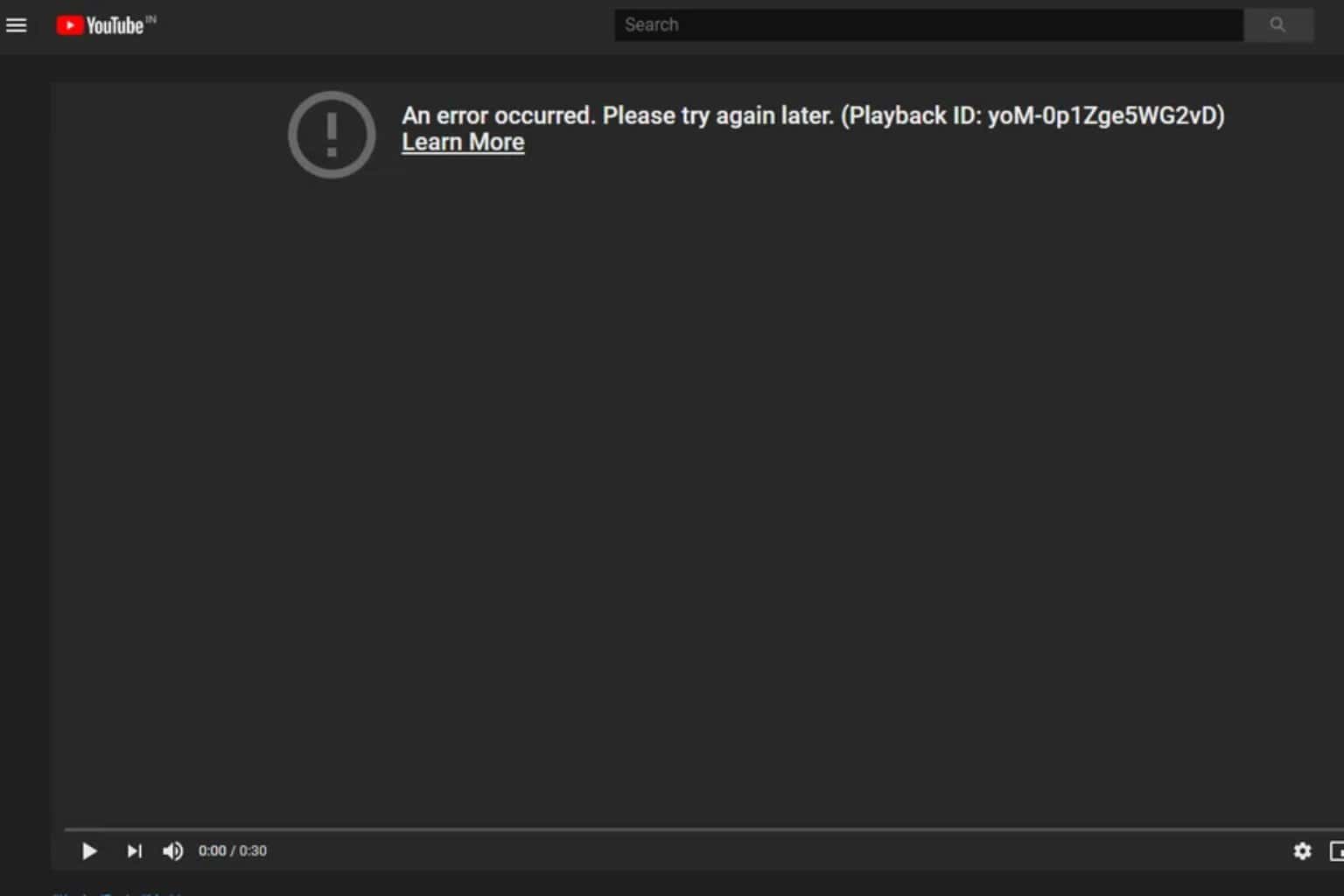



User forum
0 messages