Unreachable IP Address: 5 Ways to Fix This Network Error
Your firewall could be blocking your IP address
5 min. read
Updated on
Read our disclosure page to find out how can you help Windows Report sustain the editorial team. Read more
Key notes
- In order for your computer to communicate with others, it needs to have an IP address.
- Unfortunately, sometimes the IP address can get lost or corrupted.
- If you're having trouble reaching the internet, the first thing to do is check whether your connection has been interrupted.
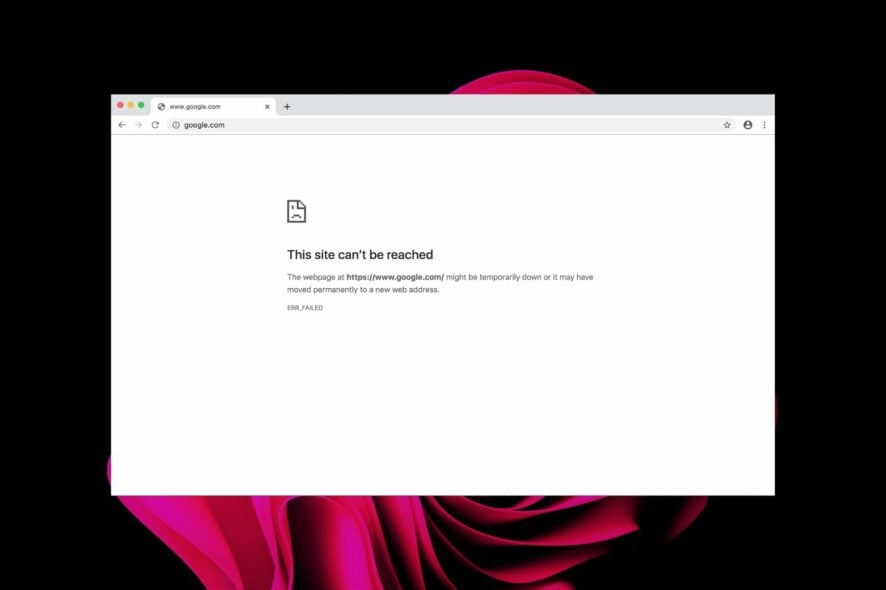
Sometimes you might notice that your IP address is not reachable. That is, you can’t connect to the internet through your router.
Whenever you connect to the Internet, your computer gets an IP address from your Internet service provider (ISP). This is a unique number that identifies your computer and allows it to communicate with other computers on the network.
The most common reason for an IP address not being accessible is that it has been blocked by your router or firewall settings.
Why is my IP address not reachable?
There are several reasons why your IP address may not be reachable. Some of the reasons include:
- You’re using a dynamic IP address – Dynamic IP addresses are assigned by internet service providers (ISPs) to their customers’ computers when they connect to the internet. These addresses can change at any time and often do. It’s possible that your server has been assigned a different IP address. In such a case, you need to find your IP address and change it to a static one.
- The DNS server is down or is not configured correctly – If you have configured your computer or router to use a different DNS than the one provided by your ISP (Internet Service Provider), then this may cause problems.
- You’re behind a firewall – If you’re behind a firewall or proxy server, make sure that they allow access to the hostname or IP address of the server.
- The network card driver may be corrupt/incompatible – If you are using a wireless connection and have recently installed the drivers for your wireless adapter, it could be that your driver is incompatible with Windows.
Your ISP may also have connection issues that prevent them from giving you an IP address which will cause problems with your internet connection too.
How do I fix an unreachable IP address?
1. Check your internet connection
If you’re using a router, check the status lights on the front of the unit. Should any of those lights be blinking or flashing red, this could indicate a problem on your network’s end.
Also, if you’re using a wired Ethernet connection, make sure the cable’s plugged in securely at both ends of the connection. If you’re using Wi-Fi, make sure your router is turned on and that it’s within range of your computer.
2. Restart your router
Sometimes, routers stop working correctly and don’t broadcast their IP address properly. Unplug the power cord from the back of your modem for about 30 seconds and then plug it back in. This should reset it and allow it to reestablish its connection with your ISP.
Also, check that all cables are connected properly (including power) and try connecting directly to your modem with an Ethernet cable.
3. Change the IP address manually
- Hit the Windows key, type cmd in the search bar, and click Run as administrator.
- Type in the following command and take note of the details:
ipconfig /all - Next, type in the following command:
netsh interface ip set address name="Ethernet0" static 10.1.2.220 255.255.255.0 10.1.2.1 - Type in the following command to assign an alternate DNS address:
netsh interface ip add dns name="Ethernet0" 8.8.8.8 index=2
4. Disable firewall temporarily
- Hit the Windows button, type Windows Security in the search bar, and click Open.
- Click on Firewall & network protection then select Public network.
- Locate Microsoft Defender Firewall and toggle the off button.
5. Update your router firmware
If your router is running an old version of its firmware, it could be causing problems with your internet connection.
A good rule of thumb for updating your router firmware is to do it every time there’s a new update available. You can also upgrade your router if it doesn’t meet modern standards.
How do I ping an IP address?
Pinging is a simple way to test whether a particular IP address is online. It works by sending out a packet of data and waiting for a reply. If the device at that address is online, it will send back an answer.
So what do you need to ping an IP address? First, make sure that you have the correct IP address for the device you want to ping.
Next, follow the steps below:
- Hit the Windows key, type cmd in the search bar, and click Run as administrator.
- Type in ping [IP address] and press Enter.
Can you ping a private IP address?
An Internet Protocol (IP) address is a unique identifier for devices on a computer network. All devices connected to a network must have an IP address so that they can communicate with each other.
Private IP addresses are not routable on the internet. This means that they cannot be reached by any computer outside your network. You can only ping if you have access to the network to the private IP address belongs to.
So, if you’re trying to ping a private IP address, it will never reach its destination and you’ll get a ping destination host unreachable message because it does not have an internet route.
You can use ping with a public IP address just fine because there is an entry in the routing table for the machine and so your request gets forwarded to that machine correctly.
Hopefully, you have been able to solve your IP address not working and can access your desired sites.
We also share various ways to set up a static IP so check that out too for more details. Let us know which solution worked for you in the comment section below.
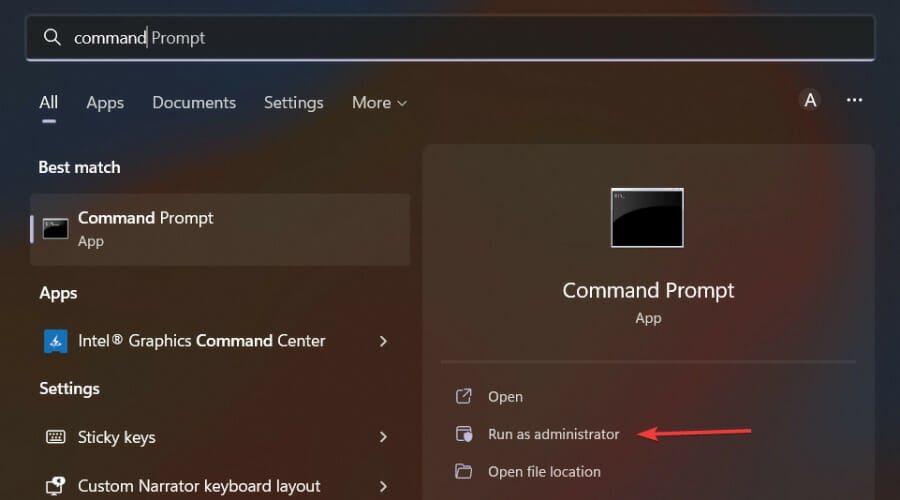
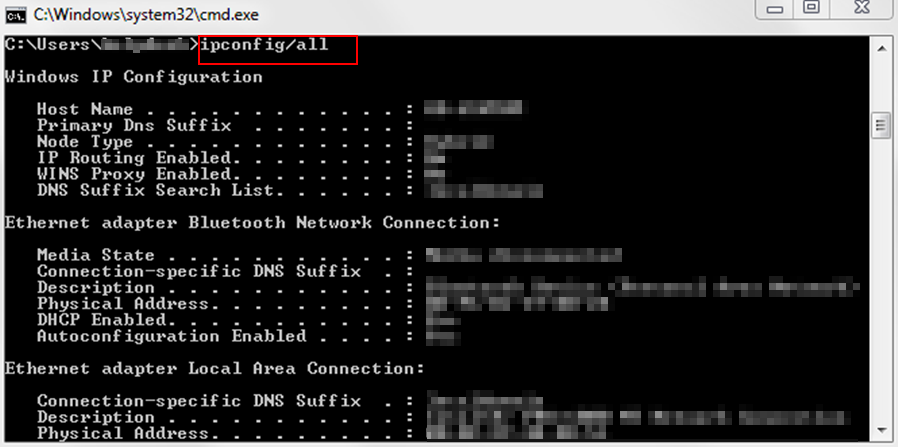
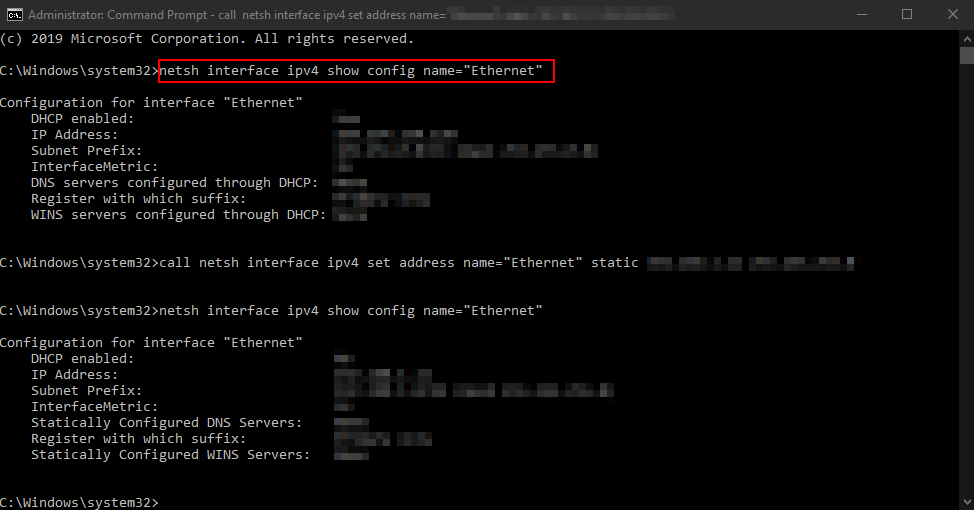
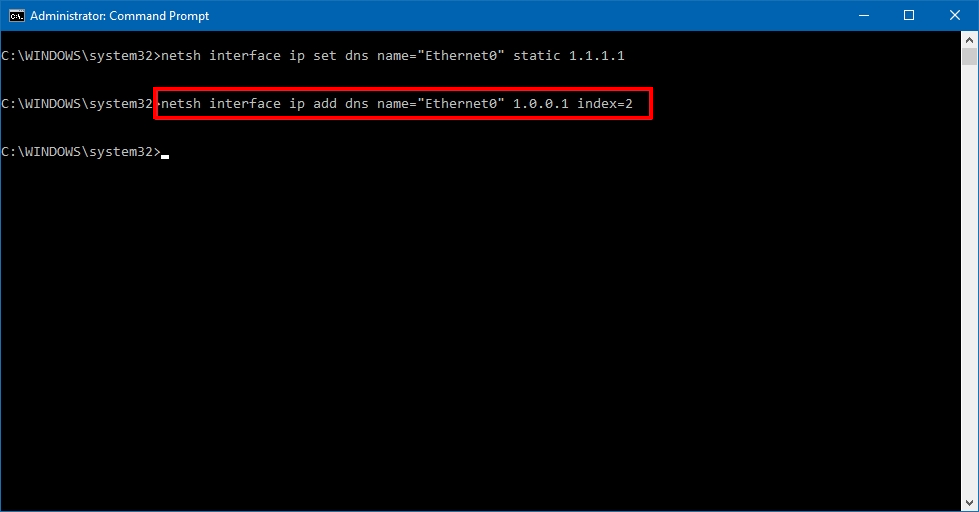
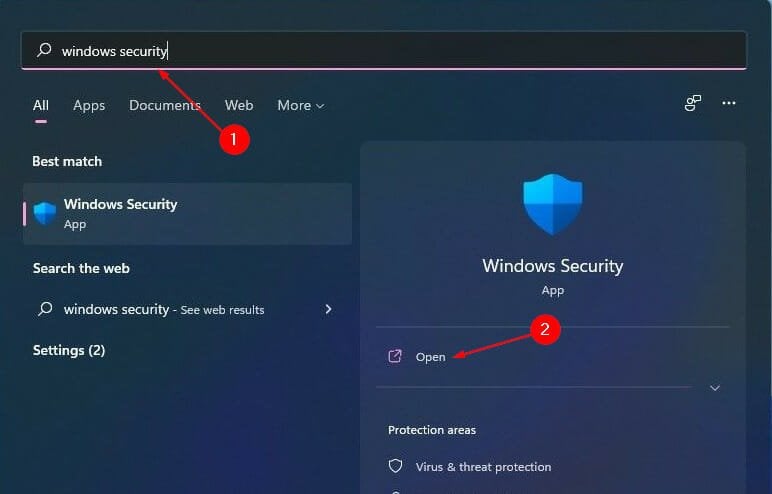
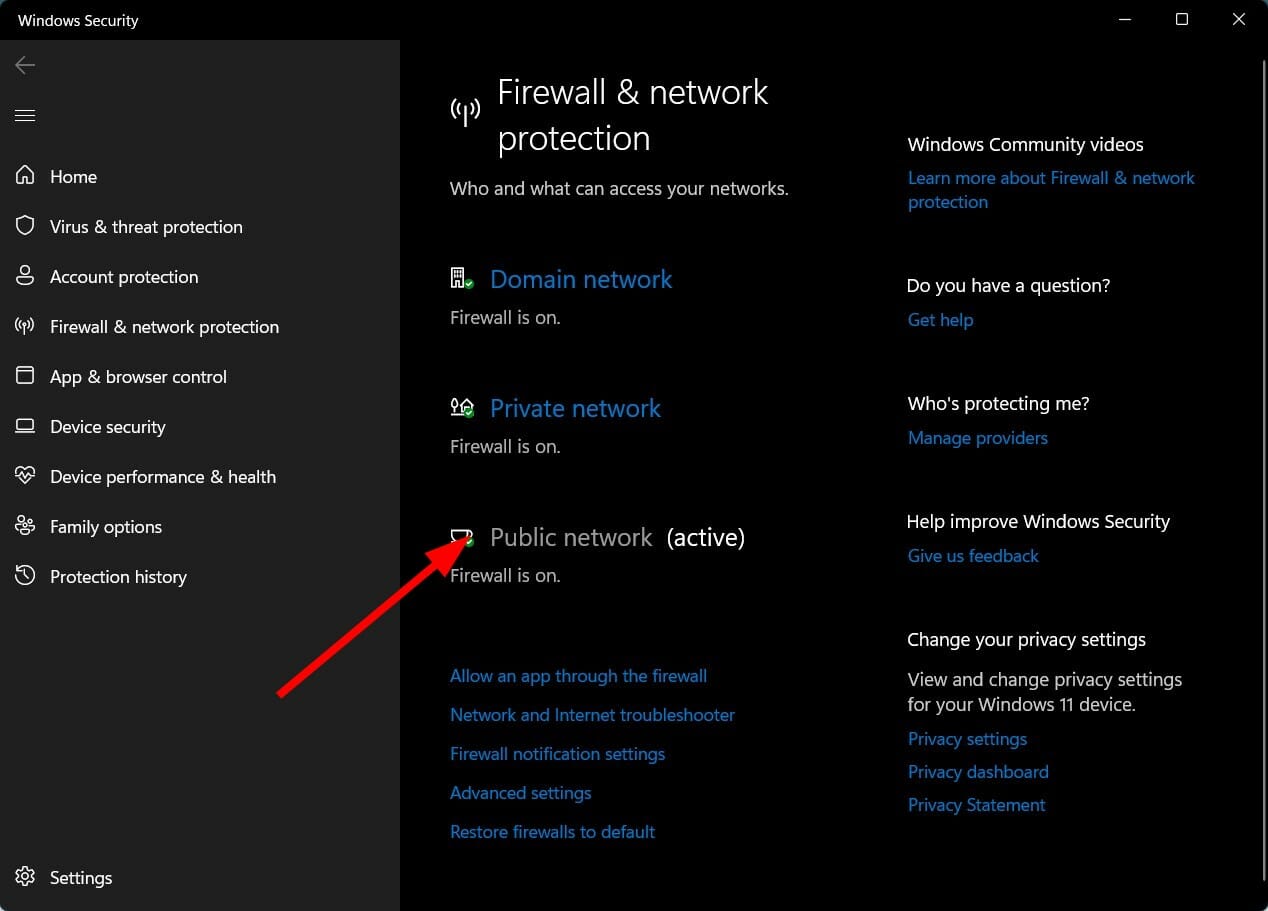
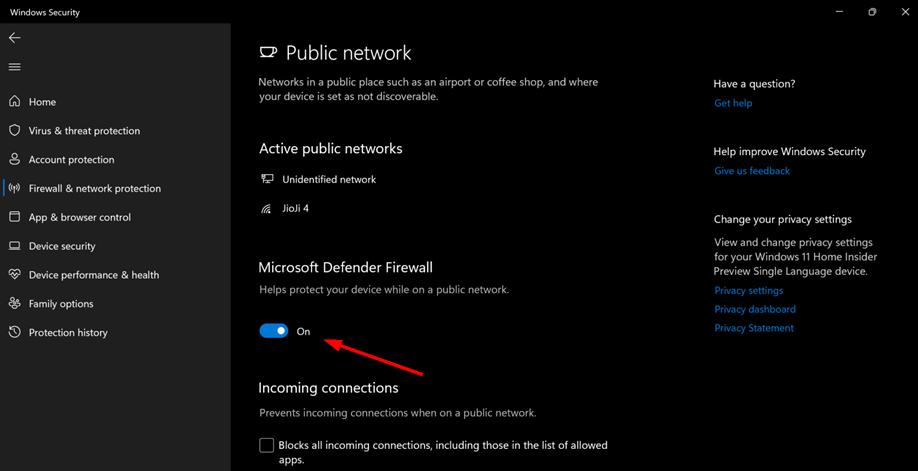
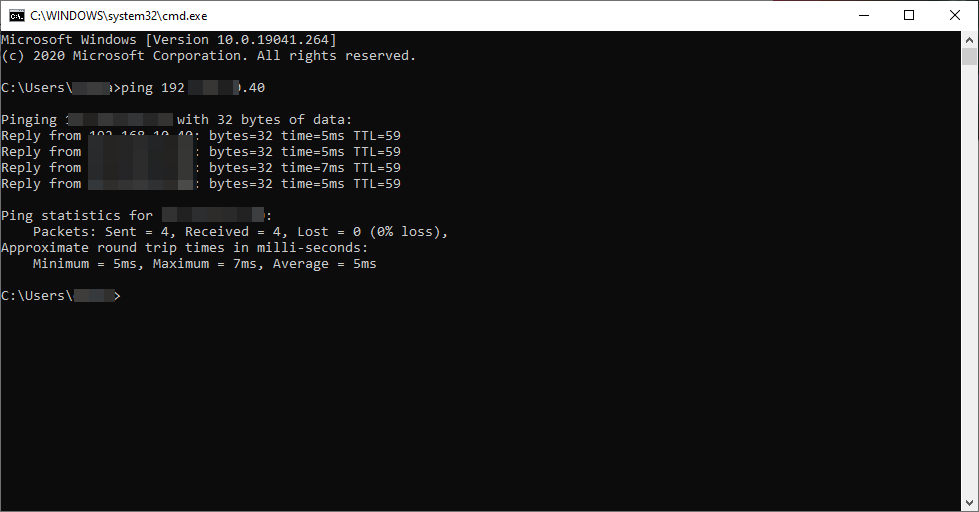





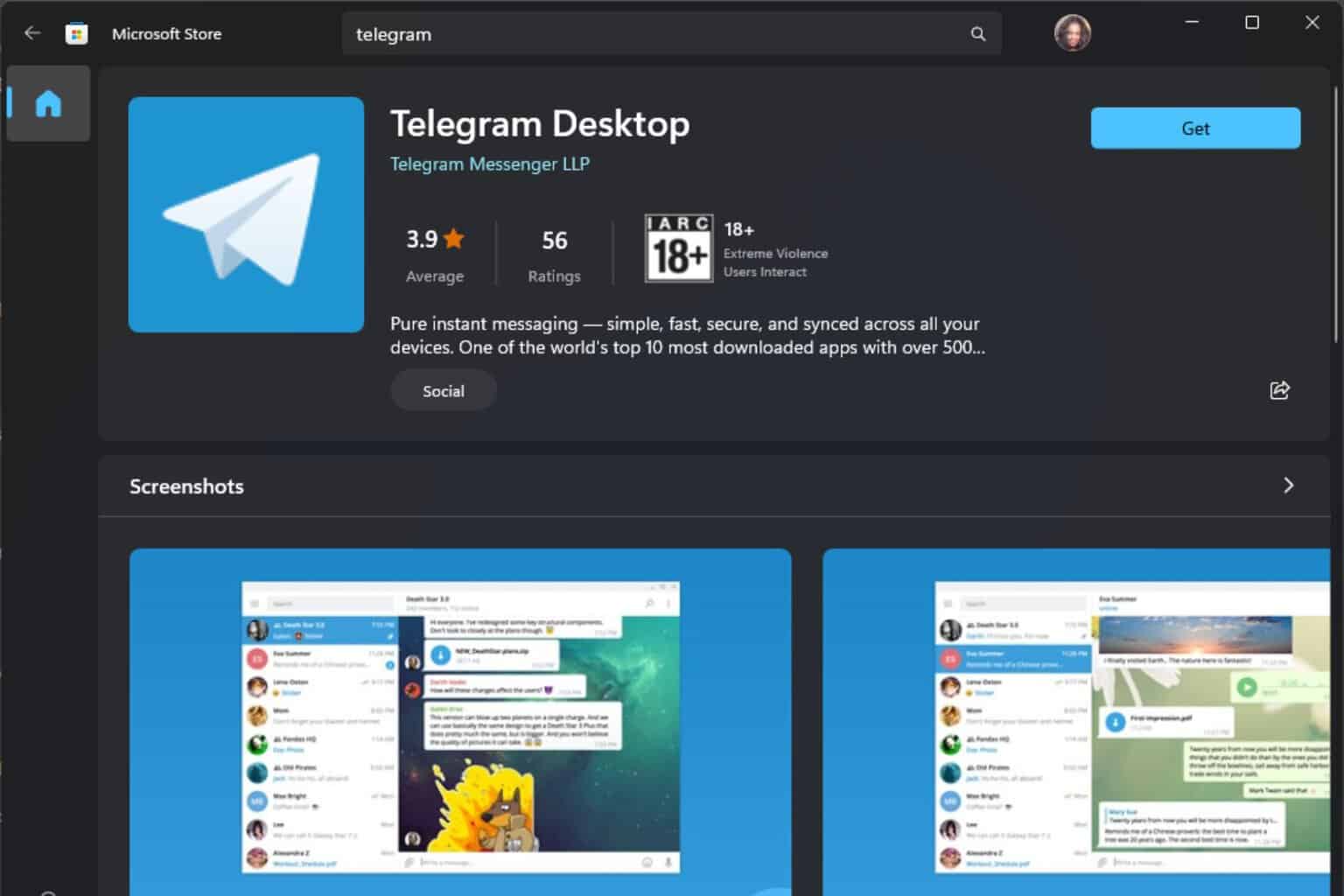
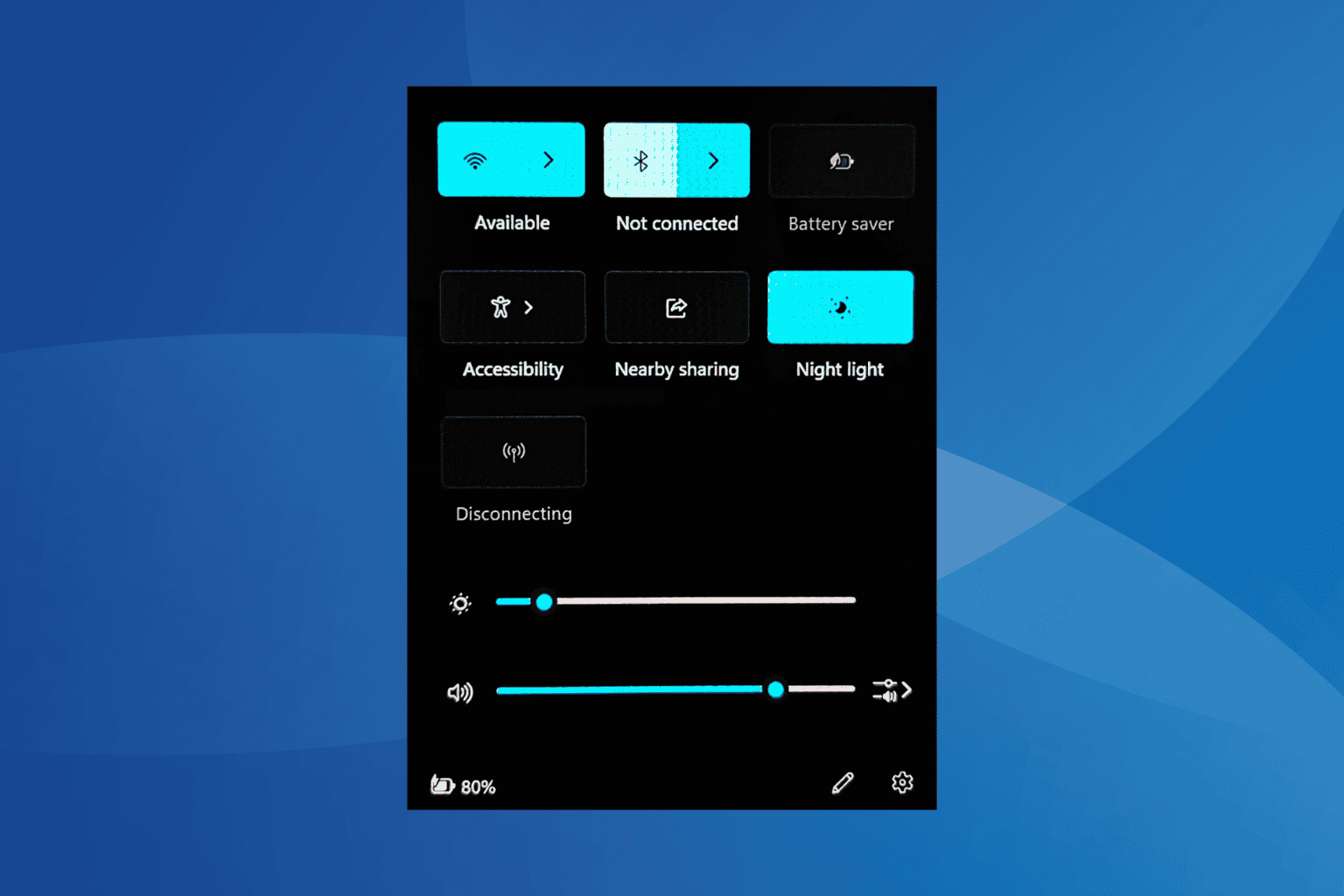
User forum
0 messages