Windows 11 Terminal Themes: Download & Install
Windows 11 has a built-in Windows Terminal
4 min. read
Updated on
Read our disclosure page to find out how can you help Windows Report sustain the editorial team. Read more
Key notes
- Windows Terminal is the built-in default command-line tool on Windows 11.
- Note that it features some pre-installed themes and users can download new ones to use.
- Restarting your computer can help fix some Windows Terminal issues.
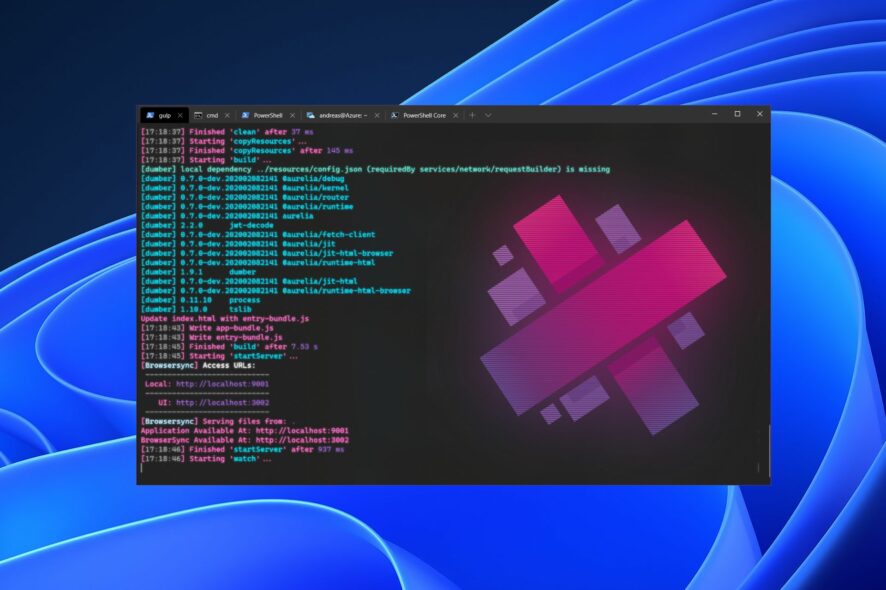
Windows 11 brought lots of advanced features to the computer system. One of these features is the Windows Terminal. However, this article will discuss downloading and installing Windows 11 Terminal themes.
Windows Terminal is an emulator built by Microsoft for Windows 10. However, it is a multi-tabbed terminal emulator that now serves as a replacement for Windows Console.
So, Windows 11 has a built-in command-line tool dubbed Windows Terminal. Furthermore, the Windows Terminal allows you to run any command-line app in a separate tab. Likewise, it has been designed to run PowerShell, Command Prompt, WSL, SSH, and Azure Cloud Shell Connector.
However, users can change the appearance of the Windows 11 Terminal to suit their taste. Hence, it is essential to get themes that can fill the space and change the Windows 11 Terminal color scheme.
The Windows Terminal makes use of the default theme, and it makes the appearance less intriguing. Likewise, customizing your terminal appearance allows you to set different visual themes for each shell.
Moreover, utilizing the Windows 11 Terminal color scheme allows you to customize your color scheme and define the appearance of the terminal.
However, you can do this using the built-in preset schemes or download new terminal themes.
Does Windows 11 Terminal have themes?
Windows 11 Terminal comes with a preset color scheme that allows users to change the display’s appearance. However, the Windows11 Terminal has a couple of built-in themes that users can switch between to achieve their visual goals.
Some built-in themes in the Windows 11 Terminal are Campbell, Campbell PowerShell, Vintage, One-Half Dark, and others.
However, users can change from one appearance to another by simply making amendments to the settings.json file. We’ll discuss it more as we go further into the article.
How do I change the terminal theme in Windows 11?
- Launch a browser on your computer and go to any Windows Terminal themes repository like github.com.
- Scroll through the repository and click on the terminal theme you want to download.
- Go to the theme display sample and click on the three dots in the right-hand corner.
- Click on Download. (Downloading the theme gives you access to the theme configuration and allows you to download other resources like background images for the theme.)
- Click Start on your screen.
- Select terminal from the drop-down.
- Select Settings from the options to prompt the settings.json file or press the Ctrl + to access Settings directly.
- In the settings.json file, select Profiles and go to the colorScheme bracket “[]” under the list.
- Edit the colorScheme property and input the theme name you just added to your file.
- Save settings and refresh your terminal.
How do I change the color of my theme in the terminal?
- Click Start on your screen.
- Select Windows Terminal from the drop-down.
- Click the Menu button and select Settings from the drop-down options.
- Click on Color Scheme, then tap on the Add new button.
- Select the Rename option, input a name for the scheme, and click the Accept rename button.
- Go to Terminal Colors and select the colors you want for the System Colors panel on the right side of the screen.
- Click on Save to implement the changes you sent.
In addition, for users who own Windows XP, it may be helpful to know how to download and install HyperTerminal for Windows 10 & 11.
What can I do if Windows Terminal theme is not changing?
There can be various reasons why the theme of the Windows Terminal is not changing. However, restarting your PC is the easiest way to fix the problems. Also, downloading and installing another theme to test if there’s a problem with the theme in question can help.
Nonetheless, there are many Windows 11 Terminal emulators you can install in 2022. They allow you to communicate with various systems and servers remotely.
Let us know you choice in the comments area below.
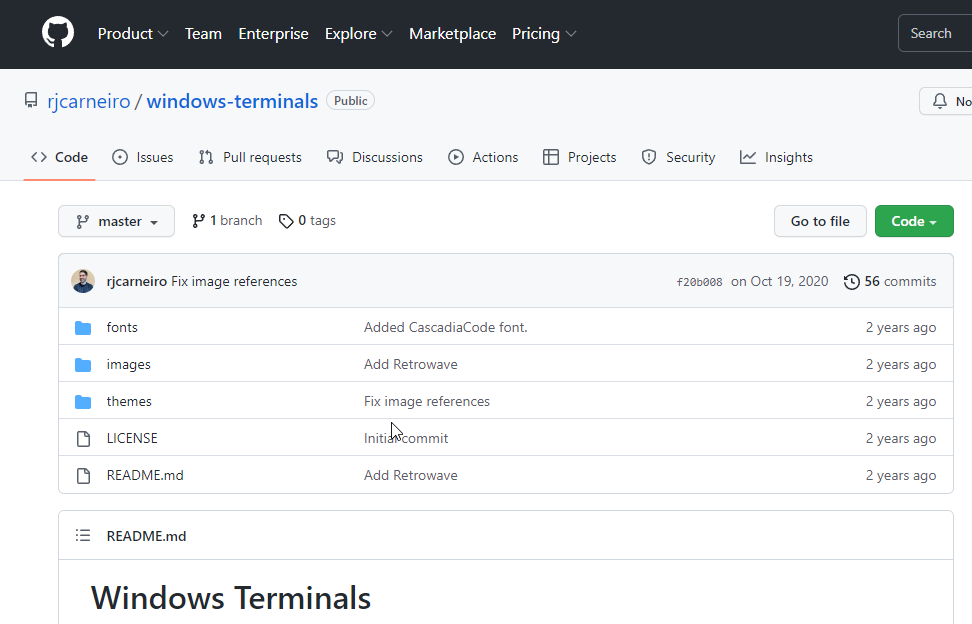
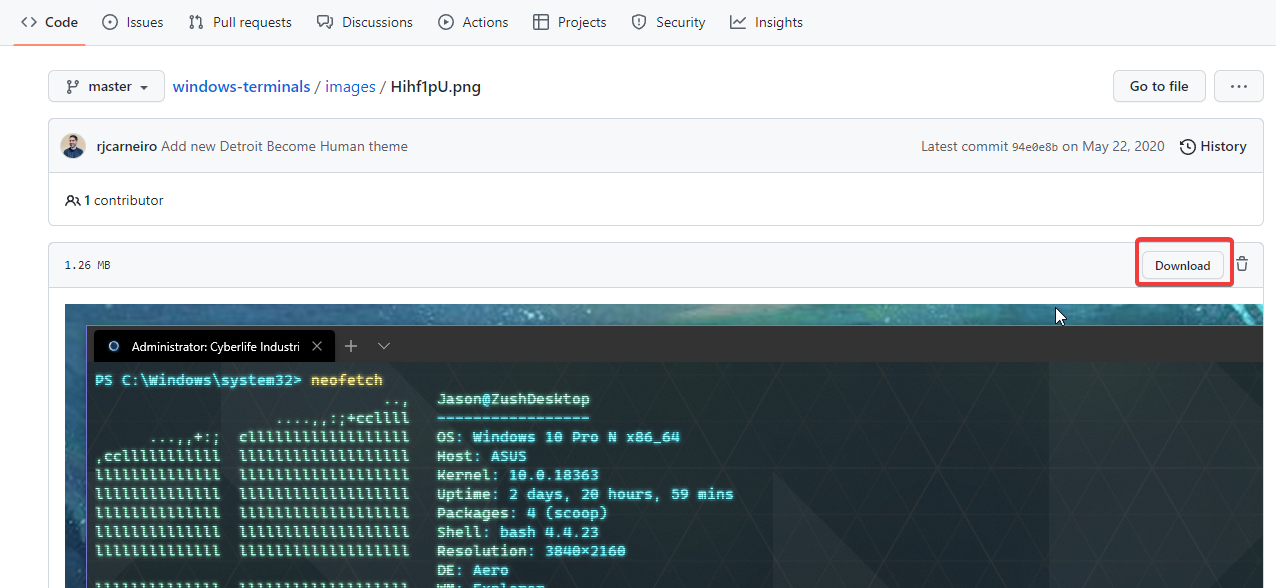
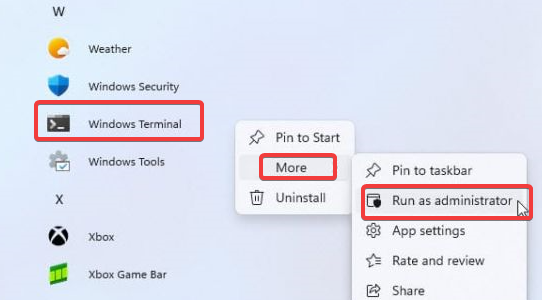

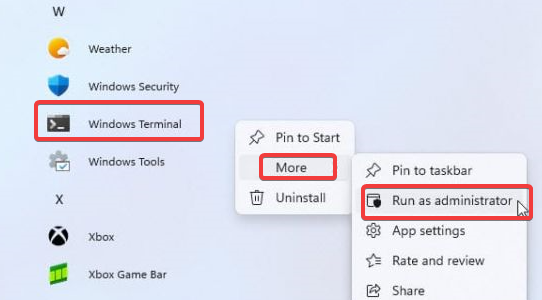
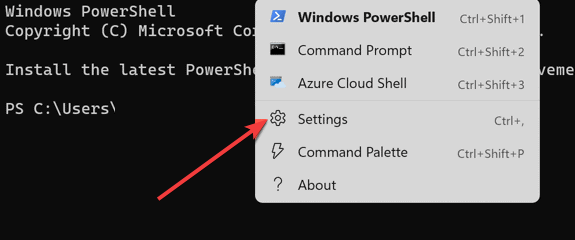
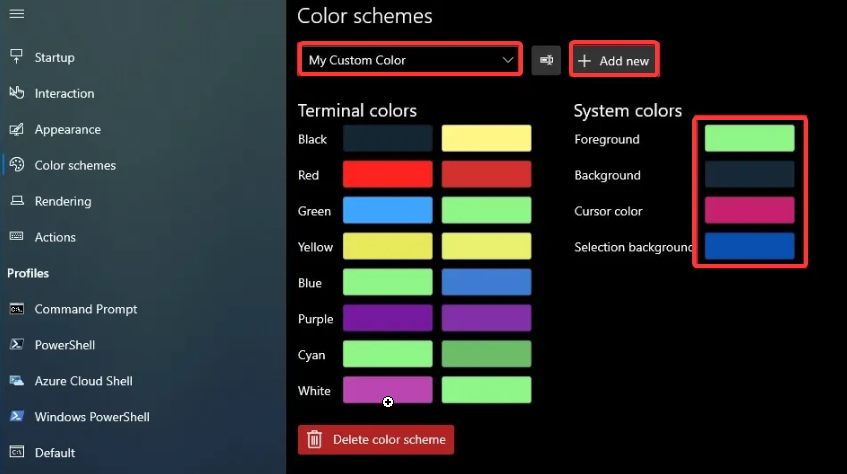







User forum
0 messages