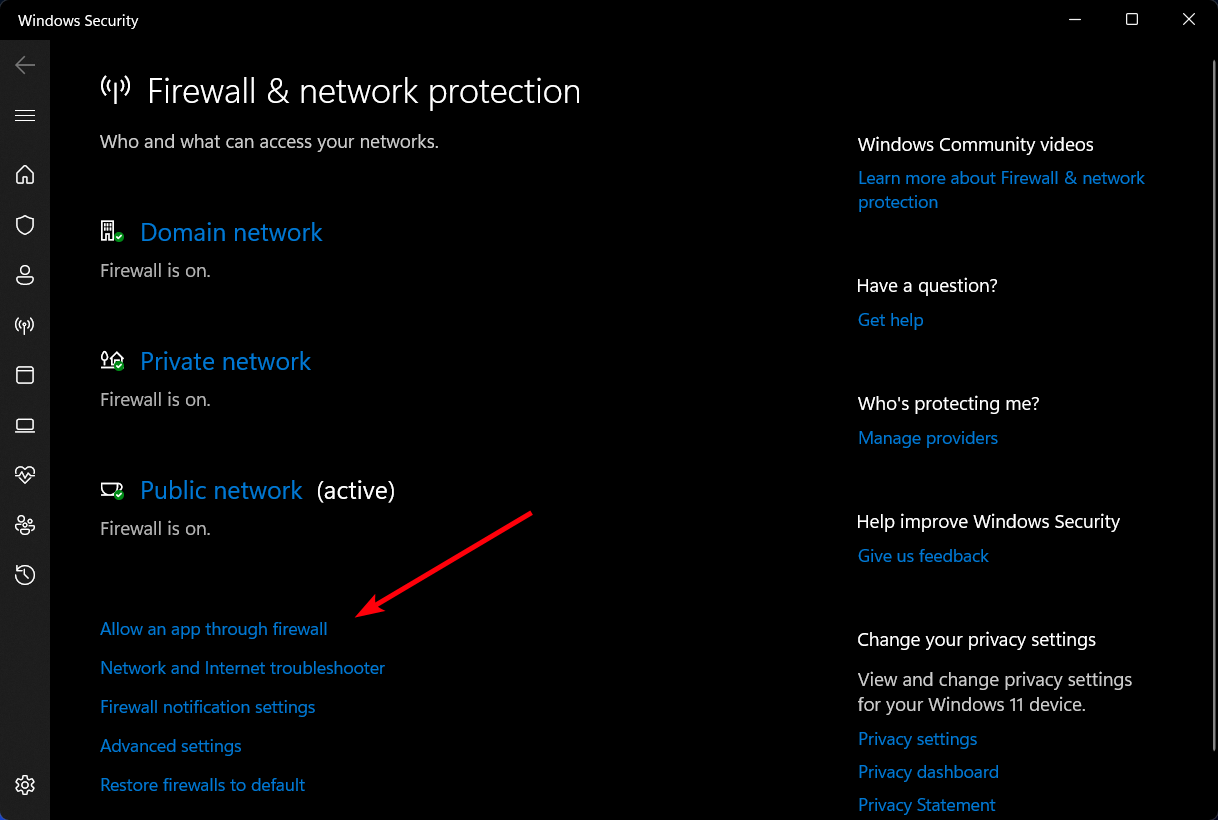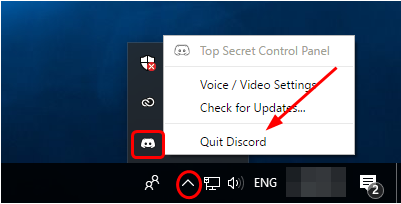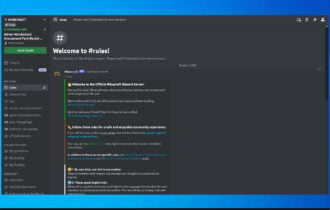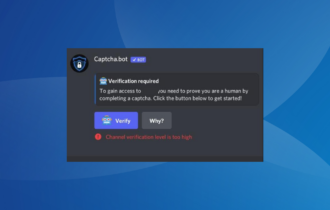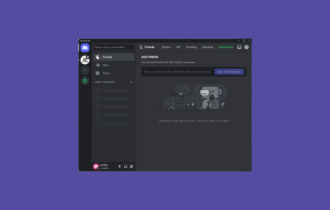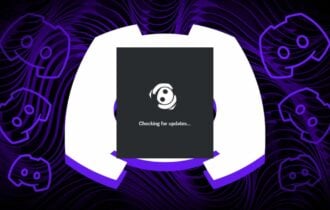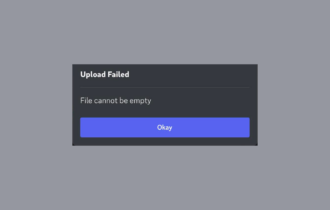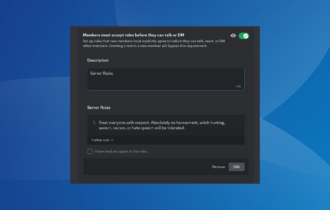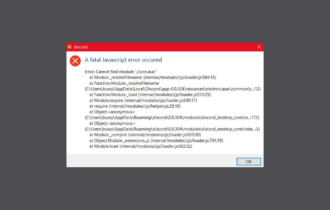3 Quick Ways to Fix a Bad Network Request on Discord
The importance of having a good internet connection on Discord
4 min. read
Updated on
Read our disclosure page to find out how can you help Windows Report sustain the editorial team Read more
Key notes
- Discord is a great tool for gamers, with its focus on text and voice chat, but there are some things that can go wrong with it.
- One of the most common problems is when Discord fails to connect to the server.
- This is usually caused by a bad network request, which can be fixed in a few simple steps.
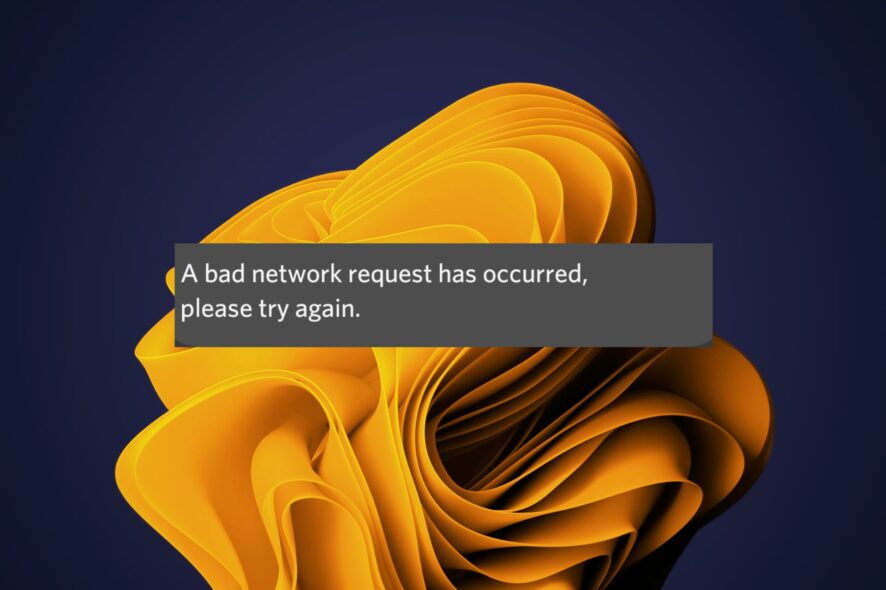
Discord is a popular online chat room that is used by gamers to communicate with each other. If you have ever used Discord, then you know how important it is to have a good connection. This is because if the network request is not working correctly, then it can cause all sorts of issues.
You are likely to get a message that indicates there was an error in sending data from your computer to the server. The server may have rejected this request for any number of reasons, such as network problems or firewall issues.
Once this happens, your communication is instantly dropped. You may be unable to connect to your friends or receive any messages or notifications at all.
Usually, users are accustomed to experiencing high CPU usage in Discord especially if they have old PCs or running too many programs simultaneously.
Why is Discord saying bad network request?
When Discord is saying a bad network request, you need to check if the problem is only with your PC or if it is also affecting other users. If it’s not working on others’ PCs, too, then your system must have some problem.
Some common reasons include:
- Network error – The most common cause of this is that your internet connection isn’t stable, hasn’t been configured correctly or has been interrupted and needs time to recover. Discord has some network requirements, so ensure you have a strong internet connection.
- Server problems – Sometimes, the issue is with Discord; their server is not connecting. You can verify from their status page to check if they are having downtime. Usually, Discord will give a timeline when things are likely to revert o normalcy.
- Firewall settings – If you’ve recently installed a new antivirus program or updated an existing one, it might have flagged Discord as malware and blocked it from communicating with the server.
Now that you know the common causes, it becomes easier to troubleshoot using the solutions below.
How do I fix a bad network request on Discord?
1. Restart the Discord application
This might seem obvious, but it’s worth trying first. Sometimes, a simple restart is all that’s needed to fix your problem. This will force a new connection to the Discord servers and re-download any files that you’re missing.
If the issue persists after restarting Discord, go ahead and restart your PC. This will reset all of your programs and services to the default settings. It will also clear out any temporary files or corrupted settings that might be causing problems with your connection.
2. Check internet settings
Discord was designed to work with a good internet connection. So, if you’re having trouble with the application, you have to check whether you have enough bandwidth or if there are too many users on the same network.
If so, you need to limit the number of users or change from wireless to wired connection and see whether the error persists.
3. Check your firewall settings
Make sure your antivirus isn’t killing the connection. Some antivirus software has been known to block certain types of traffic from reaching the Internet (like Discord).
If this is happening to you, try disabling your firewall or whitelisting Discord from being blocked by your antivirus software and see if it makes a difference.
Why is Discord so slow right now?
If you’re getting this error message frequently, you may want to check your internet connection and make sure no other programs are running in the background that could interfere with your computer’s functioning.
Other causes for the slow connection include:
- Outdated app version – The first thing to check is that you’re using the latest version. Outdated versions can cause problems with performance and stability. Updates often contain bug fixes that can help reduce lag and increase performance across all areas of your device.
- Old OS – If you have an older version of macOS or Windows installed on your computer, it could be slowing down the Discord app.
If you want to elevate your Discord experience, you may find useful Discord extensions that will enhance its functionality. And if you recently came across the Temporary Network Error in Discord, download the app via Epic Games.
Let us know which solution worked for you down below.