How to Convert or Open ACCDB Files in Microsoft Excel
You can convert the Access Database or open it in directly in Excel
3 min. read
Updated on
Read our disclosure page to find out how can you help Windows Report sustain the editorial team. Read more

Often, you have to work with a Microsoft Access database, which uses the relatively new and default database format, .accdb. Opening such files in Microsoft Excel, an excellent spreadsheet editor, seems like the most viable choice. But accessing .accdb format in Excel is not as seamless!
You have to either convert the .accdb file into an Excel-supported format or import the data in Excel using the built-in methods. Once you understand how to do both, pick one that works best.
How can I convert .accdb files to .xlsx?
1. Via a free online converter
If you are looking for a free accdb to Excel converter online, RebaseData is one of the best options right now.
All you have to do is go to RebaseData > drop the ACCDB file in the dedicated box > wait for the upload and conversion to complete > and finally, download the Excel-supported file.
The online tool isn’t perfect and often takes minutes to convert .accdb file to .xlsx or even throws an error at times. Of the two files I tried, RebaseData could convert only one. For the other, I kept getting an error!
2. Via Export to Microsoft Excel option
- Launch Microsoft Access, and open the .accdb file that you want to convert.
- Now, right-click on the table you want to open in Microsoft Excel, choose Export from the context menu, and then select Excel from the list of options.
- Choose a file name and format, then tick the checkboxes for Export data with formatting and layout and Open the destination file after the export operation is complete, and finally click OK.
- Within a few seconds, a new Excel file should open up with the data (table) you exported.
If the online converter doesn’t work, you can always export the .accdb Microsoft Access Database to Microsoft Excel and view/modify the data. The entire process didn’t take more than a minute for me!
How do I open .accdb files in Microsoft Excel?
- Launch Microsoft Excel on your PC, go to the Data tab, click on Get Data, choose the From Database option, and then select From Microsoft Access Database.
- Locate the ACCDB file, select it, and then click on Open.
- Pick the individual table you want to open in Excel or tick the checkbox for Select multiple items and pick a number of them, and then click on Transform Data.
- Click on the Close & Load dropdown menu, and select Close & Load To from the options.
- Go with the default data view for best results, and click on OK. Although, you can choose the Pivot Table Report and further explore and experiment with things.
These are all the ways you can convert the ACCDB file to an Excel-supported .xlsx format for free and open .accdb directly in Microsoft Excel without conversion. While the first option allows easy data retrieval from multiple files at once, the latter minimizes the likelihood of errors. As I said earlier, pick the one that works best for you!
While you are here, discover how to convert .accdb files to PDF. You can also learn how to convert and open Numbers files.
Before you go, don’t miss our latest guide on how to convert Excel to JPG if you want to learn more.
For any queries or to share more conversion methods with us, drop a comment below.







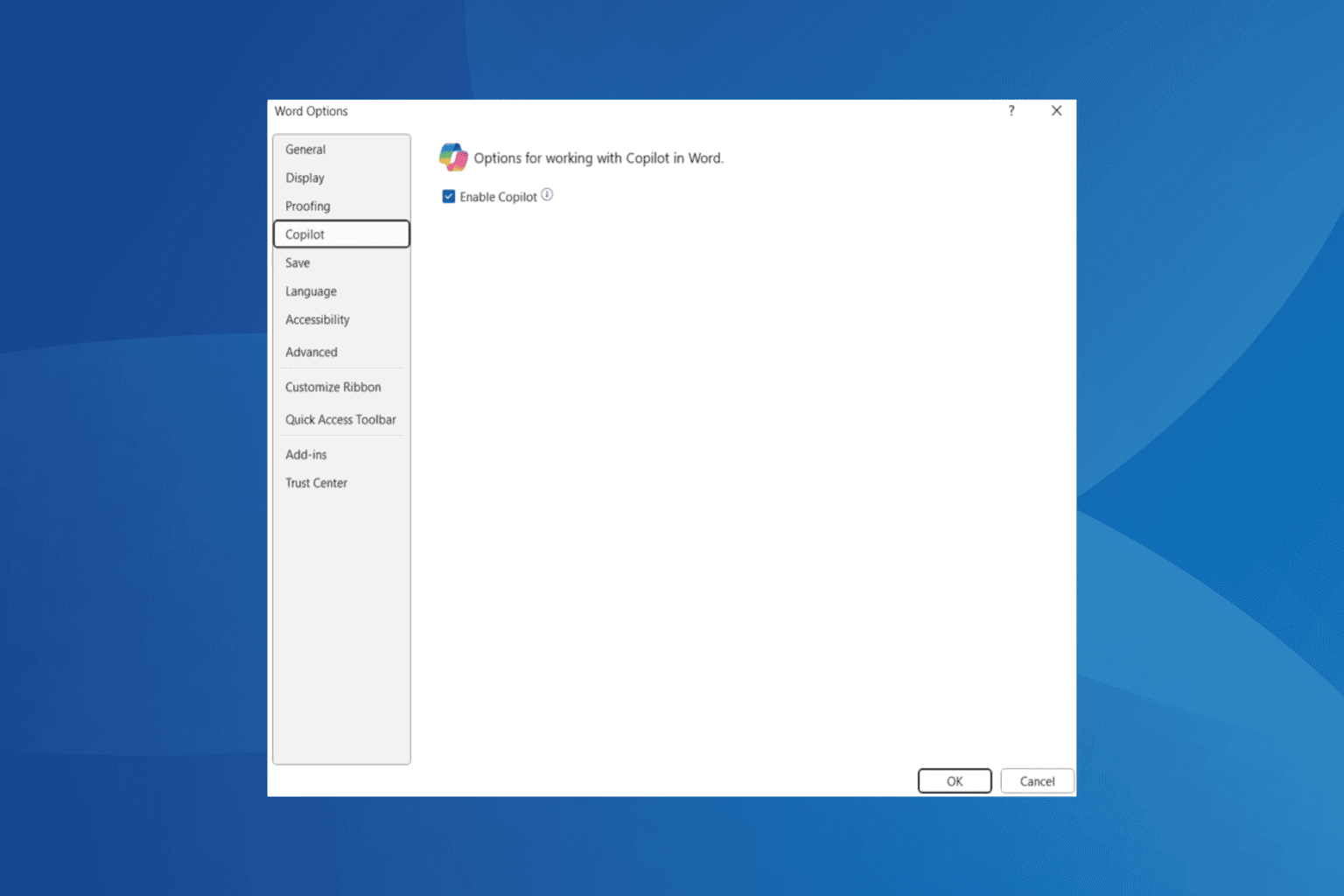
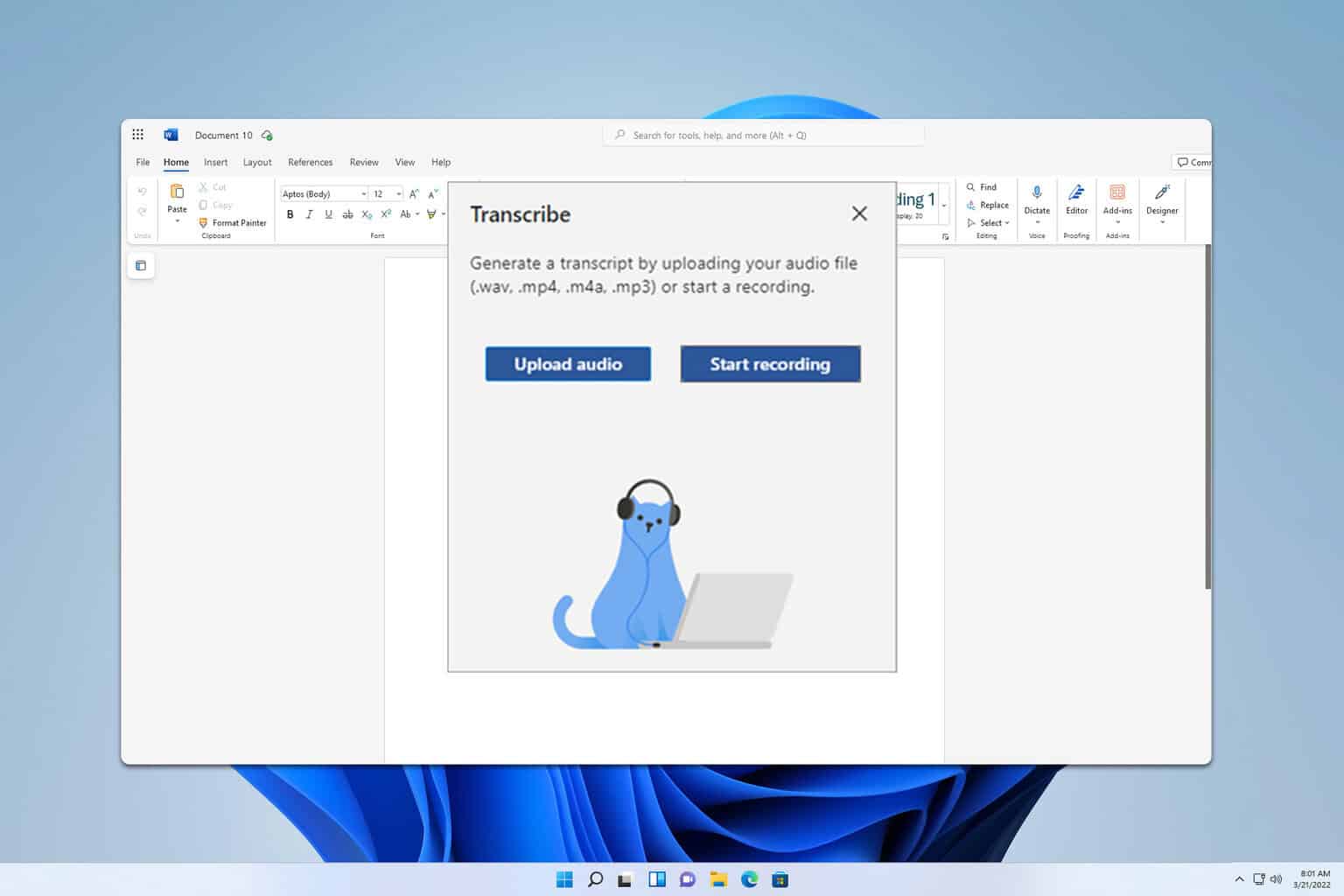
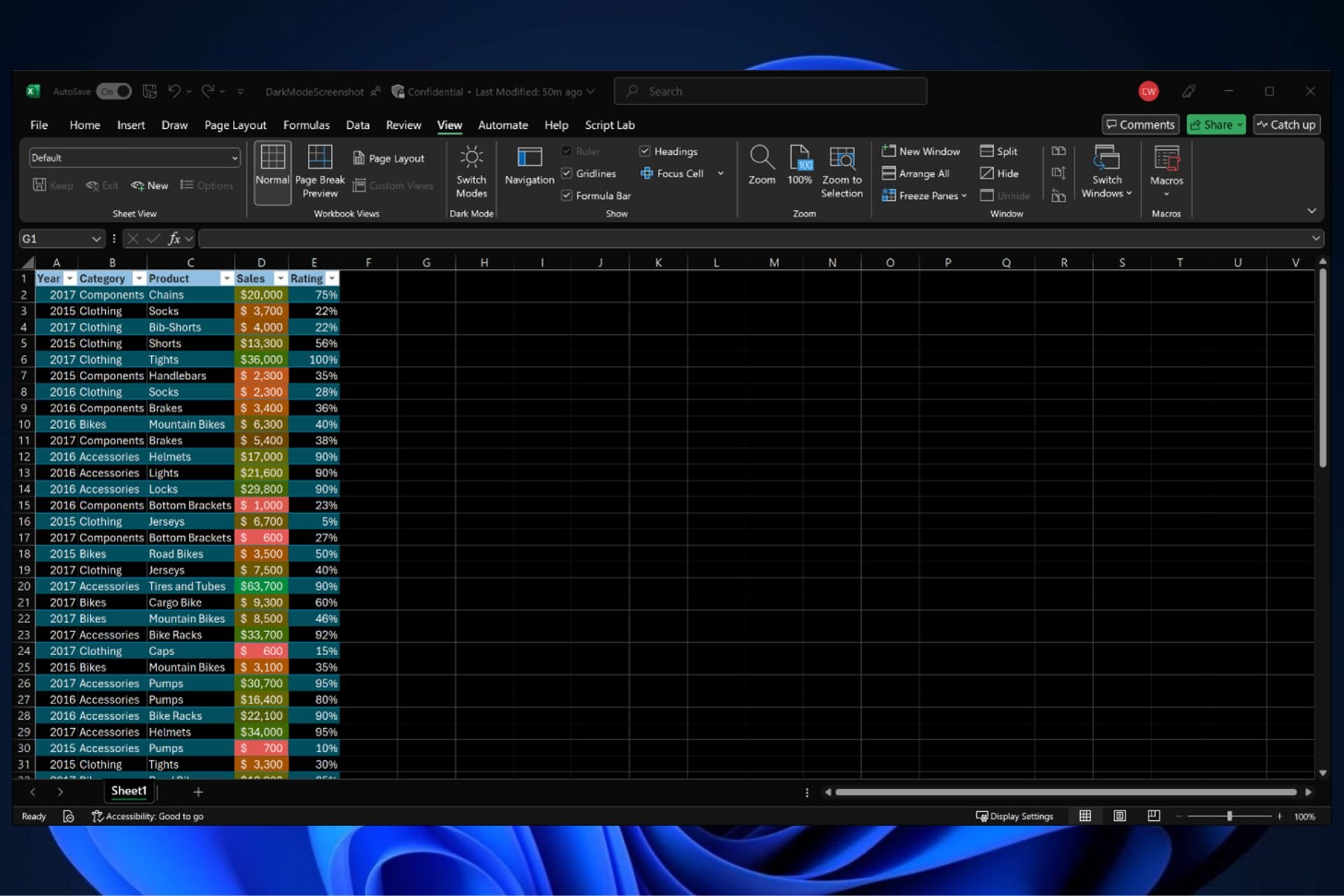

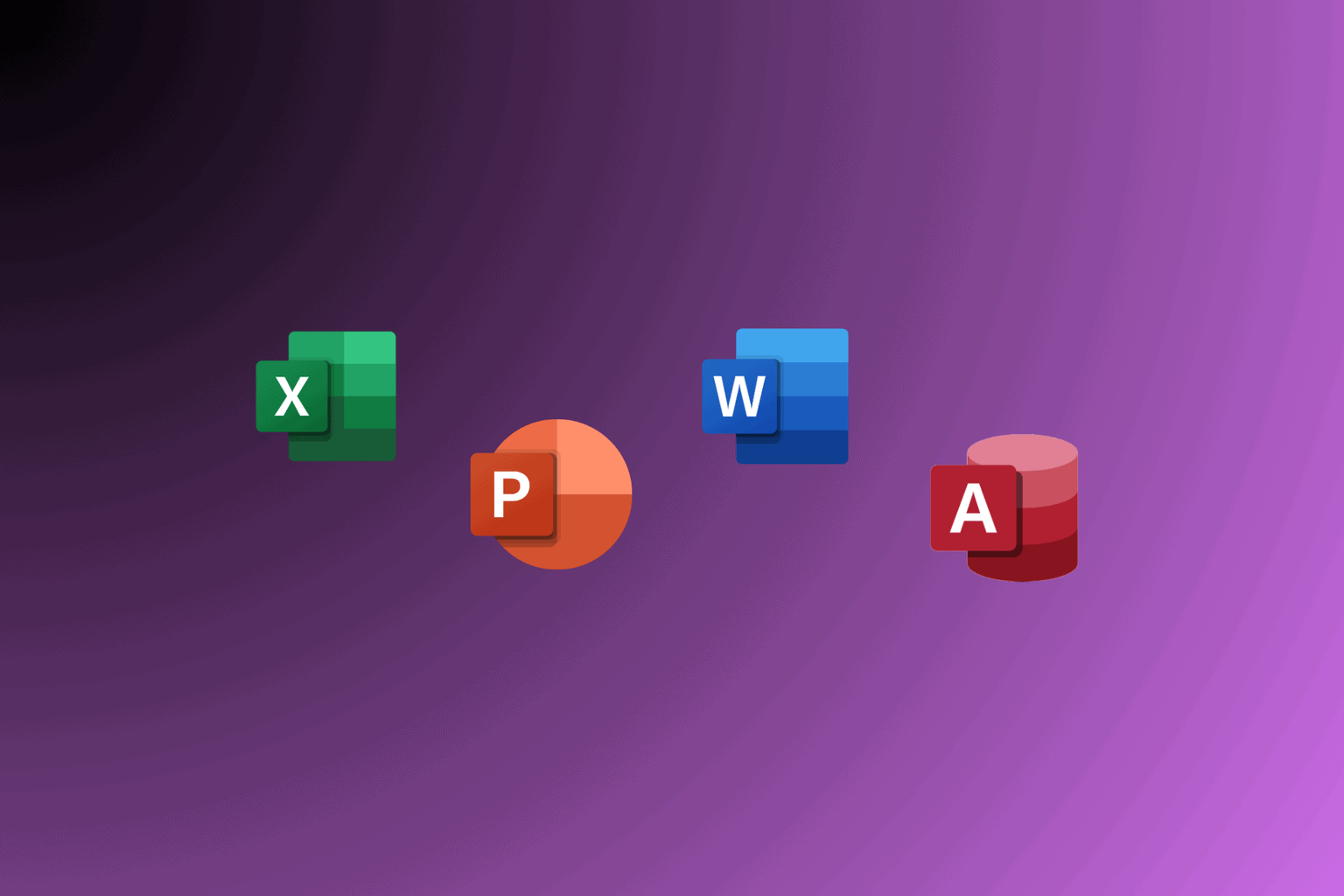
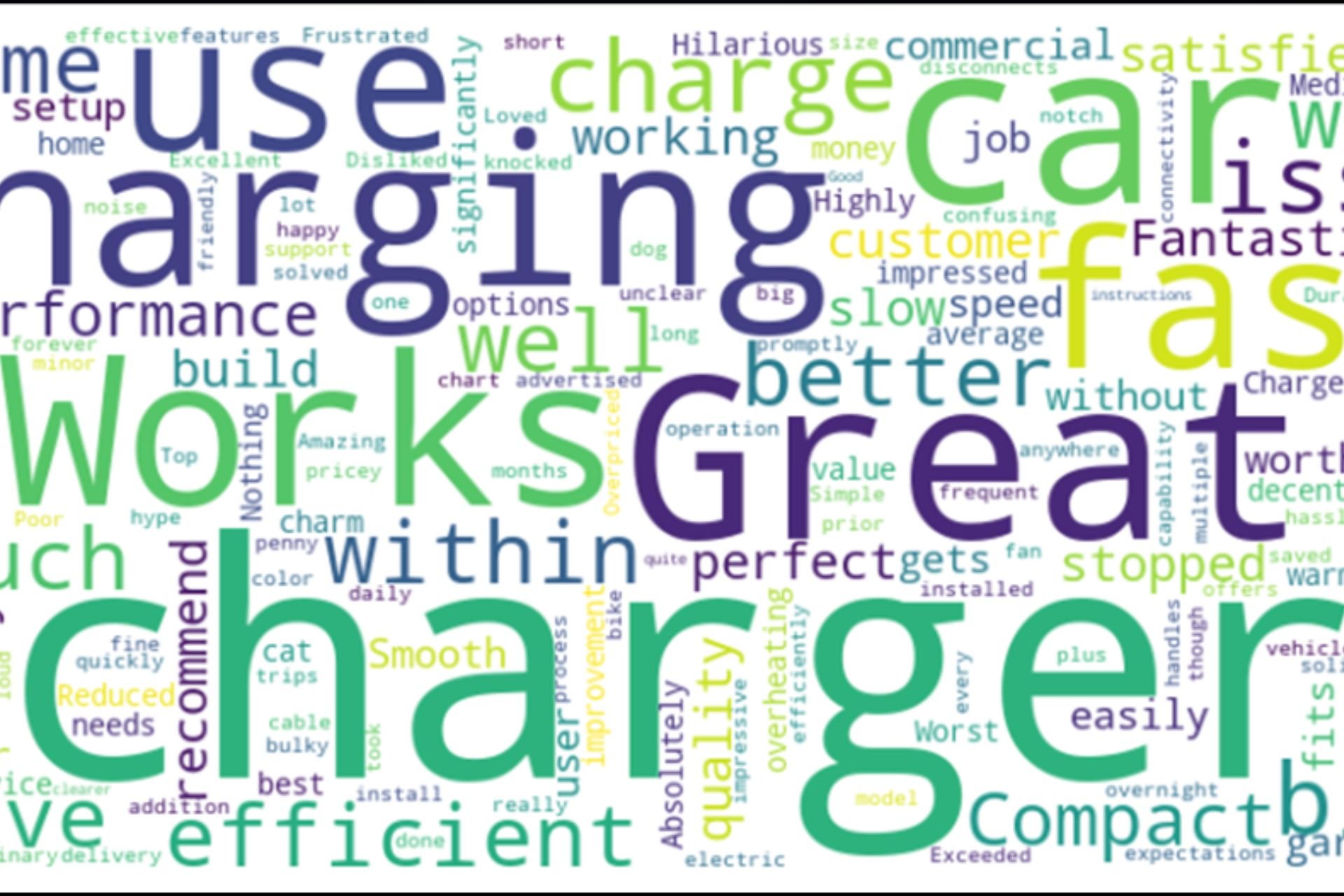
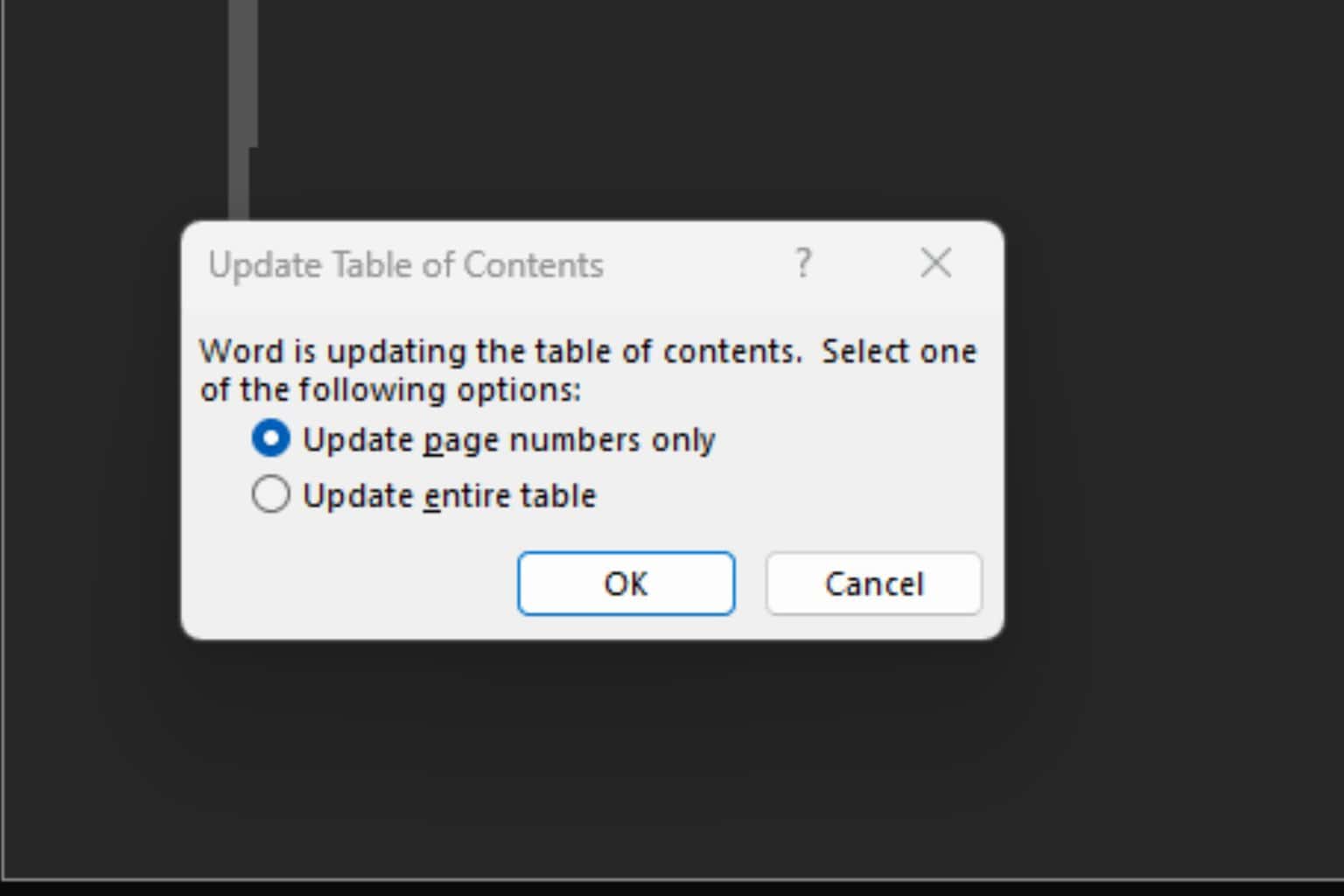
User forum
0 messages