How to access your iPhone from your Windows 10 PC
4 min. read
Updated on
Read our disclosure page to find out how can you help Windows Report sustain the editorial team. Read more
Key notes
- If you are wondering how to access your iPhone from your computer, you can easily do so with special software.
- The remote control software below is cross-platform, working between different types of devices.
- We've included some web-based software to access your iPhone from your Windows 10 PC.
- You can try most of these programs out since some of them are free and some include free trials.
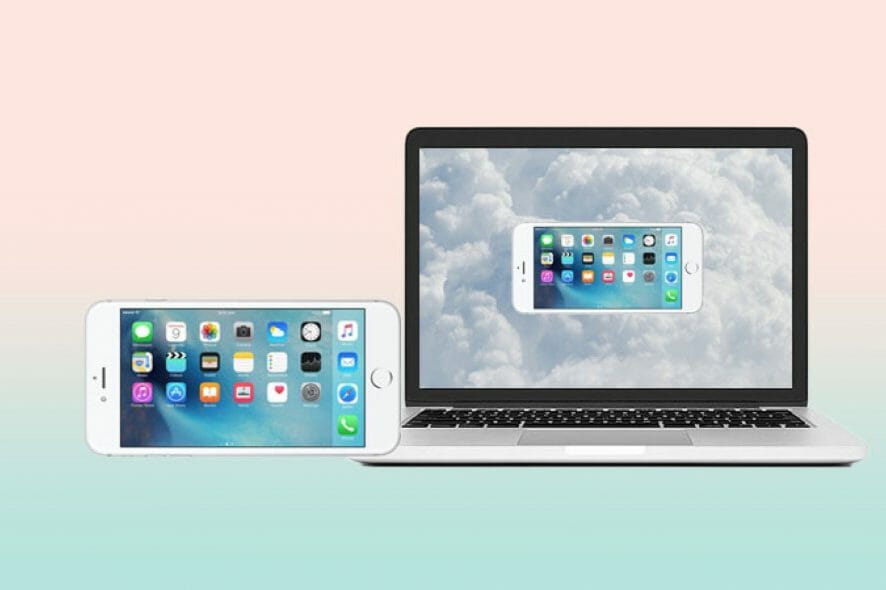
iPhones are Apple products and were build to work mostly with other products from the company, in order to create exclusivity and brand value.
So, if you need to access your iPhone from a device that wasn’t manufactured by Apple, such as a Windows 10 PC, how will you go about it?
Actually, using your iPhone from a different device is quite simple. You just need to install remote control software on both of the devices and you’re set.
That being said, this article contains a list of the best remote control software to access your iPhone from your Windows 10 PC.
How do I access my iPhone from my computer?
1. Use AnyDesk
AnyDesk is a cross-platform collaborative software that is great for project management, remote control, screen sharing presentations, and many other things.
The software has no limits when it comes to platform compatibility. You can establish a connection between any device brand and with any Operating System.
The software’s UI will optimize itself to your current screen, while converting the controls from touchscreen to cursor, or vice versa, depending on the situation.
AnyDesk offers high-speed, latency-free, and high-FPS sessions that will maintain a stable connection and fluent refresh rates, while not affecting your PC’s performance at all.
Let’s take a look at some of the app’s key features:
- Military-grade security and encryption
- Backward compatibility with older AnyDesk versions
- Screen sharing
- Voice, video, and chat communication during sessions
- File transfer
- Connect remotely from anywhere in the world
- Cross-platform
- Lightweight, no installation required
- Fast and stable connection speeds

AnyDesk
Connect your iPhone to any device and use it remotely with the AnyDesk remote control software.2. Use Mikogo
Perhaps one of the most accessible remote control software is Mikogo since it doesn’t require any download, being browser-based.
Since all you need to do is create an account, you can use it from any device, including iPhones and Windows PCs, and you won’t have any compatibility problems.
The app has mobile versions that you can download if you think it is more convenient for you. Customization is key when it comes to Mikogo.
Take a look at Mikogo’s other awesome features:
- Voice conferencing
- Session scheduler
- App selection and monitor
- Multi-user whiteboard
- Session recording
- Profile manager
- Chat
- File transfer

Mikogo
Mikogo is a popular browser-based remote control software that works between all platforms and devices.3. Wondershare MirrorGo
With the increasing number of remote work, we rely more and more on using both our PCs and phones. Therefore, Wondershare created a neat tool to cast the screen of your phone to your PC.
We have to mention that this works only for devices connected to the same Wi-Fi network, but it works flawlessly nonetheless.
Wondershare MirrorGo will optimize your phone screen to work with a mouse and keyboard. The transition is great, and it even allows you to play games on your PC this way.
Some other of the software’s neat features:
- Record, capture, and share screens
- Data sync
- Full UI and software compatibility
- Hotkeys
- High resolutions

Wondershare MirrorGo
A great phone emulator for casting you iPhone to your Windows PC4. Use TeamViewer
TeamViewer is a very popular remote control program that is being used by lots of people worldwide. It features a free license for personal use and paid license for commercial use.
With TeamViewer, you can connect any two separate devices between each other with no compatibility issues. All you have to do is download the software on both of them and create a session.
When it comes to other key features, TeamViewer has plenty of them:
- Voice and message chat integration
- Screen sharing
- File transfer
- Customizable permissions for extra protection
- Multi-layered security
- Lightweight
- Free unlimited usage for personal projects
These were the best programs that will let you access your iPhone from your Windows 10 PC. You can use them in your personal, work-related, or school projects.
If you have another similar software that you would recommend, feel free to do so in the comment section below.
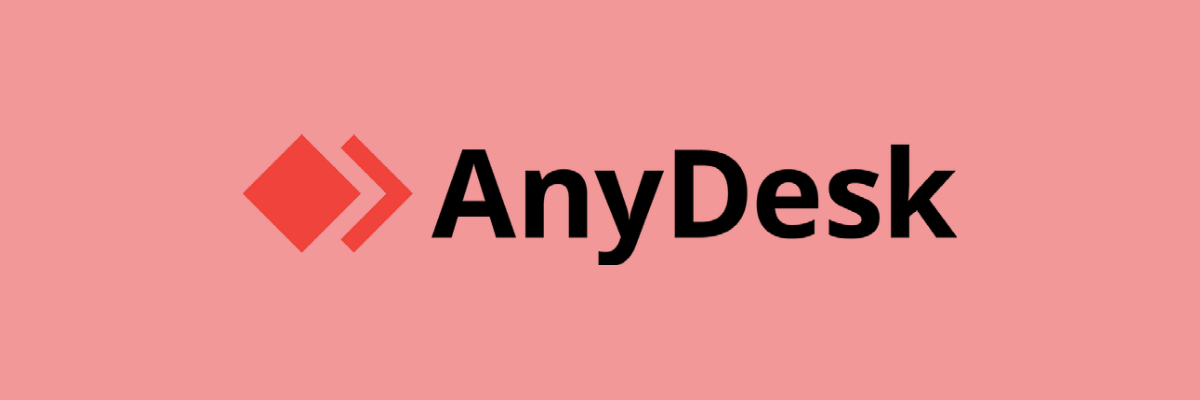


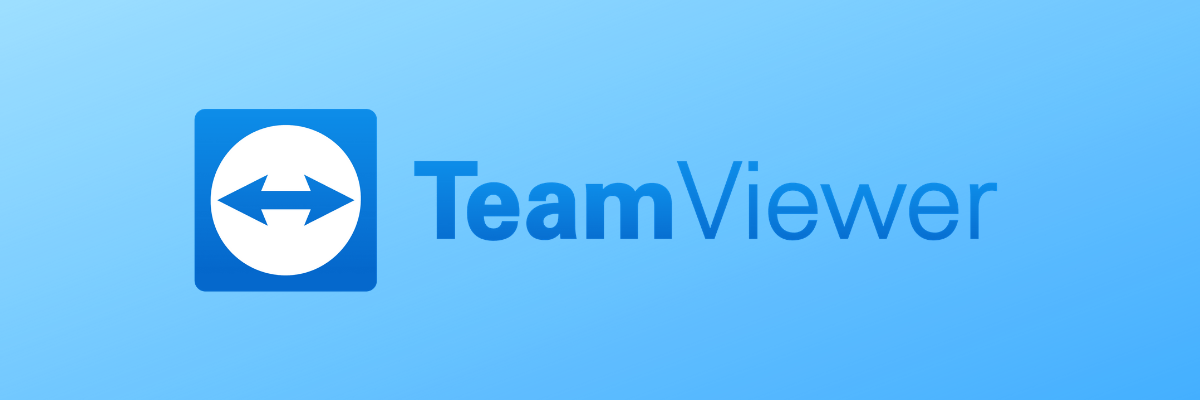
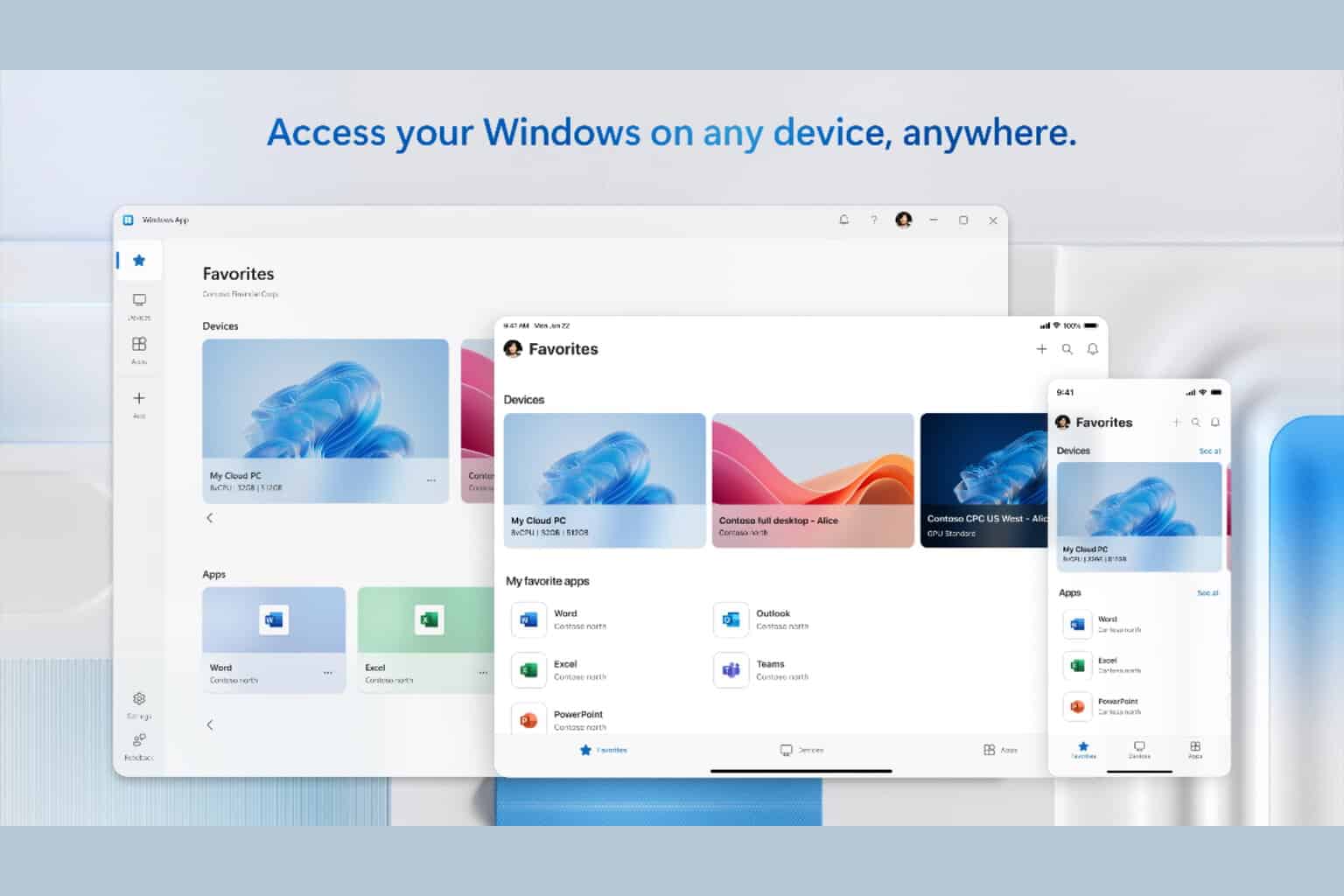

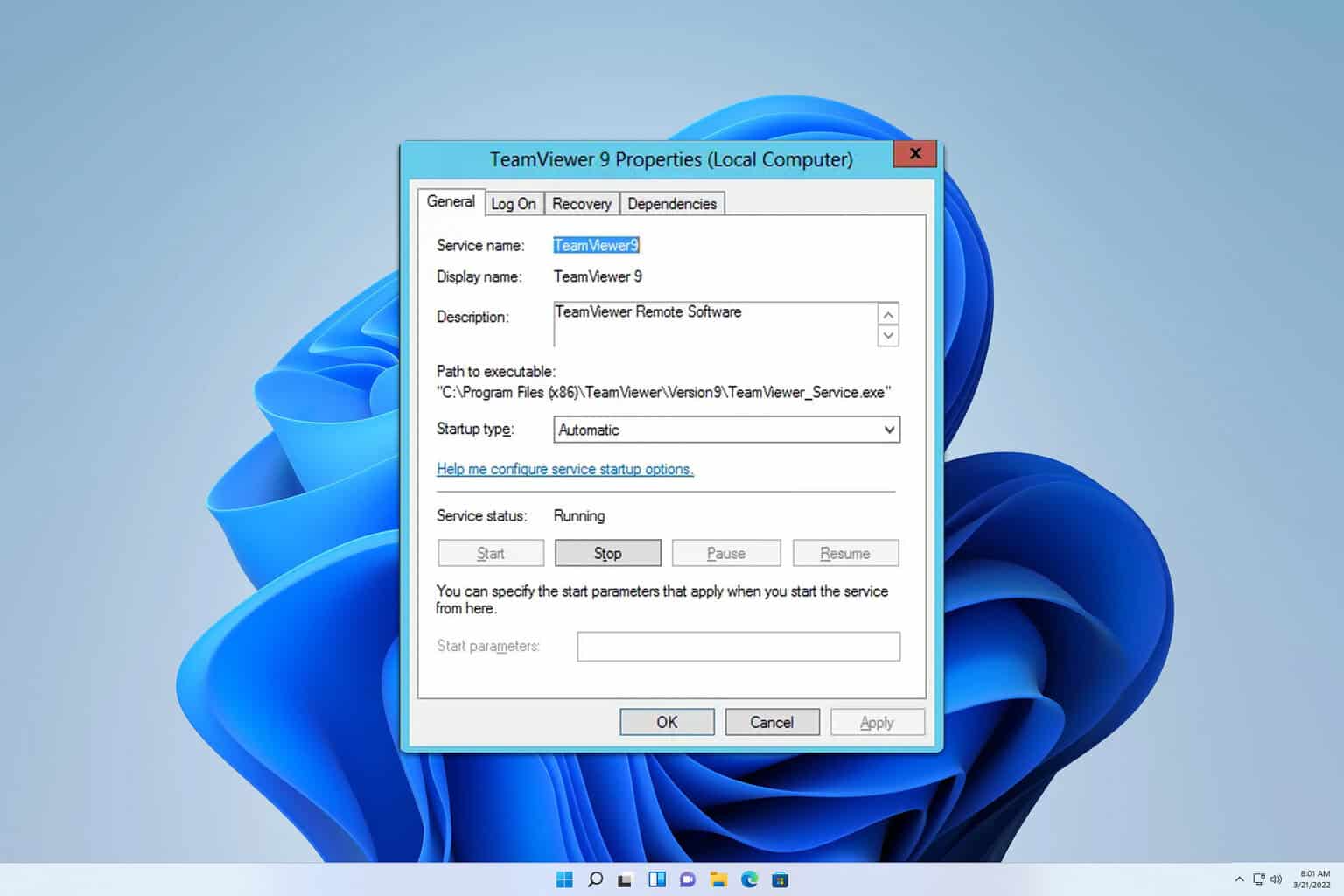



User forum
0 messages