How to access shared folders in VMware? Try this method
3 min. read
Updated on
Read our disclosure page to find out how can you help Windows Report sustain the editorial team Read more
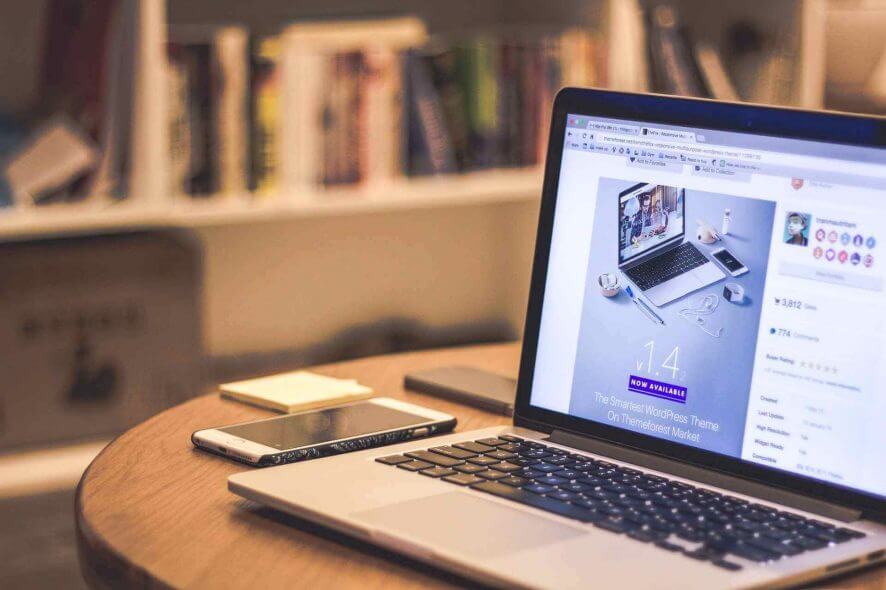
Virtual machines are great tools to share folders between different operating systems such as Windows and Linux.
However, Windows shortcuts and Linux symbolic links might not work correctly if you access them via the shared folder.
Also, you can share folders between virtual machines and the host computer.
It is worth mentioning that you need to install the latest version of WMware Tools on the host operating system to make sure everything will run smoothly.
Moreover, you should not open the same file in multiple applications from different operating systems. Opening a file in this manner might cause corruption.
To avoid this problem and other issues, today we will show you how to access shared folders in VMware.
How to enable a shared folder in virtual machines
In a guest Windows OS, you can view shared files with Windows Explorer. Open My Network Places under VMware Shared Folders to access them.
Alternatively, you can open Windows Explorer and look in My Network Places. Also, it is worth mentioning that My Network Places is called Network Neighborhood in Windows NT.
To make things easier, here is the detailed path to access shared files: My Network Places > VMware Shared Folders > .host > Shared Folders > shared files.
In a Linux virtual machine, you can find the shared folders in /mnt/hgfs/shared files.
Moreover, you can add a new shared folder to your list. It’s easier to do this operation in a Windows host. Simply follow the instructions from the wizard.
To change the settings for a shared folder already on the list, highlight the folder by clicking its name, and then select Properties.
Change the settings you want and then click OK.
Do you need to change the network adapter type of VMware? Here an easy guide for this!
Conclusion
Viewing shared folders on VMware is a useful feature to transfer certain files to a virtual machine. As you can see, you can do that even for the Linux operating system.
Keep in mind to update VMware and don’t open the same file multiple operating systems. Also, the shared folders feature will not work for Windows shortcuts and Linux symbolic links.
Did our article help you access shared folders in VMware? Let us know in the comments section below!
RELATED ARTICLES YOU NEED TO CHECK OUT:







