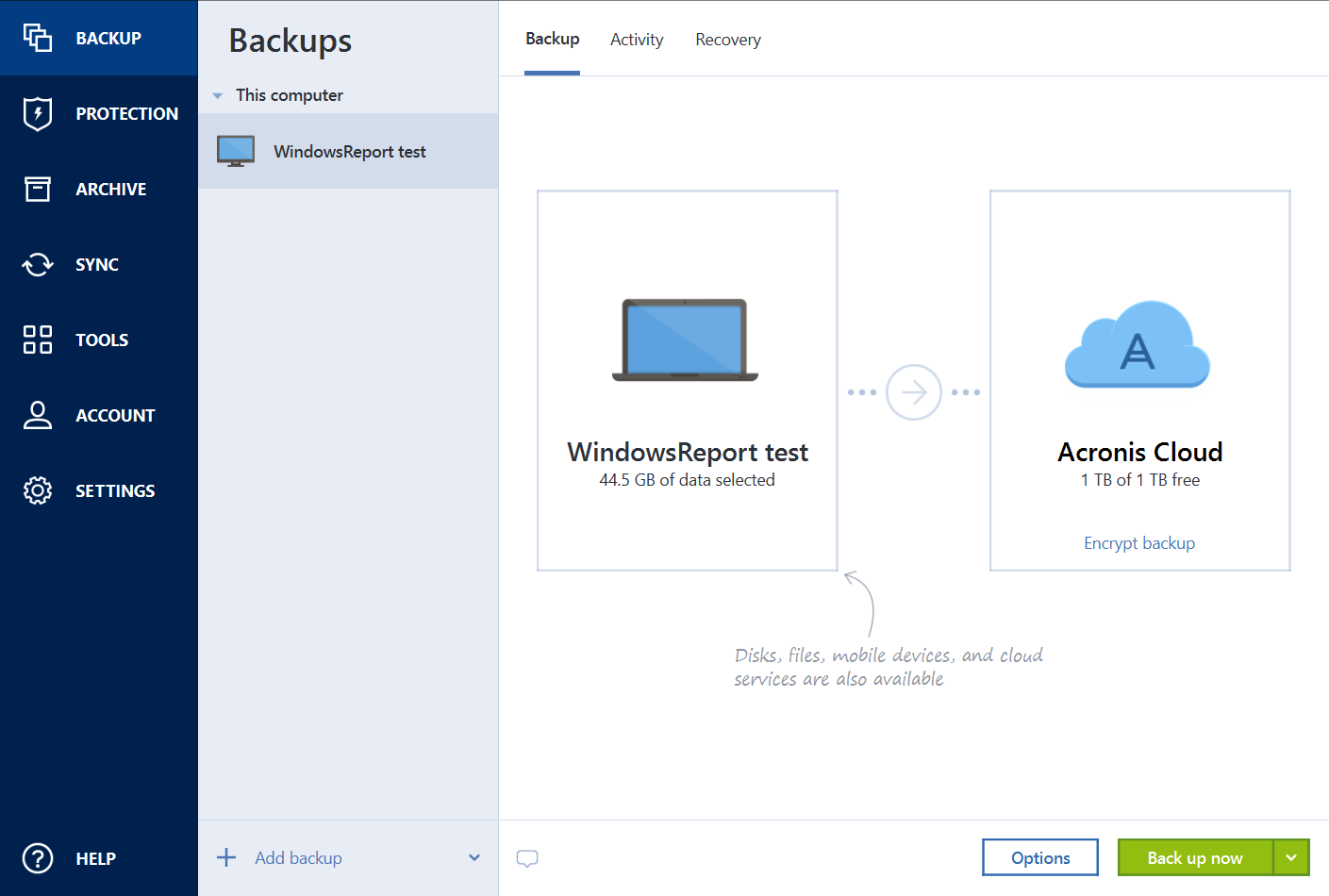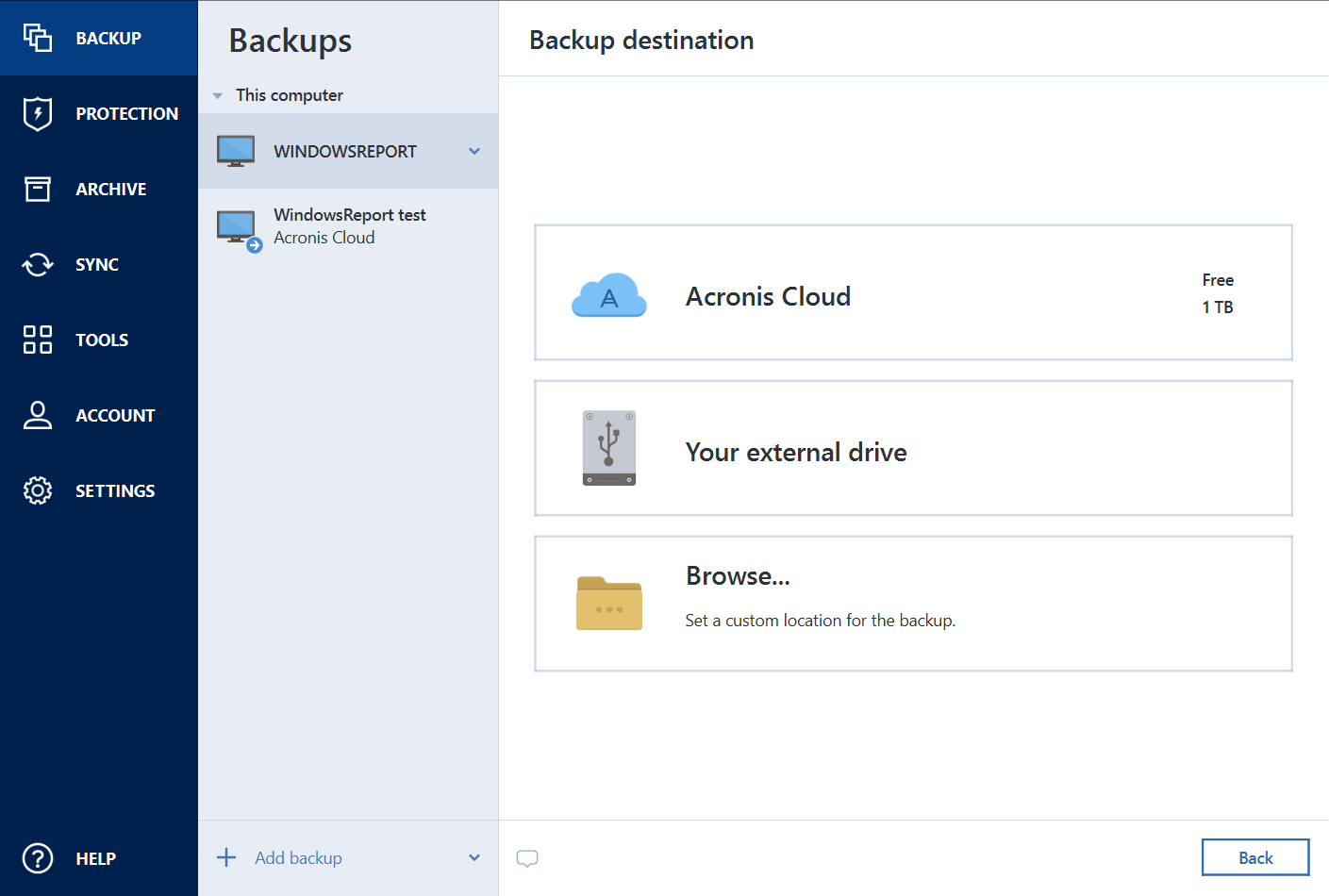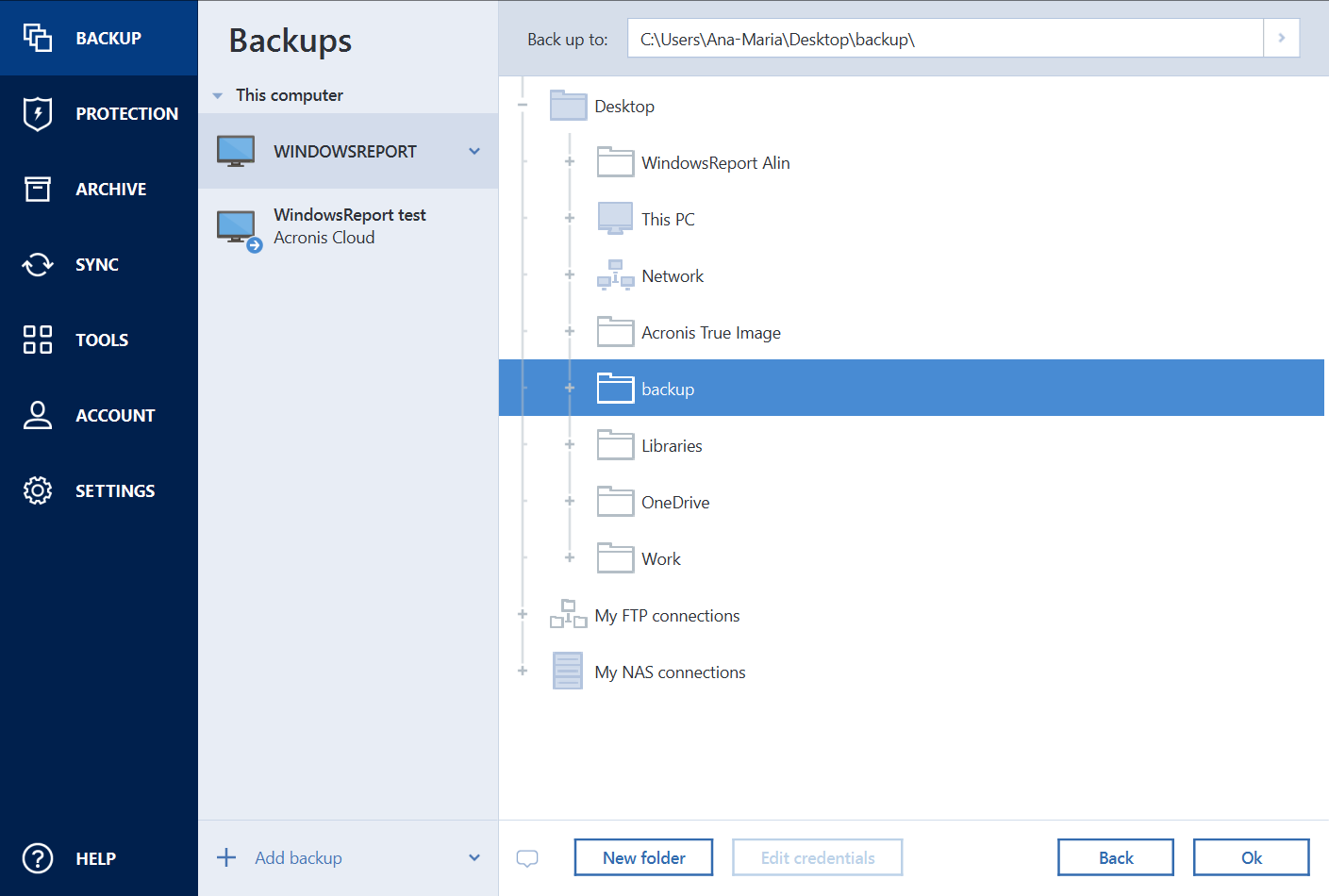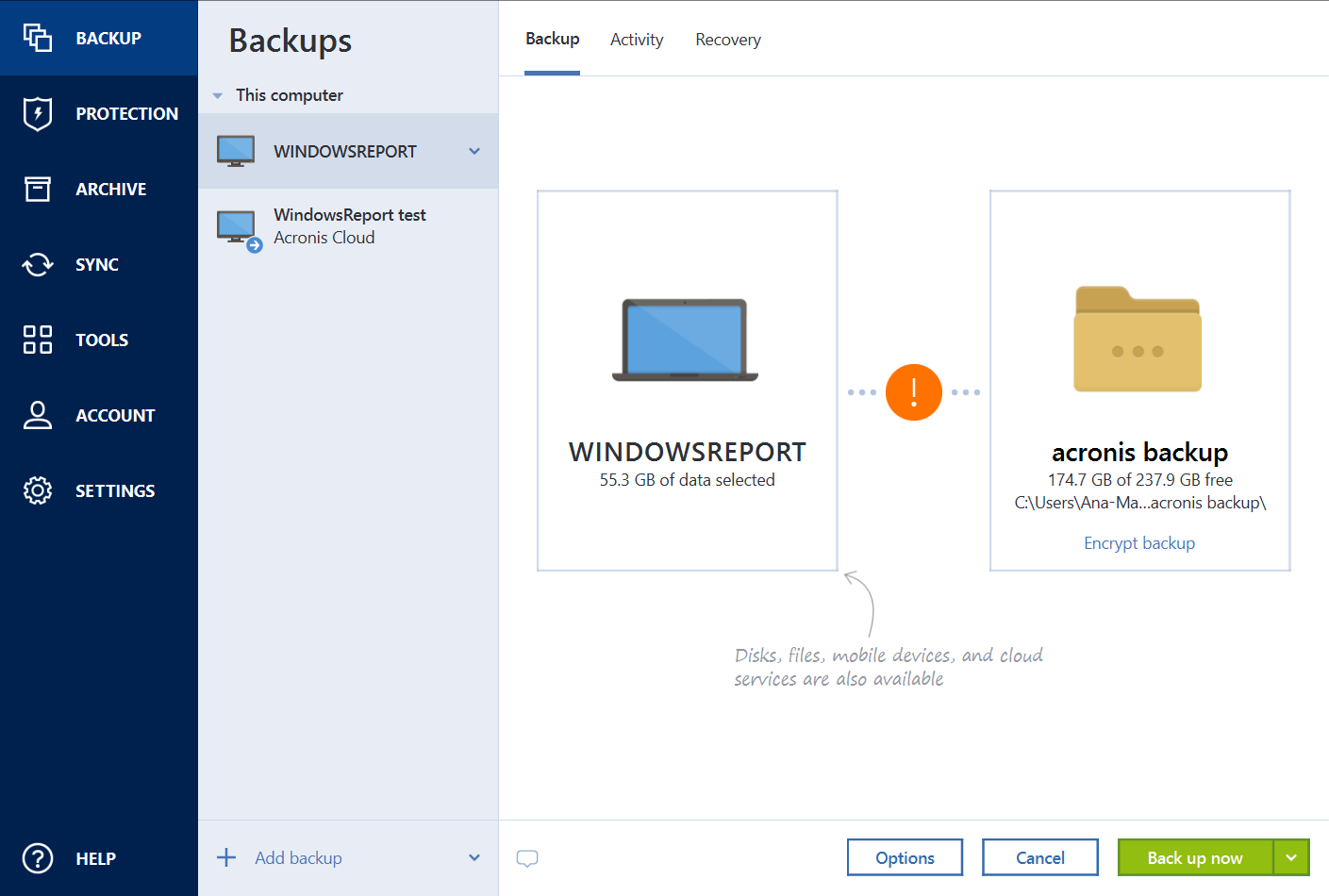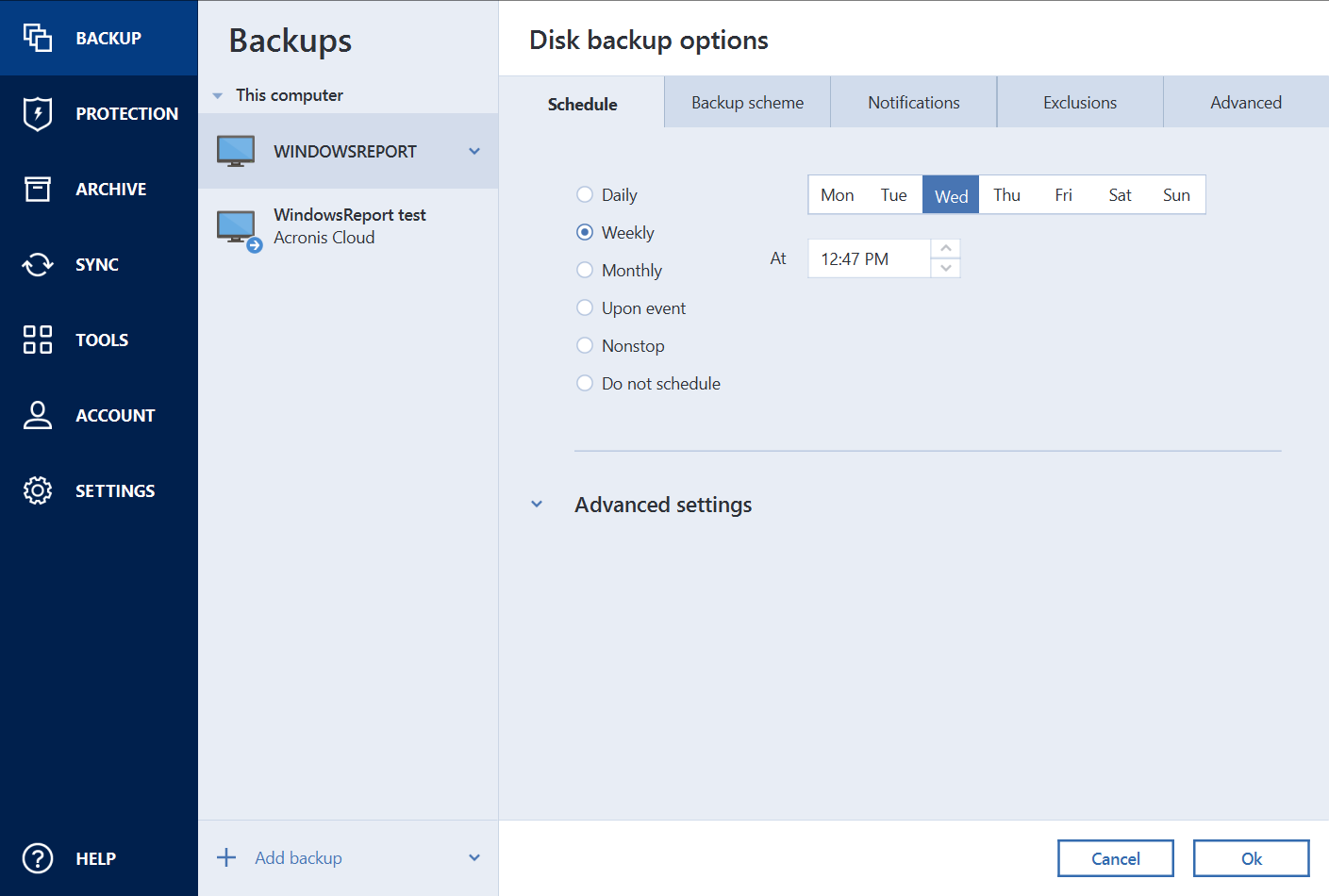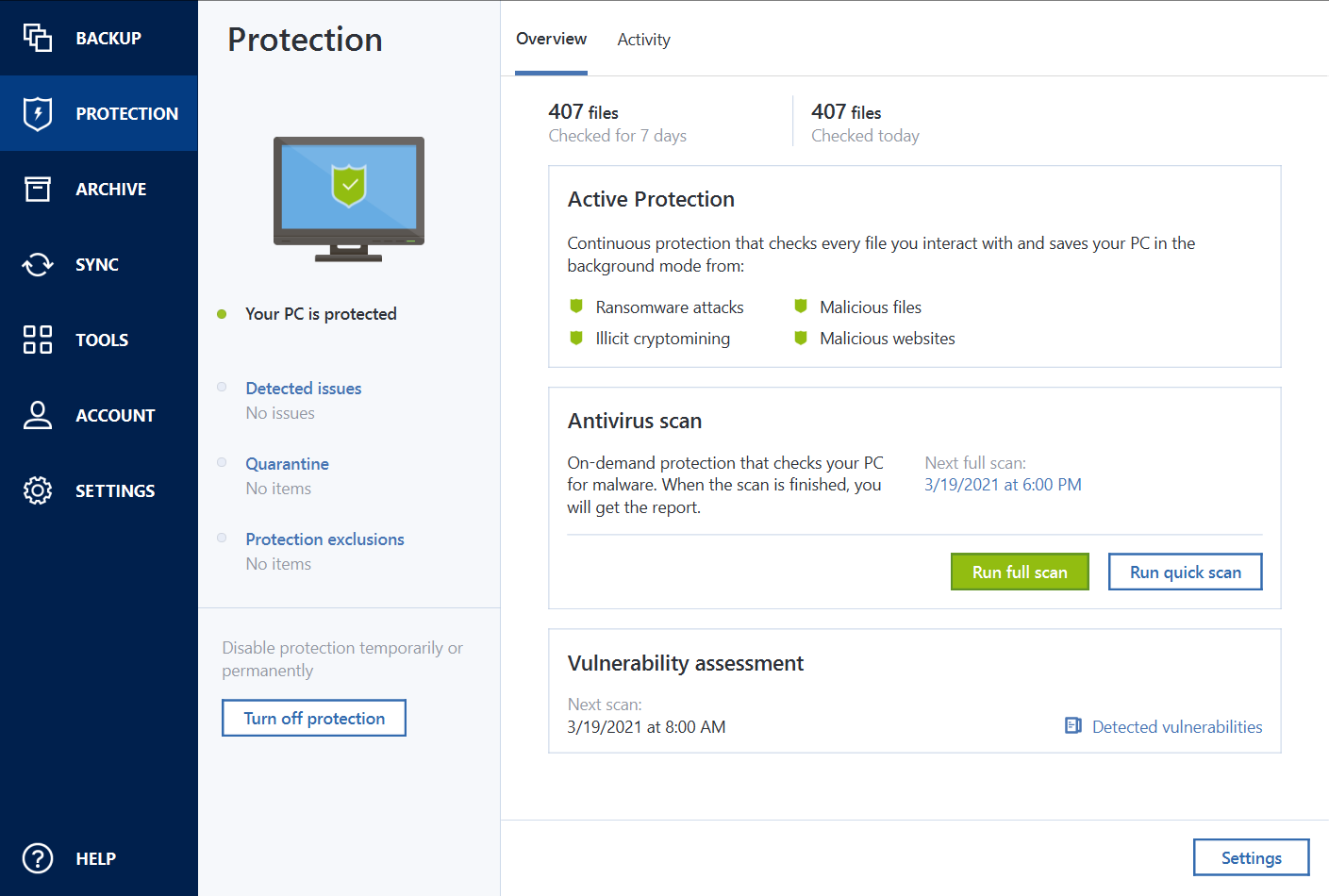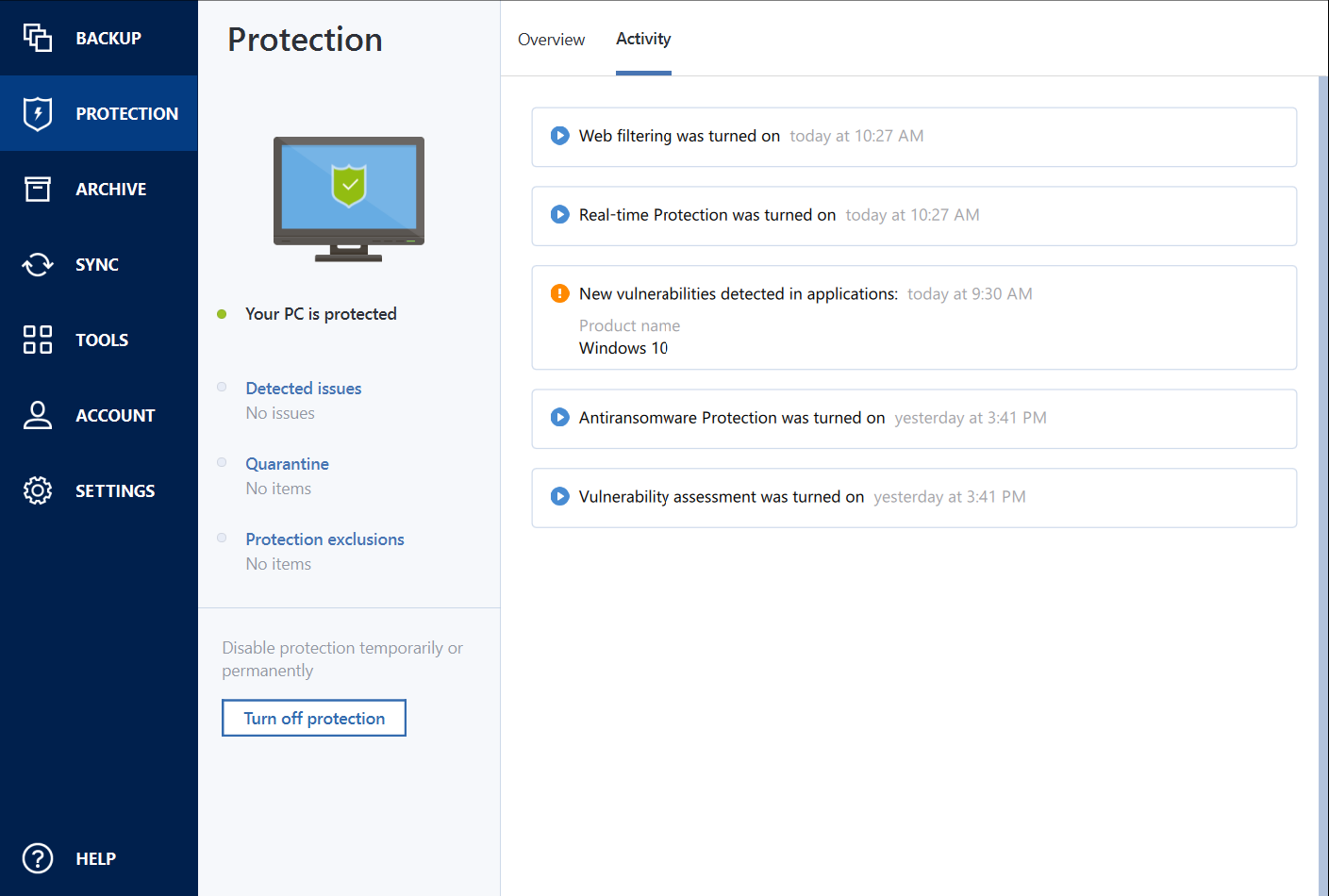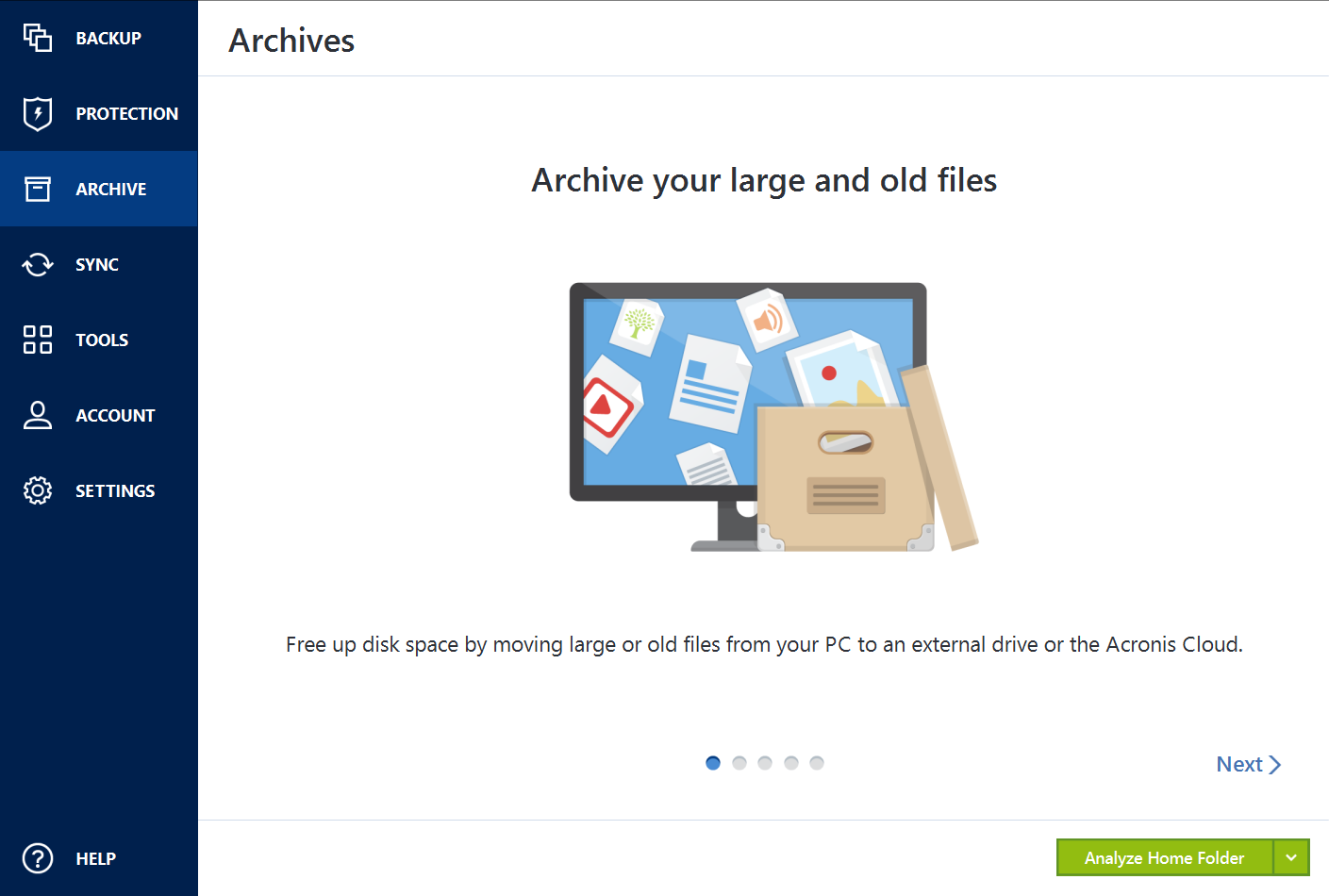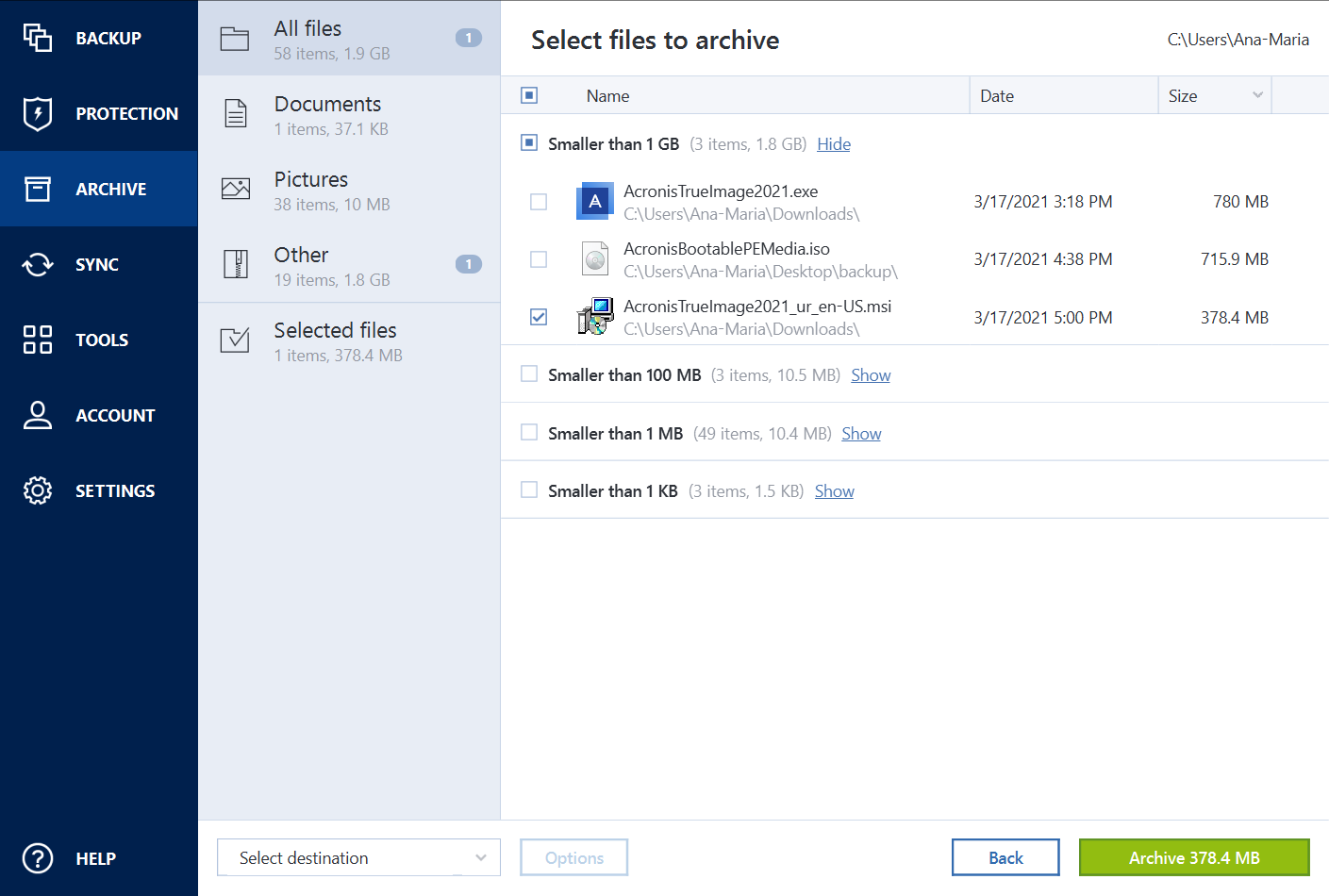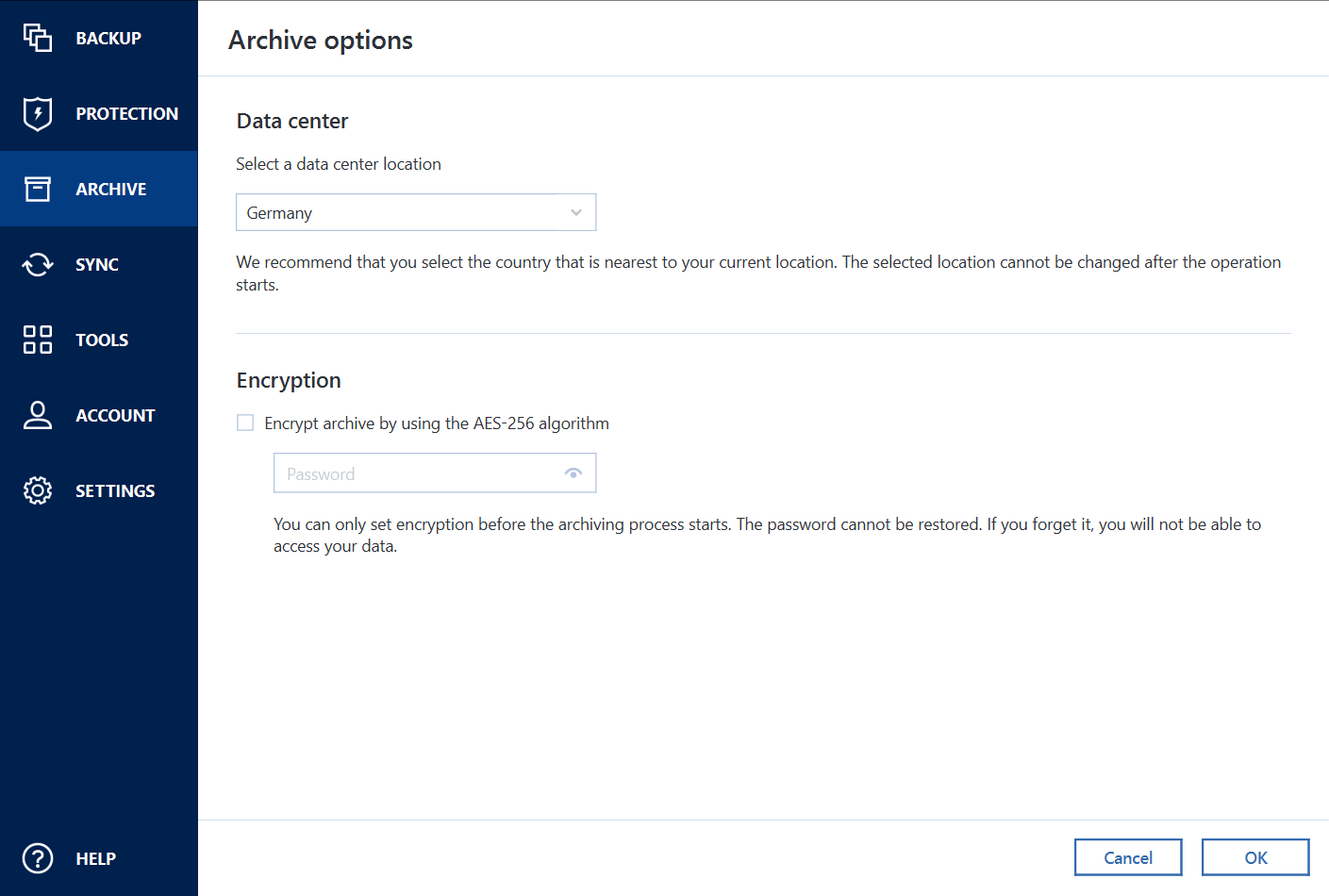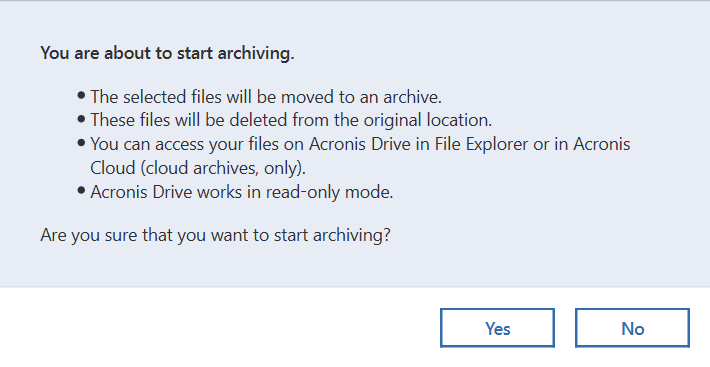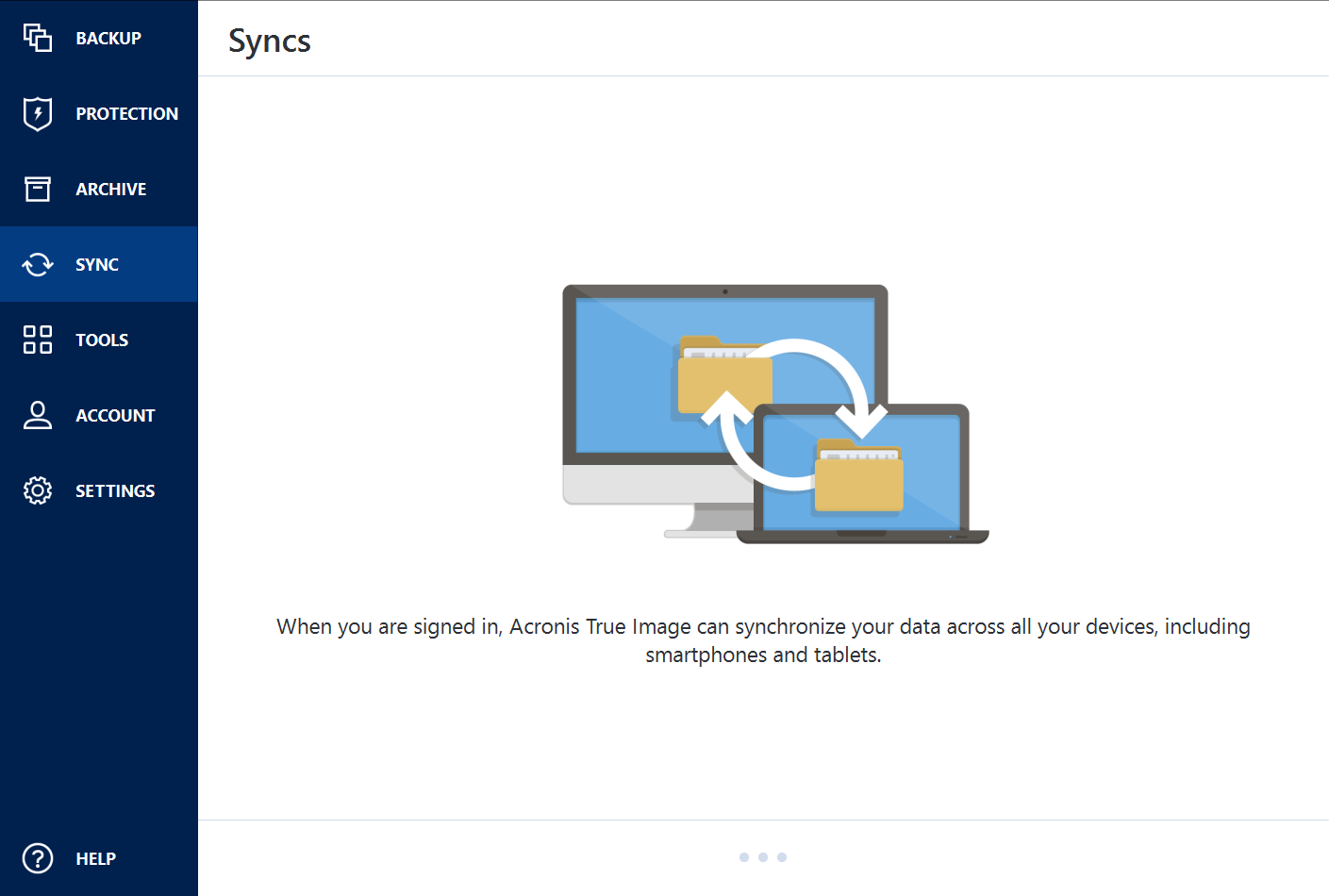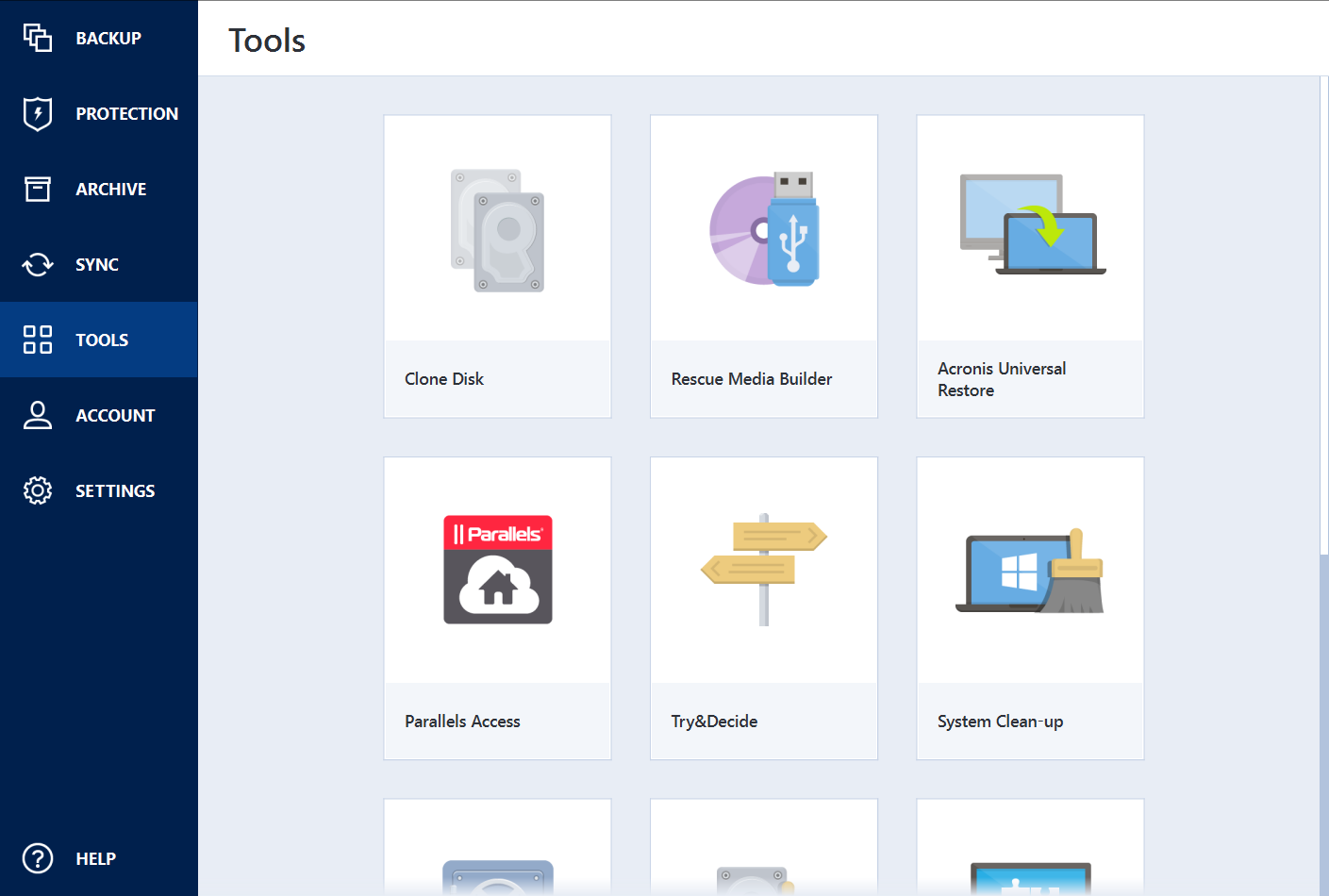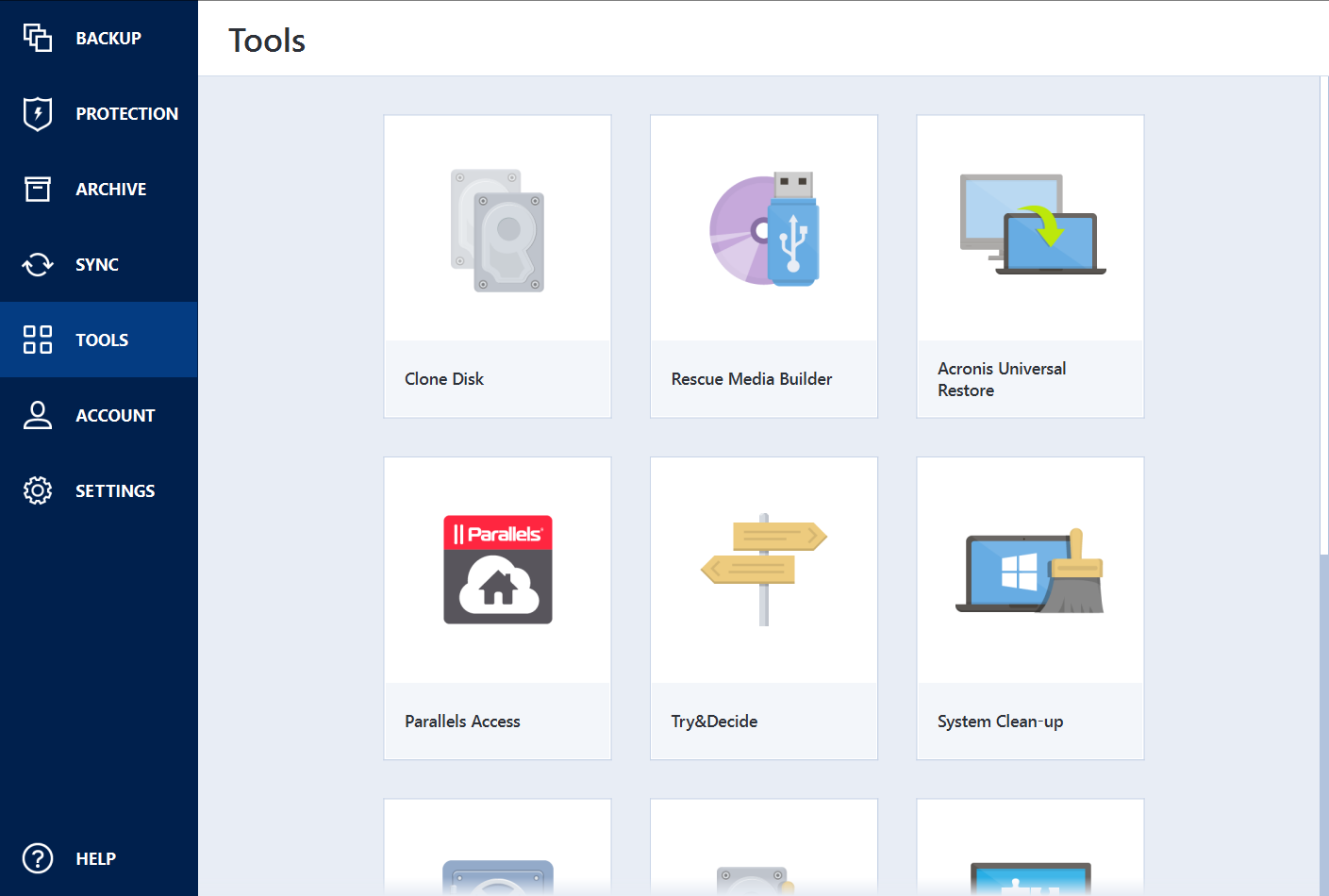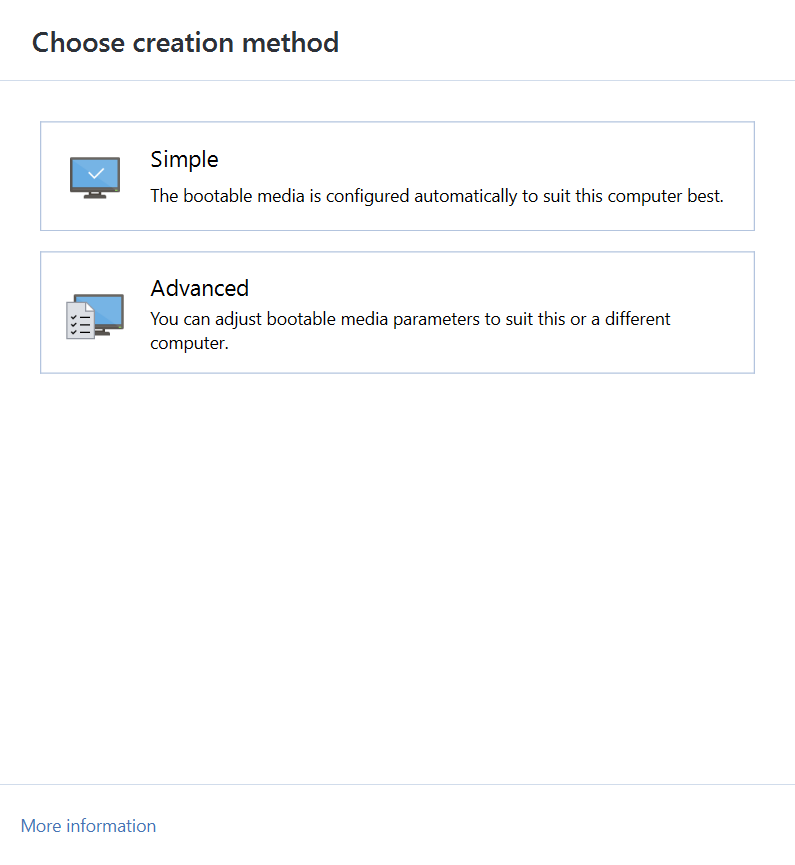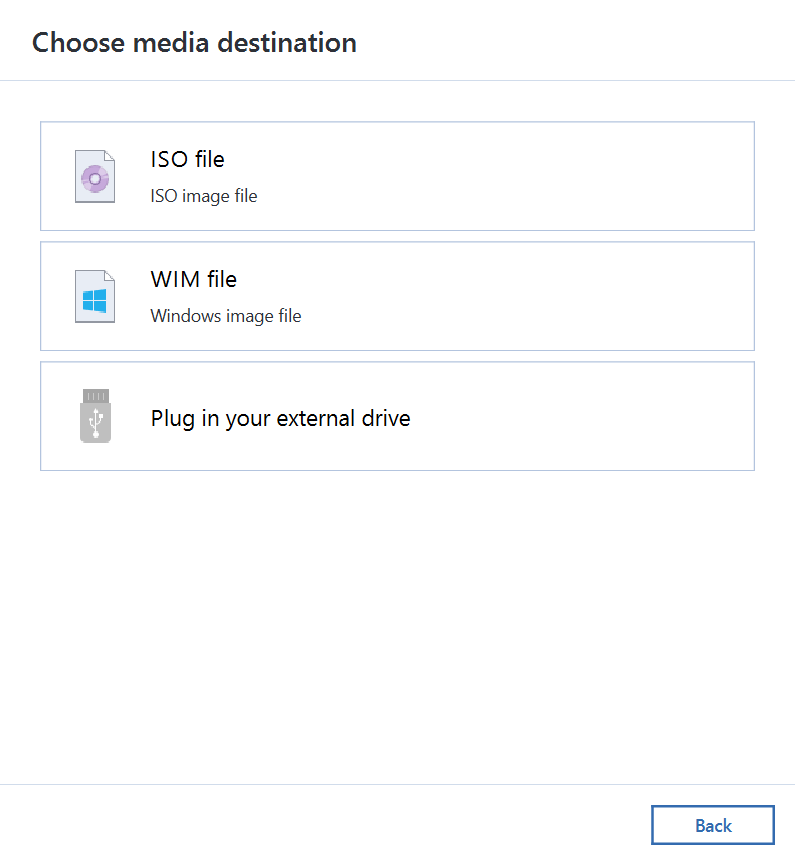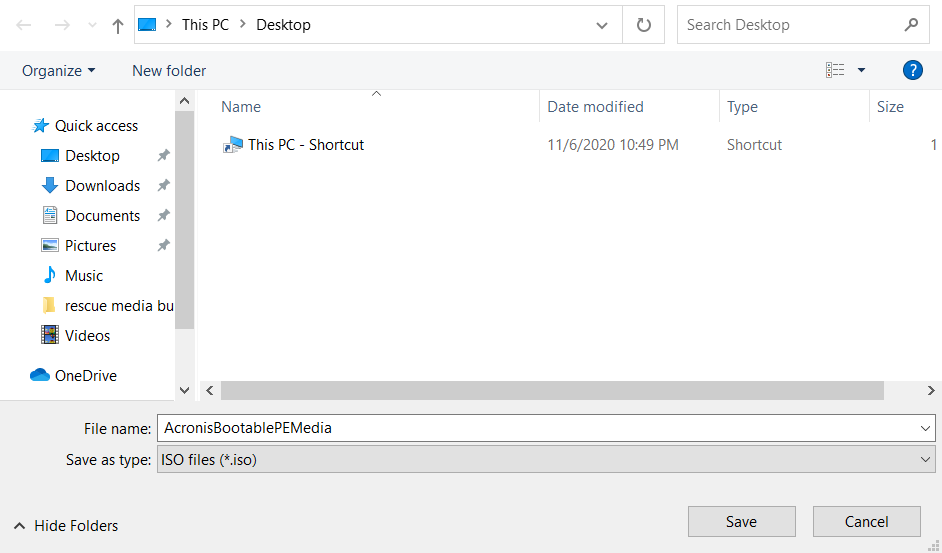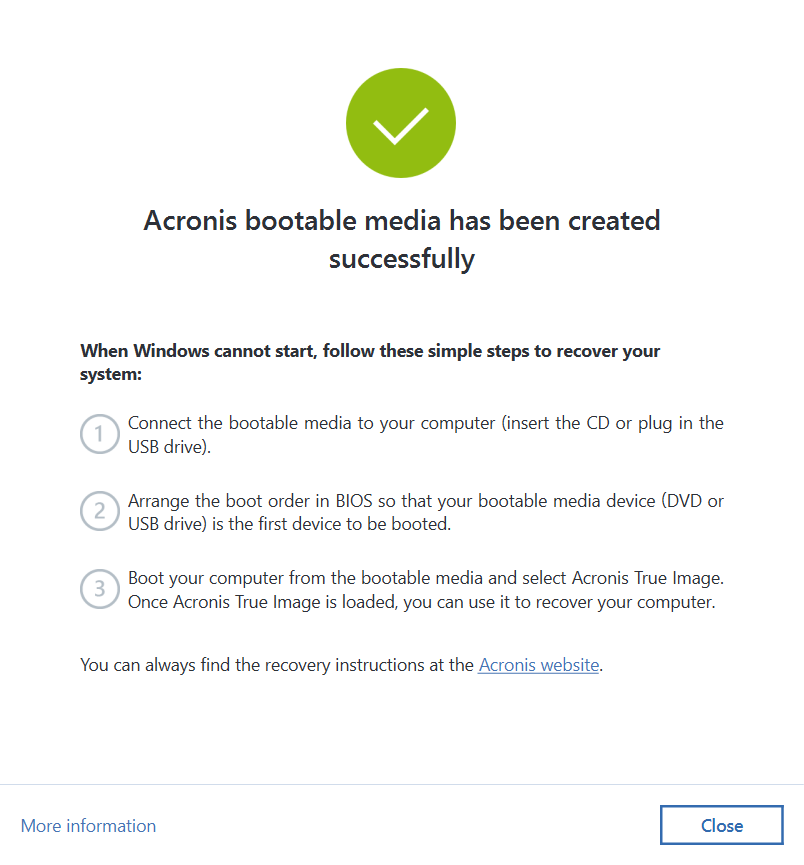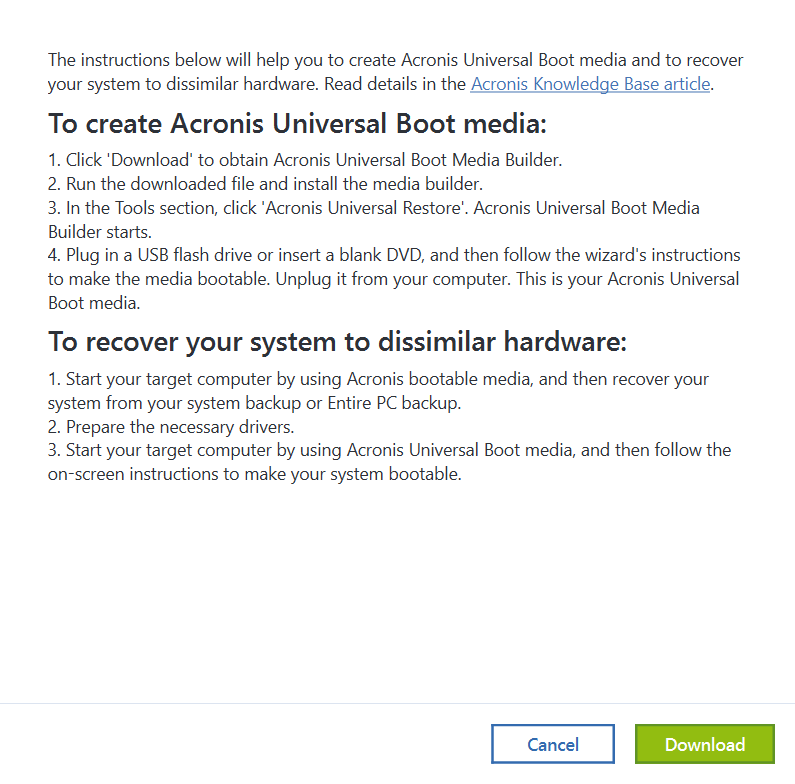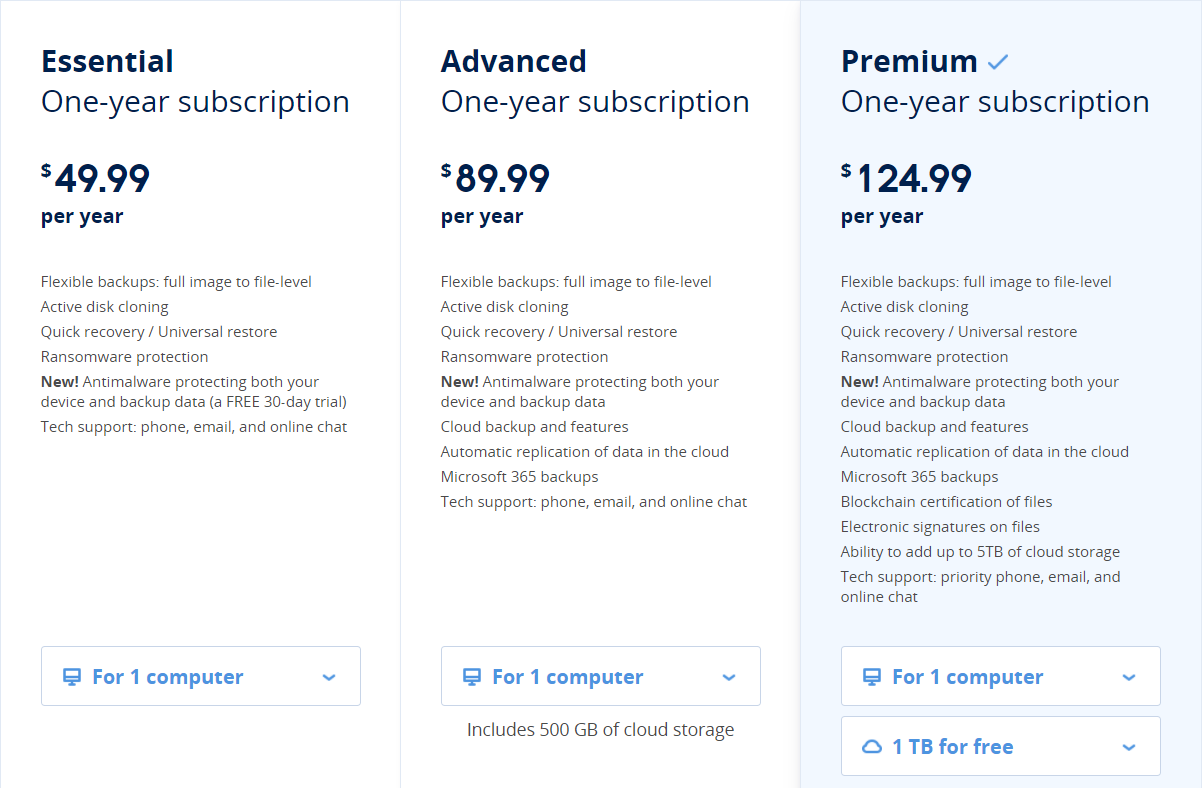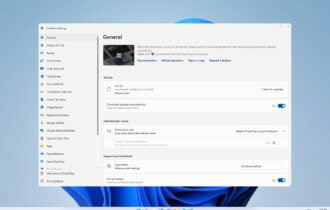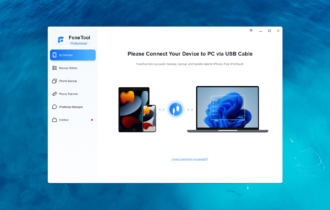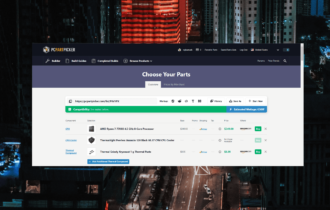What is Acronis True Image & how to use it [Review]
10 min. read
Updated on
Read our disclosure page to find out how can you help Windows Report sustain the editorial team Read more
Key notes
- Living in today's digitalized world requires powerful security measures.
- In this article, we shall take a look at Acronis True Image 2021 and overview its capabilities.
- This includes its core features, price plans, benefits, downsides, and more.
- Our article is meant to give you a better idea about the program's functionality
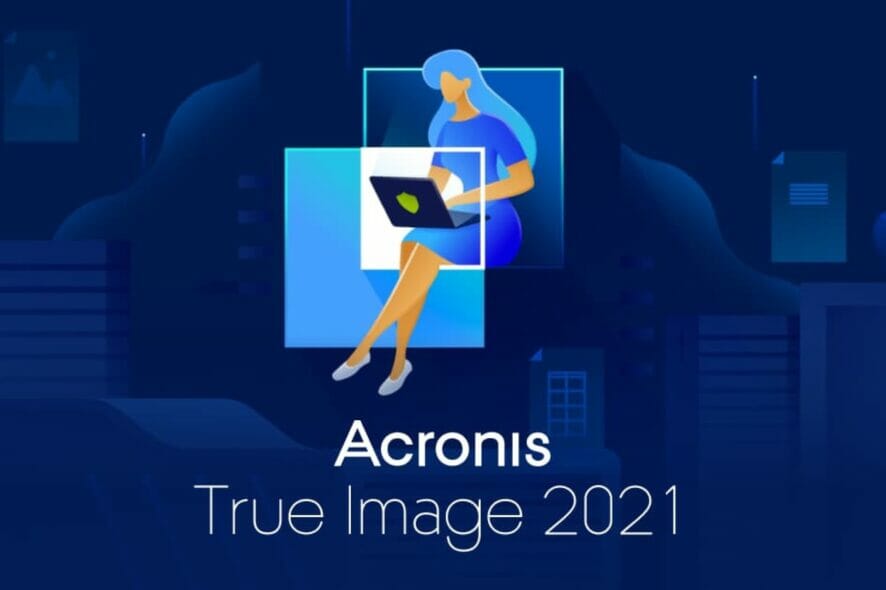
Today’s world is so technologically advanced that we are slowly but steadily digitizing everything, from social security to digital signatures and crucial data. Living in such a world makes you prone to cyber-attacks.
Therefore, cybersecurity and data protection are mandatory if you wish to keep your data intact and your devices safe. This is where Acronis True Image comes into play. This software was made to protect your PC from both malware, and the occasional system crashes.
The product combines both data backups and antimalware systems to bring you a powerful tool that will protect your data at all costs, from accidents, threats, invasive or unwanted programs, and spyware.
Both a backup and a cybersecurity tool in one simple package
Acronis True Image 2021 is a personal solution that combines backup and anti-malware in one so it can guard your digital life from today’s threats – from hard disk failures to cybercriminal attacks. It’s powerful cyber protection that’s intuitive and easy-to-use.
Acronis True Image keeps your data authentic, ensuring safe data recovery in case of any breach or loss. In addition, it keeps all of it unaltered, defending it from corrupting malware.
It benefits from AI and behavioral algorithms that cannot be easily bypassed by new types of malware, detecting and stopping threats in real-time. Thanks to the backup integration, you can restore any affected file.
All of these are combined into one easily manageable, comprehensive, and really easy-to-use UI that can be used and understood by everyone.
What features does Acronis True Image bring?

Acronis True Image includes features that will ensure your safety at all times, and many options for you to customize. Let’s have a look at them, shall we?
Backup
Acronis True Image allows you to make backups of all your data. You can create backups on your own computer, your external drive, or you can upload them to the Acronis cloud.
Acronis doesn’t just have a backup system. It comes with a plethora of options such as scheduling, which allow you to decide when the backups are made, and under what conditions.
How do you make a backup?
- Open Acronis True Image.
- Click on Select Destination.
- Choose where you would like to make the backup.
- For our demonstration, we chose to make one on the local drive.
- Select your folder then click Ok.
- Click Backup Now to create a backup.
- Let the program run its course.
- If you wish to customize your backup or create a schedule, click Options.
- There are lots of customization options for you there.
Protection
The next big component of Acronis True Image is its cybersecurity. Acronis True Image has all the settings and information regarding your system’s scans, vulnerability, and status under the Protection tab.
The first thing you will notice when selecting the Protection tab is a section containing the following:
- Turn protection on/off: This will obviously turn the antimalware on or off. You can turn it off temporarily or indefinitely.
- Detected Issues: this includes a list of all the issues that were found after scans.
- Quarantine: A list of isolated potential threats found running real-time and scheduled anti-malware scans.
- Protection exclusions: You control exclusion lists that allow approved programs to run uninterrupted.
The tab has two main sub-tabs, mainly Overview and Activity. The Overview tab contains information about the scanned files, the last time your PC was scanned, and how protected it is.
Now, to add a brief summary of the scanning system. You can perform Full scans, which are thorough and take longer or you can run Quick scans which will be faster as scans only scans critical areas and anti-malware most common locations.
Actually, the program will constantly perform Full scans by itself, and it does inform you when it will do so. In the Overview tab you there will be a section telling you when the next full scan will take place.
One last thing that you can find in the Overview tab is the Vulnerability assessment. This feature will give you a list of the vulnerable files and data in your computer.
In the Activity tab, you will see information about all the actions performed by the antivirus on your PC, with a date and a time attached to each and every one of them.
This is great when trying to keep track of changes in your computer, which will help you pin-point the exact moment when something harmful happened to your device.
Archive
Another nifty feature you will find is Archive, which allows you to free up some of your internal storage space by moving your files to an external storage or even the Acronis cloud.
These archives can be encrypted with 256-bit AES encryption which will ensure their safety and protection. The cloud has a multitude of data centers, so you can choose the one closest to you for faster upload speeds.
You can freely access your files easily with the Acronis Drive Folder from your computer, or directly from your browser.
How do you archive files?
- Open Acronis True Image.
- Select the Archive tab.
- Click Analyze Home Folder.
- Select the file you wish to archive.
- Select a destination.
- We chose the Acronis Cloud for this demonstration.
- If you wish, click on Options and select the nearest data center.
- Here you can also encrypt it with a password.
- Press Ok, then Archive.
- You will be prompted with a message giving you some information.
- Select Yes, then wait for the program to finish moving the files.
Sync
The Sync feature is pretty self-explaining. Acronis True Image will sync your data across all of the devices which are signed-in with the same account. The feature works cross-platform with tablets, phones and PCs.
Tools
The Tools section includes many tools to save you time and optimize your data protection. That being said, let’s talk about each one of them.
Disk cloning
This feature allows you to clone your entire Operating System, applications, and data to a brand new disk. You will be able fully to utilize the disk since it will be bootable and completely identical.
Rescue Media Builder
This feature allows you to create bootable media which you can use to recover your computer in case something happens and you won’t be able to buy it anymore.
This is how you set up Rescue Media Builder
- Open Acronis True Image.
- On the Tools section, select Rescue Media Builder.
- Select the Simple method.
- Select which type of file you wish to make.
- For this demonstration, we selected an ISO file.
- Select the folder where you wish to save it and click Save.
- Wait for the program to run its course and you’re set.
Acronis Universal Restore
This is Acronis’ own media creation tool. You can use this software to create a Universal Restoration media builder. This allows you to boot old systems on newer hardware, which is great when you replace old PC components.
How do you use Acronis Universal Restore
- Open Acronis True Image.
- Go to Tools, then select Acronis Universal Restore.
- Follow the instructions in the new window.
- The instructions require you to access their site and download another program.
Parallels Access
This feature allows you to remotely control your PC or laptop through your mobile device. You will need to download Parallels Access on your mobile.
Thanks to this app, you will have access to your computer at all times in case anything dangerous happens and needs to be solved immediately while you’re away.
Try&Decide
This small tool allows you to perform any potentially dangerous operations without worrying that you might damage your operating system, programs, or data.
This way, you can try out the software, see if it is harmful to your system, and when you’re done, you can revert everything back to how it was before you made any changes or installed the respective software.
System Cleanup
The System Cleanup tool will erase your saved computer passwords, other personal information, and activities saved in your device, thus protecting your privacy by eliminating the possibility of data theft.
Acronis Security Zone
Just as its name suggests, this is a specially allocated zone that is highly secured, and where all of your system’s backups will be stored and protected from any external harm.
Acronis Drive Cleaner
This tool will completely wipe off all the information on your partitions in case you wish to completely clean them.
Third-party Tools
Here you will find a collection of extra add-ons and tools that are really useful to have on your computer alongside Acronis True Image.
All Tools
This is just a collection of all the existing tools you can find in the software, all grouped in the same folder.
What about the price plans?
We will be honest with you, when it comes to pricing, Acronis True Image does not play around. The software runs on a yearly subscription, coming in the form of three price plans, for one computer, three, or five.
However, the program includes a whooping 30-day trial period for you to try out and explore it. Here are all the different price plans:
The Essential plan:
- $49.99 billed yearly for one computer.
- $79.99 billed yearly for three computers
- $99.99 billed yearly for five computers.
- Includes flexible backups
- Active disk cloning
- Quick recovery/Universal restore
- Ransomware protection
- 30-day antimalware protection trial for device and data backup.
- Tech support including mail, online chat, and phone
The Advanced Plan:
- $89.99 billed yearly for one computer.
- $129.99 billed yearly for three computers
- $189.99 billed yearly for five computers.
- Includes flexible backups
- Active disk cloning
- Quick recovery/Universal restore
- Ransomware protection
- Antimalware protection for device and data backup.
- Tech support including mail, online chat, and phone
- 500 GB of extra cloud backup and features
- Automatic data application in the cloud
- Backups for Microsoft 365
The Premium plan:
- $124.99 billed yearly for one computer.
- $189.99 billed yearly for three computers
- $209.99 billed yearly for five computers.
- 1TB of free cloud storage
- Ability to add up to 5TB of extra cloud storage
- Includes flexible backups
- Active disk cloning
- Quick recovery/Universal restore
- Ransomware protection
- Blockchain file certification
- Electronic signatures
- Antimalware protection for device and data backup.
- Tech support priority including mail, online chat, and phone
- Cloud backup and features
- Automatic data application in the cloud
- Backups for Microsoft 365
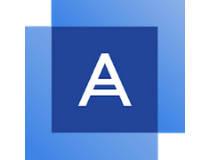
Acronis True Image
Keep your computer safe with the wide variety of awesome features included with Acronis True Image!Closing thoughts
- Pros
- Lots of useful features
- Multiple price plans
- 30-day free trial
- Data encryption
- Multiple backup methods
- Cloud storage options
- Disk cleanup and backup restore
- Malware, ransomware, adware protection
- File syncing
- Cons
- No cloud storage included in the cheaper price plans
Acronis True Image is software that offers more than just anti-malware protection since it includes a multitude of other useful tools. However, not everyone will make use of all those features.
We think that the program and its price are great for those who will actually utilize it to its full extent. In regards to those who are just looking for antivirus software, the price tag is a little bit too high.