Best Ways to Add GOG Games to Steam Library & Steam Deck
Permanently import some titles into your GOG.com library
6 min. read
Updated on
Read our disclosure page to find out how can you help Windows Report sustain the editorial team Read more
Key notes
- Many gamers are interested in finding out how to add their GOG games to the Steam library, and we have to say that it is an easy process.
- First, you must ensure that no other apps are interfering.
- If you're still wondering if GOG games can be trusted, don't worry, as they are.
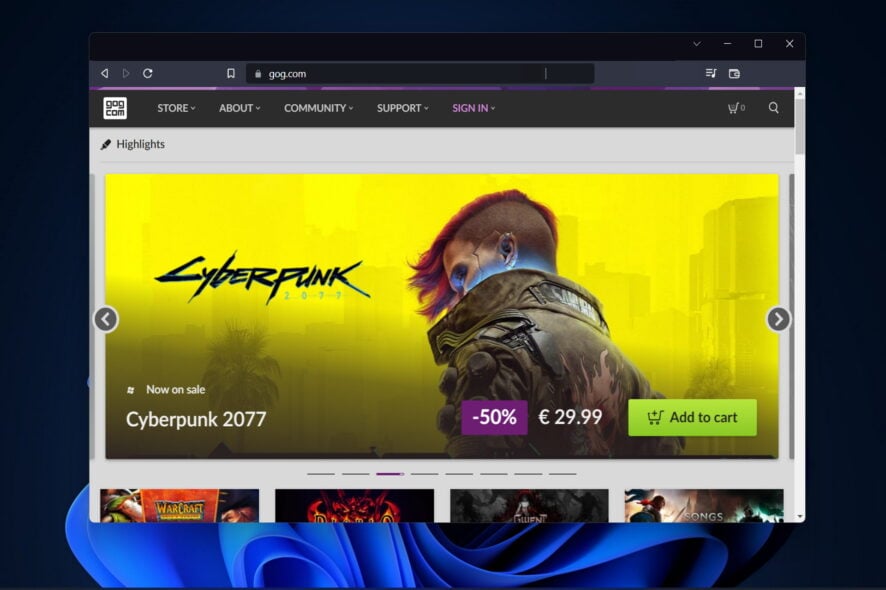
If you wonder how to add your favorite GOG games to your Steam library, you’ll find the answer in this article below.
However, keep in mind that a wide range of users have attempted to do this, but they have encountered problems.
Some say that the games are not displayed in the library, while others can not run any GOG game even though they are listed.
In today’s how-to article, we will discuss this subject in its entirety and offer you a way to work around this issue. Read on to find out more!
Can you play games from GOG on Steam?
Signing in with your active Steam account on GOG’s connect page will allow you to connect your library with GOG.com. Assuming you are the rightful owner of the titles mentioned, you will have the ability to import them into your GOG.com library permanently.
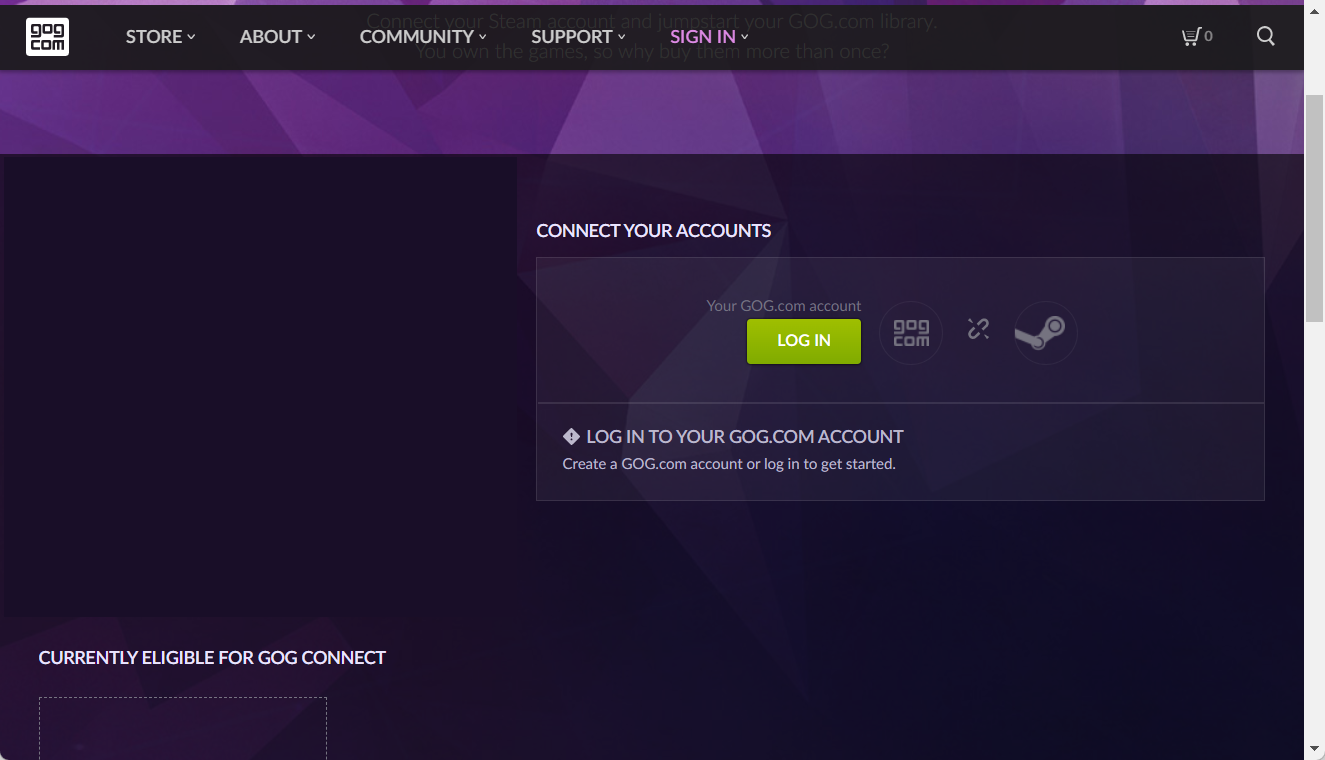
The eligible games are only being offered for a limited time, which has been made possible by the participating game creators and publishers.
Only one of your Steam accounts can be linked to your GOG.com library anytime. However, note that this procedure cannot be undone, so make your decision carefully.
Can GOG games be trusted?
If you’re still wondering if GOG games can be trusted, they can. GOG is a subsidiary company of CD Projekt, and it has been delivering a vast catalog of fantastic computer games since the early 1990s.
Nowadays, it is recognized among worldwide users, being preferred by tons of professional gamers.
Our team’s experiments indicated that GOG games are safe and legit sites for game codes. In this case, do not hesitate to pair them to your Steam library.
Let’s jump into the steps required when adding GOG games to Steam achievements without further ado. Follow along!
How can I add my GOG games to the Steam library?
1. Make sure no other apps are interfering with this process
1.1 Close other gaming apps
- Before you import GOG games to Steam, use the following keyboard shortcut to open the Task Manager: Ctrl + Shift + Esc.
- Now, search for GOG apps that might interfere in the Processes tab, click on them, then choose End task.
1.2 Uninstall other apps
- Press Windows + X, then select Apps and Features from the list.
- Please search for other apps that might interfere with GOG games, click on the three-dot menu next to them, then select Uninstall.
In some cases, users have identified that some other running GOG application was interfering with the adding process of Steam.
Deleting or closing those apps will allow you to perform the adding process without issues.
2. Add the non-Steam game to Steam
- Hit the Windows key, type Steam, then open the app.
- From the main menu, click on the Library tab.
- From the bottom-left corner of the window, click on Add Game, then on Add a non-Steam game.
- Search for the game executable file (usually found in the GOG Games folder on your C hard drive). Then, click the respective game executable file and add it to the list while changing the name as you want to.
- Right-click on the game shortcut in the Library, then select Properties.
- Now, right-click the game shortcut on your desktop, then select Properties.
- Copy the Target and Start in inputs into your game shortcut Properties window.
That’s it! This is how you can add or import GOG games on Steam.
How can I add GOG games to Steam Deck?
- Open FlatHub’s website from your Steam Deck and click on Install under Heroic Games Launcher.
- Press the STEAM button from your left side to open the quick menu.
- Scroll down until you find the Power menu.
- Then, select the Switch to Desktop option.
- Open the Discover app and look for Heroic Games Launcher to install it.
- Go back to Steam in desktop mode, then navigate the top-most menu to the Games tab and select Add a Non-Steam Game to My Library …
- Find Heroic Games Launcher and add it. Then, close Steam and launch the Return to Gaming Mode shortcut from the applications menu or desktop of your Steam Deck.
In the interest of keeping things as straightforward as possible, we suggest installing GOG titles through the use of an open-source tool known as Heroic Games Launcher.
Because it was developed for launching GOG and Epic titles on various operating systems, including Linux, it is an ideal addition to your Steam Deck.
There is a low probability that every GOG game will have native support for the Steam Deck controllers, and it’s possible that some games won’t even have joypad support at all.
Is GOG better than Steam?
Some users still wonder if GOG is better than Steam and if you’re in the same situation, make sure you keep reading because we’ll give you all the answers you need.
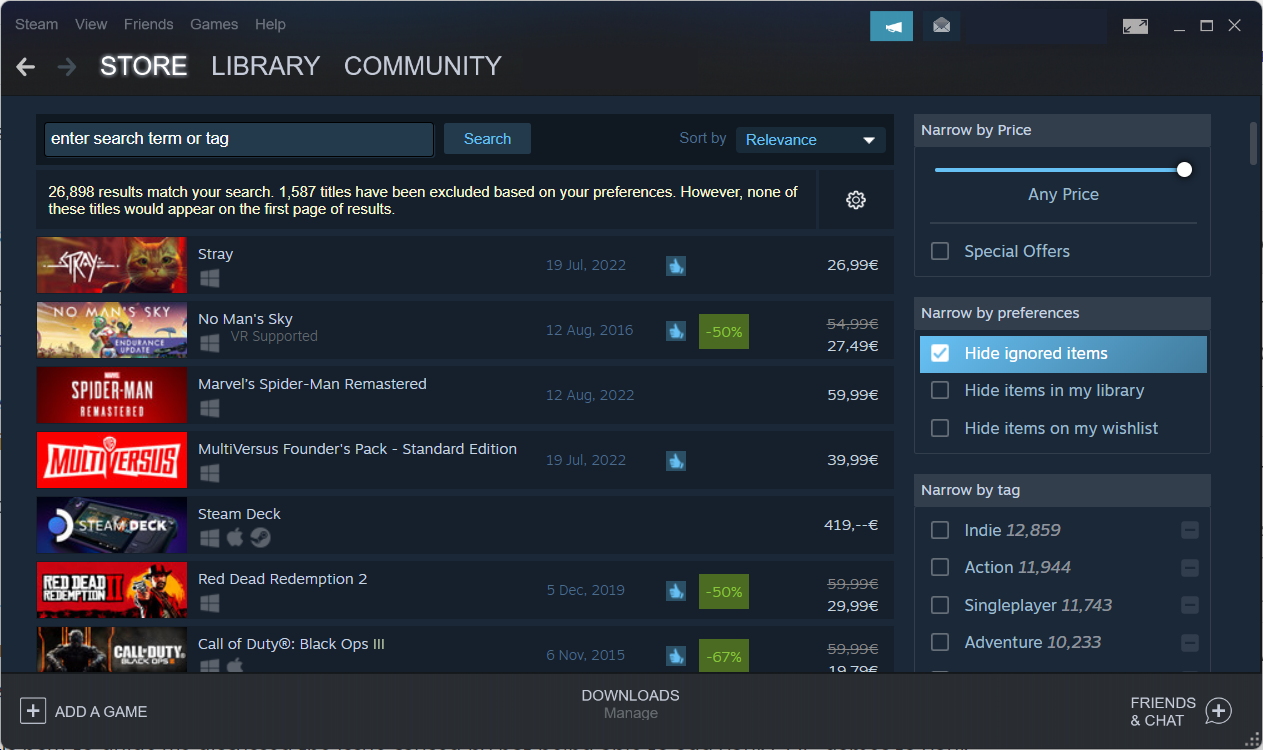
When deciding between GOG and Steam, most users choose the second platform.
GOG has particular advantages, but you should know that its game library is more minor than Steam. At the same time, Steam offers over 50,000 games, and GOG hosts around only 5,000 pieces.
Steam has much more in the way of brand recognition, being more prevalent among worldwide users and having a massive community.
On the other hand, Steam doesn’t support DRM-free games. In these terms, you may need to use it in tandem with a service like GOG.com.
Another great thing about GOG is that it doesn’t imply regional restrictions or geo-blocking problems while running your favorite games. As a consequence, you’re able to play any game you purchase, regardless of your location.
In today’s how-to guide, we discussed the issue caused by not being able to add your GOG games to your Steam Library. If you wonder how to add games to your Steam library without downloading them, unfortunately, you can’t. In some way or another, you will need to download their files.
Of course, adding GOG games to the Steam library is straightforward; you have to get used to it.
These steps have proven helpful for other users experiencing the same problem. Please let us know if you found this practical guide and bypassed the issue.
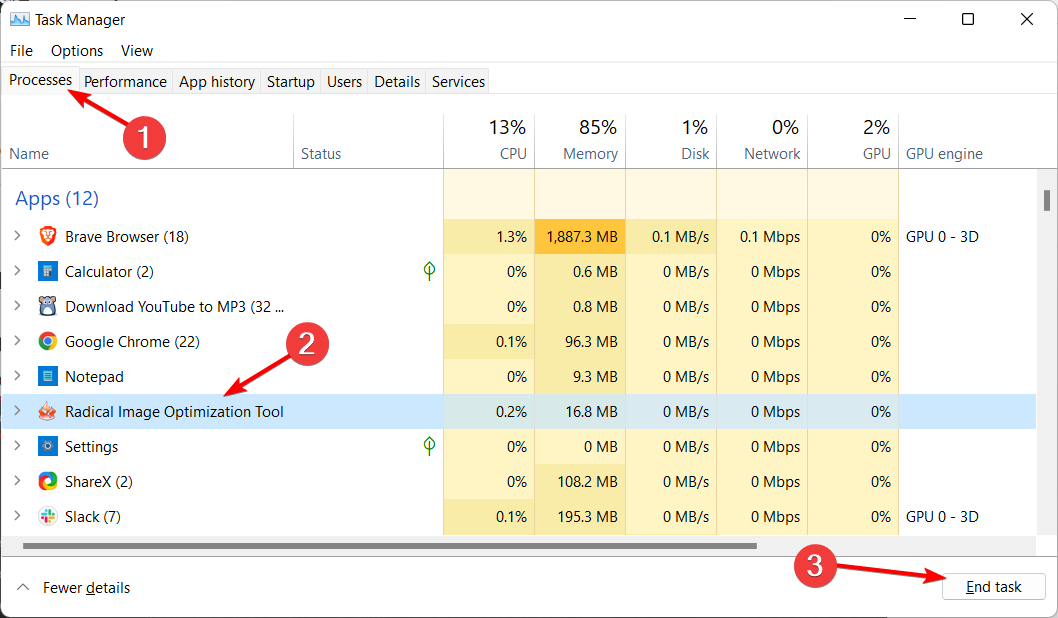
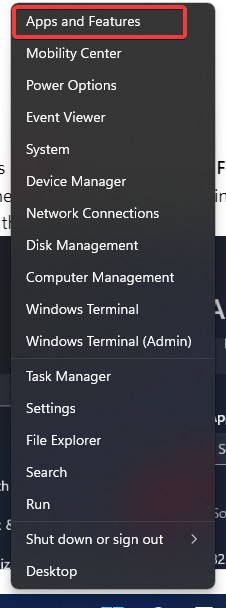
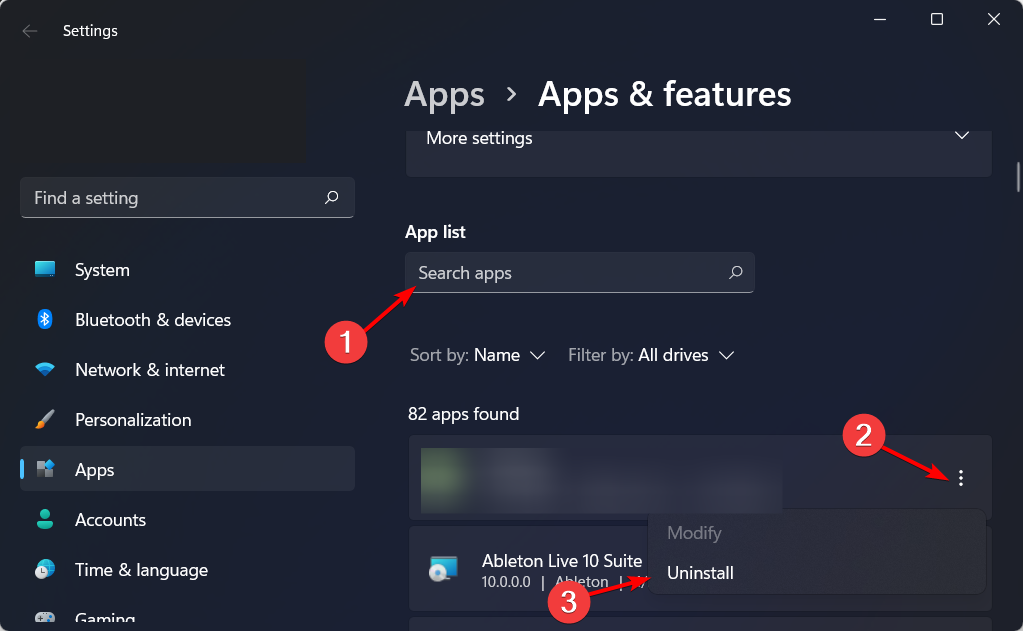
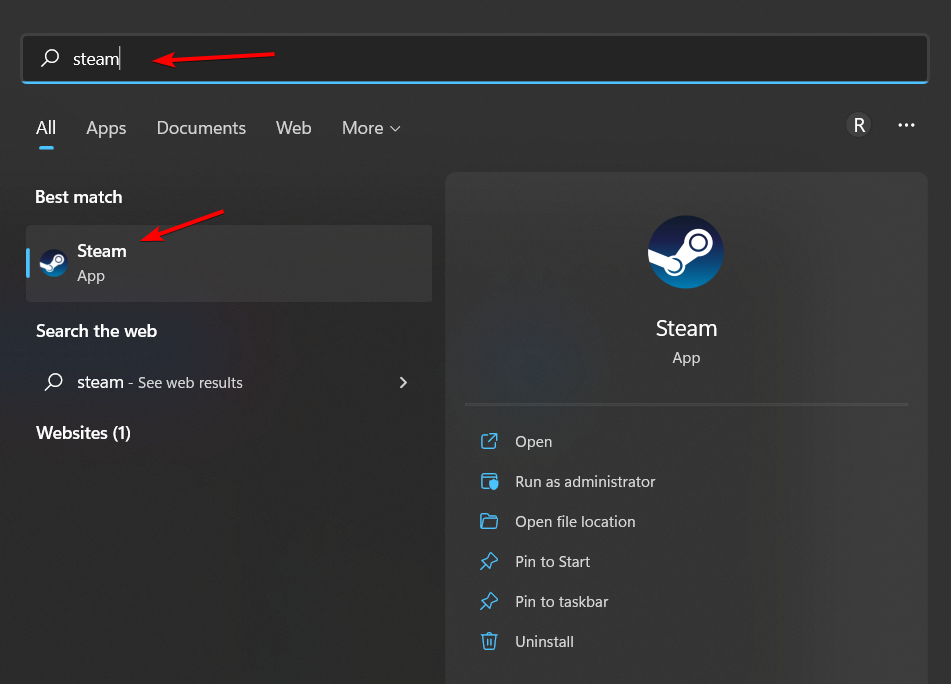

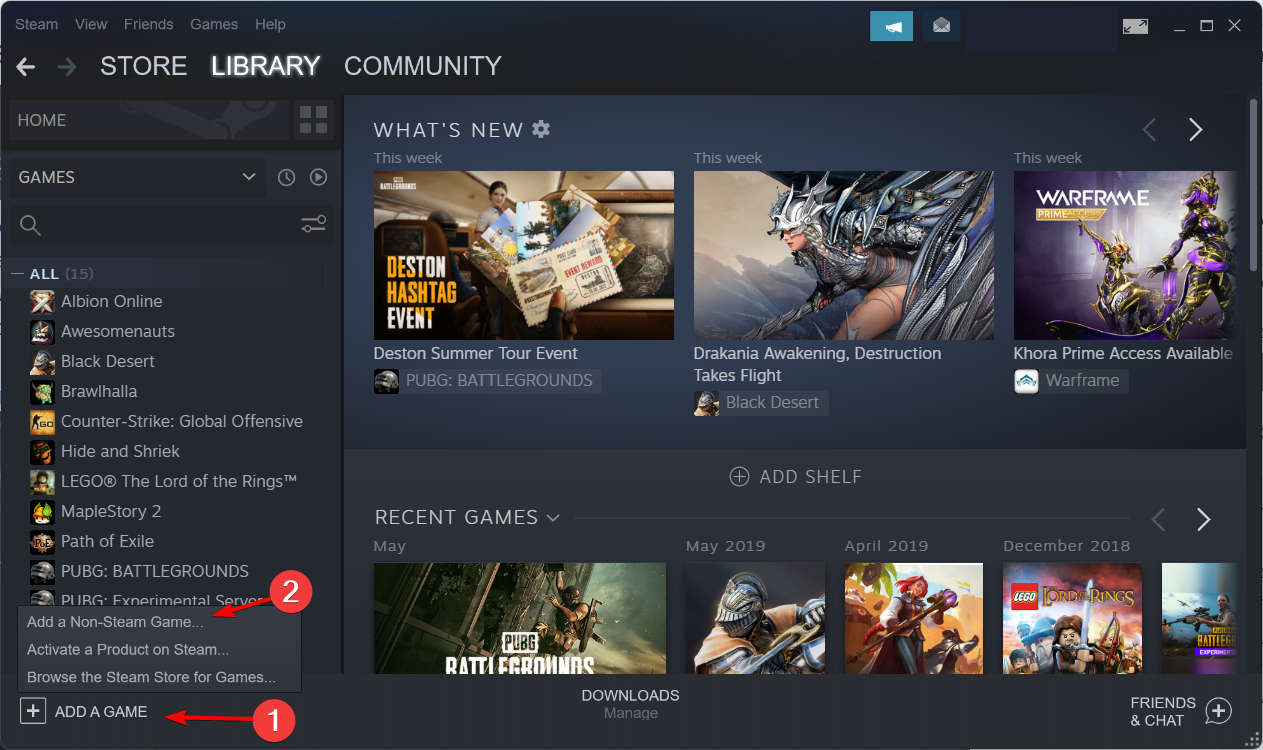
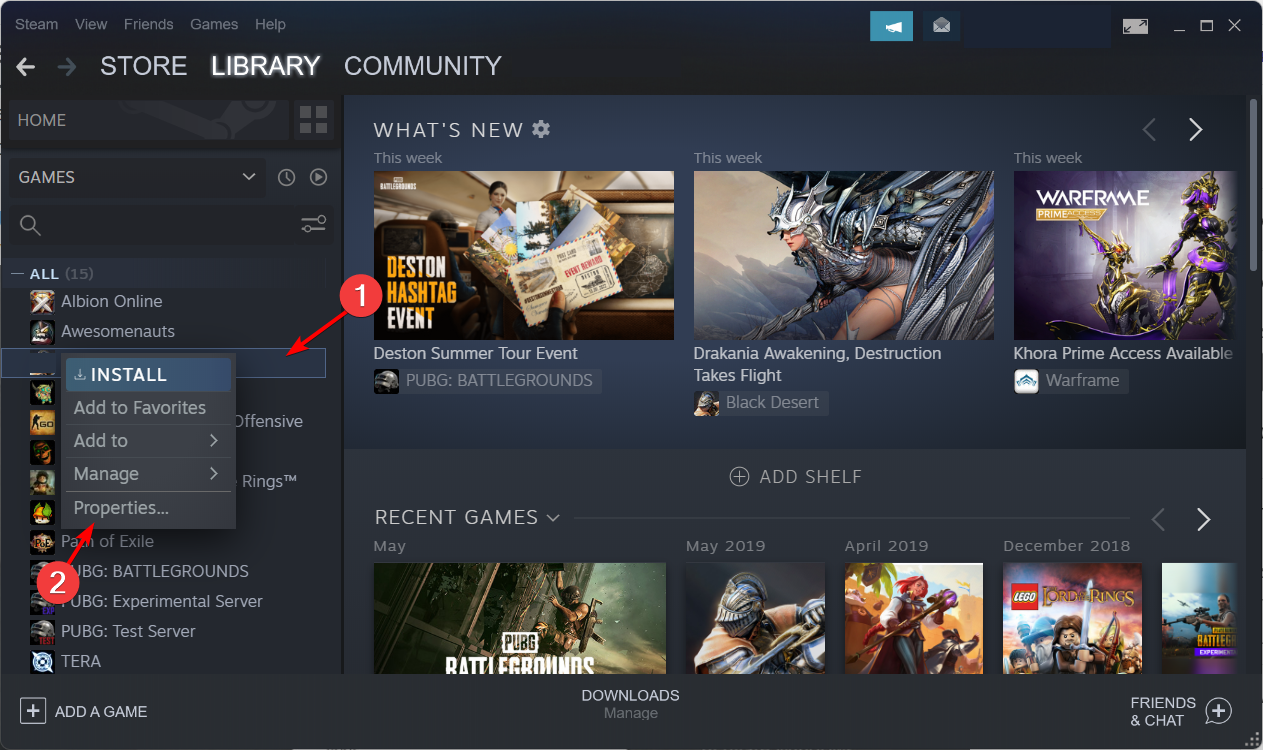
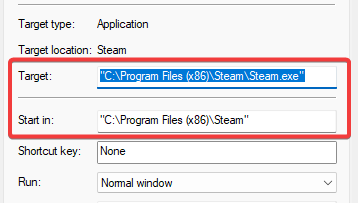
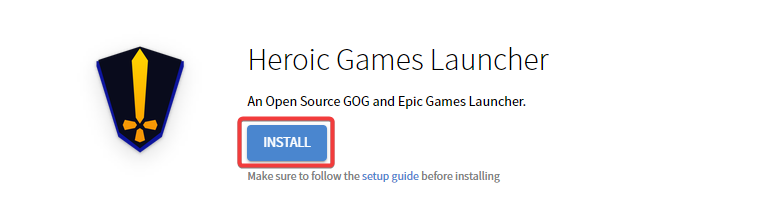
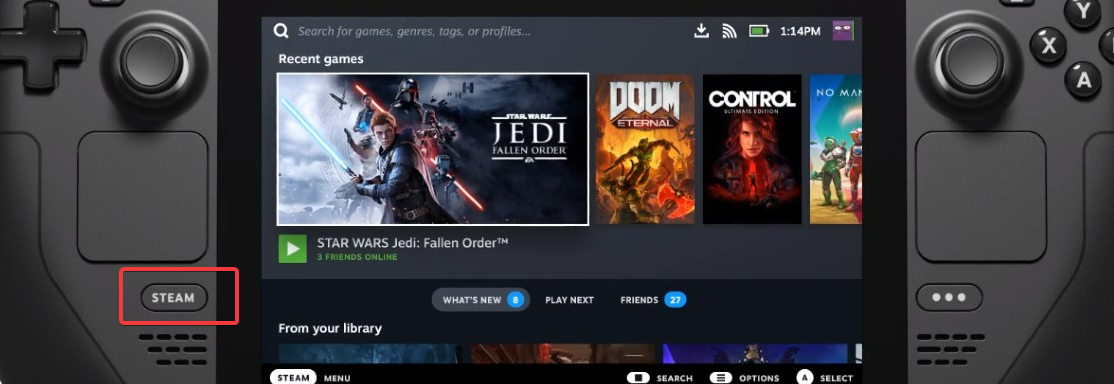

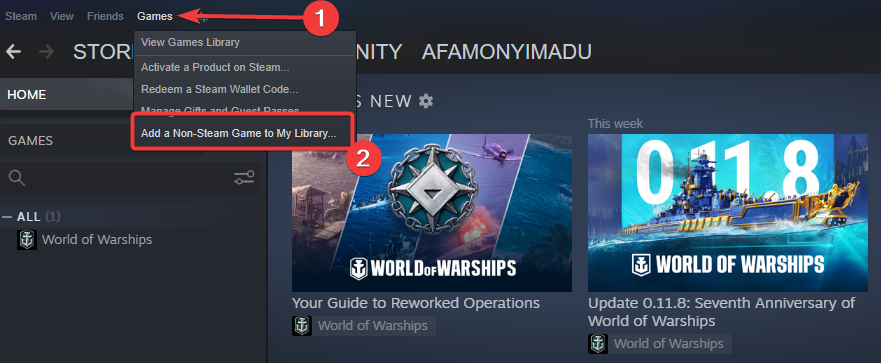








User forum
0 messages