How to Add a Public Folder Calendar to Outlook
Join a group in order to see a public calendar in Outlook
3 min. read
Updated on
Read our disclosure page to find out how can you help Windows Report sustain the editorial team. Read more
Key notes
- Before you can use this feature, you need to reveal public folders for quick access in Outlook.
- After you join a group, simply create a new folder and assign it to the public calendar.

Outlook is well-known for its calendar support, but many wonder if adding a public folder calendar to Outlook is possible.
Having a public calendar can be helpful since you can see events from others or groups, and in today’s guide, we will show you how to add one to Outlook.
How do I show public folders in Outlook?
- Navigate to More Apps and select Folders.
- Now right-click the desired folder and select Add public folder to Favorites.
- Next, click on All Public Folders.
- Select the public folders that you want to add to your favorites and click on Add Public Folder.
After doing that, you should be able to access public folders in Outlook quickly.
Now that these folders are visible, let’s see how we can add a public folder calendar in Outlook.
There are ways to keep the Folder pane expanded in Outlook, and we talked about that in a separate guide.
Also, you can easily show Calendar tasks in Outlook by following the instructions from our guide.
How do I join a public calendar in Outlook?
1. Browse for groups
- In Outlook, go to the Home tab and click on Browse Groups.
- Enter the name of the group in the search field.
- Once you find the group, click Join.
After doing that, you’ll be able to access its calendar.
With this feature, you’ll also get access to the public mailbox, and we have a great guide on how to add a shared mailbox that might interest you.
2. Click Join in the invitation email
- Look for the invitation email in your mailbox.
- Open the email message and click on Join.
- After that, you should be able to access its calendar.
How to add a public folder calendar to Outlook
Create a new folder from the Folders view
- Open Outlook, and locate your folders.
- Right-click the Public Folders and choose New Folder.
- Enter the desired name for the new folder.
- Now set the Folder contains to Calendar Items.
- Now choose where you wish to place the folder and click OK.
As you can see, it’s pretty simple to add a public folder calendar to Outlook, as long as you follow the instructions from this guide.
Since this is a public calendar, you probably won’t be able to manage Outlook calendar, but that’s expected in such cases.
If you want to learn more about the Calendar feature, you might want to check our guide on how to download Outlook calendar.
To learn more, we have a great guide on what to do if Outlook Calendar is not syncing, so be sure to visit it.
What method do you use to add a public calendar to Outlook? Let us know in the comments section below.









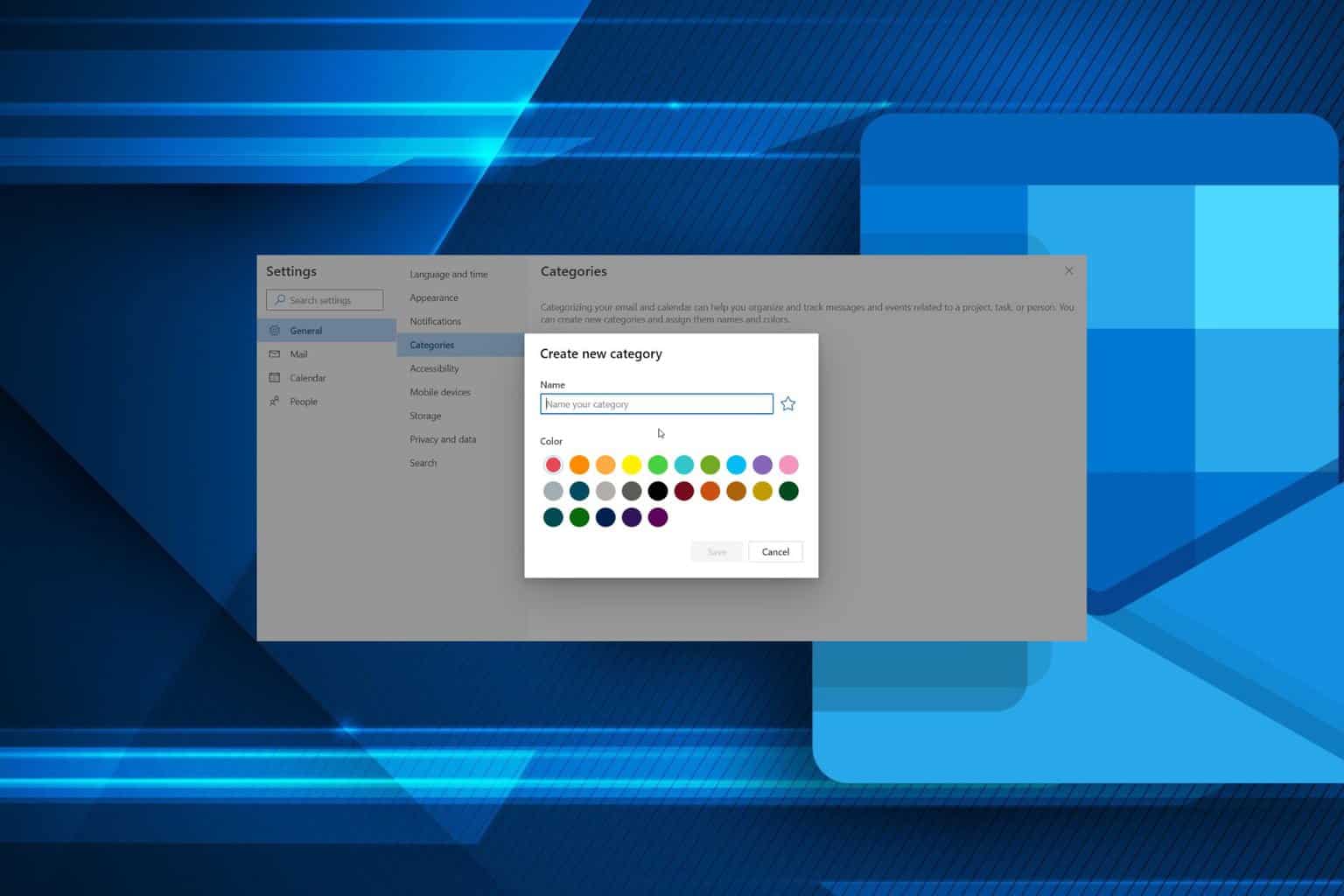
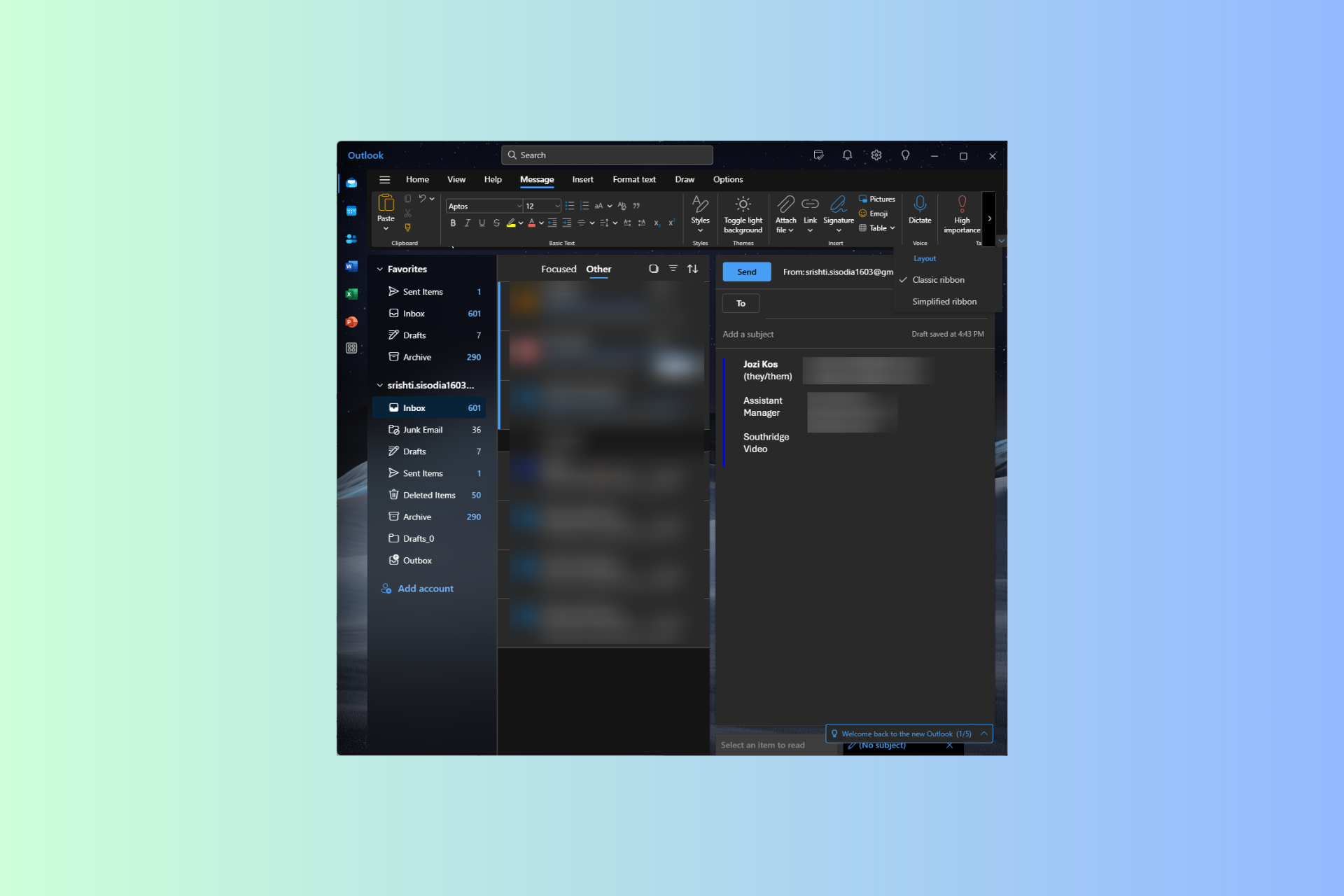
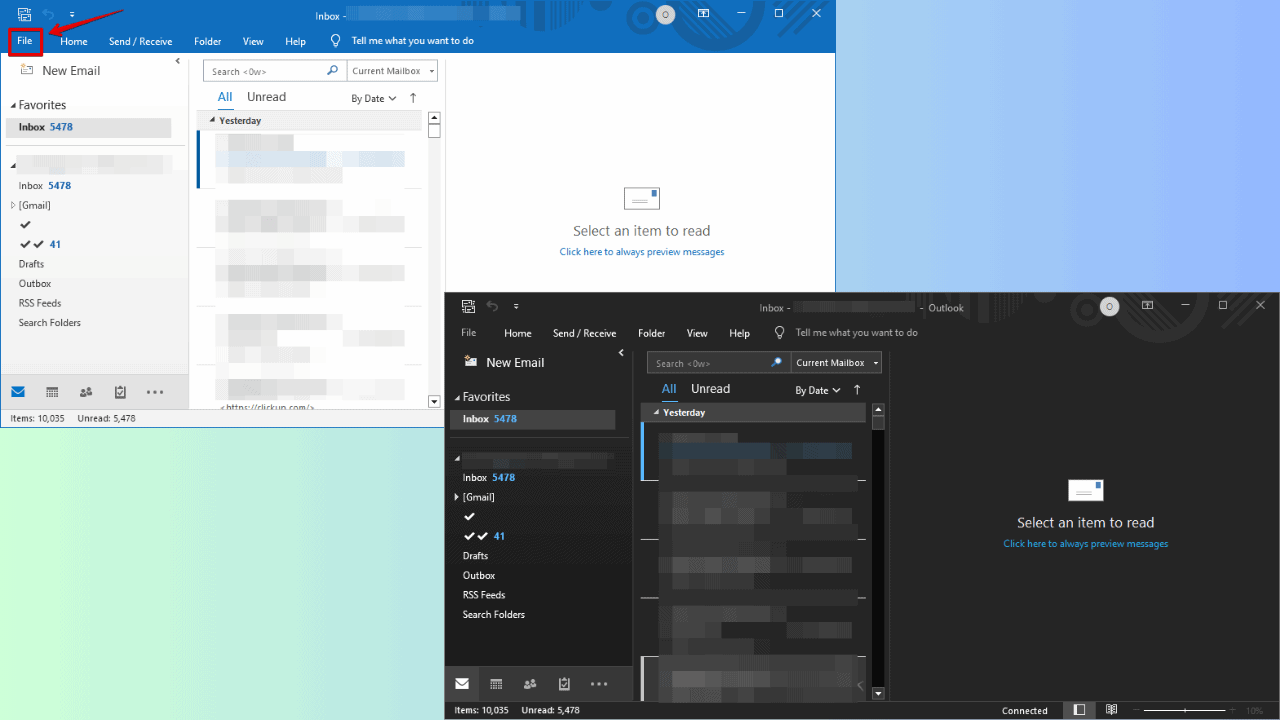
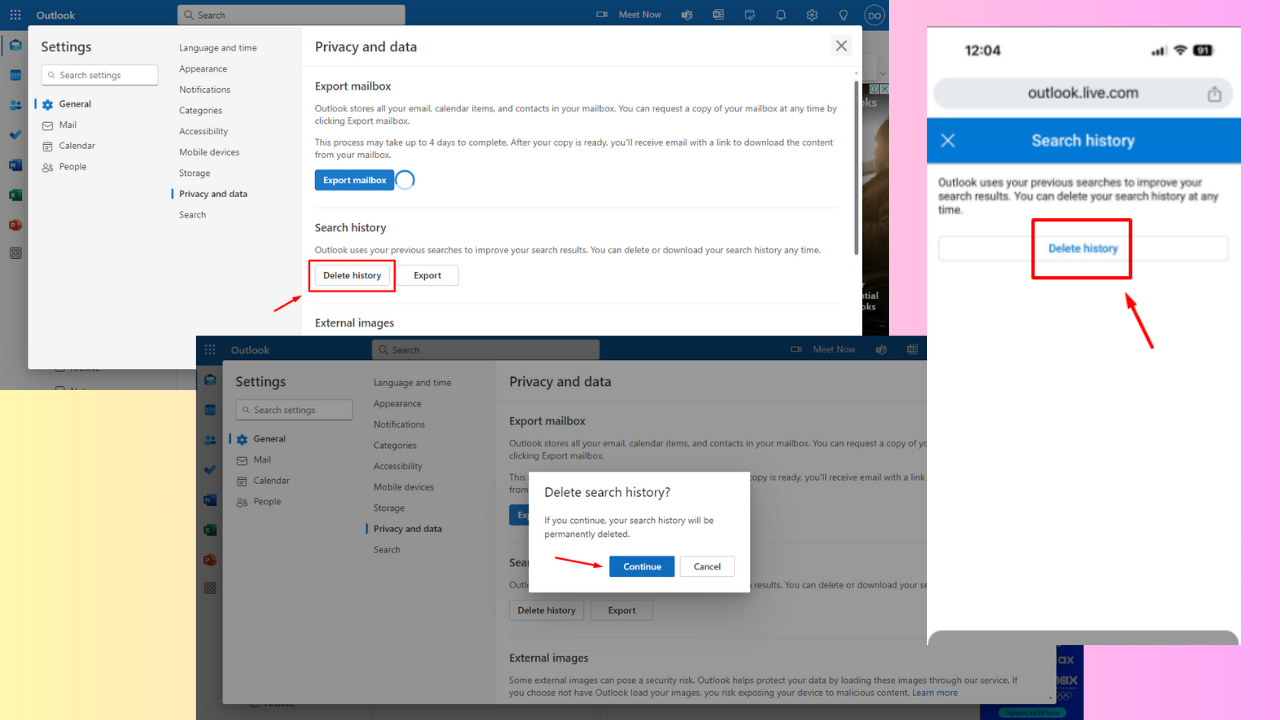
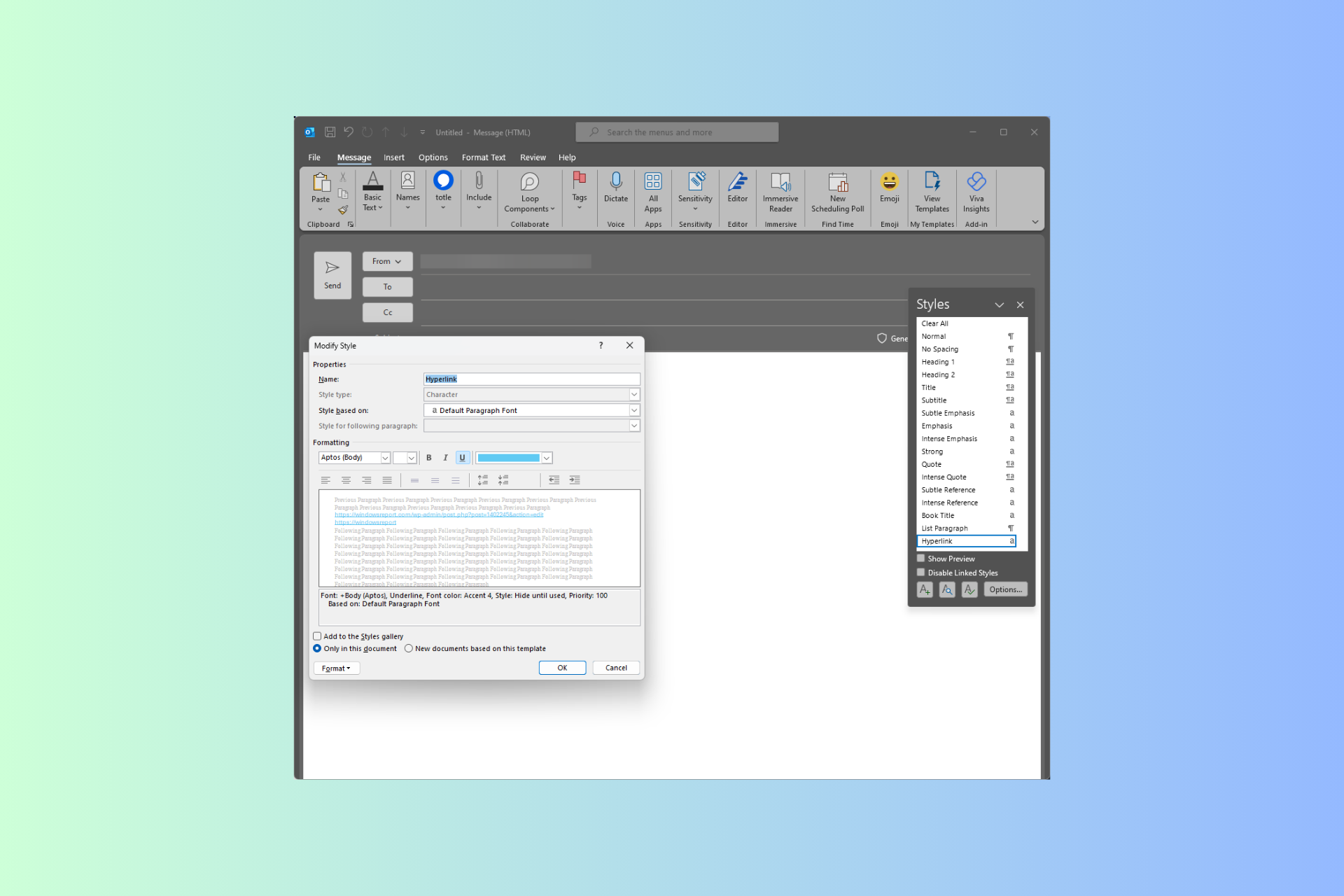
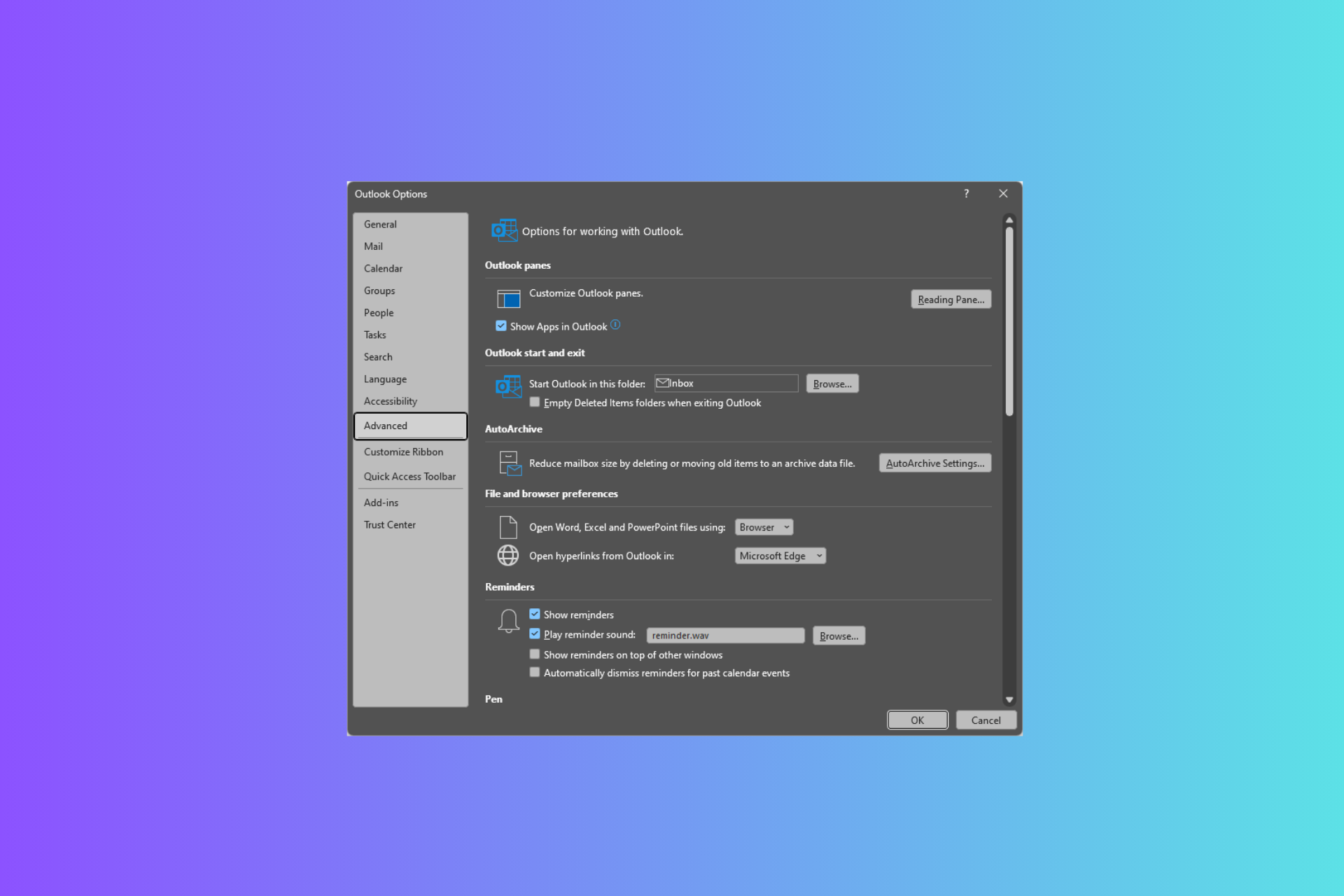

User forum
0 messages