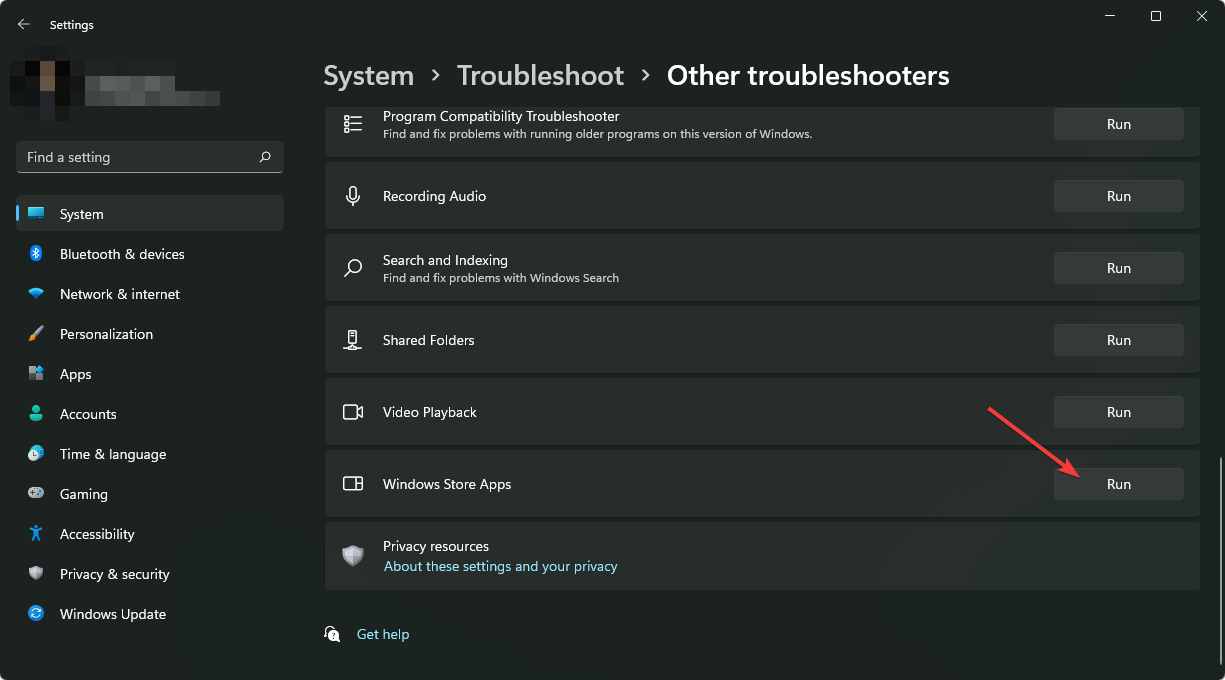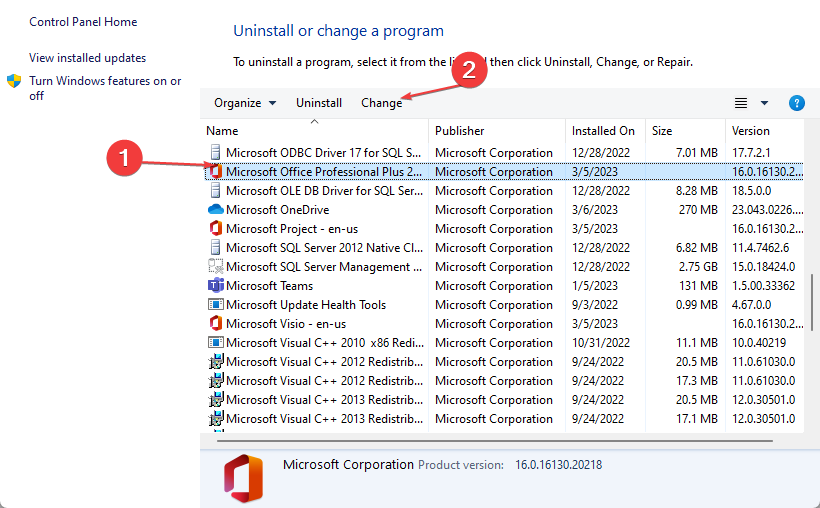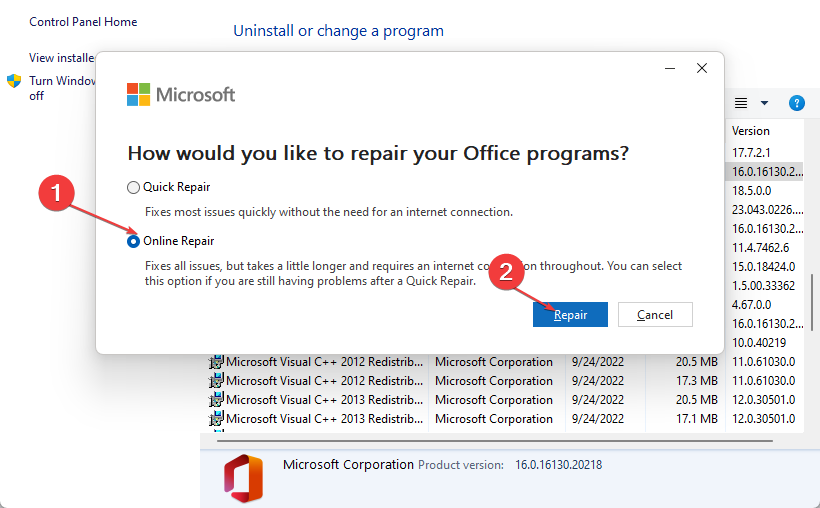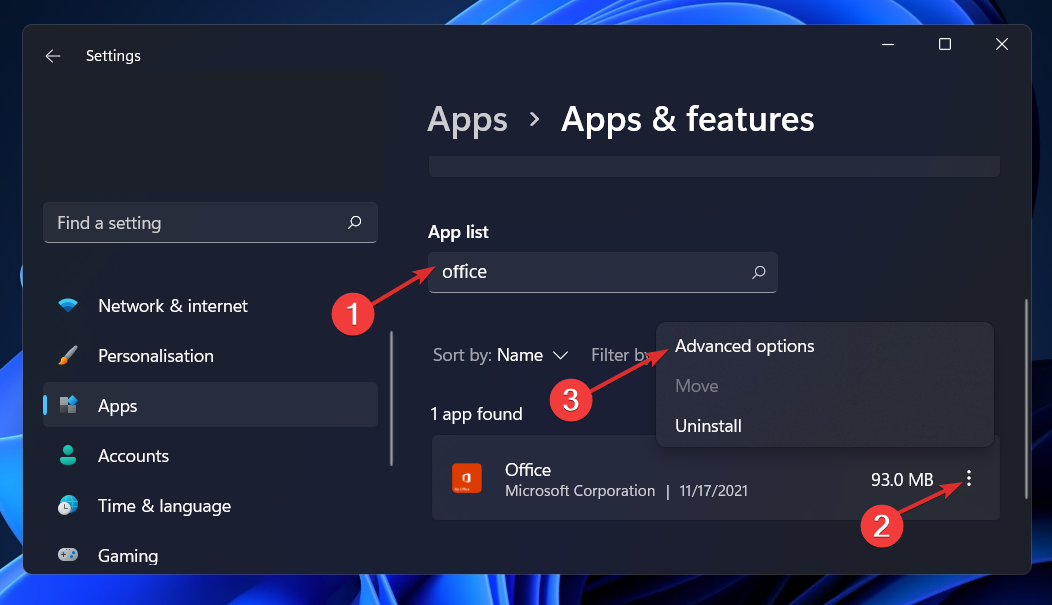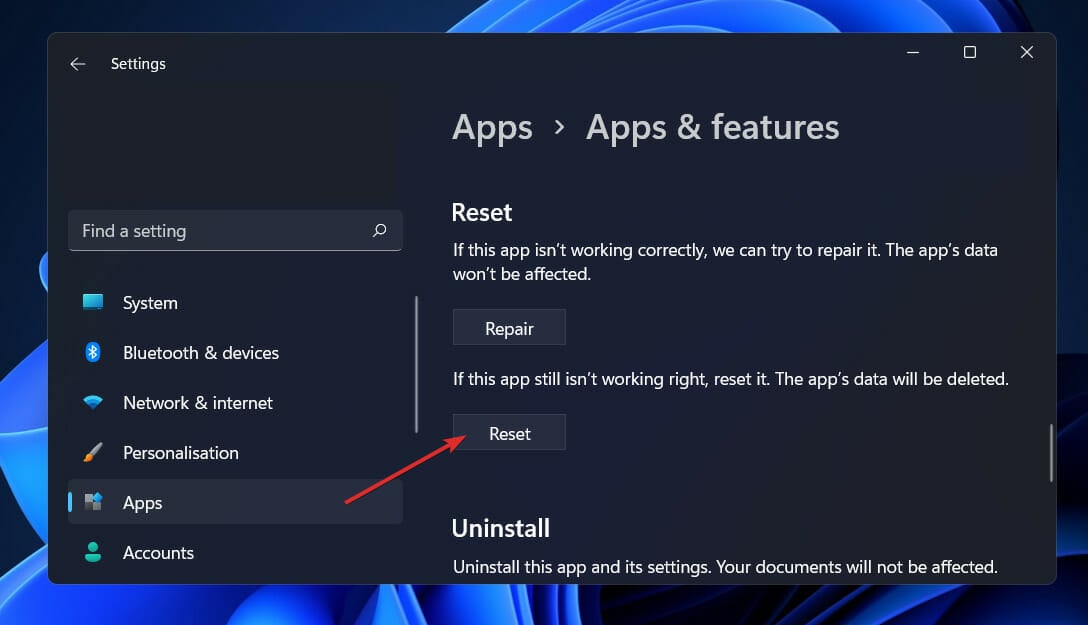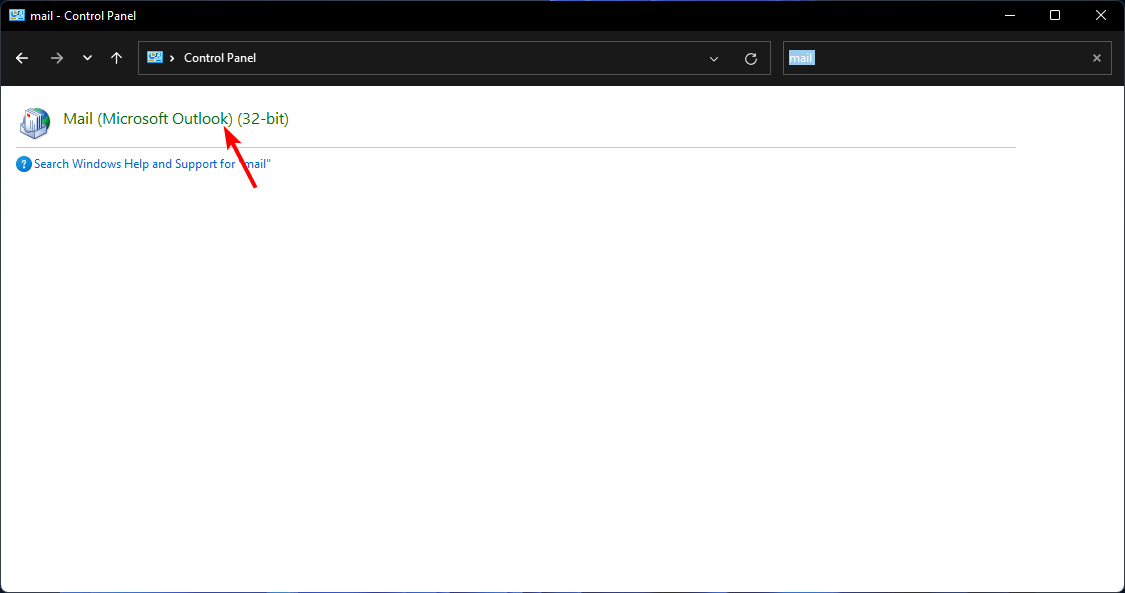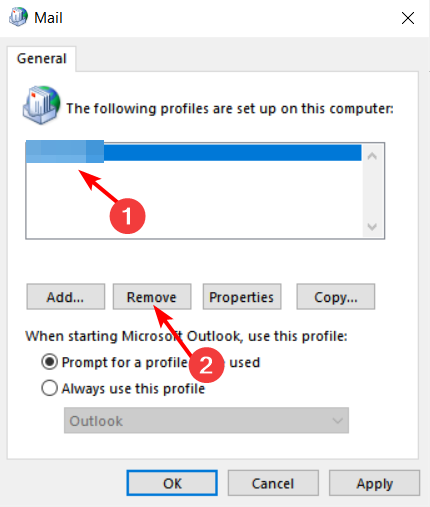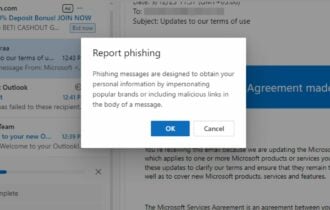Outlook Calendar is Not Syncing? Here's What You Can Do
Reset your Outlook profile to re-establish the connection
5 min. read
Updated on
Read our disclosure page to find out how can you help Windows Report sustain the editorial team Read more
Key notes
- If you’re using Microsoft Outlook on your computer and have problems syncing, you have a few options.
- You can reset your Outlook profile or try syncing manually.
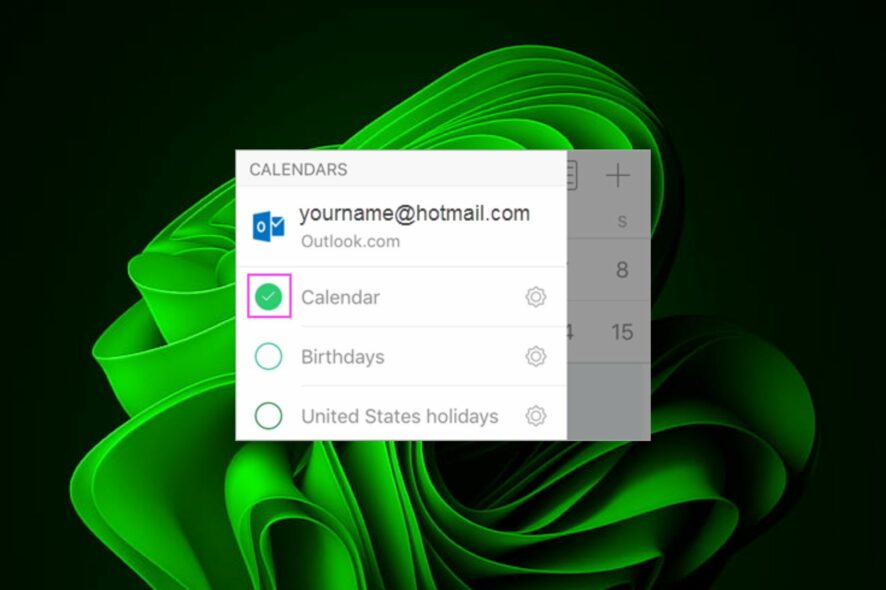
Outlook is a very popular email client and an all-around tool for managing your emails, contacts, and calendars. As such, you’ll find people syncing their appointments to the Outlook calendar to stay organized.
However, you may miss out on these appointments because your calendar failed to sync. But why would this happen? We get to the bottom of this in this article and provide solutions.
Why has my Outlook calendar stopped syncing?
If you’re missing out on events and important engagements because your Outlook calendar is not syncing, it could be because of one or more of the following reasons:
- Internet connection is not working – If you’re having any connection issues, it will be impossible for Outlook to sync your calendar. A strong and stable connection is one of the prerequisites for successful synchronization.
- Incorrect Outlook account settings – If you have changed any of your account’s settings, such as the password or username, it can lead to syncing problems for your Outlook calendar.
- Older Outlook version – If you’re using an outdated version of the Outlook application, it is possible your calendar is not syncing because of compatibility issues.
- You have set up the Outlook calendar to sync with another account – If you have more than one Outlook account, you may set up your calendar to sync with one of the accounts and expect it on the other.
- Server issues – Since syncing depends on the server to communicate between the two apps, syncing may fail if it is experiencing downtime.
How do I force Outlook calendar to sync?
Try the following simple workarounds before moving on to the more advanced solutions:
- Verify that you’re syncing to the correct Outlook account if multiple accounts are signed in.
- Switch to an Ethernet connection if you are using Wi-Fi to ensure you’re getting a stronger and more stable connection.
- If the Ethernet is still not providing a stable connection, switch to another Internet connection, such as a mobile hotspot.
- Log out, then log back into your Outlook account.
- Restart your router.
- Check for any restrictions your administrator may have set if you use a work or school account.
1. Run the Windows Store Apps troubleshooter
- Hit the Windows key and click on Settings.
- Click on System then select Troubleshoot.
- Select Other troubleshooters.
- Navigate to the Windows Store Apps troubleshooter and click on the Run button.
2. Repair Microsoft Office
- Hit the Windows key, type Control Panel in the search bar, and click Open.
- Navigate to Uninstall a program under Programs.
- Locate MS Office, click on it, and select Change.
- Select the Online Repair option and click on the Repair button.
- Wait for the repairs to complete and try syncing.
3. Reset the Outlook app
- Press the Windows key + I to open the Settings app.
- Click on Apps followed by Apps & features.
- Within the Apps & features box, seek for the Office application by typing its name into the search area and selecting it from the three-dot menu, then selecting Advanced options.
- Scroll down until you reach the Reset area, and then click on the Reset button to restart the process.
4. Delete and re-add the problematic account
- Hit the Windows key, type Control Panel in the search bar, and click Open.
- Type Mail in the search bar and click to open.
- Next, click on Show Profiles under Profiles in the Mail Setup window that pops up.
- A list of Outlook profiles registered on your PC will appear. Find the one that was having problems, click on it, then select Remove.
- A confirmation dialog box will appear, click Yes to confirm.
- Repeat the same steps, but when you get to step 4, instead of Remove, click on Add.
- Follow the on-screen prompt to re-add the account.
Although this method may work, and you’ll be able to sync again, you stand to lose all your data. This can be a rigorous process of remembering all details or important emails. To cushion yourself and avoid losing all data, you can move some of your Outlook folders to your Desktop.
Speaking of Calendar feature, we also have a great guide on how to add a public folder calendar to Outlook, so be sure to check it out.
In case you’re having issues with events, you can import them manually. To learn how to do that, check our how to import ICS file in Outlook guide. Even more, don’t hesitate to take a closer look at our guide on how to keep Outlook’s calendars selected.
Over onto other related issues. You may also experience other sync-related issues, such as the 0x8007274d error. Lucky for you, we’ve already discussed and come up with fixes to resolve it quickly.
This isn’t the only sync issue, and we wrote recently about One or more items in the folder you synchronized do not match error, so don’t miss it.
That’s it for this article but feel free to keep the conversation going with any additional solutions or suggestions in the comment section.