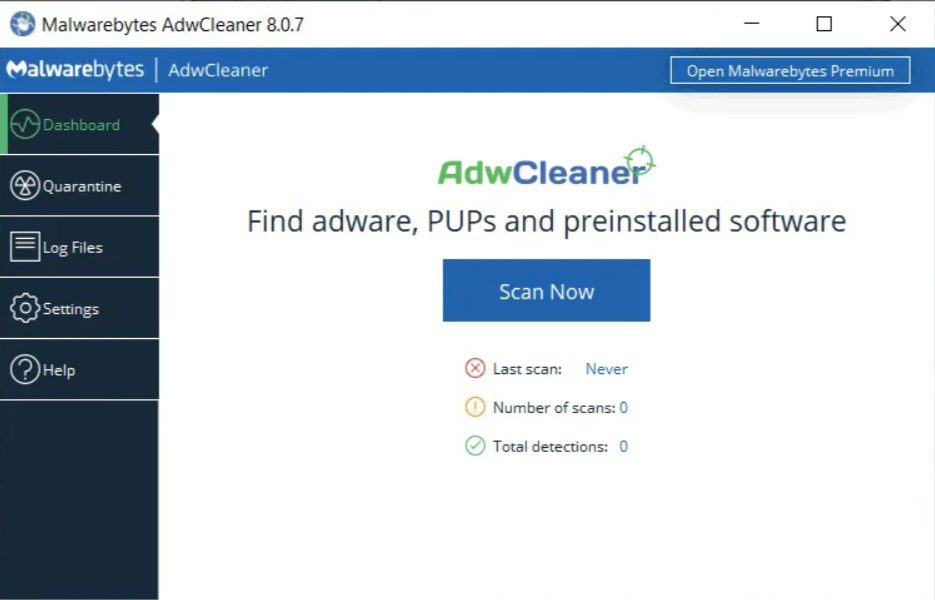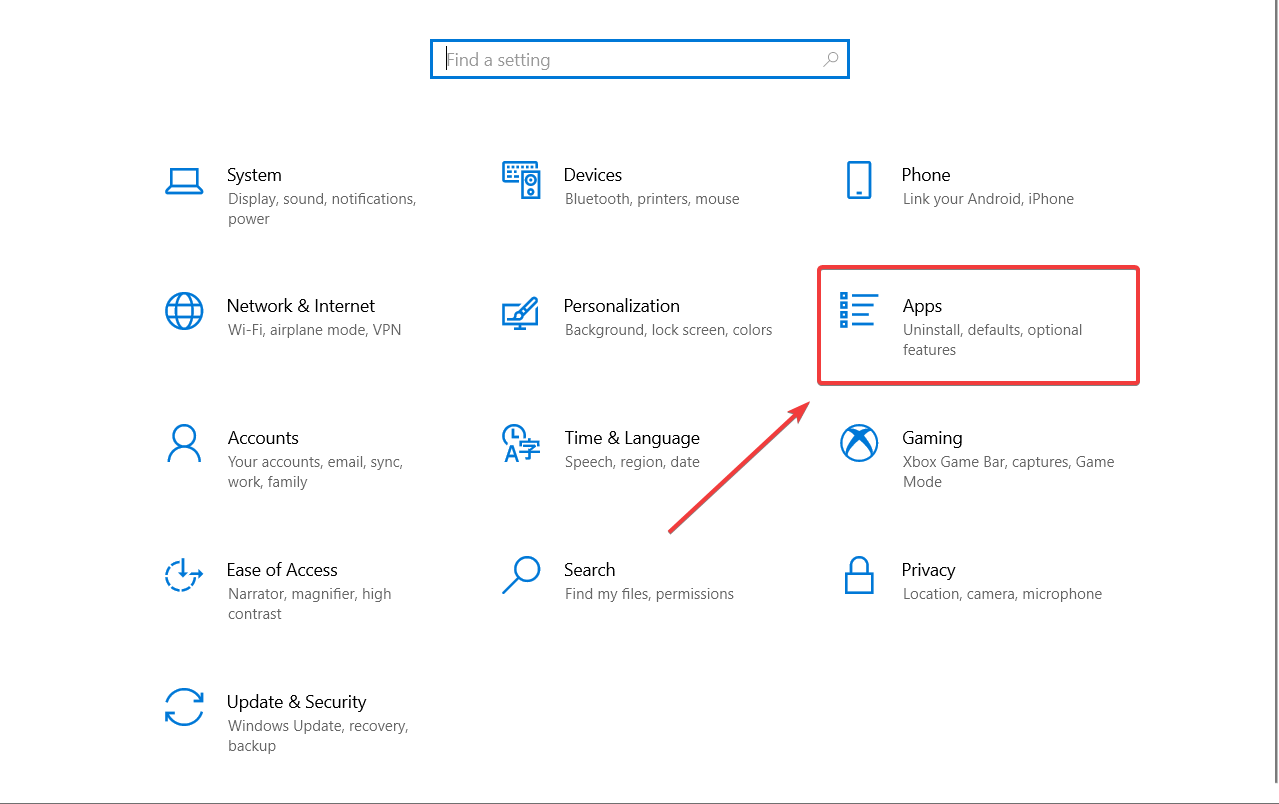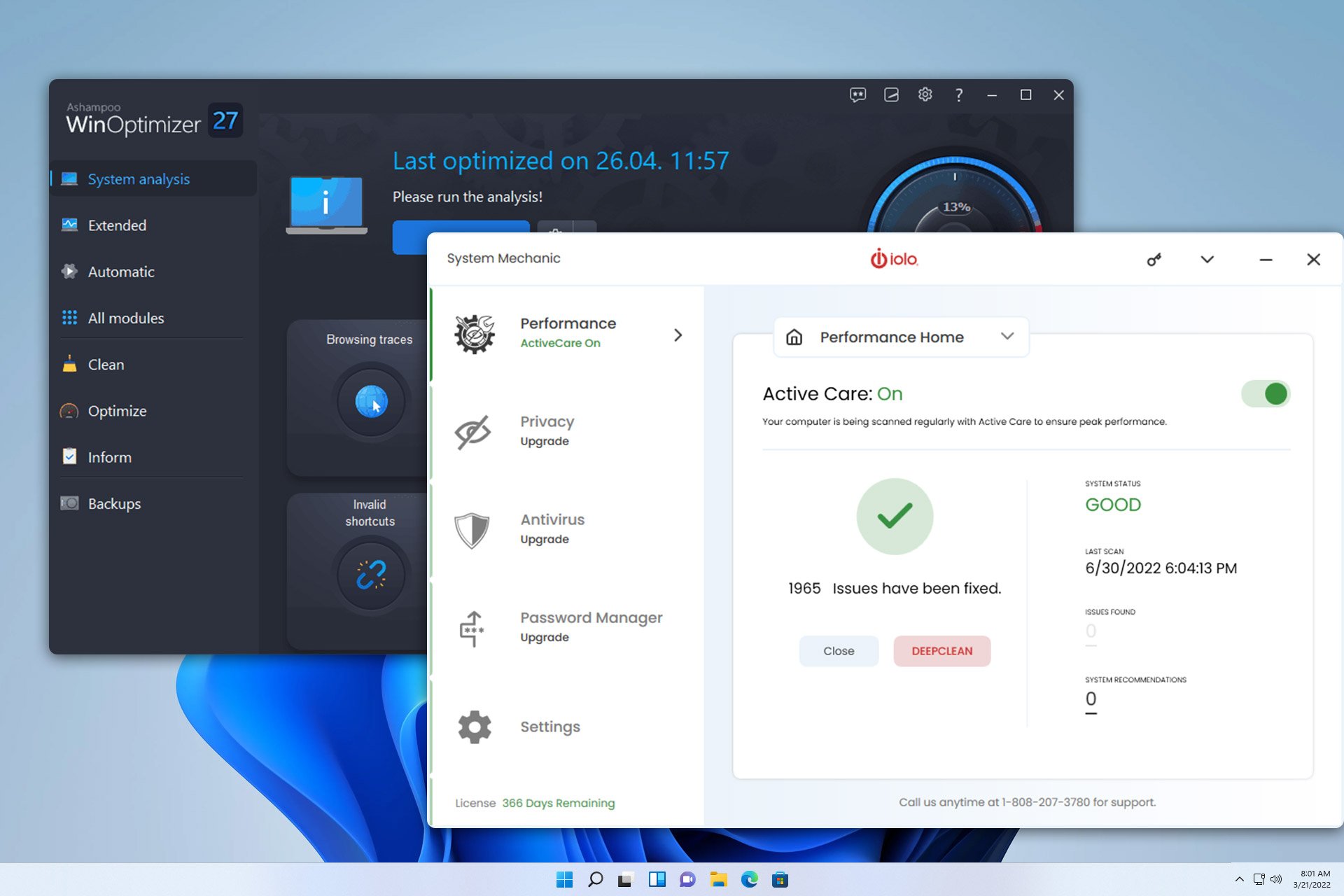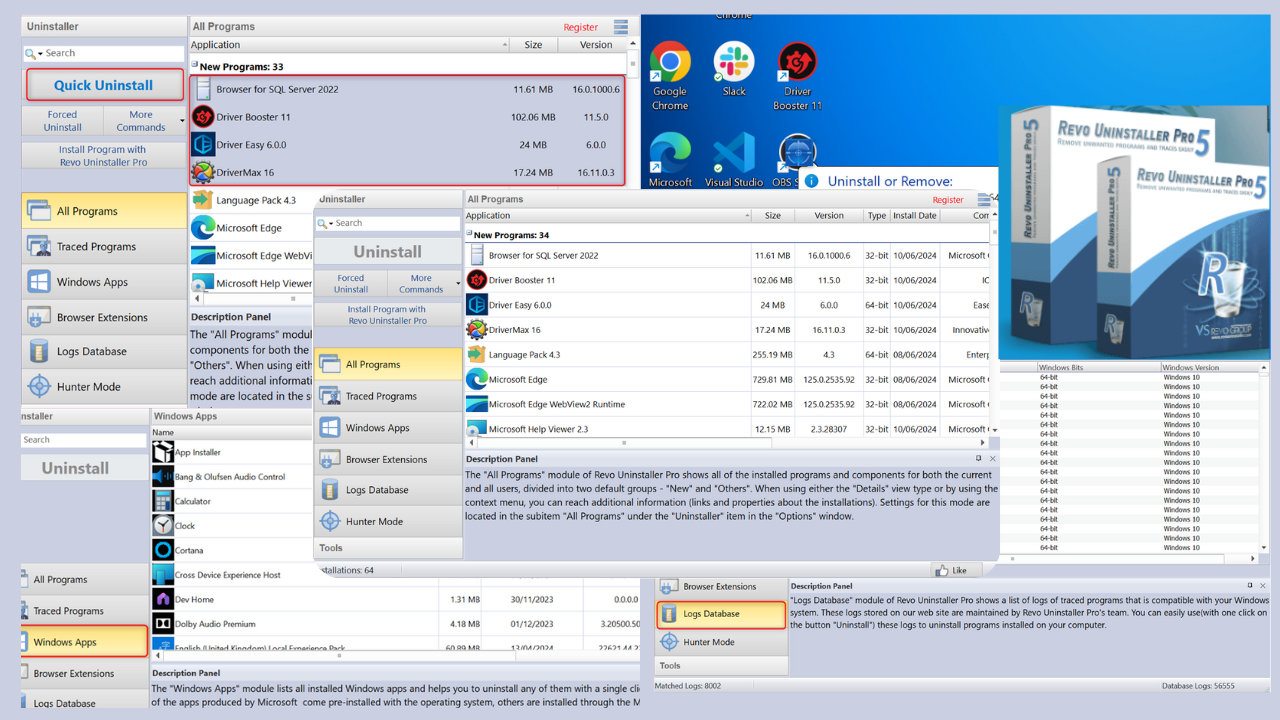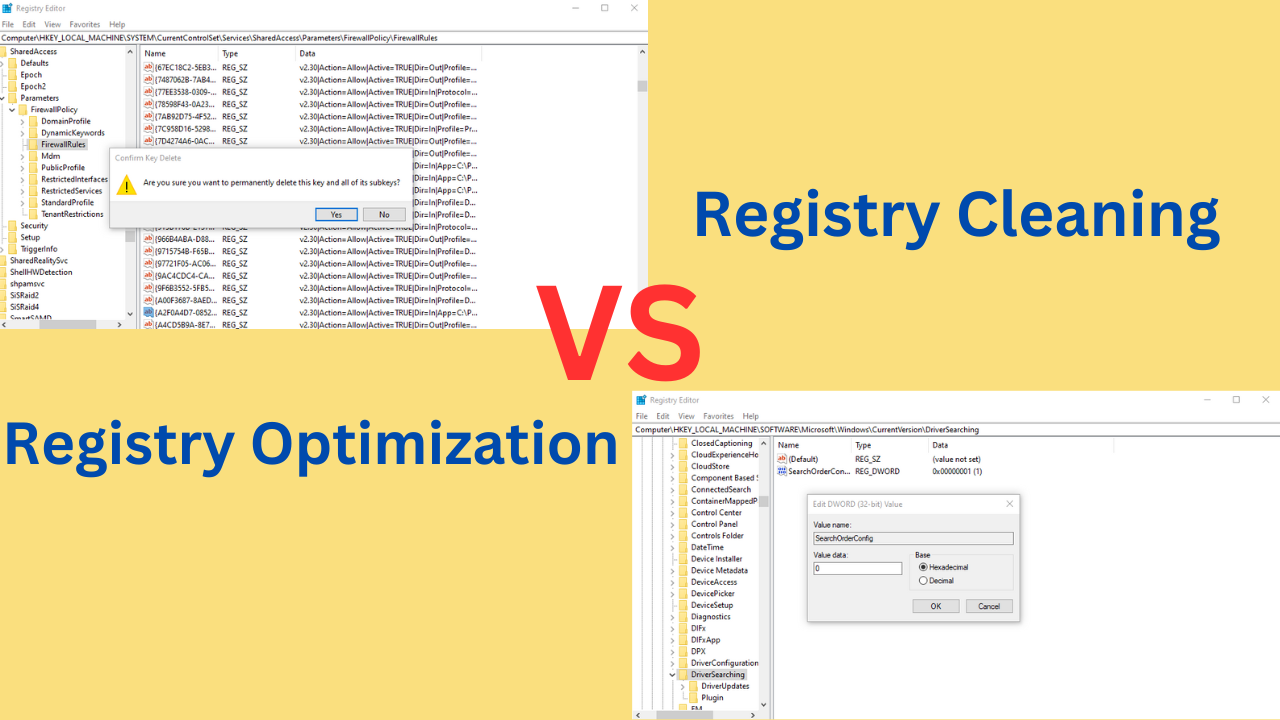Remove pre-installed software from your PC with AdwCleaner
3 min. read
Updated on
Read our disclosure page to find out how can you help Windows Report sustain the editorial team Read more
Key notes
- AdwCleaner is a removal tool that can remove preinstalled software after an update.
- This solution also helps you deal with unwanted program installation from certain bundles.
- You can also remove the apps manually or running a dedicated uninstaller.
- Installing a powerful antivirus will further help you get rid of any potential threats on your PC.

AdwClearner is a popular tool that removes toolbars, adware, and Potentially Unwanted Programs (PUP) from your PC. It helps you to improve the overall performance of your system.
Starting with version 7.4.0, AdwCleaner received the ability to detect and remove pre-installed software from your system.
Many people don’t have any idea that they should go for a custom install in order to avoid the automatic installation of unwanted programs. AdwCleaner comes to the rescue in such situations.
How can I delete pre-installed programs from my PC?
1. Use AdwCleaner
- Use the link below to download and install the program.
- Start the tool and press the Scan Now button.
- Depending on your system’s configuration, this process will vary in duration.
- You will now see a list of software that you may want to remove.
- Select the bloatware like any other piece of software.
This tool is very simple to use and thanks to the update, it can eliminate the preinstalled software from Windows right away.
2. Uninstall the software manually
- Click on the Windows Start button and select the Settings app.
- Click on the Apps option.
- In the new window, you will see a list of apps installed on your PC. Scroll down and find the app you want to remove.
- Click on the app and select Uninstall.
- Follow the instructions on the screen to remove the app.
Since the bloatware removal feature is somehow new, it is bound to be imperfect, and thus the possibility of leaving leftover files is pretty high.
If you notice that that is the case with your PC as well, then maybe a professional cleanup tool may come in handy.
This specialized software below can easily be used in conjunction with AdwCleaner in order to remove bloatware from your PC without a trace.
3. Install a powerful antivirus
Before the release of patch 7.40, AdwCleaner was focused only on adware and potentially unwanted programs, and that seems to be the case now as well.
However, this doesn’t mean that AdwCleaner is any good at removing security threats already in your system.
That being the case, the best security measure that you can take is installing the dedicated antivirus recommended below.
This solution will make sure that no adware, spyware, or malware come near your system in the first place and you can try it for 30 days before buying.
As a matter of fact, you can try the most efficient antivirus software available right now on the market.
⇒ Get ESET HOME Security Essential
We hope that our solutions helped you remove any unwanted software from your PC and you regained the space that you needed for your more important apps.
You can also avoid bloatware by installing a powerful antivirus. And if you want to save money in the process, you can go for the best antivirus with lifetime license that will also save you some money.
Did you manage to get rid of the programs you wanted to get rid of? Do you have other methods for doing that? Let us know in a comment below.