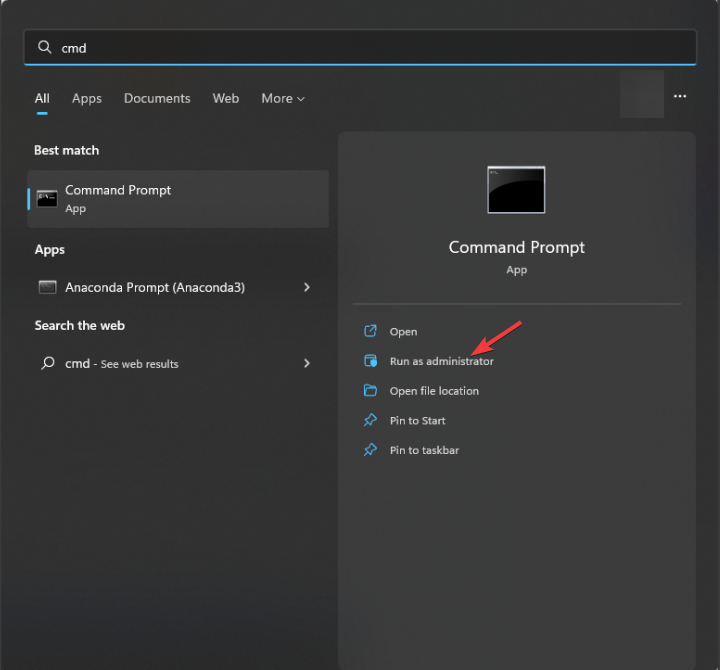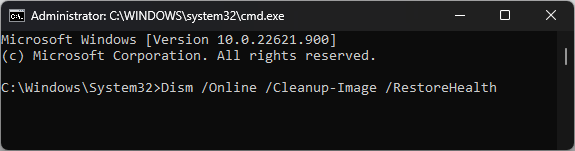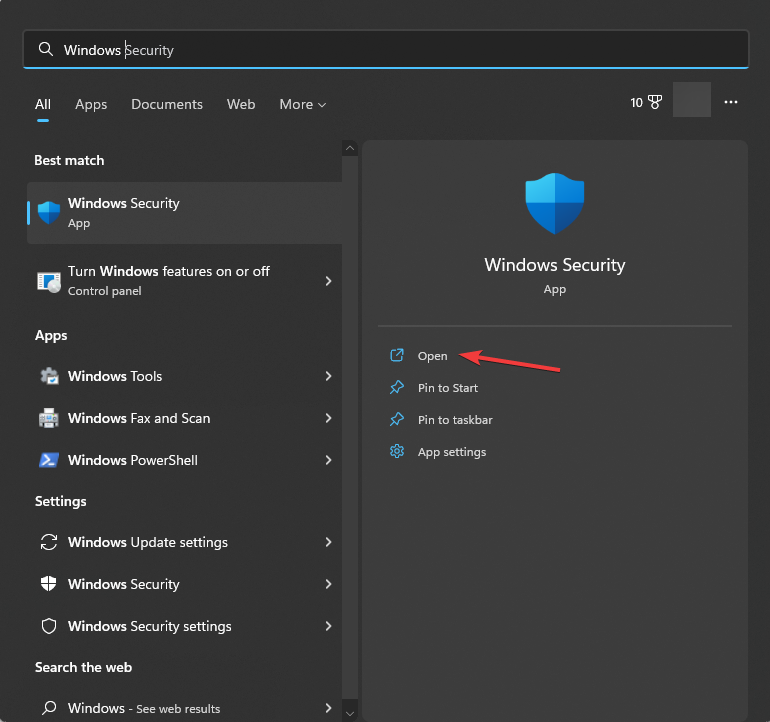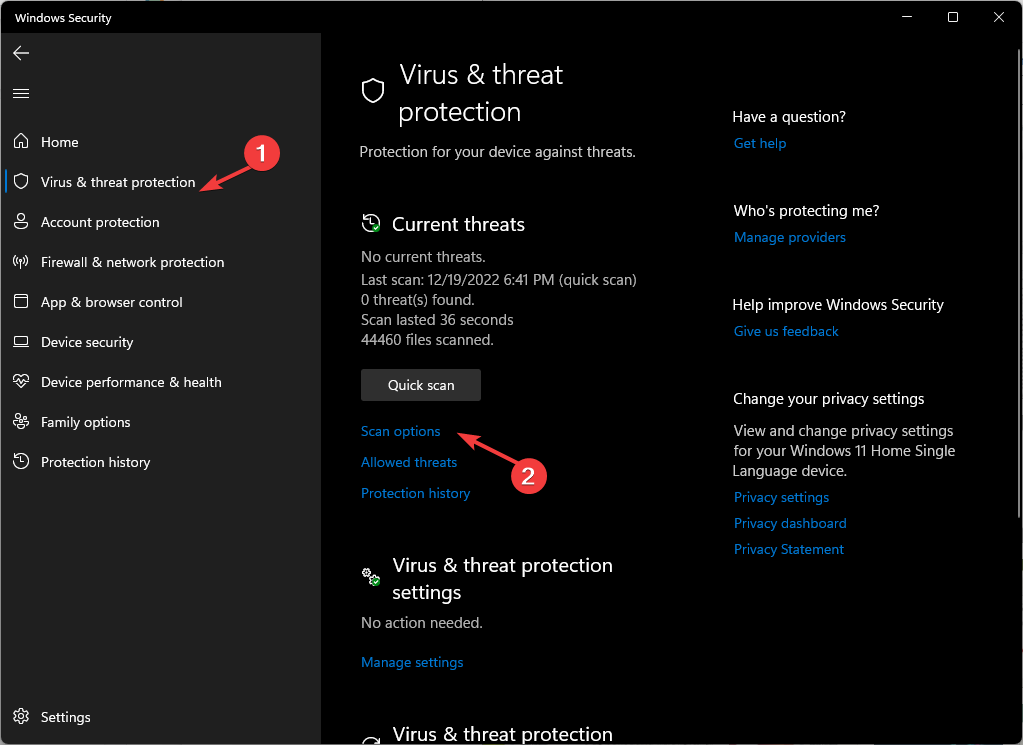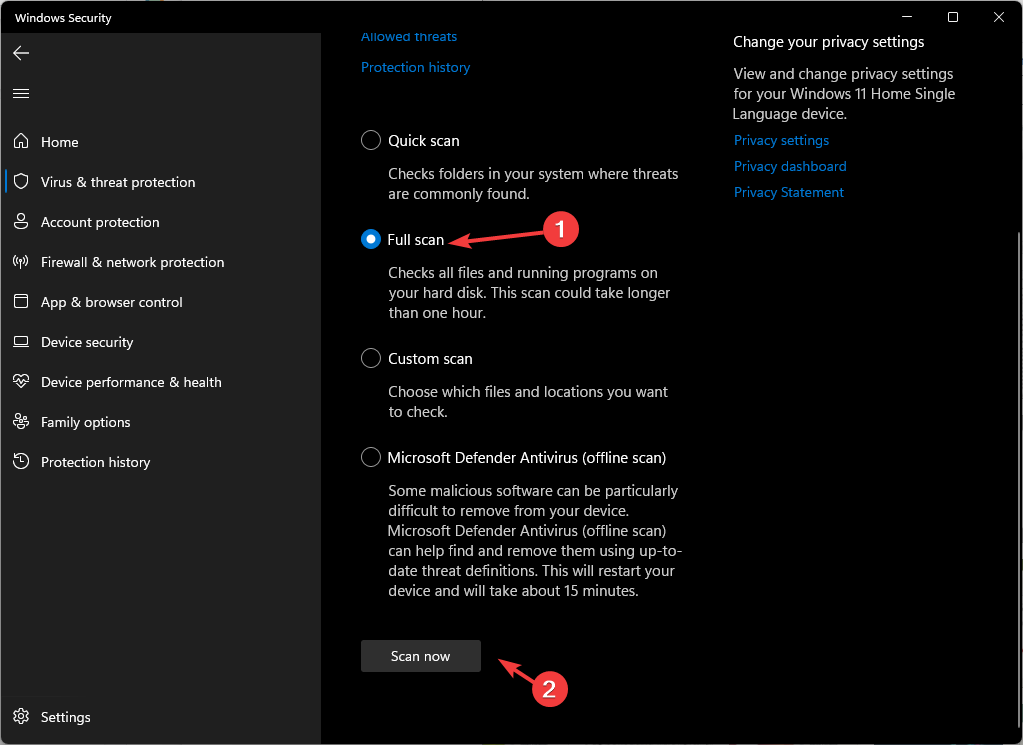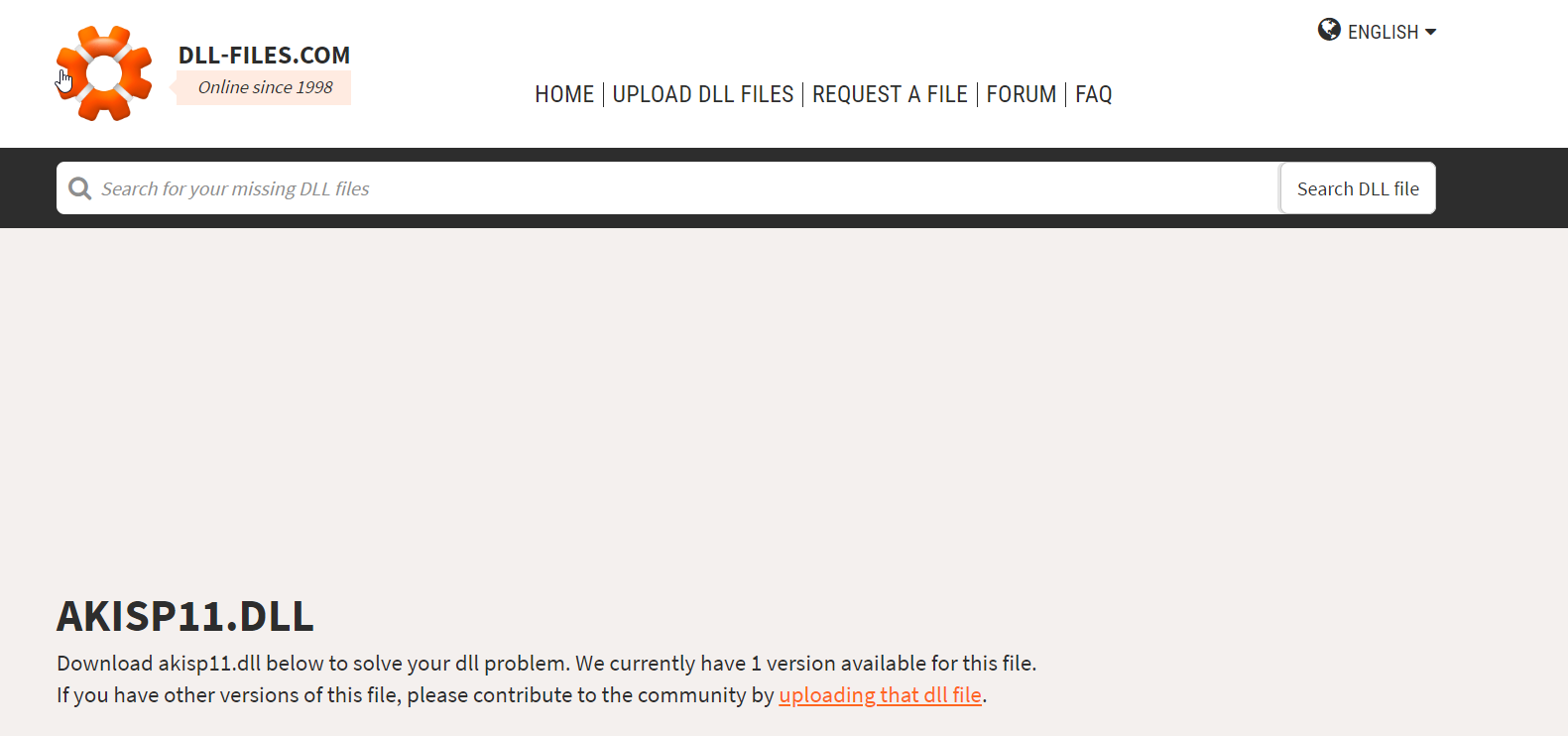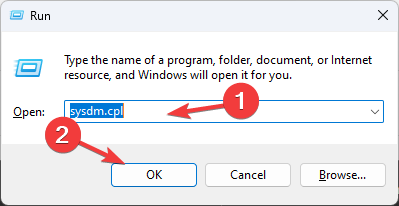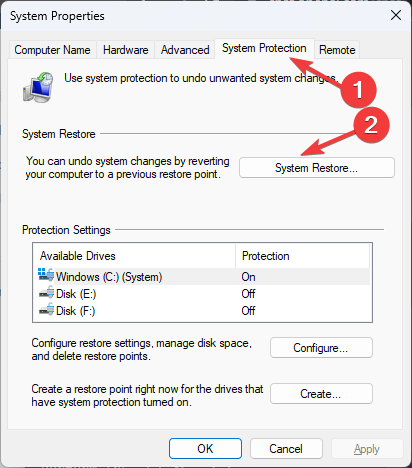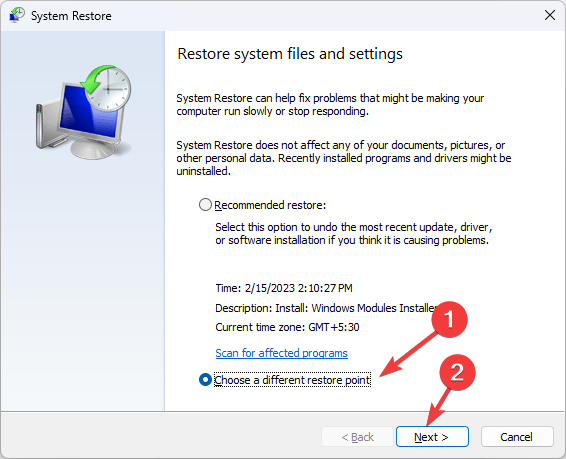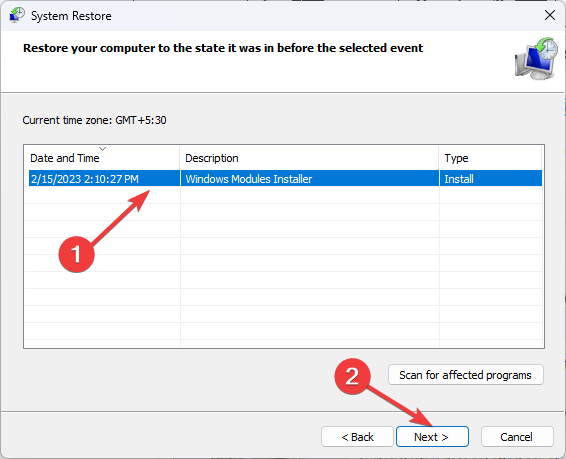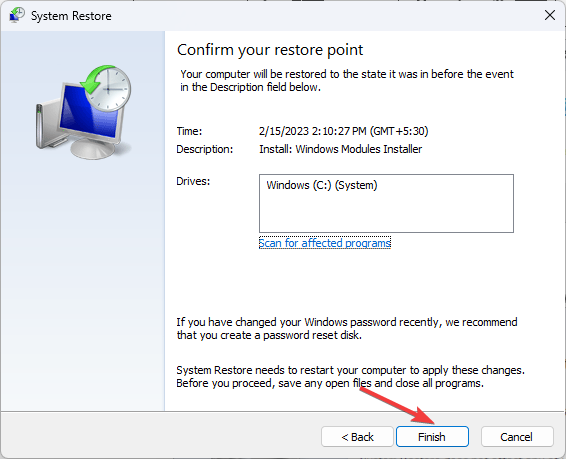Akisp11.dll Missing? Here's How to Fix It
Corrupted system files could be the reason for the issue
4 min. read
Updated on
Read our disclosure page to find out how can you help Windows Report sustain the editorial team Read more
Key notes
- The DLL file could be missing or have got corrupted if your Windows registry files are broken or your computer has a virus.
- This guide will discuss some expert-recommended solutions to restore the DLL file.
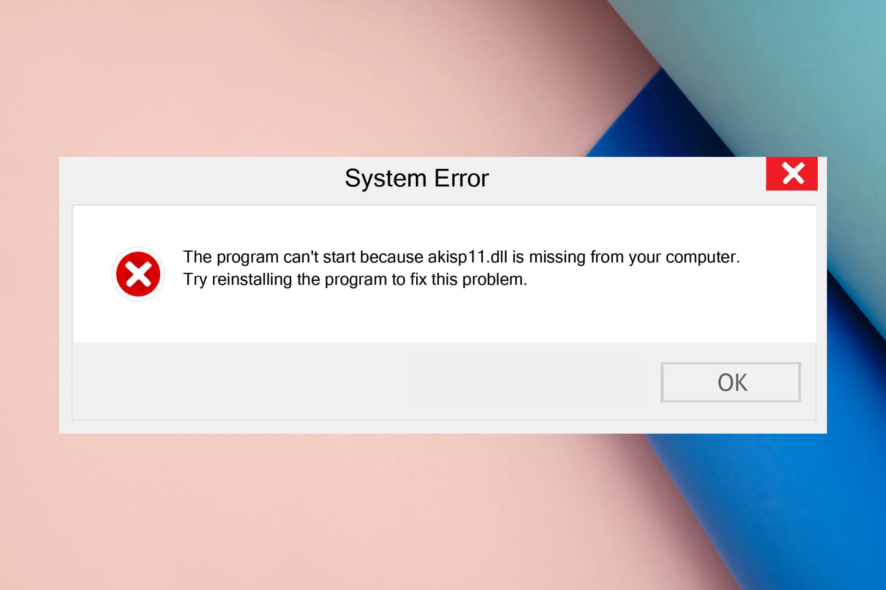
Akisp11.dll is an executable Dynamic link library file developed by some third-party developer. This DLL file could be useful to run some apps smoothly on your computer.
If you are facing the akisp11.dll missing error, this guide can help. We will cover tested solutions to restore the missing DLL file and enhance system performance.
What causes the akisp11.dll missing error?
This DLL file could be missing due to various reasons; some of the common ones are mentioned here:
- Incorrect installations – If any applications using the DLL file are incorrectly installed, you might face this error. You need to check for any recently installed apps and reinstall them.
- Malware infection – A virus or malware, if present on a computer, can corrupt your system files, including these files. You must use an antivirus tool to remove the infection.
- Faulty programs – If the software or program using the DLL file is corrupted, you can encounter this error. Reinstall the app causing the issue to resolve the problem.
- Registry issues – If the registry files of your computer are broken, deleted, or corrupted, you might face various issues, including this one. You must use a registry fixer tool to fix the problem.
Now you know why the DLL file is missing, let us find out how to recover it.
What can I do if akisp11.dll is missing?
Before we go to the advanced fixes, here are a few preliminary checks you should do:
- Sometimes, restarting your computer could fix the issue.
- Reinstall the program which shows you the error.
- Ensure there is no pending Windows update.
If these workarounds didn’t help you, move to the troubleshooting steps below.
1. Run a DLL fixer
DLL files are essential components of Windows OS and could cause issues if misplaced or deleted. To restore them and fix the problem, you need a DLL fixer.
These file repair tools have an extensive database of DLL files, registry entries, and more to help you with several system errors.
Some DLL fixers can help you restore third-party DLL files like akisp11.dll, resolving the conflict between third-party programs and the Windows operating system.
2. Run SFC & DISM scans
- Press the Windows key, type cmd, and click Run as administrator to open the elevated Command Prompt.
- Type the following command to repair system files and hit Enter:
sfc/scannow - Wait for the scan to complete. Now copy and paste the following command to repair the Windows OS image and press Enter:
Dism /Online /Cleanup-Image /Restorehealth - Once the process is complete, restart your PC to let the changes take effect.
3. Run a full scan using Windows Security
- Press the Windows key, type windows security, and click Open.
- Go to Virus & threat protection and click Scan options.
- Select Full scan and click Scan now to initiate a deep scan.
- Now the tool will search for malicious files on your computer and show you results if found. Delete the infected files and check if the issue persists.
4. Use a reliable source to download the DLL file
- Go to the DLL-files website and download the appropriate version of the akisp11.dll file.
- Double-click the folder to open and copy the DLL file.
- Now navigate to this path and paste the file here:
C:\windows\System32 - Restart your computer to save the changes.
5. Perform a System Restore
- Press Windows + R to open the Run dialog box.
- Type sysdm.cpl and click OK to open System Properties.
- Go to the System Protection tab, and click the System Restore button.
- Now either go with the recommended restore point or select Choose a different restore point and click Next.
- Select the restore point and click Next.
- Click Finish to initiate the restoration process.
Are you troubled by missing DLL files on Windows 10? We recommend you read our guide and discover expert tips and solutions to fix the issue and get your system back on track.
We hope the solutions listed helped you in fixing the akisp11.dll missing error. If you have any questions or suggestions, please feel free to use our comments section below.