Fix: Allow Sites to be Reloaded in Internet Explorer Mode Missing
3 min. read
Updated on
Read our disclosure page to find out how can you help Windows Report sustain the editorial team. Read more
Key notes
- One of the endearing features of Microsoft Edge is that it allows you to reload websites in the old Internet Explorer mode.
- Allow to reload websites in Internet Explorer mode missing can be because you have not set the feature properly.
- You can activate it on Microsoft Edge business via the Group Policy Editor setting on your PC.
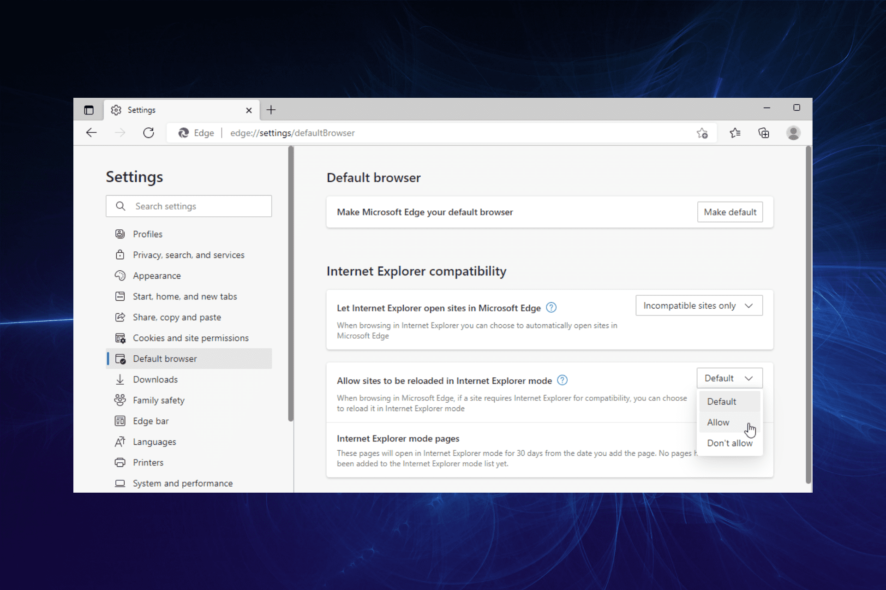
Microsoft Edge is one of the modern browsers for Windows 11 that are fast and secure. It is a different proponent from the old Internet Explorer (IE), representing most good things in the latest browsers.
However, it has a feature that allows you to reload websites in its old browser mode. This feature helps you load ancient sites yet to catch up with some of the latest browser’s properties.
Unfortunately, some users have complained that allowing sites to be reloaded in Internet Explorer mode is missing on Edge.
This guide will take you through surefire ways of restoring and enabling the feature for different versions of Edge.
How do I enable sites to be reloaded to Internet Explorer mode?
1. Enable from Edge settings
- Open Microsoft Edge and click the menu button (three horizontal dots) at the top right corner.
- Select the Settings option.
- Choose Default Browser on the left pane.
- Click the dropdown in front of Allow sites to be reloaded in Internet Explorer mode.
- Select the Allow option.
- Now, click the Restart button to effect the change.
Sometimes it is not that allowing sites to be reloaded in Internet Explorer mode is missing on Edge. Instead, the feature is not working because you have not enabled it.
Ensure to restart your browser immediately after enabling it to make it work.
2. Enable from Group Policy Editor
- Press the Windows key + R to open the Run utility.
- Type gpedit.msc and press the Enter key.
- Click the User Configuration option on the left plane.
- Select the Administrative Template file.
- Now, select the Windows Components file.
- Choose the Microsoft Edge option.
- Double-click the Configure Internet Explorer integration option.
- Tick the radio for Enabled.
- Click the dropdown under Options and choose Internet Explorer mode.
- Finally, click Apply, followed by settings.
Note that enabling sites to be reloaded in Internet Explorer mode from the GPO settings only works if you have Microsoft Edge Policy Template on your PC.
How do I reload tabs in Internet Explorer mode?
- Launch Microsoft Edge and visit any site of your choice.
- Click the menu button.
- Choose the Reload in Internet Explorer mode option.
This will reload the site on the tab in Internet Explorer mode. To verify that the change is effective, check the IE icon showing to the left of the Address bar.
The ability to allow sites to be reloaded in Internet Explorer mode comes in handy on Edge, which is too good to be missing. We have shown ways to restore the feature on different versions of Edge.
Do you need the best Microsoft Edge extensions to install to improve your browsing experience? Check our list for some juice options you can get now.
Feel free to let us know if you experience any hiccups using the IE mode on Edge in the comments section below.
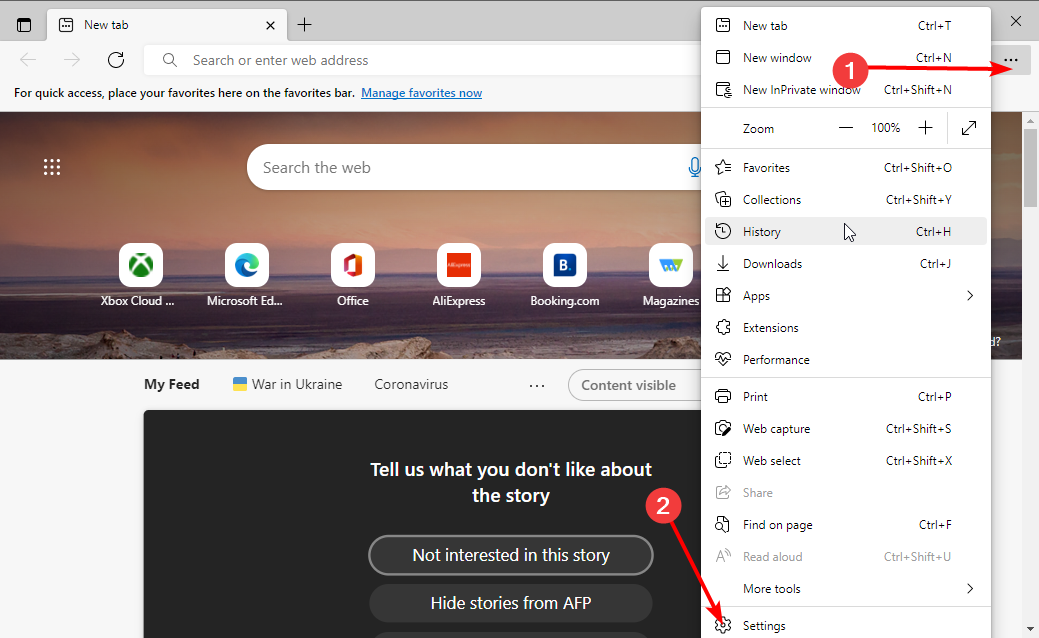
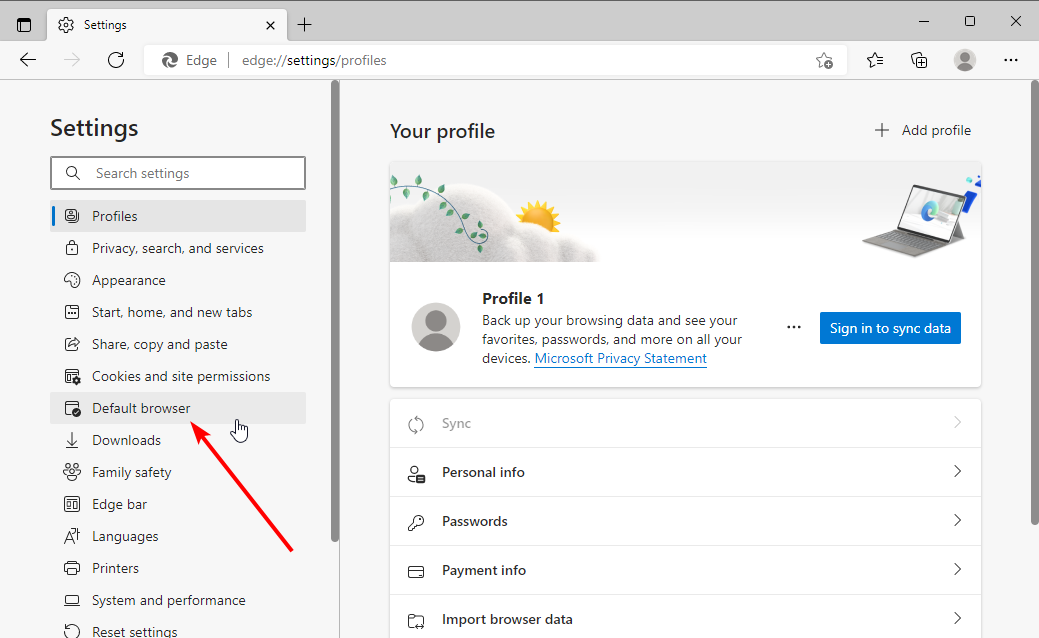
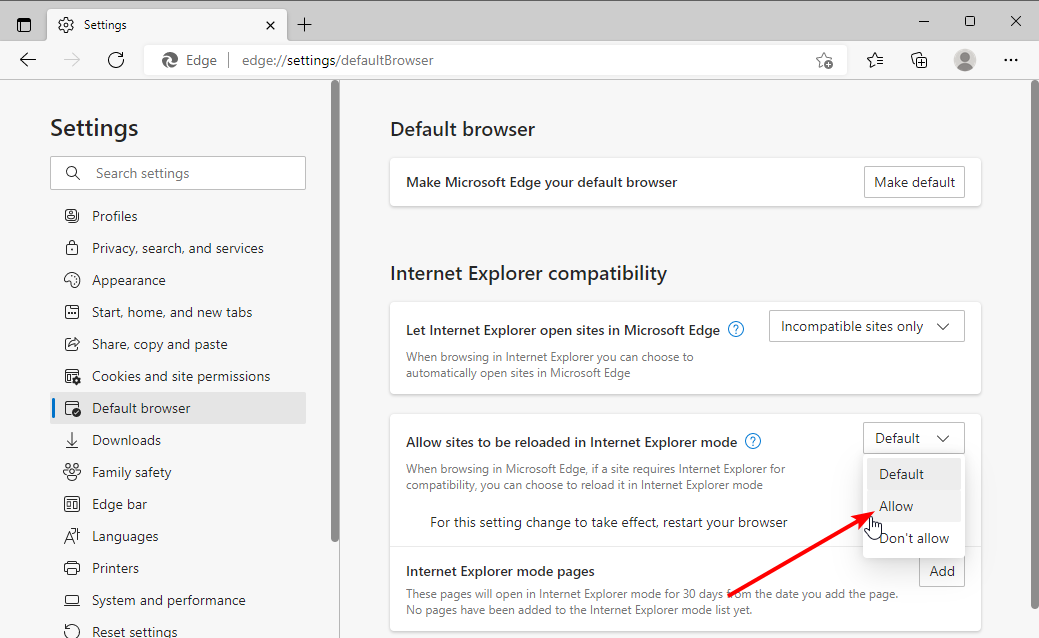
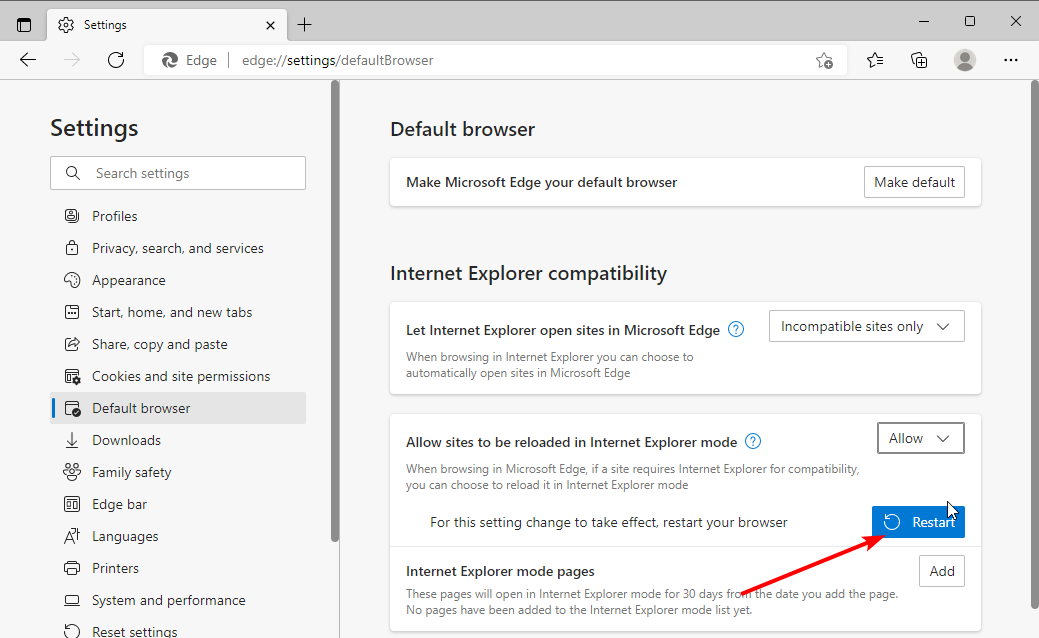
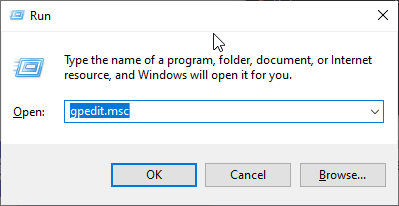
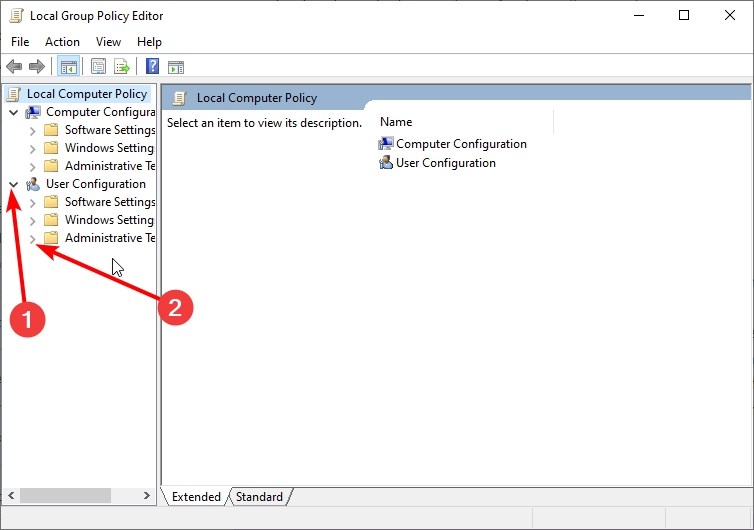
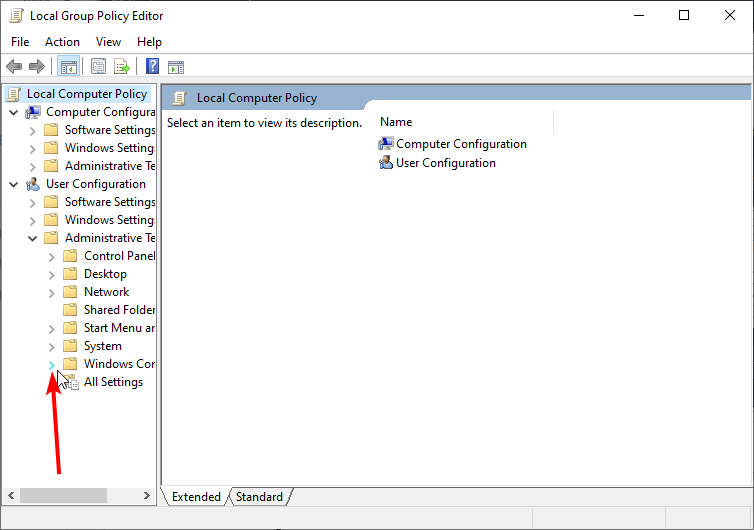
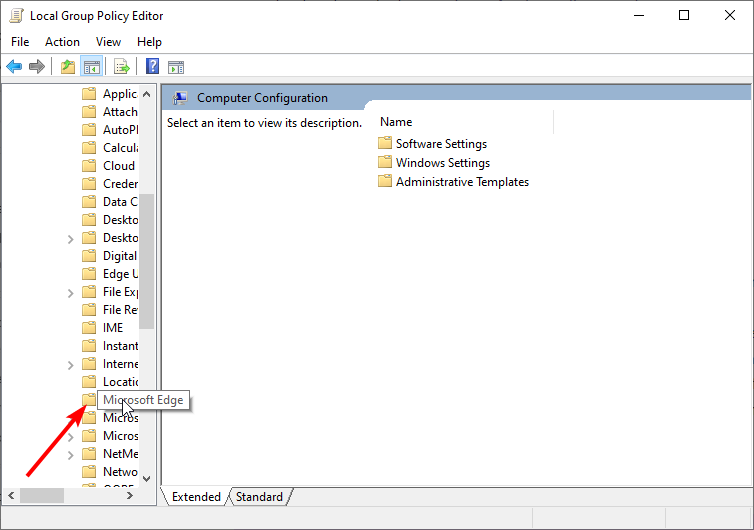

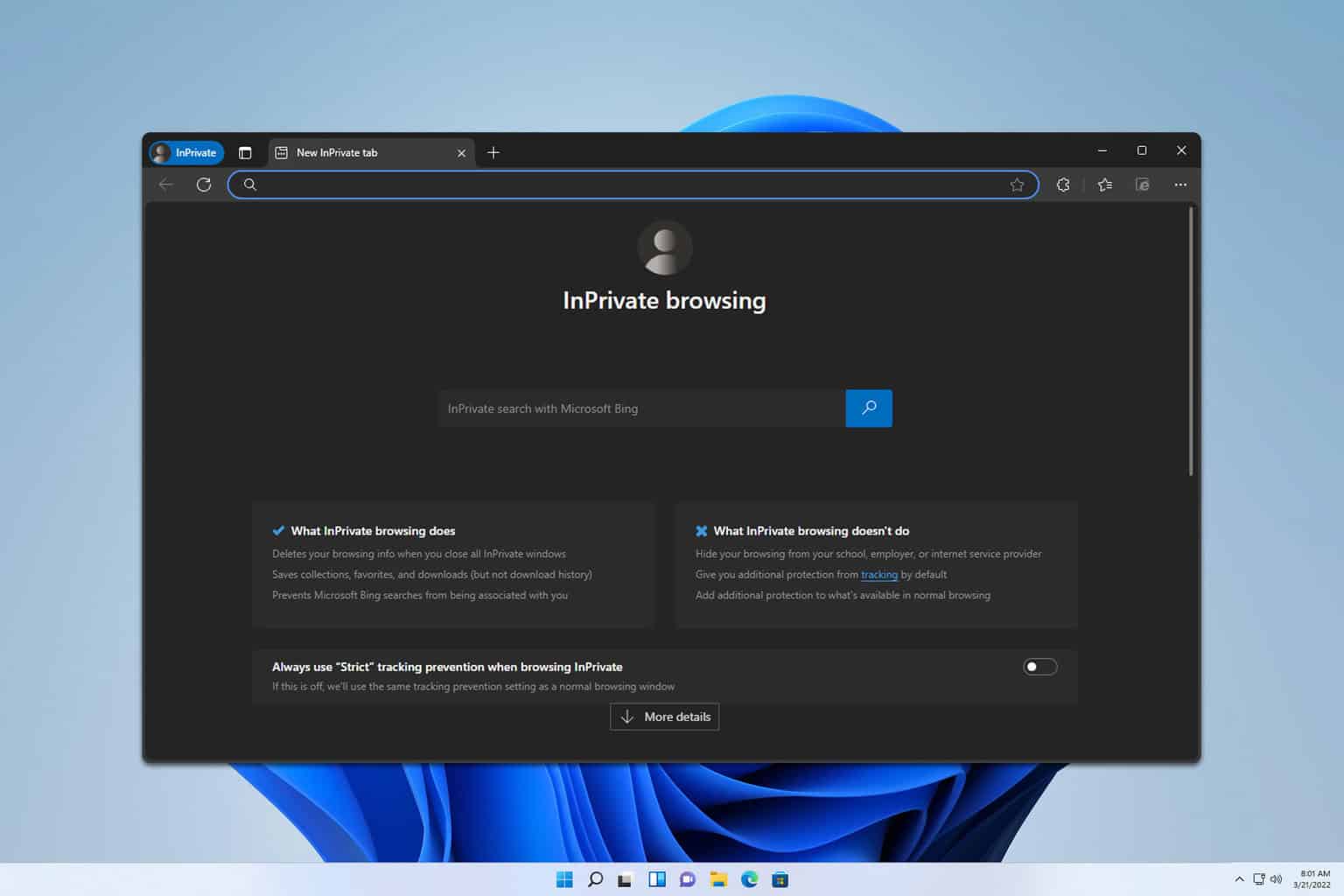
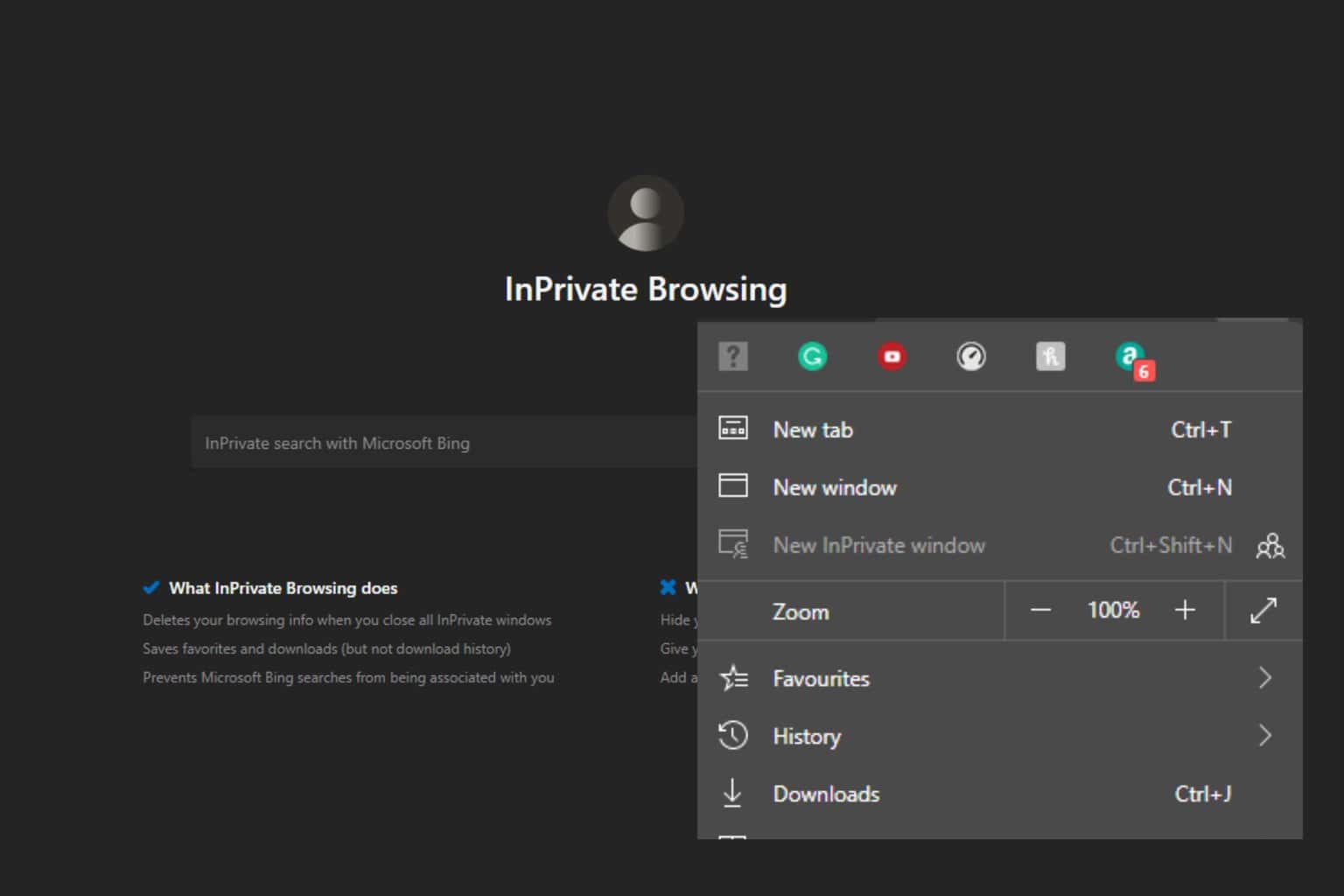
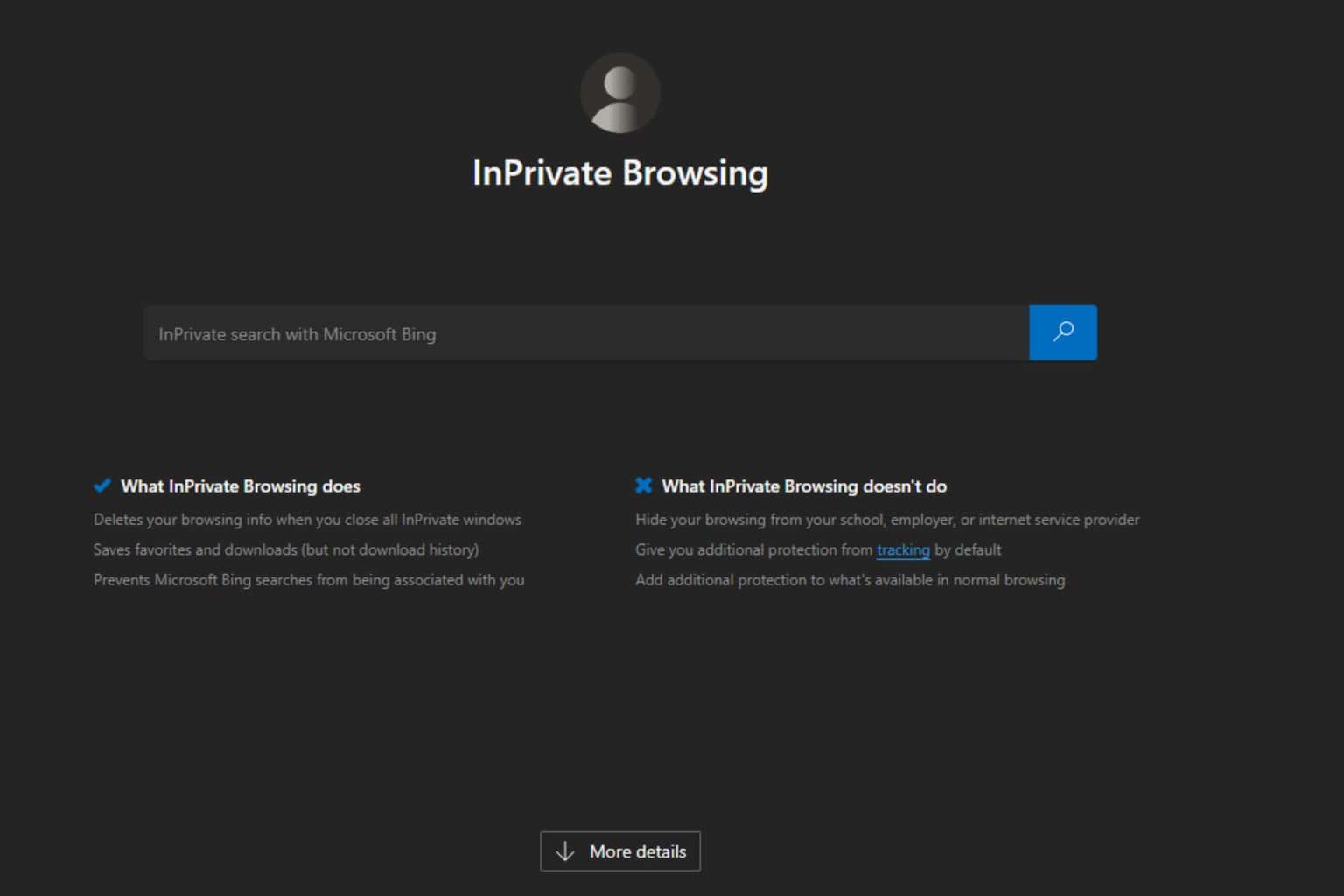
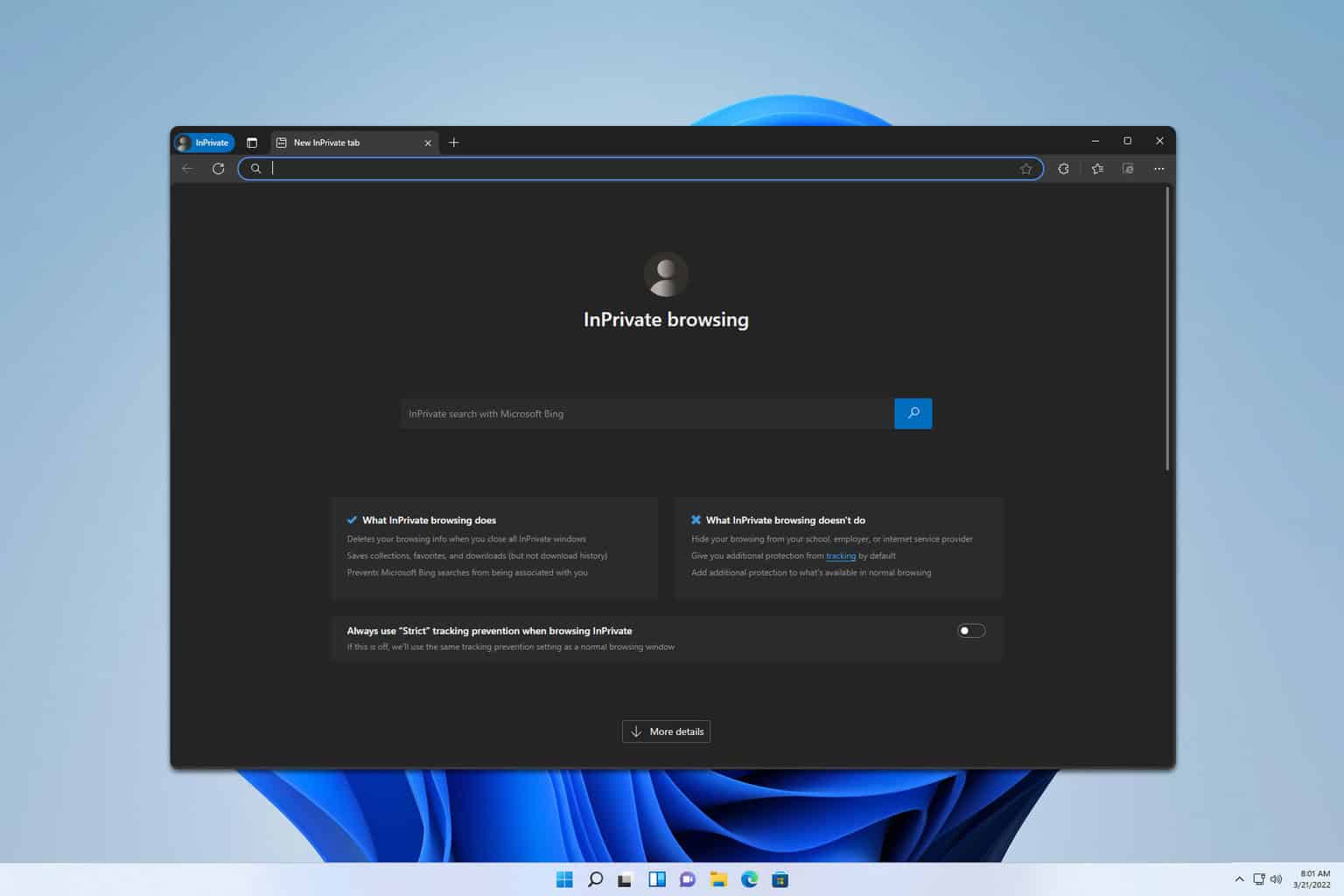
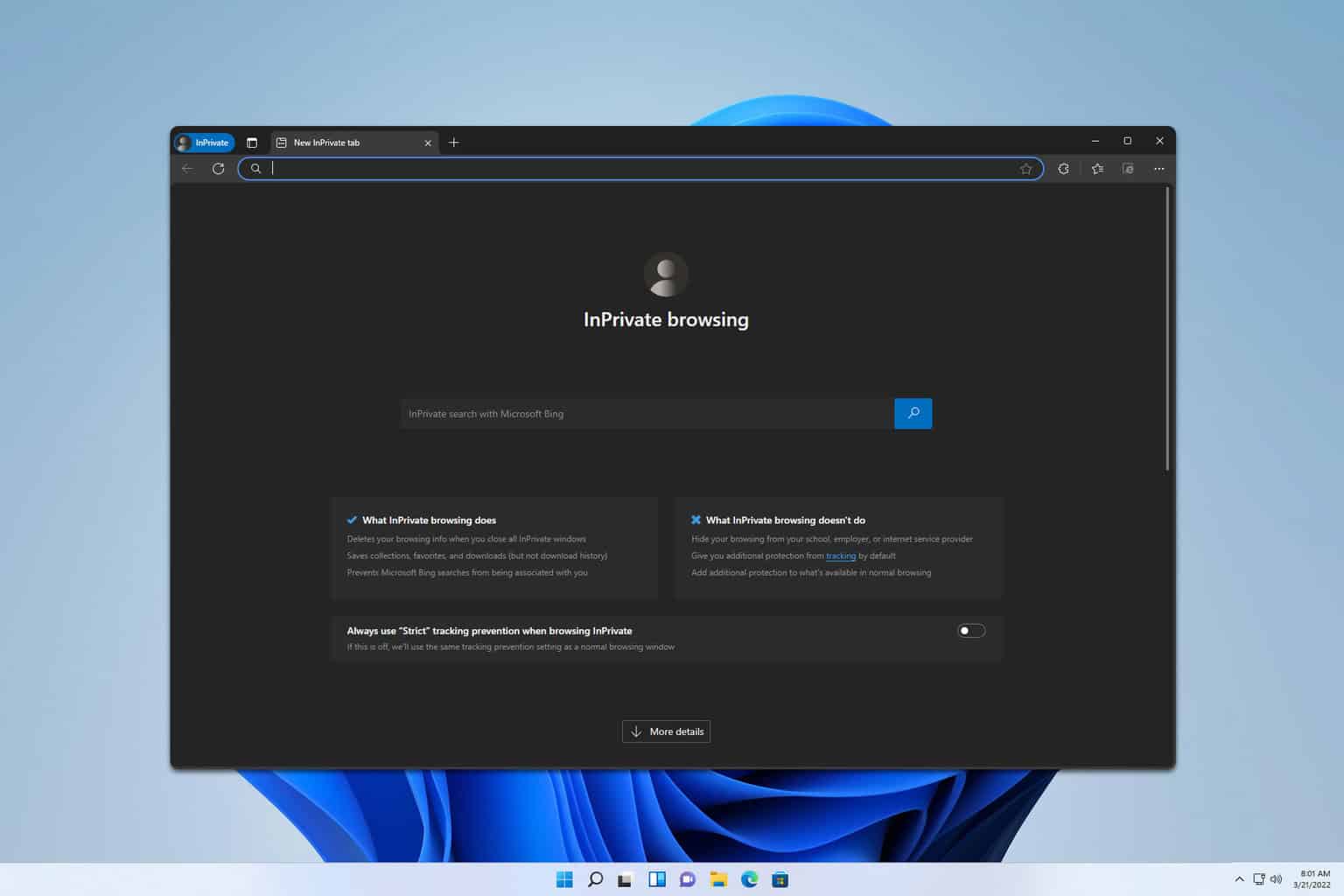
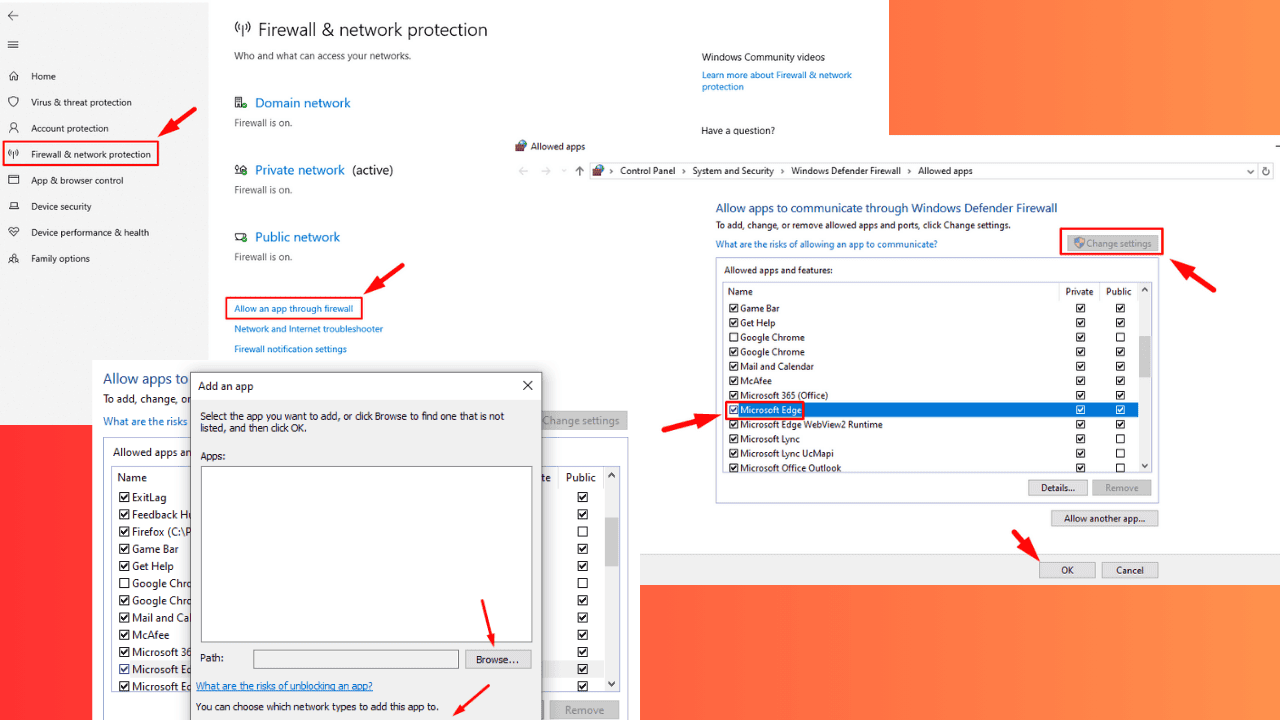
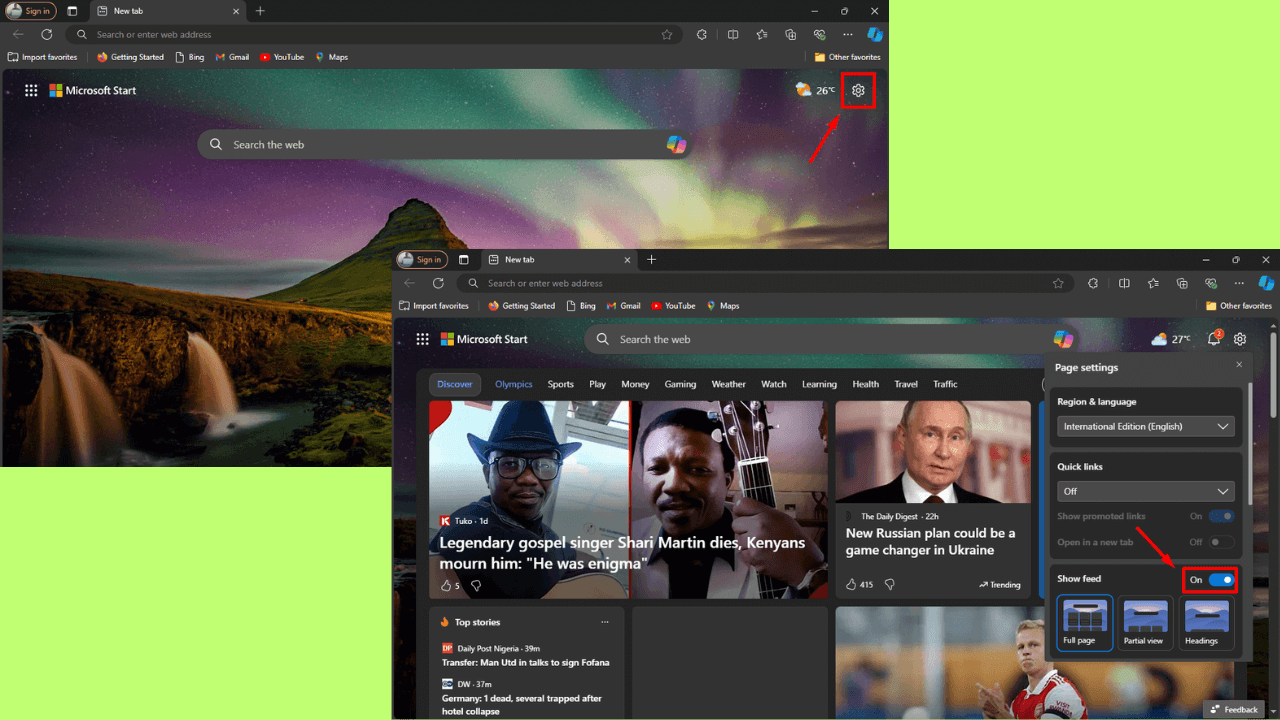
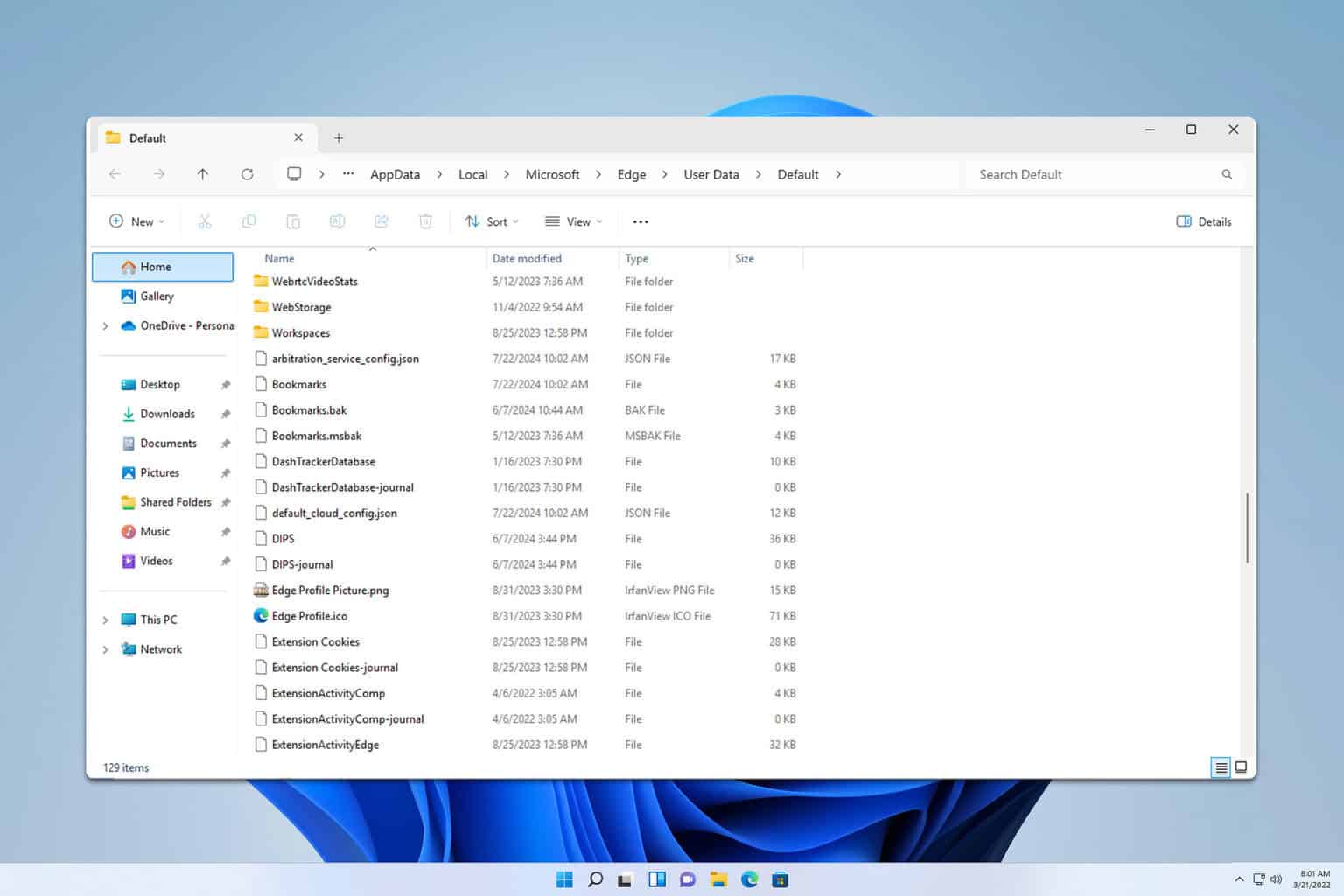
User forum
0 messages