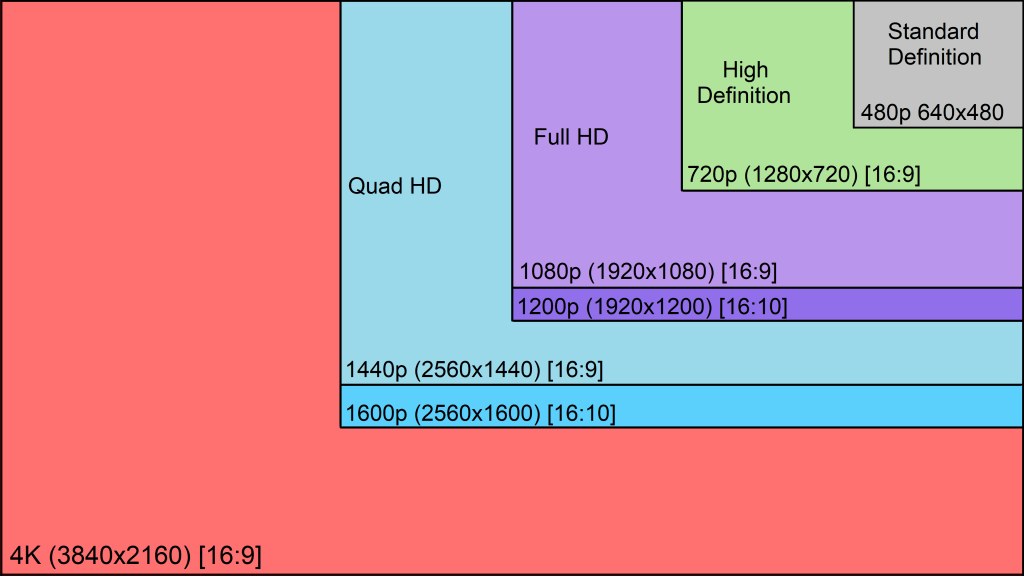How to Fix Amazon Fire TV Stick no Signal / Not Working
Surefire solutions to help restore your TV-Firestick connection
5 min. read
Updated on
Read our disclosure page to find out how can you help Windows Report sustain the editorial team Read more
Key notes
- If your Firestick is showing a returning a no signal message, it might be due to issues with your HDMI cables or ports.
- To fix this issue, you need to make sure that your TV is HDCP compatible.
- Another excellent solution to this problem is to reboot or reset your Firestick.
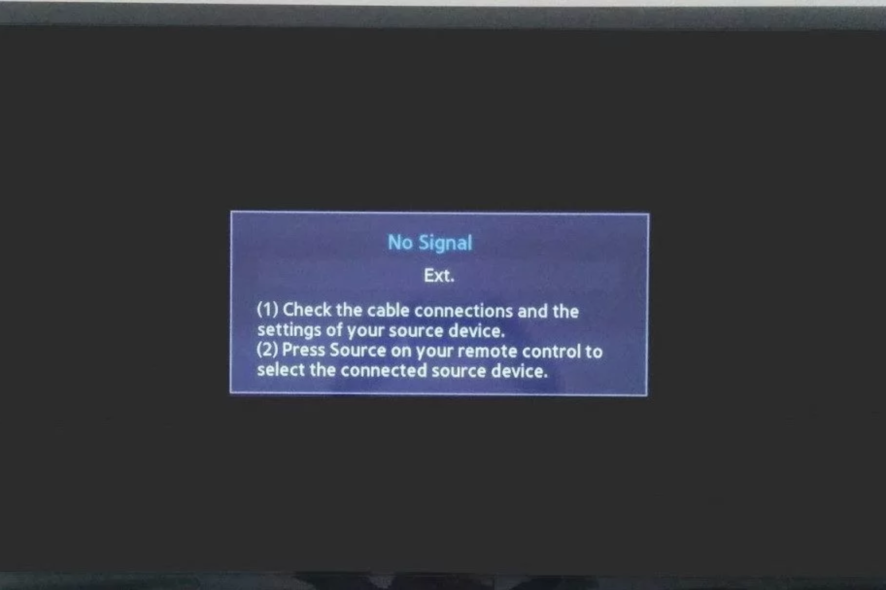
The Amazon Fire Stick is a handy little device that lets you essentially turn any old TV (as long as it has an HDMI port) into a Smart TV. However, like every other electronic device, it is not free from problems, as some users report that Firestick is showing no signal.
This issue can be frustrating, as it renders the device useless for some time. Fortunately, it is not the most difficult problem to solve, and we will show you how to do it in the ensuing sections of this guide.
Why is my Firestick saying no signal?
Below are some of the causes of the Firestick no signal issue:
- Faulty HDMI and ports: The first thing to check If you are troubled by the Amazon Fire TV no signal issue is your HDMI cable and the ports. If any of these are faulty, you might need to replace them.
- Internet connection issues: Another cause is a weak or unstable internet connection. The solution here is to try to connect to a different network or check the strength of your network on another device.
- Issues with Firestick: In some cases, your device might encounter some glitches. You might need to reboot or reset Firestick to get past the no signal issue.
How do I get rid of the No Signal message on my TV?
1. Check the HMDI cables and Ports
- Make sure the HDMI cable is firmly connected to the Port and that it isn’t cut or scraped
- If the HDMI cable is connected correctly, try using a different Port
- Try using the original HDMI cable the Amazon Fire Stick came with
- If all Ports are fully functional, try using the HDMI that has Pin 13 removed
- Try using a power converter box
2. Consider doing an Amazon Power Stick “Reboot”
- Turn off the TV and remove the HDMI stick from the HDMI Port
- Disconnect the Amazon Fire Stick from its power source, and wait for around 10 minutes
- Turn on your TV
- Reconnect the Amazon Fire Stick
- Press a random button on the Amazon Fire Stick remote and keep it pressed for a few seconds before moving on
3. Check to see if the screen resolution is adequate
Incorrect or un-adaptive resolution may also affect the streaming with the Amazon Fire Stick.
As such, try to modify the screen resolution as per your Amazon Fire Stick’s compatibility.
- Press Up and Rewind on your Amazon Fire Stick remote.
- Choose Use current resolution.
4. Check your Internet connection
- Check whether your Internet connection is working or not. If not, contact your ISP.
- Move your Amazon Fire Stick closer to the Router.
- Have the Amazon Fire Stick hardwired directly to the router or modem.
- For this, you will need an Amazon Ethernet Adapter for Amazon Fire TV devices.
- Perform a power cycle on the modem or router.
- Switch the channels if you have a dual-band router.
- Reset the Amazon Fire Stick to its factory settings, and connect to your network again.
5. Check the input source
- Press the Input (can also Source) button on your TV remote.
- Now, go through your input options to know the one your Firestick is connected to.
In some cases, the Firestick, no signal for the current input device issue, might occur because you are checking the wrong input source. You need to go through all the input channels on your TV to be sure.
6. Check the power source
Sometimes, this no-signal issue might be because the power equipment you use for your Firestick can not serve it well. This happens if the cable or adapter is not the original one that came with your device.
If you don’t have the original power set, you might need to order another one. Also, you should check your cable and adapter for any physical damage.
This is because any wear or tear on your power equipment can make them malfunction, leading to different issues.
7. Check HDCP compatibility
Another factor that can cause this issue is HDCP compatibility. HDCP is a feature introduced in modern TVs that puts a limitation on the rate at which digital content can be distributed illegally.
However, this feature is not available on older TVs. This can be the cause of the Firestick no signal error on TV. Unfortunately, the surest fix to this is to get a newer PC that is HDCP compatible.
Another option is to use an HDMI splitter which has a fallback mode. However, it must be noted that you should never use the HDMI splitter to distribute or private any digital content.
Finally, this option is not set in stone to work, but it has worked for some users. So, you should try it too.
With this, we can safely conclude this detailed guide on how to fix the Firestick no signal issue on Samsung TV and other products.
If Amazon Firestick does not load the home screen, check our detailed guide to fix the issue quickly.
Feel free to let us know the solution that helped you fix this issue in the comments below.