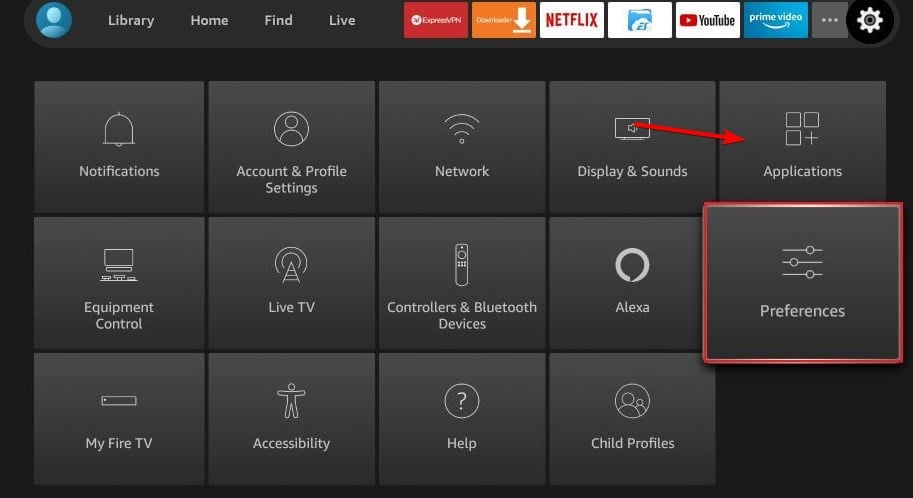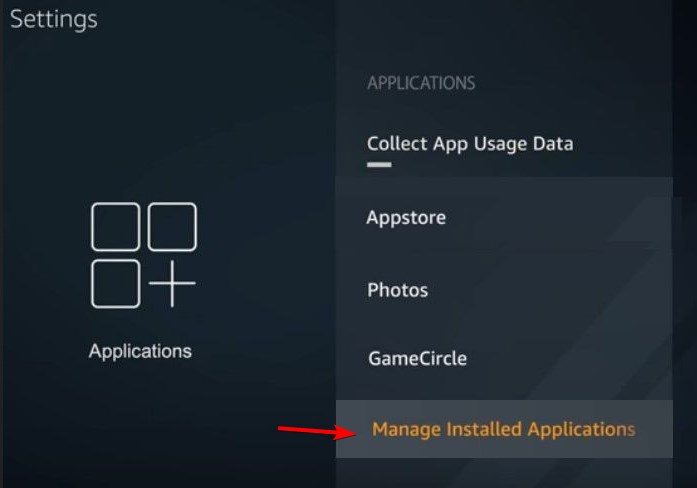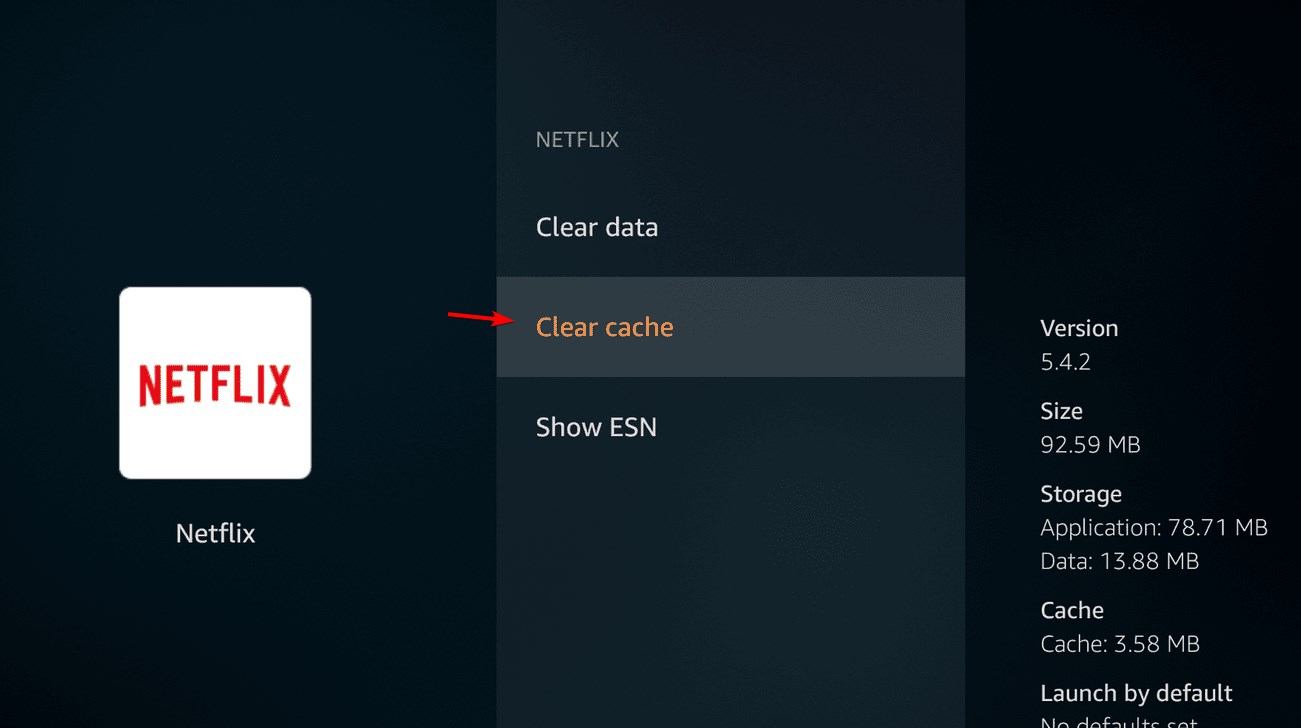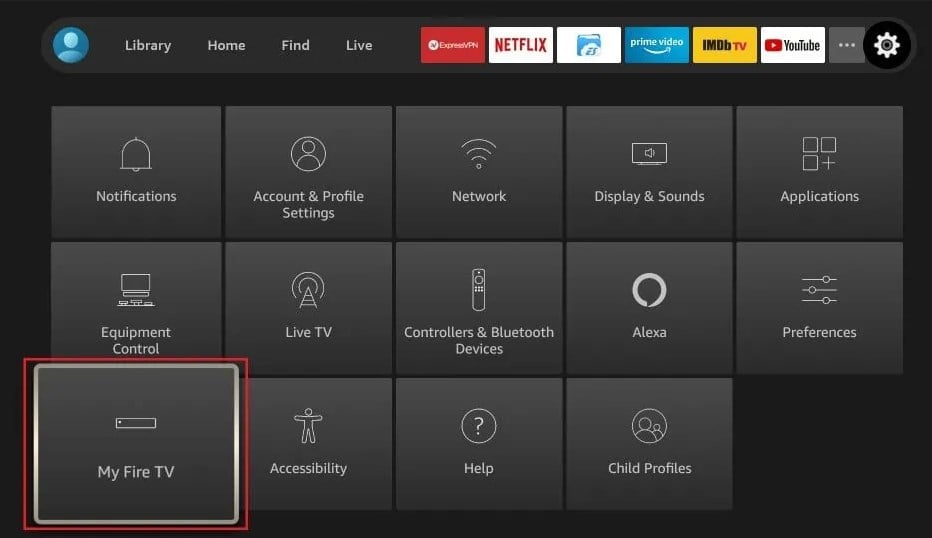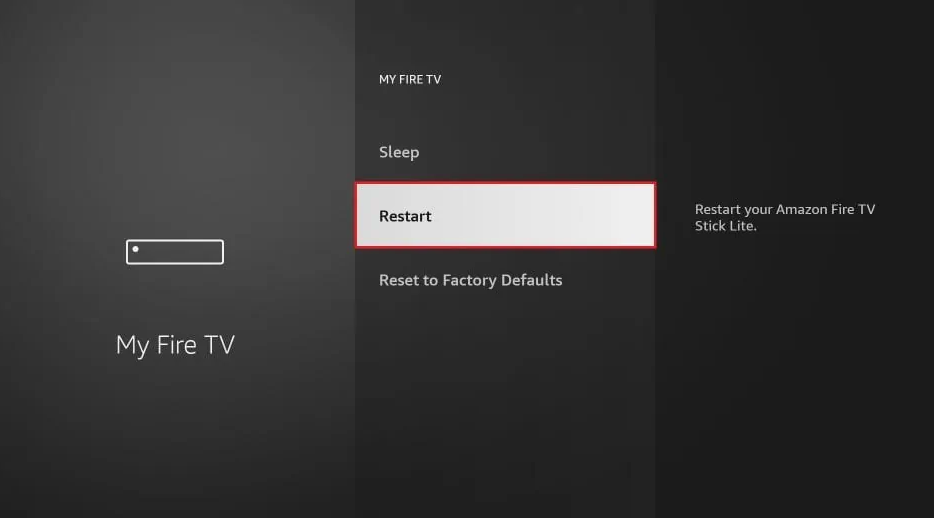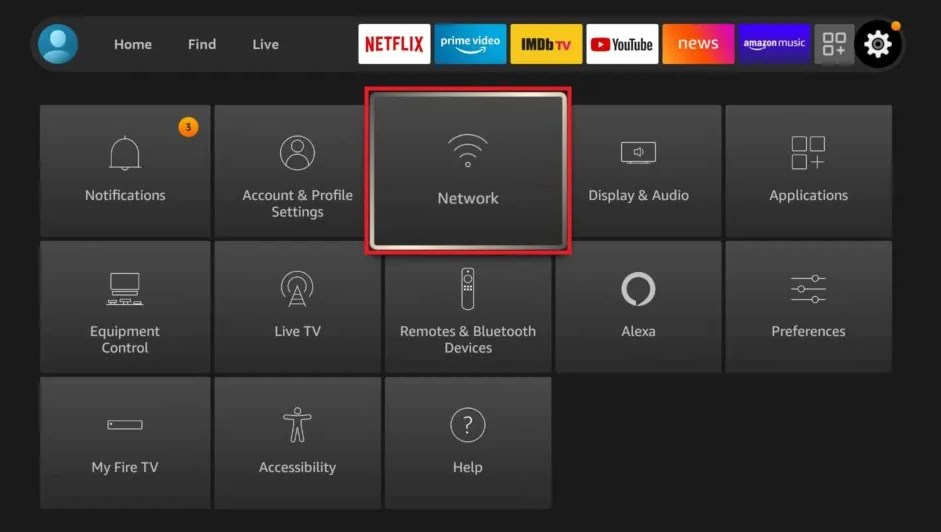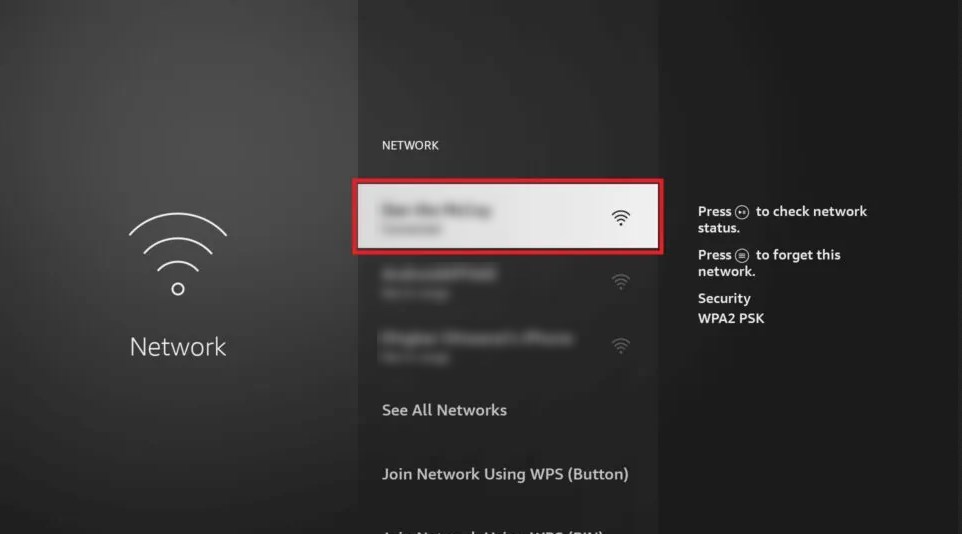Low Bandwidth on Firestick: 4 Ways to Fix it
If Firestick Internet bandwidth is low, restart the device
2 min. read
Updated on
Read our disclosure page to find out how can you help Windows Report sustain the editorial team Read more
Key notes
- If you're having bandwidth issues on Firestick, restart your device and your modem.
- In some cases, you might need to clear the application cache to fix this problem.
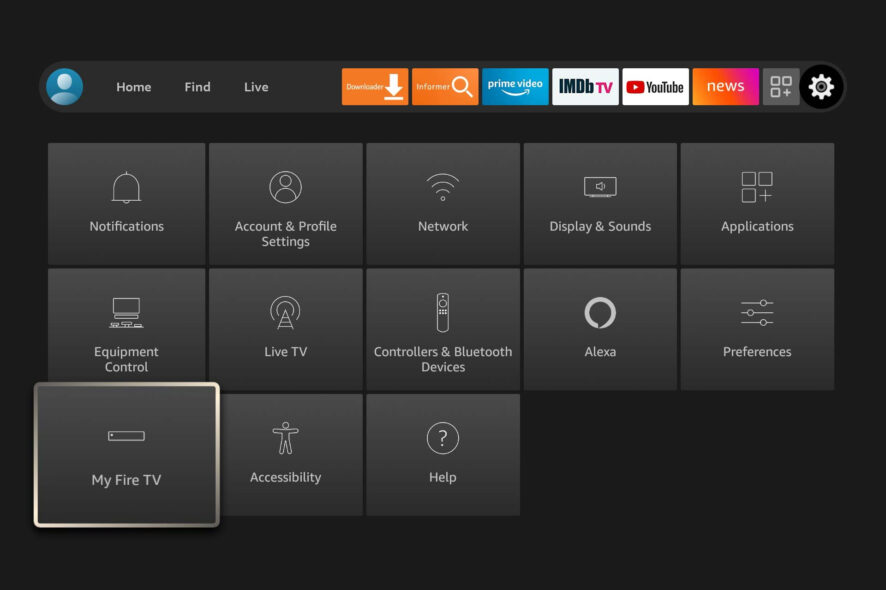
The Amazon Fire Stick is a great device to watch your favorite shows. However, many users encountered the error saying that bandwidth is low on the Firestick.
This is a lot different that Firestick not connecting issue that we covered earlier and it will prevent you from browsing and watching online content. Luckily, there are ways to fix that.
Why does my FireStick have low bandwidth?
- Issues with application cache can sometimes cause this problem to occur.
- Temporary glitches with your network or Firestick can cause this issue.
How do I fix low bandwidth on Firestick?
1. Clear the cache
- Open Settings.
- Go to Applications.
- Select Managed Installed Applications.
- Click on the applications you are using to clear the cache.
- Select Clear Cache.
2. Restart the Amazon TV Fire Stick
- Open Settings.
- After that choose My Fire TV.
- Select Restart.
- Confirm that you want to restart the device.
Once the device restarts, check if Firestick bandwidth is still low.
3. Restart your router
- Turn off your modem or router by pressing the Power button on it.
- Keep it off for 30 seconds.
- Press the Power button again and wait for it to boot.
- Once the device fully boots, check if the problem is resolved.
4. Reconnect your network
- Open Settings and navigate to Network.
- Locate your network and press the Menu button.
- Now press Select button twice to forget the network.
- Connect to the network again and check if that solves the problem.
So, we have a few solutions available for you to fix this issue in no time. Clear the cache, restart the Amazon TV Fire Stick or restart your router.
Also, reconnect your network to solve this major issue. In case the problem is still there, you might have to factory reset Amazon Firestick.
Did our solutions help you solve the problem? Which method worked for you? Do let us know in the comments section below!