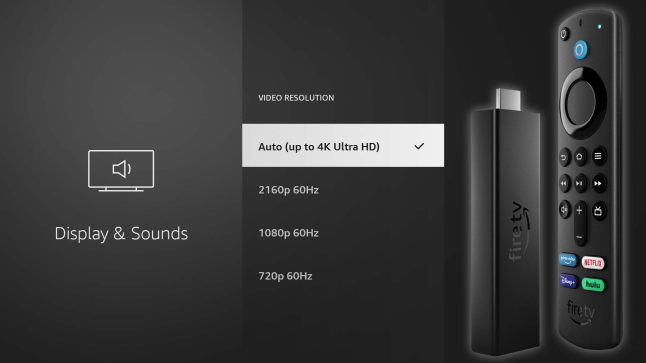Firestick Not Connecting to TV: 4 Ways to Recognize it
If TV is not recognizing Firestick check your power cable
3 min. read
Updated on
Read our disclosure page to find out how can you help Windows Report sustain the editorial team Read more
Key notes
- If the Firestick not showing up on tv, check your input sources on the TV.
- In some cases, you might have to adjust your resolution to fix this issue.

The Amazon Fire Stick is a simple device people use for streaming. However, many reported that the Firestick does not connect to a TV.
This issue differs from the one we covered before, where Amazon Fire TV Stick is not connecting to the server. However, reading if you’re having network issues is still helpful.
Today’s guide will show you what to do if the TV doesn’t recognize your device.
Why is my FireStick not picking up by my TV?
- You may be having issues with the power adapter.
- Problems with HDMI cables can cause various connection issues.
- Temporary glitches with Firestick can cause this problem.
- Incorrect resolution can also cause this problem at times.
What can I do if Firestick is not connecting to TV?
1. Make sure your Power indicator is static
- Check the power cord, plug, and socket for damages.
- If everything seems fine, connect the power cord to another socket.
- Start your device again.
2. Check the HDMI cable
- Ensure your HDMI cable is not faulty and stays fixed in the port.
- Disconnect and reconnect the cable to see if you can solve the issue.
- Also, you should use only an authenticated cable.
- If everything seems fine, try connecting the cable to another port.
A loose HDMI connection can often be responsible for Firestick not connecting to the TV, so be sure to fix it.
3. Reconnect your Amazon Fire TV Stick
- Make your TV set OFF.
- Remove the stick from the HDMI port of the TV.
- Unplug the power cord from the stick.
- Wait at least 5-10 minutes, and then plug the power cord into the Amazon Fire TV stick and wait for 5 minutes.
- Make your TV set ON.
- Reconnect the Fire TV stick with the HDMI port.
- Press any button on the Fire TV remote. Wait for a few seconds after each input. Executing the commands might take time.
Sometimes reconnecting the device can help if Firestick is not connecting to the TV or other network-related issues.
4. Ensure you select the correct resolution
- Press the UP and REWIND buttons from your Fire Stick remote.
- Then, select Use current resolution.
- Save changes.
You can fix this issue with some quick solutions. Ensure you get a good connection with the power source and that your HDMI cable and port are not damaged.
Also, reconnect your Amazon Fire TV stick and make sure you selected the correct resolution for your monitor.
This isn’t the only issue, and many reported that Firestick is not loading home screen, but we have a separate guide that tackles this issue. Even more, chances are your Firestick says the network is disconnected even when there is a working internet connection available. Rest assured that we have more info on that as well in this article.
Did our solutions help you fix the problem? Please let us know in the comments section below!