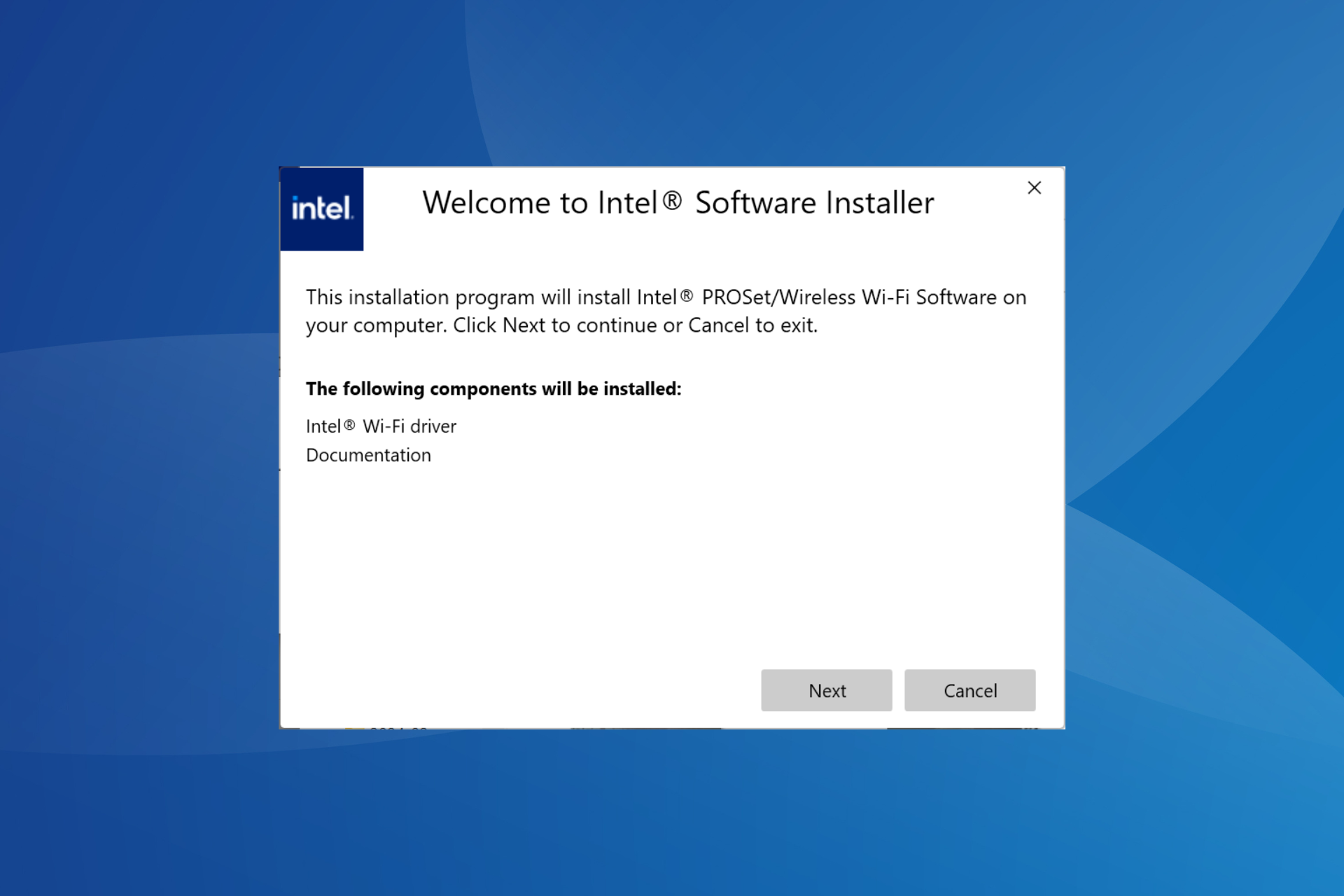Amazon Fire TV Stick not Connecting? Try this
Give a try to these quick methods now
2 min. read
Updated on
Read our disclosure page to find out how can you help Windows Report sustain the editorial team Read more
Key notes
- You should set up your network correctly to make your Amazon Fire TV stick work. To do that, follow the steps below.
- We have even more tips for you, such as resetting the device with the help of a quick procedure.

Amazon Fire TV stick is a video streaming device. With it, you can stream video and audio apps, such as Netflix and Spotify.
People from all around the world are using this device, so it is a successful technology. However, nothing is perfect, and the Amazon Fire TV stick is no exception.
Few users can’t connect the Amazon Fire TV stick to Wi-Fi. Fortunately, there are some solutions available for this significant issue.
Today, we will show you how to fix the problem for good.
What to do if Amazon Fire TV stick is not connecting to server?
1. Set up your network
- When you see the “unable to connect to network” message, press and hold the Home button for at least 10 seconds.
- This will bring a message in the bottom-right corner that the new remote has connected.
- Navigate through the options to set up your connection.
2. Restart the device
Sometimes, a simple restart might solve the issue.
- Press and hold the Select button for at least 5 seconds. This will put the remote into pair mode.
- Press the Select and Play buttons together to restart the device.
3. Reset the device
If the solution above doesn’t work, try resetting your device to fix the connectivity issue in the Amazon Fire TV stick.
- Click Settings on your Fire TV.
- Click on System.
- Scroll down and choose Reset to Factory Defaults.
- The message “You are about to reset your Fire TV to its original factory settings. Your sign-in information and personal preferences will be lost” will appear. Click on the Reset button.
- The restore process will take approximately 5 to 10 minutes. Wait for your Amazon Fire TV to reset.
It is worth mentioning that this problem appeared after people used a new Wi-Fi connection.
Luckily, you can solve this issue quickly with our effortless solutions. Set up your new network, restart the device, and reset your device if these operations don’t work.
If you’re looking for more TV tips, our guide on how to use a phone as a TV keyboard can be quite useful.
Did our solutions work for you? Did you find another method to solve this issue? Do let us know in the comments section below!