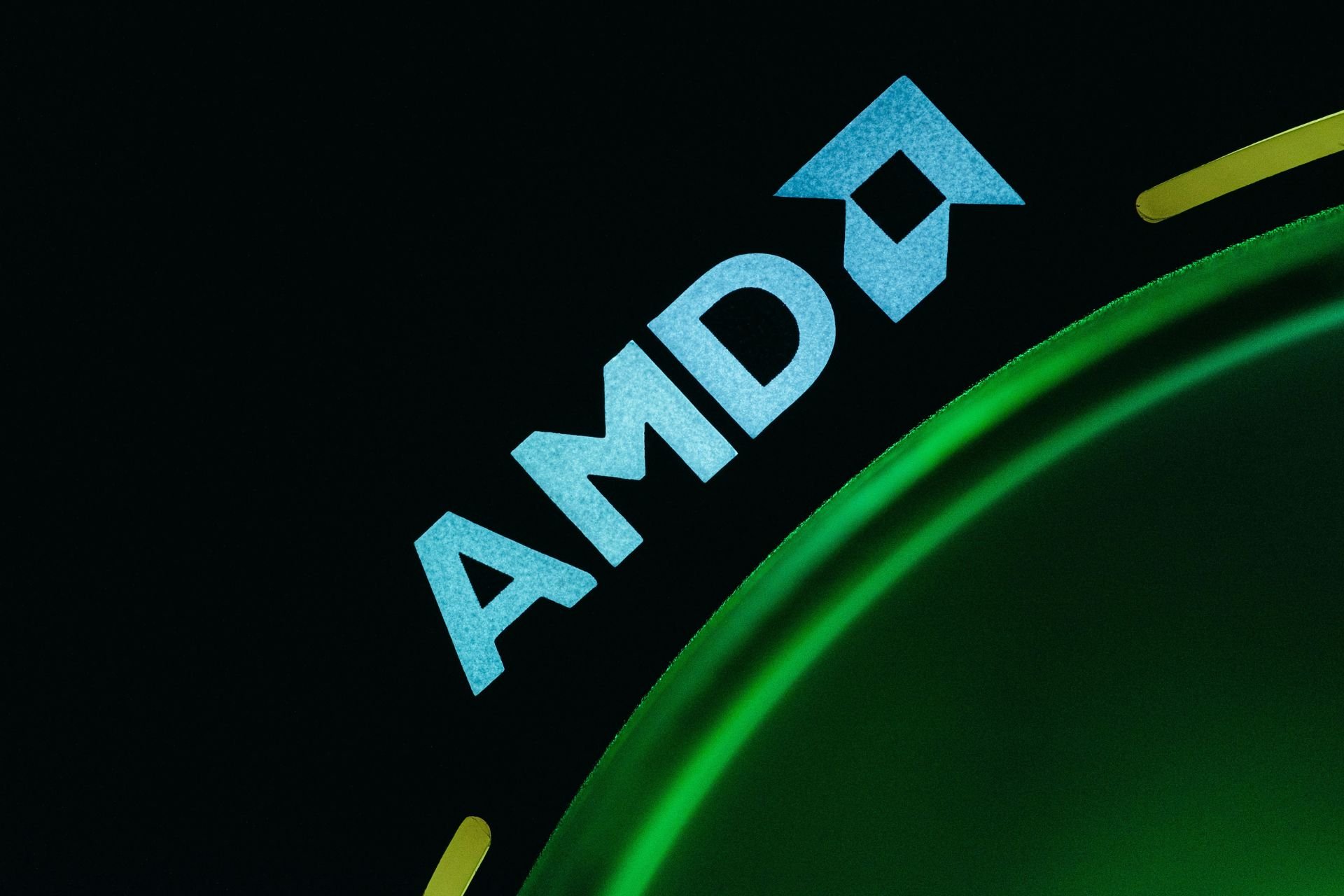4 Quick Ways to Fix AMD Error Code 43 on Windows 10
In most cases, updating your drivers should fix this issue
4 min. read
Updated on
Read our disclosure page to find out how can you help Windows Report sustain the editorial team Read more
Key notes
- The code 43 error is specific to AMD and it’s mostly caused by outdated graphics card drivers.
- Quickly and seamlessly keep your GPU and other drivers updated by using a third-party app.
- You can also get rid of the AMD Radeon code 43 error with the Windows hardware troubleshooter.
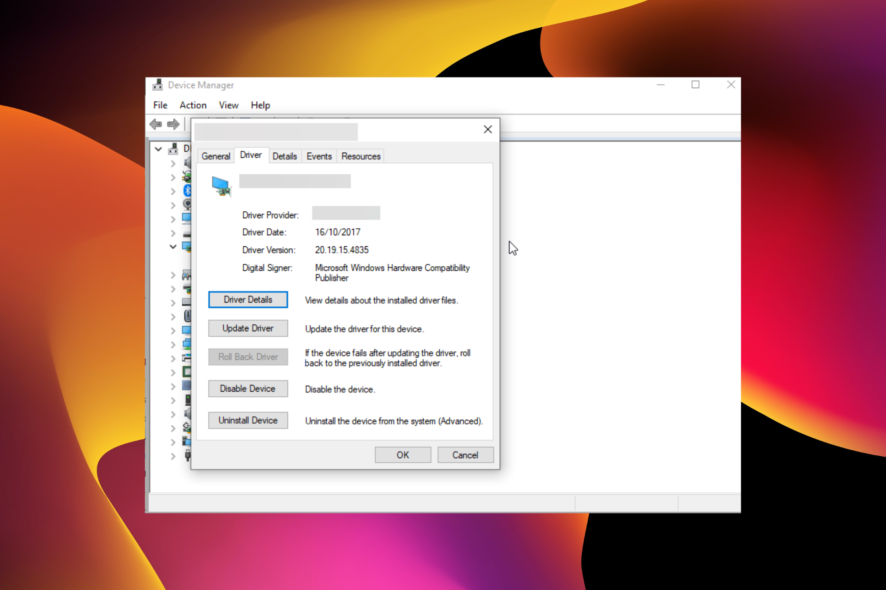
Graphics card issues are among the common problems on Windows 10, with the AMD error code 43 being the latest reported by users. There are various causes of this problem but it is not the most difficult issue to fix.
This guide will show you the surefire ways to fix the AMD error code 43 easily on your PC.
What does code 43 mean?
Error code 43 shows that Windows cannot establish communication with a drive or the needed driver has crashed. When it comes to AMD, this error can sometimes be accompanied by an error message that reads: Windows has stopped this device because it has reported problems. (code 43).
Below are some of the causes of this issue:
- Faulty drivers – The AMD graphics device driver error code 43 can be caused by outdated or faulty driver installation. You can fix this by rolling back or updating your drivers.
- Hardware problems – External devices or some of your PC hardware can also lead to the AMD error code 43 issue as reported on the forums of different sites like Promox, VFIO, and Unraid. To solve this, you need to run the Hardware and Devices troubleshooter.
How do I fix AMD Error code 43 on Windows 10?
1. Update your drivers
- Press the Windows key + X and select Device Manager.
- Double-click Display adapters section to expand, right-click the AMD driver, and select Update driver.
- Choose Search automatically for drivers and install any available update.
- If Windows says there is no update and the issue persists, choose the Browse my computer for drivers option.
- Now, choose Let me pick from a list available drivers on my computer.
- Finally, choose the default driver and click Next.
The AMD error code 43 appears graphic card drivers are outdated. Aside from using the default Windows driver updater, you can download and install the latest drivers from your PC manufacturer’s website.
However, it must be noted that the manual way is not the most reliable method to update your drivers since it will not always find the latest available versions, especially recent releases.
One simple way to update the drivers automatically without the need to manually find your GPU model and the compatible driver on their site is to use a third-party app, such as PC HelpSoft Driver Updater.
⇒ Get PC HelpSoft Driver Updater
2. Roll back drivers
- Open the Device Manager, expand the Display adapters option, and double-click your driver.
- Choose the Driver tab at the top.
- Click the Roll Back Driver button.
If you started noticing the AMD error code 43 after installing a new driver, you might need to roll back your driver to the previous version. This should fix the issue and wait till another updated version of the driver is available before updating it.
3. Uninstall and reinstall your drivers
- Disconnect your PC from the internet and open the Device Manager.
- Expand the Display adapters, right-click your driver, and select the Uninstall device option.
- Check the box for Delete the driver software for this device and click Uninstall.
- Restart your computer and your graphics controller should now be listed as Microsoft Basic Display Adapter.
- Finally, go to the AMD official website to download and install the latest version of your driver.
If updating and rolling back your driver does not fix the AMD code 43 issue, you need to uninstall your drivers. You can uninstall and reinstall the integrated and dedicated drivers on your PC if you have the two of them.
Lastly, it is important to turn off your internet before you start this solution. This is to prevent the automatic installation of the driver after you remove it.
4. Run the Hardware and Devices troubleshooter
- Press the Windows key + S, type cmd, and click Run as administrator under Command Prompt.
- Type the command below and hit the command below: msdt.exe -id DeviceDiagnostic
- Now, wait for the command to finish running.
If you’re getting AMD error code 43, it might be down to hardware issues. In this case, running the Hardware and Devices Troubleshooter should solve the problem.
AMD Error Code 43 can be down to various factors and in most cases, updating your driver should do.
If you want to know how to fix the most common AMD driver installation problem, check our detailed guide on the topic to do it quickly.
Feel free to let us know the solution that helped you fix the problem in the comments below.