Can't use the phone companion app? Try this
3 min. read
Updated on
Read our disclosure page to find out how can you help Windows Report sustain the editorial team Read more
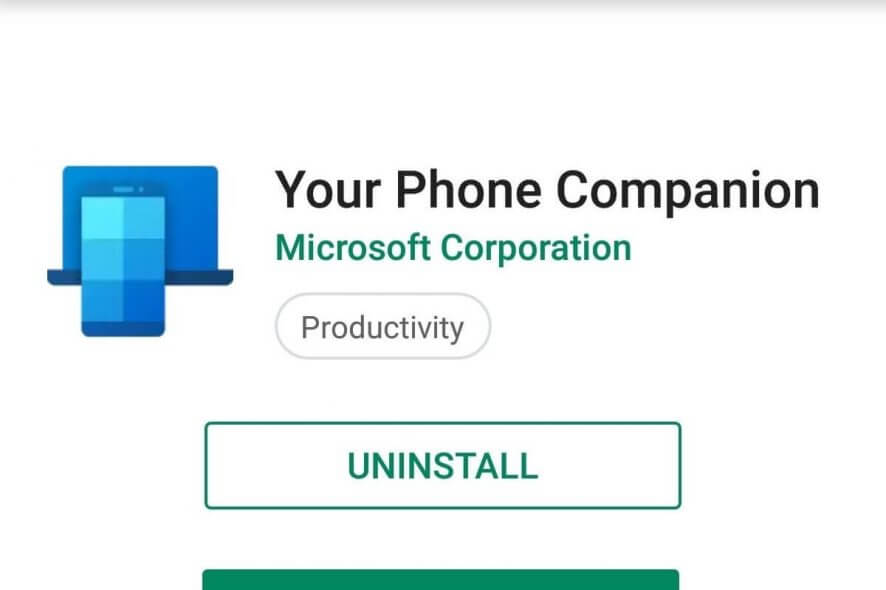
Connecting your phone to your PC has its perk, such as the ability to transfer photos in bulk fast.
The problem is that connecting these two devices is no longer just a simple matter of plugging your phone into one of your PC‘s ports.
Now you have dedicated apps that manage these tasks all the more easier.
For example, you have the Your Phone Companion – Link to Windows for your phone, and its PC equivalent.
The problem is that some users are claiming to have problems with this app:
I cant connect my Android (Xiaomi Redmi 4A) phone with my laptop(win10+insider program) through “Your Phone” App.{…}. But the problem is it just shows only my phone name and on the front page ita shows send notification
Apparently, either no notification would appear at all, or a large notification would appear on PC stating that
We need your permission to connect and access data on your phone. Please check your phone and tap allow
The problem is, nothing happens when you press the Send notification button.
It would seem that there are plenty of people with this problem.
Additionally, users should know that this seems to be most prevalent with Xiaomi phones.
Because of this, many solutions were found, each addressing various aspects of the problem in particular.
How to connect your android devices to your PC via My phone
1. Check to see if the two machines recognized each other
When you connect your android phone to your PC, you should receive a notification from the Microsoft Apps app on your Android saying that your phone and PC are connected.
In case you don’t see the notification, check whether or not notification permissions are enabled for Microsoft Apps.
2. Check to see if your laptop and your phone are on the same WIFI network
This solution is pretty straightforward, as you need to make sure both devices are on the same WIFI to be able to connect.
This is also a common solution for most data transfer apps that share a link via WIFI.
3. Make sure both your Android and PC have the latest version of their respective apps
You can set up your phone to update all installed apps whenever an update is available.
However, if you’re concerned about your mobile data, you can set it up to do it automatically as soon as it connects to a WIFI network.
As for your PC, check out this neat guide on how to update Windows 10 apps automatically.
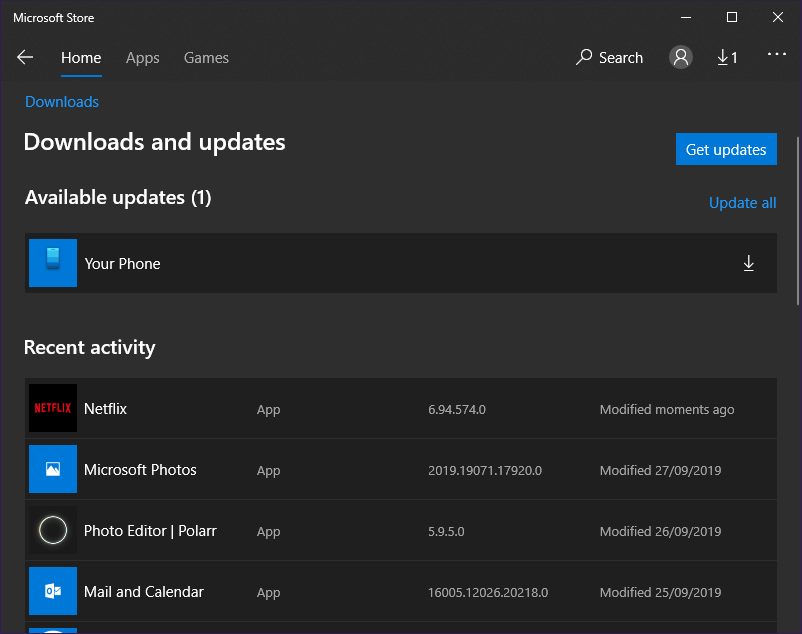
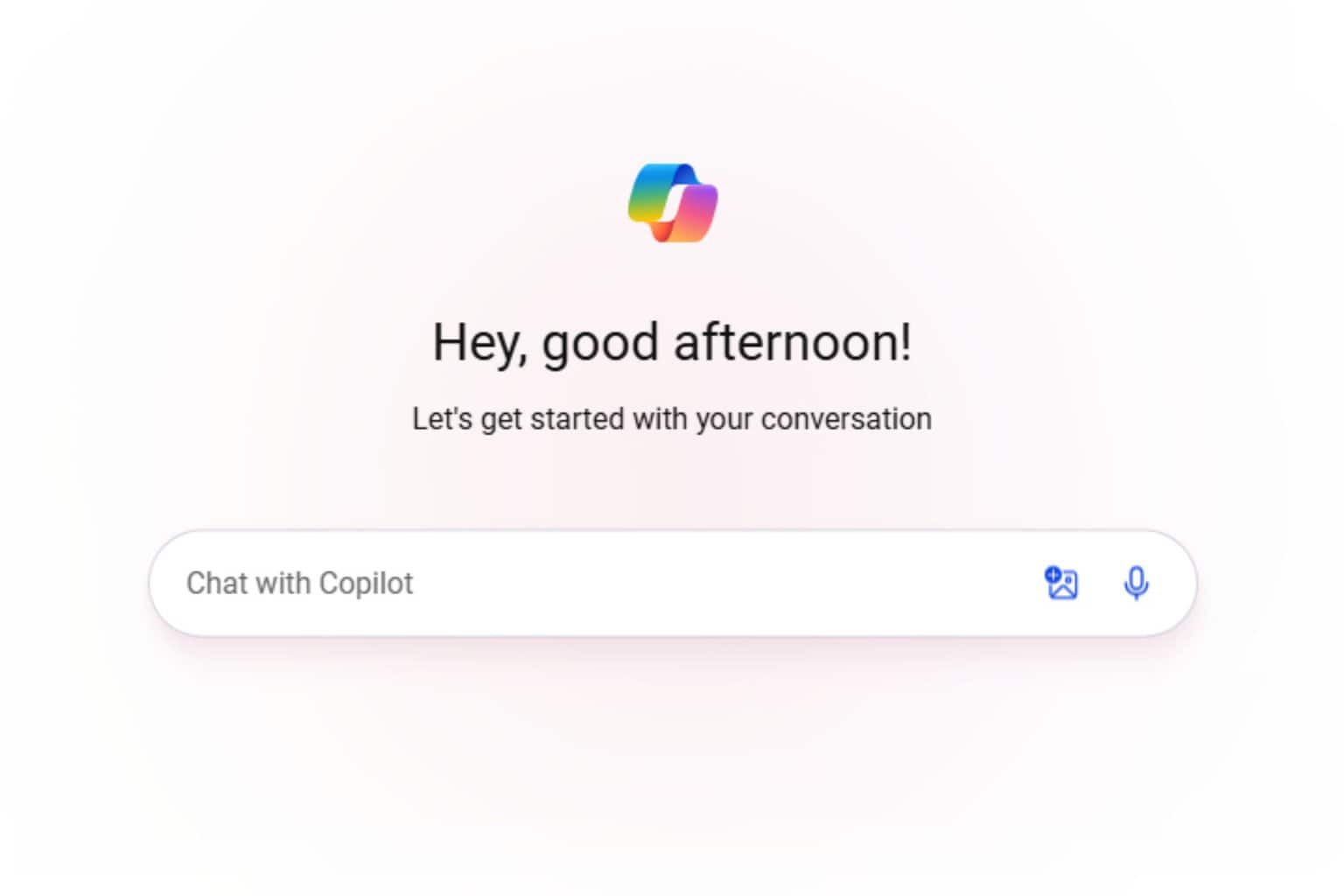
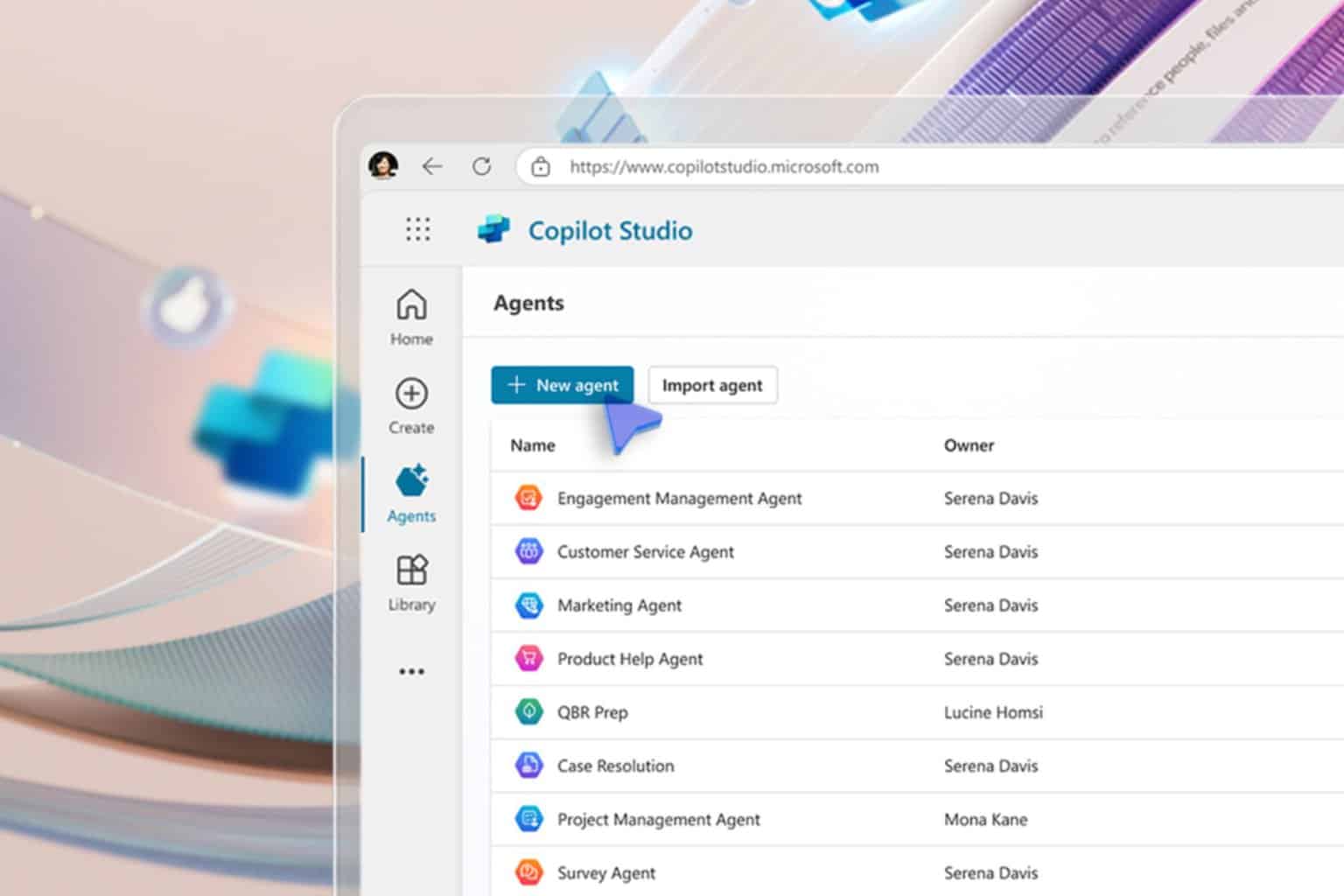




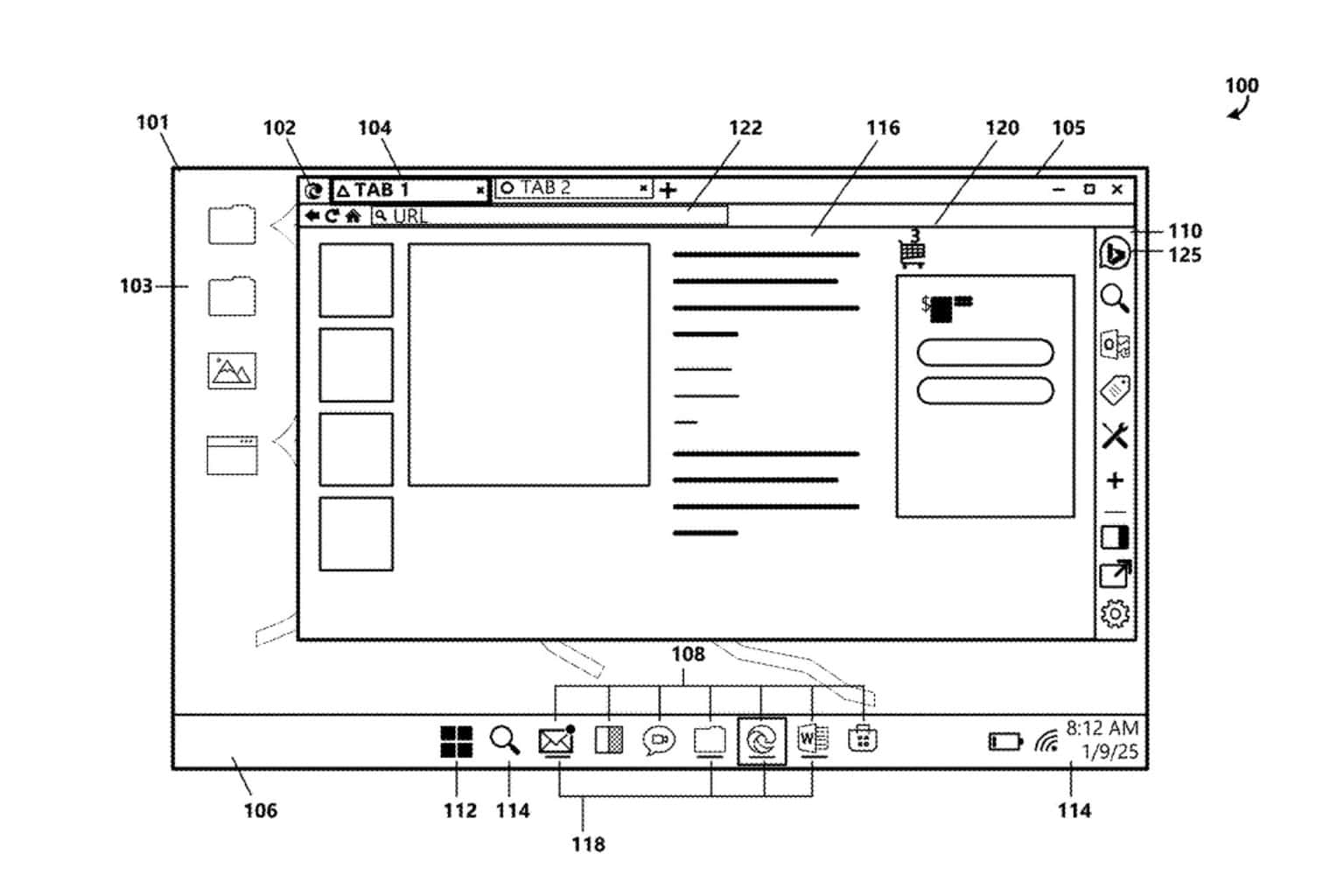

User forum
0 messages