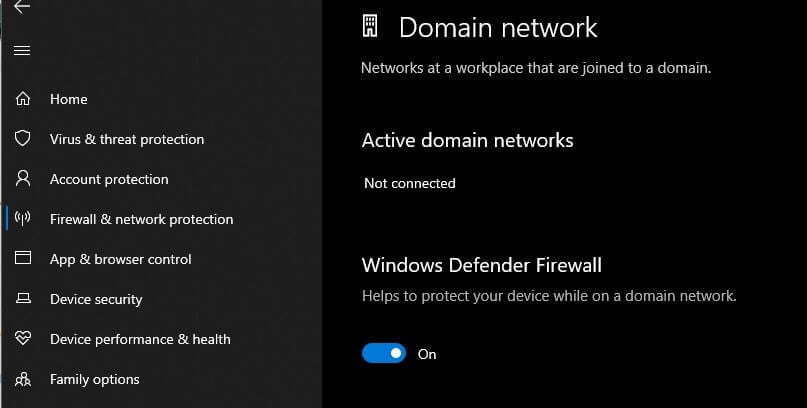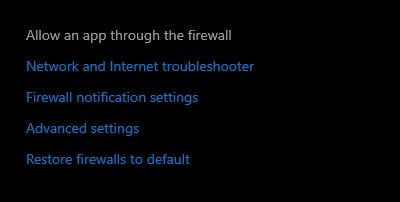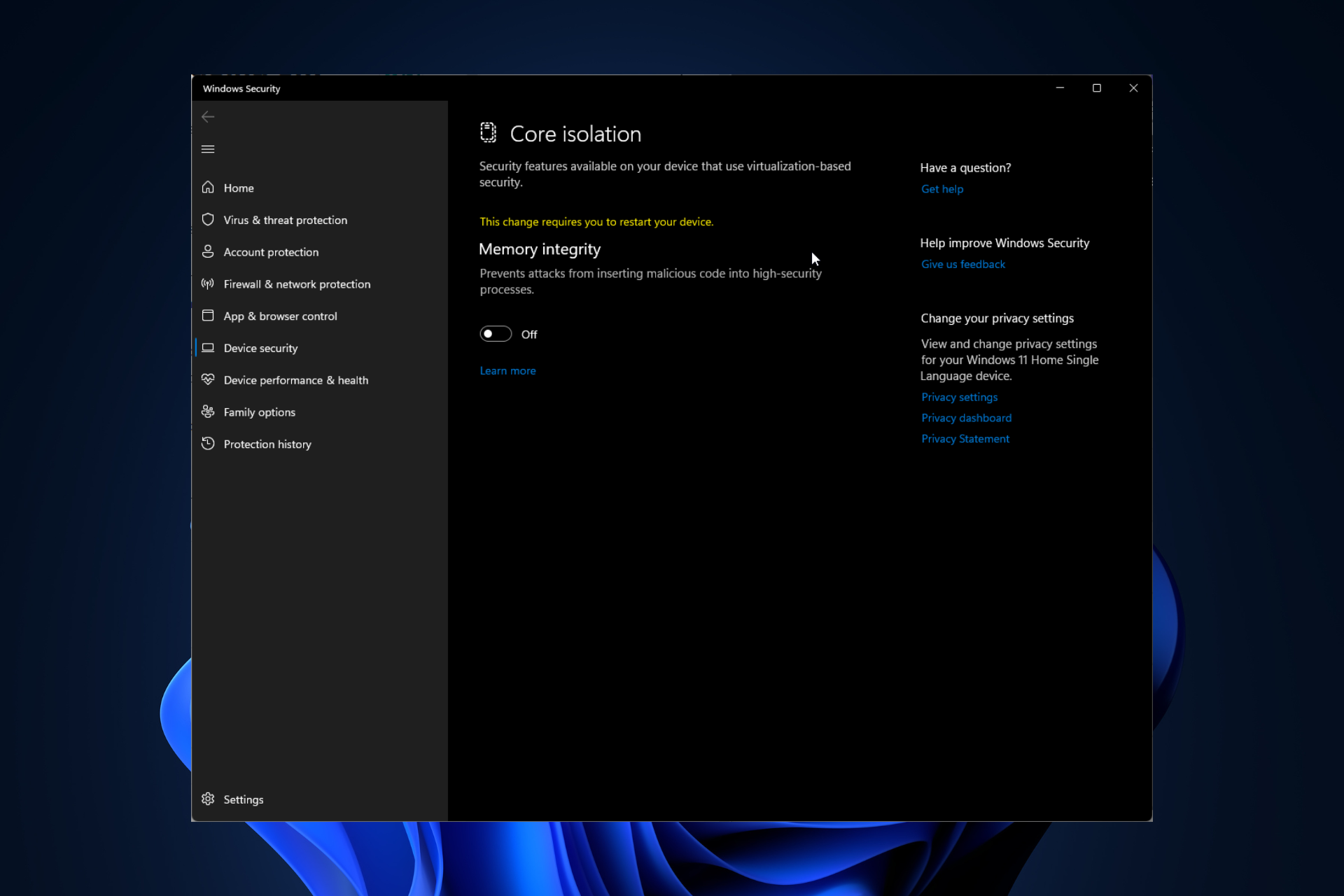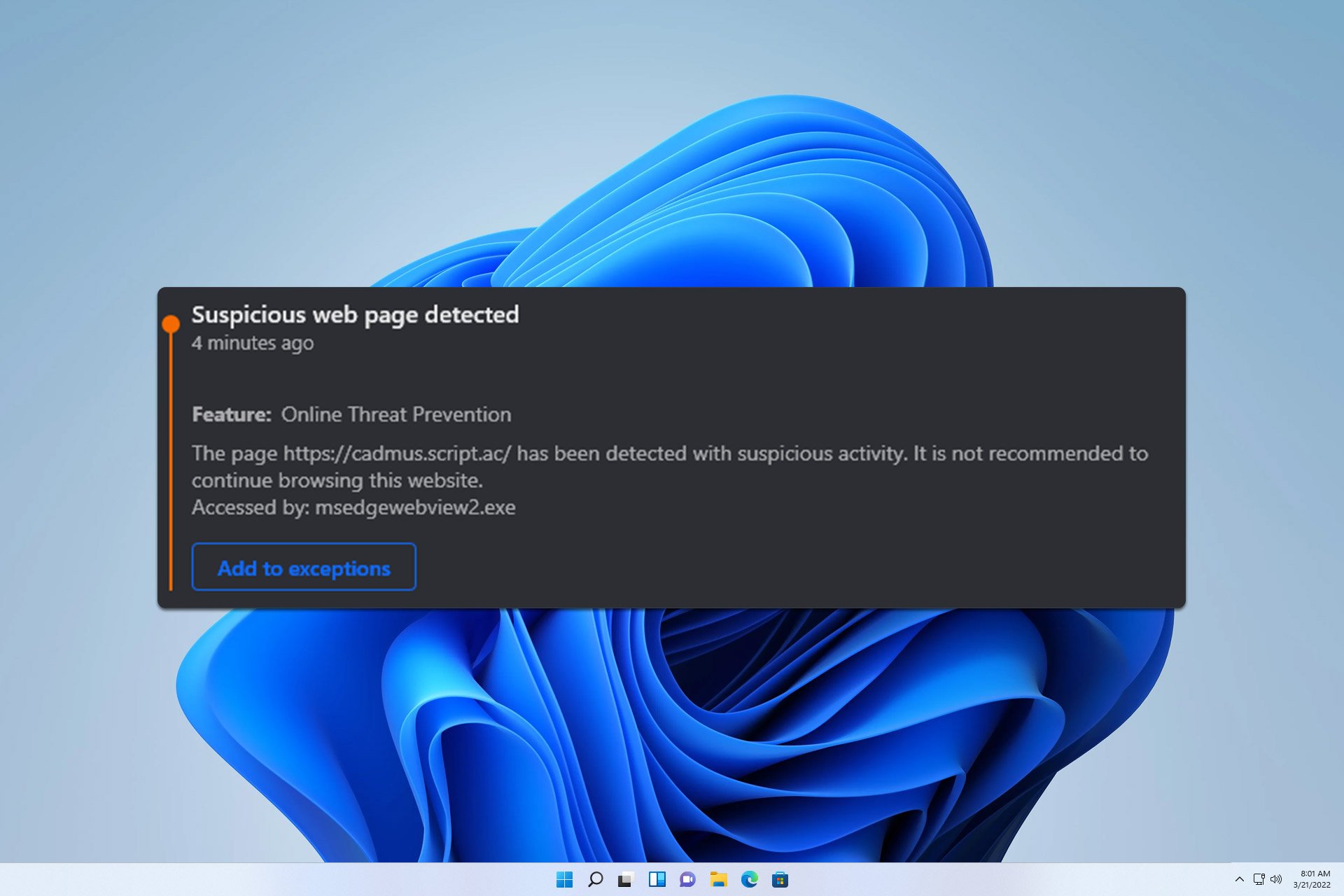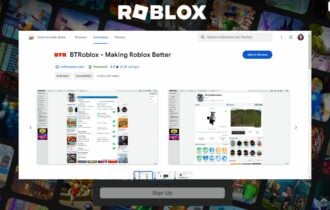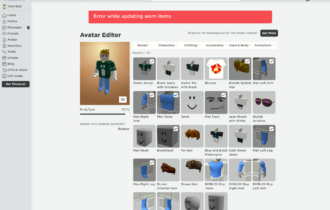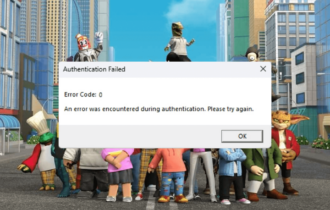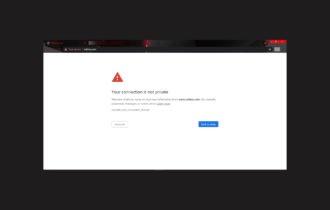FIX: Antivirus blocking Roblox in Windows 10/11
3 min. read
Updated on
Read our disclosure page to find out how can you help Windows Report sustain the editorial team Read more
Key notes
- Roblox is the largest user-generated online gaming platform that hosts more than 15 million games, created by users on a daily basis in an immersive 3D experience.
- Some users have reported that certain antivirus software is blocking the Roblox app. In this guide, we explain how to circumvent this problem and whitelist Roblox in your antivirus.
- If you love online games, then head on over to our dedicated multiplayer page where we regularly post news, guides and reviews!
- For more similar content, we have an entire page dedicated to Roblox.

Roblox is the largest user-generated online gaming platform that hosts more than 15 million games, created by users on a daily basis in an immersive 3D experience.
This platform is easily accessible on different operating systems and devices including the Xbox One, so multiple players can enjoy the adventure regardless of their location.
But with any innovation, comes troubleshooting challenges, which is why this article covers the solutions to use when you encounter your antivirus blocking Roblox platform.
How to fix antivirus blocking Roblox
1. Turn off your internet firewall software
There are many antivirus or internet security software programs, most of which try to control the programs that can access the internet.
Oftentimes, these programs err in terms of caution, and by default, many of these are not allowed access.
One of the simplest things to try is turning off your internet firewall software, and check whether it lets you join games. If it does allow you, you can turn it back on, then safely allow Roblox to access the internet.
Here are the steps you can take to safely allow Roblox to access the internet:
- Go to your firewall program’s Control Panel. This is usually found in the taskbar on the lower right-hand side of your desktop, or check in your Windows Control Panel
- Go to the program permissions section
- Find Roblox
- Allow unrestricted access to the internet for the Roblox program
Note: if you need help with a particular software type, check with your program’s help manual or website if any.
2. Update your antivirus
Most of us have antivirus or antimalware programs installed on our computers because we need the safety and protection they provide whether we’re on the internet or simply using our computers.
If you have an antivirus or antimalware program running in the background, they could probably be acting as an overly cautious firewall that may prevent some important communication between Roblox or Roblox Studio and the relevant servers.
In this case, you may need to update your antivirus or antimalware program, or alternatively add Roblox to its whitelist.
If Roblox has been flagged by your antivirus or antimalware program as a concern, worry not, because Roblox is completely virus free and it doesn’t have any malware in it.
Occasionally, antivirus programs may incorrectly flag programs, an occurrence known as a false positive.
Therefore, you need to ensure that you have the most recent or latest version of your antivirus or antimalware program. It is likely that the manufacturer brand for your security software has patched the problem, but if this doesn’t work, try the next solution.
3. Add Roblox to your antivirus program’s whitelist
If you updated your antivirus or antimalware program to the latest version but it still didn’t fix antivirus blocking Roblox, then you can flag the warning as a false positive.
In order to ensure that Roblox runs correctly, you need to add it to your security software’s whitelist as a permitted program.
This varies from one antivirus to another, so check with your security software’s program for instructions on exclusion, or whitelisting.
Note: When searching for exclusions if using a Windows machine, Roblox files are usually stored in the following folder: C: > Users > (Your Windows Username) > AppData > Local > Roblox
Did any of these solutions fix the antivirus blocking Roblox problem? Let us know your experience in the comments section below.