AnyDesk vs TeamViewer: Here's our bandwidth comparison
7 min. read
Updated on
Read our disclosure page to find out how can you help Windows Report sustain the editorial team. Read more
Key notes
- Remote control software relies heavily on your bandwidth, and in this guide, we’ll compare the bandwidth usage of two popular options.
- AnyDesk is relatively new remote control software, but it delivers lag-free remote sessions.
- TeamViewer has been around for years, and it’s the remote control software of choice for many home and business users.
- To learn more about AnyDesk and TeamViewer security and other features that they offer, make sure to keep on reading.

TeamViewer and AnyDesk are both well-known remote control applications with thousands of users worldwide.
The two applications are very similar, and they both allow you to remotely control various devices over a network.
The question remains, which application uses less bandwidth? In this guide, we’re going to compare both of them and we’re going to find out which one has better features, and which one uses less bandwidth.
AnyDesk vs TeamViewer, which one uses less bandwidth?
What is AnyDesk?
AnyDesk is a remote control software that is available on multiple platforms. The software is available on Windows, Linux, macOS, Android, iOS, Chrome OS, and Raspberry Pi.
The software is simple to use, and it offers a wide array of features, all while providing maximum security to its users, so it’s perfect for both personal and professional users.

AnyDesk
This feature-full tool may surprise you when it comes to bandwidth usage. Eager to give it a try?What is TeamViewer?
TeamViewer is a well-known remote control software that has been present for a while. The software supports all the remote control features that you need, and is available on a wide array of platforms.
You can get TeamViewer on Windows, macOS, Linux, iOS, Android, and Chrome OS, so you should be able to run it on almost any platform.
Now that we’ve familiarized ourselves with both applications, let’s get down to testing, shall we?
Bandwidth usage
We performed 4 different tests with both AnyDesk and TeamViewer. We connected to a remote host, and we ran a 1-minute video on YouTube while measuring bandwidth usage.
After that, we measured bandwidth usage while performing everyday activities that included a lot of scrolling and multitasking.
Lastly, we connected with a remote computer to a host and measured the bandwidth usage on the host computer while playing 1-minute video and while multitasking.
The results are in, so let’s take a closer look.
Video playback, measured on remote PC
While performing this test on AnyDesk with a 1-minute video, the maximum download bandwidth was around 184KB/s, while the maximum upload was 4.5KB/s.
During the video playback, 20MB were downloaded, while only 506KB was uploaded when using AnyDesk.
We repeated the same test, with the same 1-minute video while using TeamViewer, and on our remote PC, we measured maximum download bandwidth of 96KB/s while the upload speed was 4KB/s.
Although we used the same video, the total downloaded data 5MB while the upload was only 271KB.
| AnyDesk | TeamViewer | |
|---|---|---|
| Maximum download | 184KB/s | 96KB/s |
| Maximum upload | 4.5KB/s | 4KB/s |
| Total data downloaded | 20MB | 5MB |
| Total data uploaded | 506KB | 271KB |
Multitasking, measured on remote PC
During intensive multitasking that included application switching and a lot of scrolling, we reached the maximum of 1MB/s download bandwidth in AnyDesk.
Keep in mind that this is a maximum bandwidth used, and we reached these values when scrolling intensively, moving windows, or switching between applications. In other less intensive activities, the bandwidth usage was much lower.
Regarding the upload bandwidth, the maximum that we got while multitasking was 40KB/s.
On the other hand, TeamViewer offers almost the same results when performing everyday tasks, meaning 96KB/s download and 4KB/s download maximum bandwidth.
| AnyDesk | TeamViewer | |
|---|---|---|
| Maximum download | 1MB/s | 96KB/s |
| Maximum upload | 40KB/s | 4KB/s |
Video playback, measured on host PC
We measured bandwidth on our host PC while playing a 1-minute YouTube video and the maximum upload bandwidth was 1MB/s while the maximum download was 31Kbps.
During this short 1-minute session 45MB were uploaded while 1.1MB were downloaded.
Switching to TeamViewer we got a maximum upload bandwidth of 100KB/s and 4.6KB/s download. During one minute of video playback, 3.4MB were uploaded and 270KB were downloaded.
| AnyDesk | TeamViewer | |
|---|---|---|
| Maximum upload | 1MB/s | 100KB/s |
| Maximum download | 31KB/s | 4.6KB/s |
| Total data uploaded | 45MB | 3.4MB |
| Total data downloaded | 1.1MB | 270KB |
Multitasking, measured on host PC
During our multitasking session, we measured the maximum upload bandwidth of 706KB/s on our host PC during intense multitasking. With less intensive tasks, the bandwidth usage was significantly lower.
Regarding the download bandwidth, we got a maximum of 20KB/s during multitasking on your host.
On TeamViewer, we got almost the same results as with video playback, which means that we got maximum upload bandwidth around 100KB/s and download bandwidth up to 4.6KB/s.
| AnyDesk | TeamViewer | |
|---|---|---|
| Maximum upload | 706KB/s | 100KB/s |
| Maximum download | 20KB/s | 4.6KB/s |
Judging by the results, it seems that AnyDesk reached higher bandwidth usage, especially during intensive multitasking. Keep in mind that those values are just the maximum bandwidth spikes that we measured.
During the less intensive tasks, the bandwidth usage dropped significantly in both AnyDesk, and on average it was closer to TeamViewer’s bandwidth usage.
Performance and image quality
During our testing, we notice a massive difference between image quality and latency between AnyDesk and TeamViewer.
While AnyDesk used a bit more bandwidth, especially during intensive multitasking, the image quality was great, and the remote sessions had no latency issues.
Sessions in AnyDesk ran smoothly even during multimedia playback, so there were zero slowdowns or any problems with image quality or lag.
On the other hand, TeamViewer used less bandwidth, but that has affected overall image quality and performance negatively.
With TeamViewer, we experienced frequent slowdowns and the remote sessions felt sluggish. As for multimedia playback, there was a lot of latency and the image was frequently blurry.
Even though AnyDesk uses more bandwidth, it utilizes that to its advantage by delivering smooth and lag-free remote sessions without any slowdowns or issues.
Features
AnyDesk
AnyDesk offers an intuitive interface that lets you perform remote sessions simply by entering the remote device’s ID and clicking the Connect button.
All your sessions are encrypted using the TLS 1.2 technology, and there’s even RSA 2048 asymmetric key exchange for extra protection and verification.
For more security, you can use two-factor authentication or create a list of whitelisted devices that are allowed to connect to the host.
Permission control is also available and you can limit the remote client’s access to your keyboard and mouse or your clipboard at any time with just a single click.
You can also prevent clients from restarting your device, using the file manager, or requesting system information. These are just some of the available permissions that you can revoke at any time.
The software also offers a file transfer feature, allowing you to easily share your files. If needed, you can also draw on the screen to collaborate better with the host.
TeamViewer
TeamViewer comes with a simple user interface, and to start a remote session, you need to enter the ID of the remote device and the password assigned by the TeamViewer.
After connecting to the device, you can chat with the host, and there’s even an option for audio or video chat. The Whiteboard feature is also available allowing you to draw on the remote desktop.
Just like with other similar tools, TeamViewer support file transfer and you can transfer files quickly and easily between the host and the client device.
Regarding the security, TeamViewer encryption your sessions using AES 256-bit encryption and there’s a 4096 RSA key exchange for additional security.
The software supports two-factor authentication so you can rest assured that only authorized users can access your PC.
For extra security, there’s a whitelist and blacklist feature, so you can allow access only from certain devices.
AnyDesk vs TeamViewer, which should you choose?
Both AnyDesk and TeamViewer offer great features, but when it comes to bandwidth usage, AnyDesk uses a bit more bandwidth, but it delivers unparallel performance and image quality.
Our AnyDesk sessions were smooth and without any slowdowns, and the image was clear at all times. Sadly, we can’t say the same for TeamViewer.
While both are useful tools for remote sessions, if you want fast and secure remote sessions with great image quality, our choice would be AnyDesk.







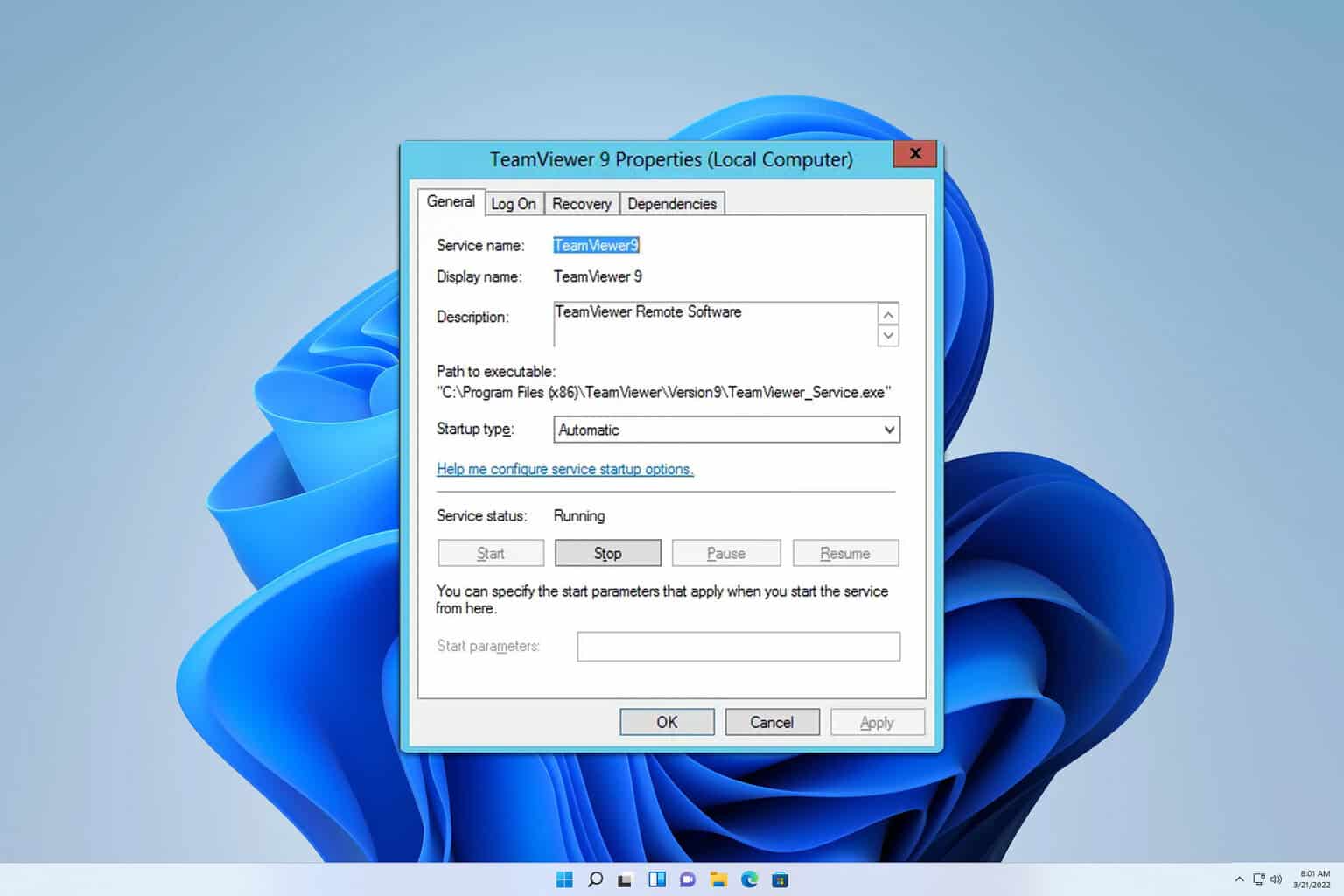
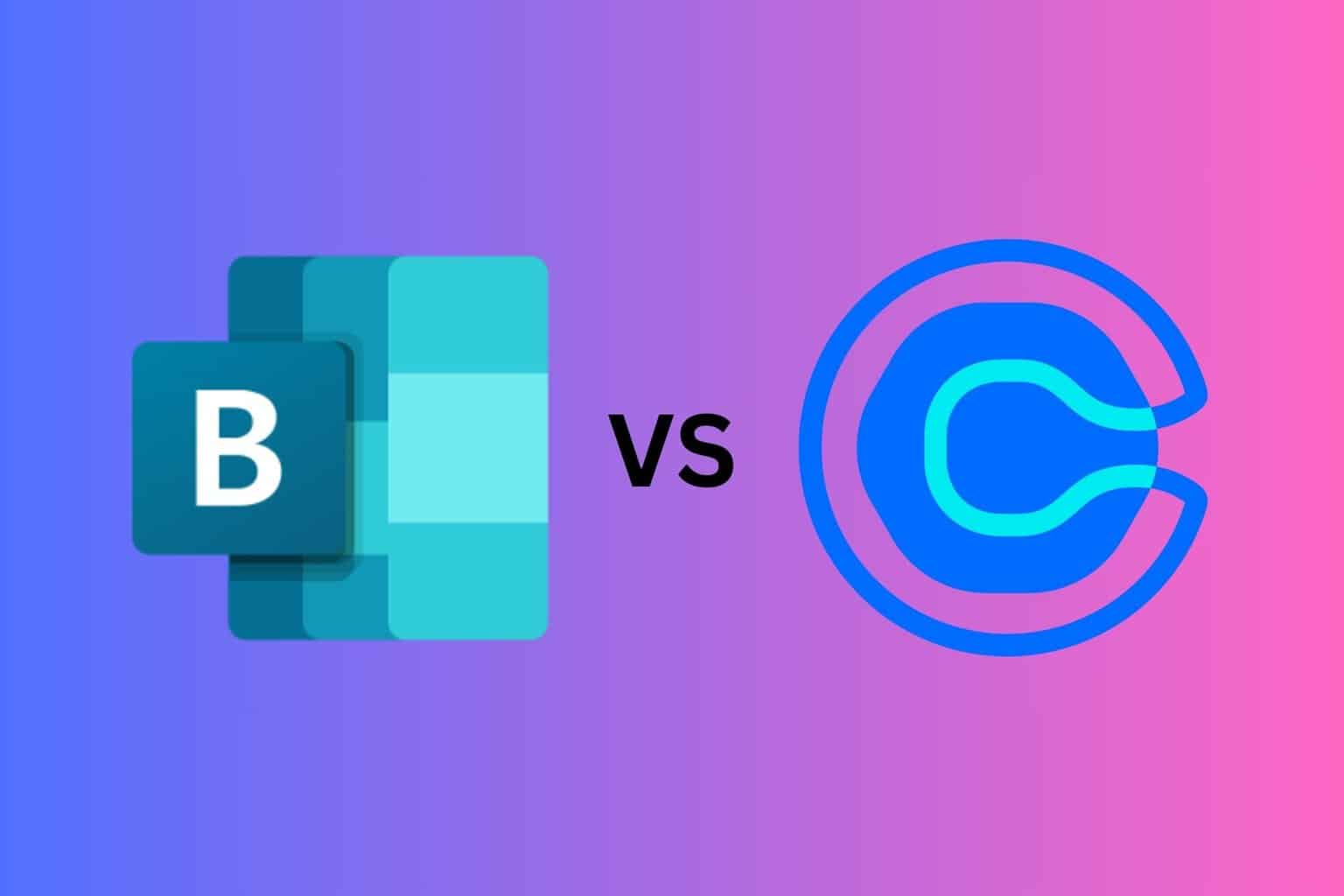
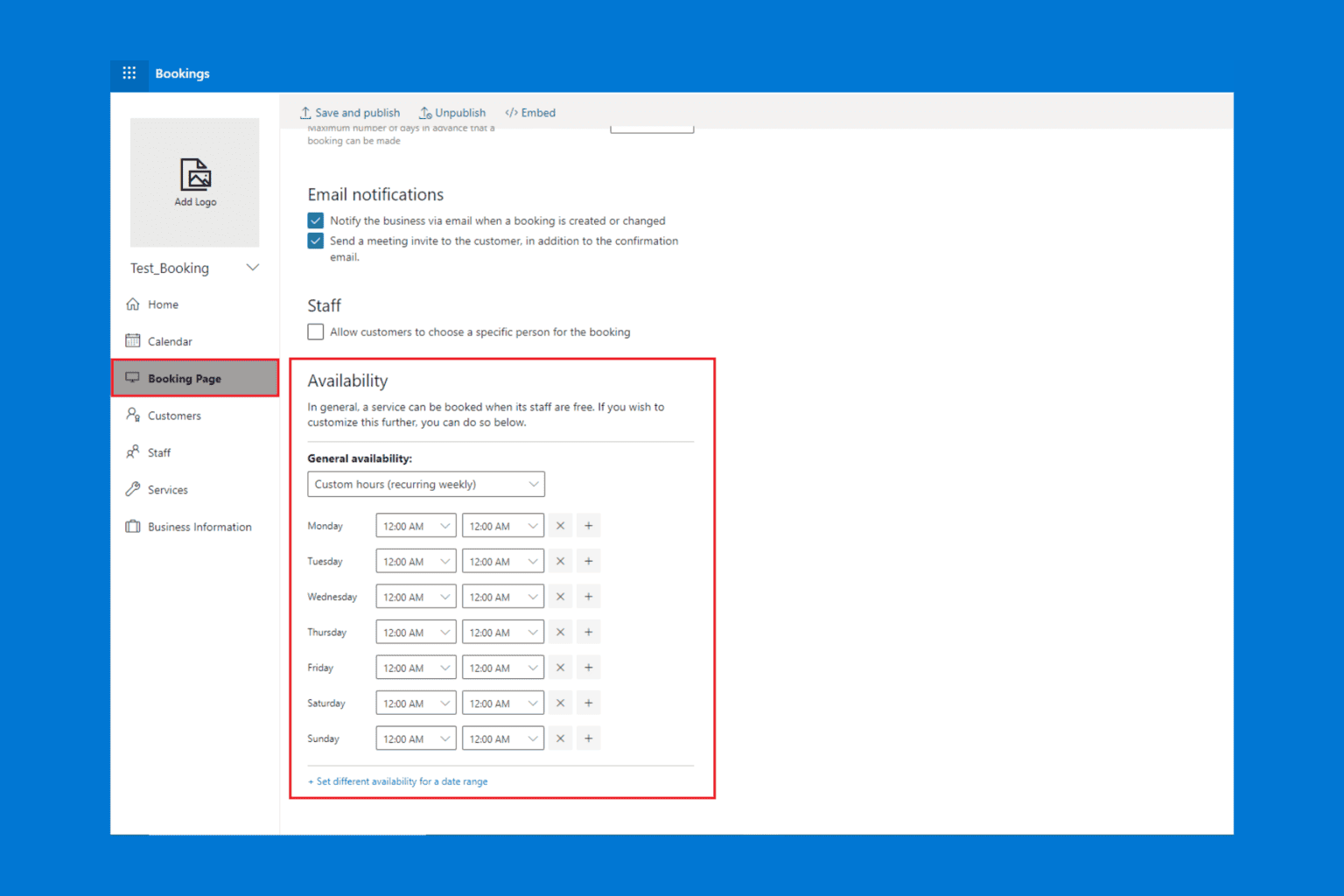
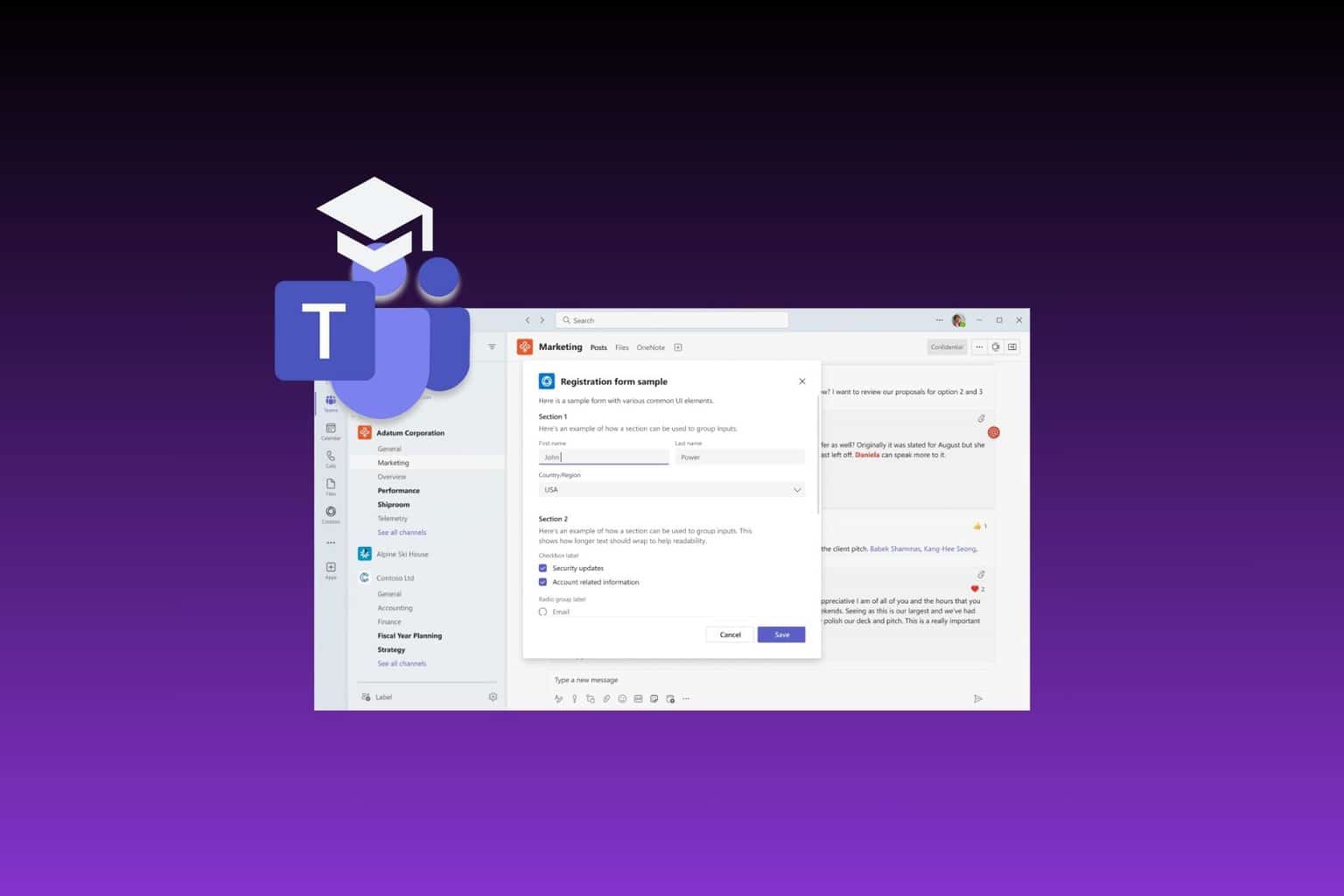
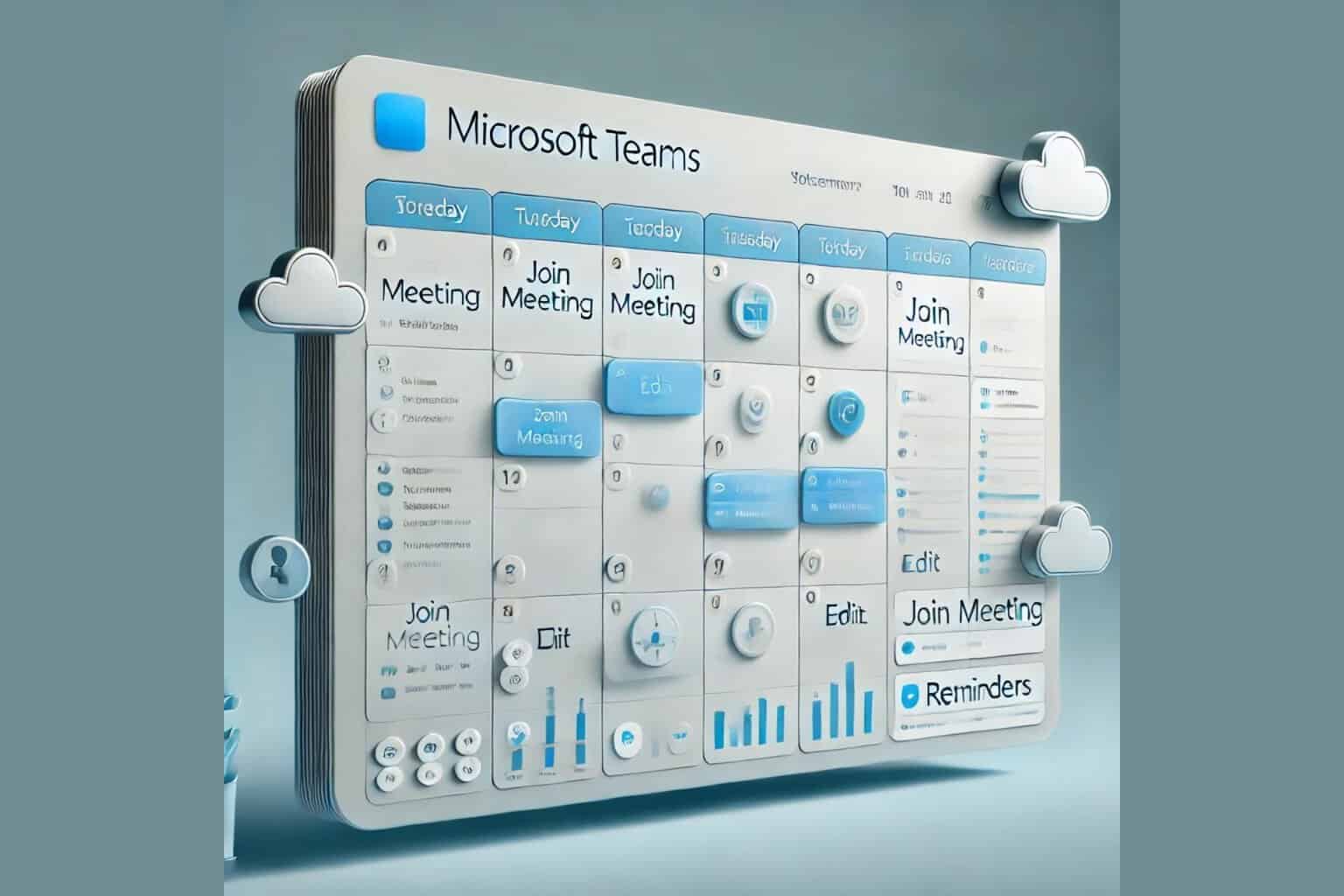
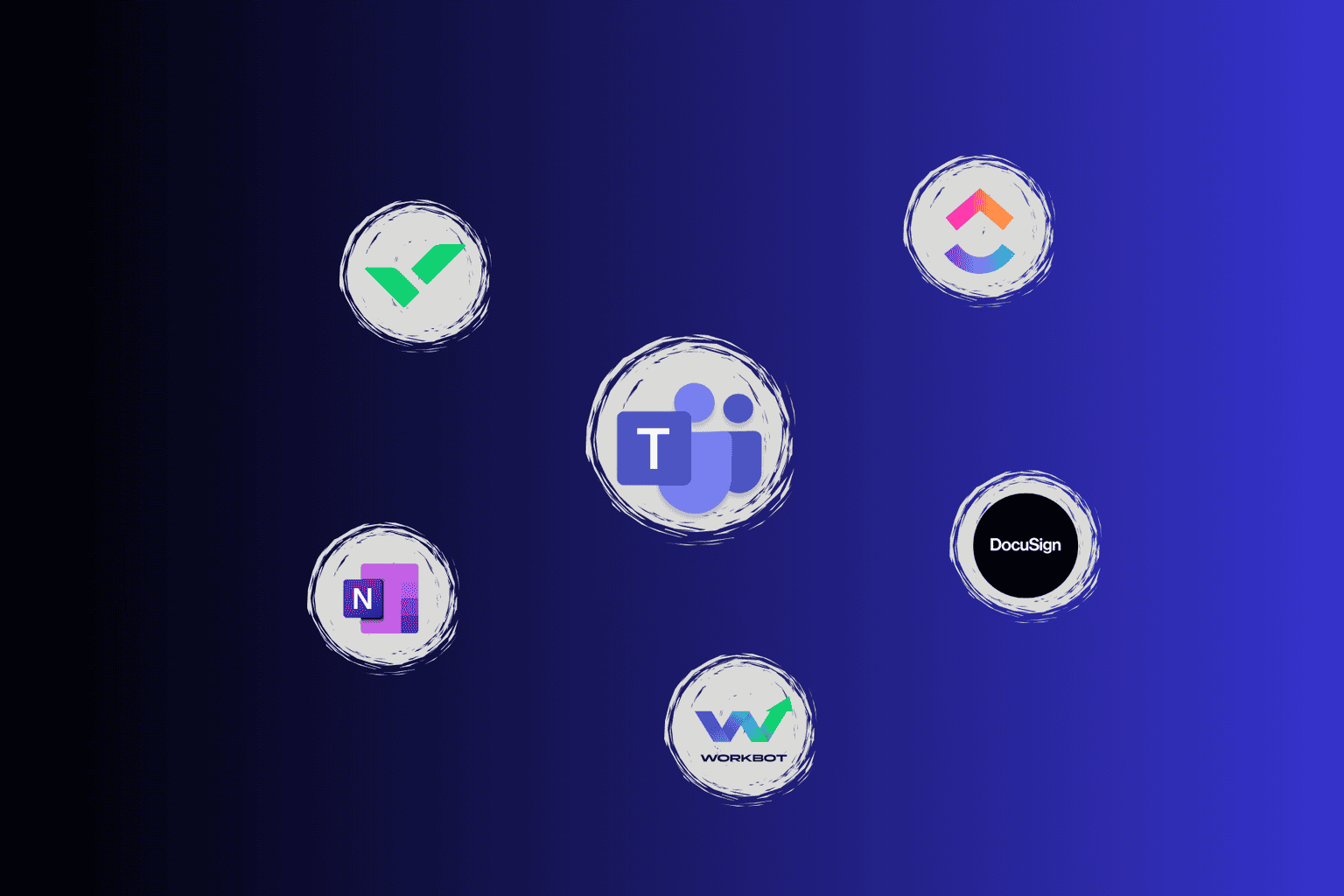
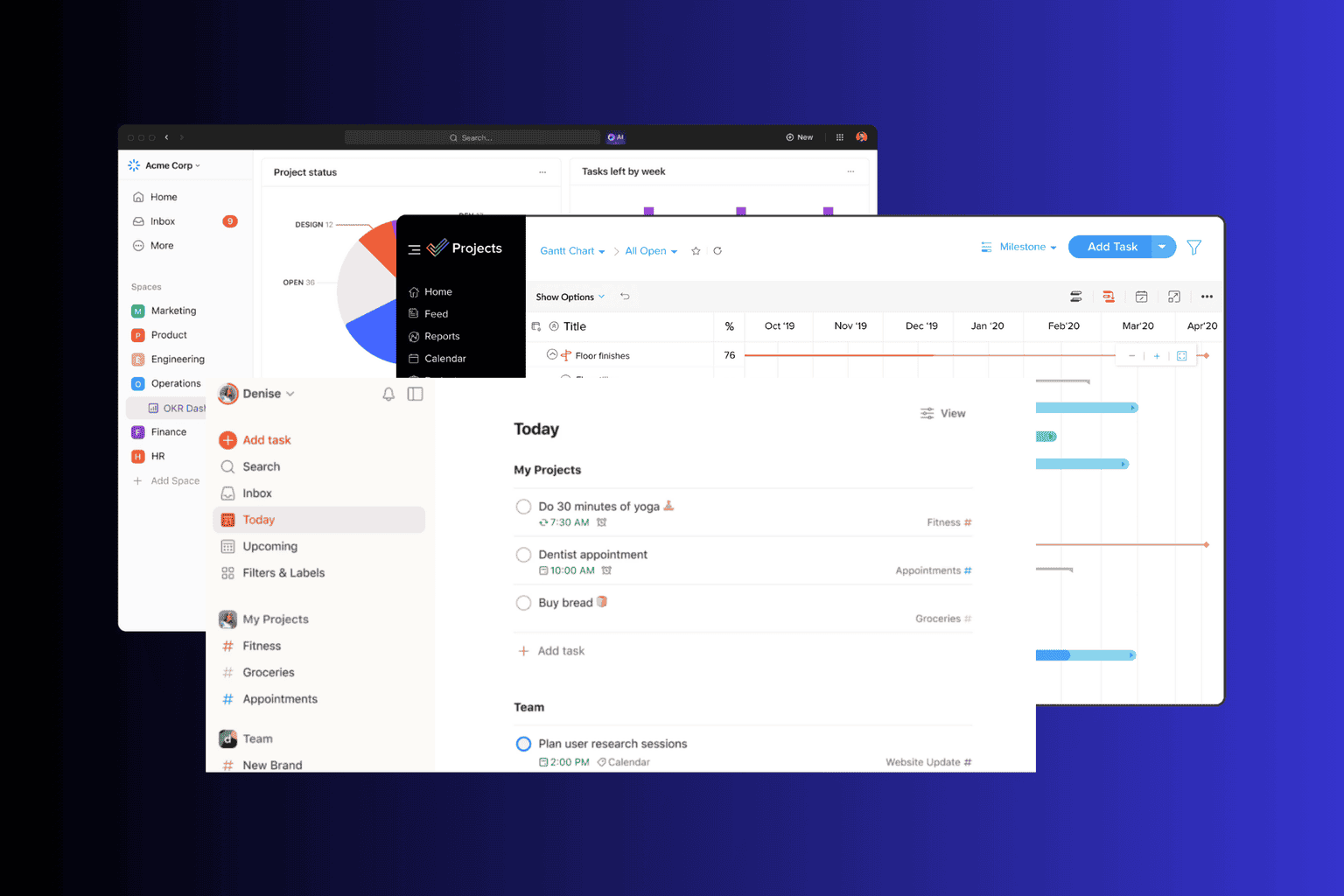
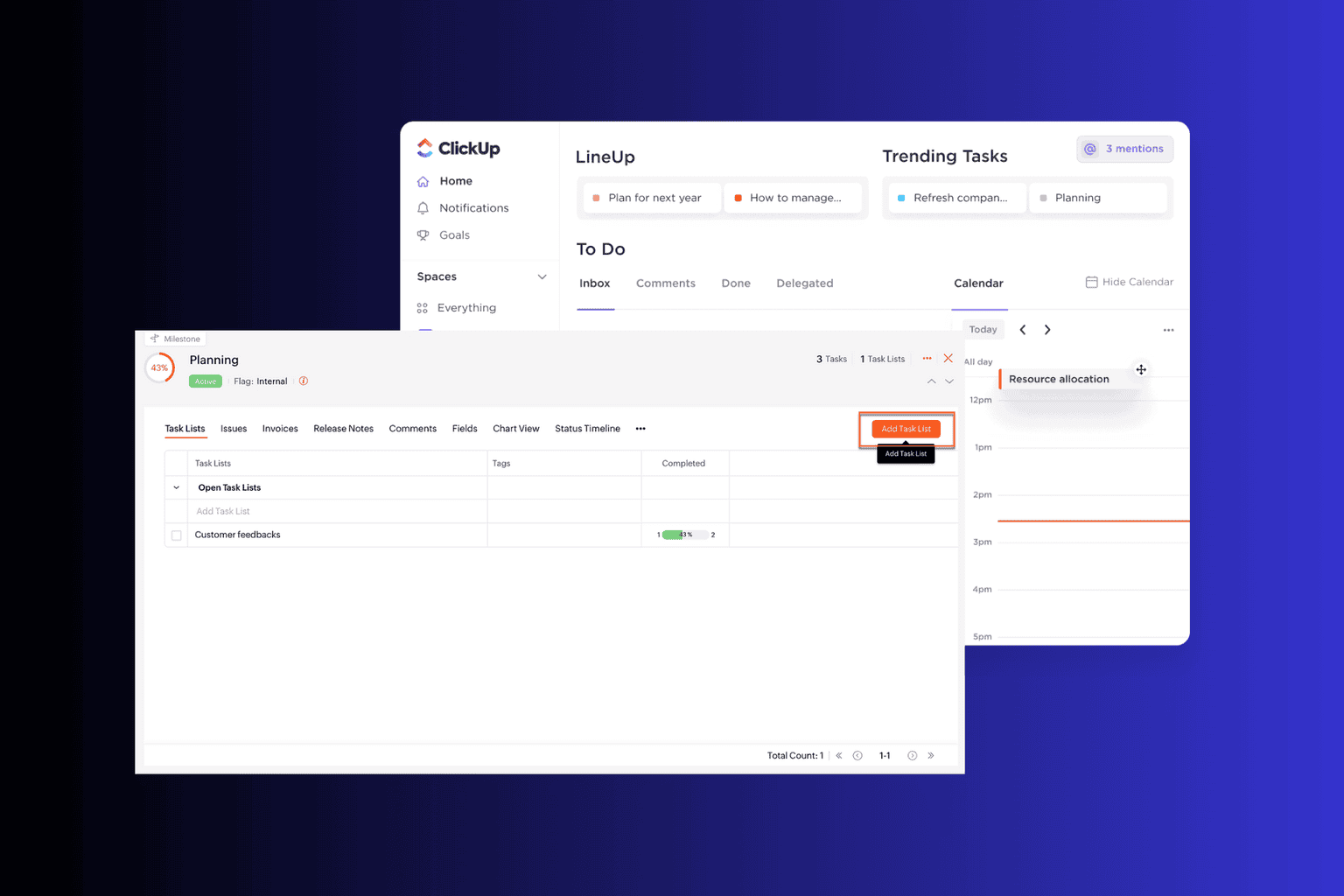
User forum
2 messages