Apex Legends Crashes with No Error Message? Fix It Now
5 min. read
Updated on
Read our disclosure page to find out how can you help Windows Report sustain the editorial team. Read more
Key notes
- Apex Legends is a Co-Op battle royale game developed by Electronic Arts and loved by millions.
- However, some players have difficulties playing it because of the random crashes that occur.

Apex Legends is the latest battle royale blockbuster for Windows that EA and Respawn released on Origin.
However, some Apex players have stated that the game crashes with some regularity since Respawn launched it in February 2019. One player stated:
I am writing this because I am one of the people who would very much enjoy and love your new game APEX LEGENDS; however, currently I am not enjoying your game because it keeps crashing non-stop WITH NO ERROR and not because I have a crappy PC.
Thus, Apex Legends crashes with some regularity for some players without any error message. So, there are no clues for potential resolutions within an error message. Nor has EA provided official resolutions or an update that fixes the Apex Legends crashing.
However, some players have still discovered some resolutions for fixing Apex. These are some of the resolutions that might fix Apex crashing.
How do I fix Apex Legends crashes without errors?
- Update graphics card driver
- Repair Apex Legend game files
- Update Apex Legends in Origin
- Reinstall the Origin game client
- Repair the Easy Anti-Cheat service
- Place a restriction on the game’s frame rate
- Clean Boot Windows
1. Update Graphics Card Driver
Users should make sure that they have the most updated graphics card drivers for the GPUs, and this can easily be done if they have Outbyte Driver Updater.
This lightweight utility is extremely efficient, identifying all drivers on your PC that are either old, broken, or missing entirely.
It will then proceed to download the latest ones and install them on your PC with you only having to select which to fix or not.
Outbyte Driver Updater doesn’t just fix GPU drivers, it also handles drivers from peripherals as well, any device you have connected to your PC will have the latest drivers as well.
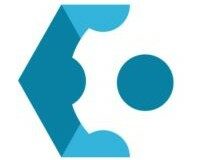
Outbyte Driver Updater
This app will update and fix your GPU drivers in an instant so that you can play APex Legends without any issues!2. Repair Apex Legend game files
Apex’s crashing might be due to corrupted game files. So, try repairing the game’s files.
Players can do that in Origin by clicking My Game Library to open the library. Then right-click the Apex Legends game and select the Repair option.
3. Update Apex Legends in Origin
Some players have confirmed that updating Apex fixes the game. Players can do that by clicking My Game Library on the left of the Origin window.
Right-click Apex Legends and select the Update Game option.
4. Reinstall the Origin game client
- Right-click the Start button to select and open Run.
- Input appwiz.cpl within Run’s Open text box, and select the OK option.
- Select Origin and click Uninstall.
- Select the Yes option to provide further confirmation.
- Restart the desktop or laptop after uninstalling Origin.
- Open the Get the latest version of Origin page in a browser.
- Then click the Download button for Windows.
- Install Origin with the downloaded setup wizard.
Reinstalling the Origin client software will ensure that players have the very latest version of the software. Origin games will likely run better with the latest version of the client software installed.
5. Repair the Easy Anti-Cheat service
- First, open the Apex Legends game folder.
- Next, open the Easy Anti-Cheat subfolder.
- Then right-click Easy Anti-Cheat and select Run as administrator.
- Press the Repair Service button on Easy Anti-Cheat setup window.
- Thereafter, press the Finish button.
Apex crashing can also be due to the Easy Anti-Cheat service. So, repairing Easy Anti-Cheat is a potential fix.
6. Place a Restriction on the game’s frame rate
- Open Origin.
- Click My Game Library to open the game library.
- Right-click Apex Legends and select Game Properties.
- Select the Advanced Launch Options tab.
- Then input +fps_max 100 in the Command line arguments text box.
- Press the Save button.
Some users have said that they’ve fixed Apex by establishing a max 100 frame rate for the game.
7. Clean Boot Windows
- Open the Run accessory.
- Input msconfig in Run and click OK to open the System Configuration window.
- Select Selective startup on the General tab.
- Select the Load system services and Use original boot configuration settings.
- Uncheck the Load startup items check box.
- Then select the Services tab shown directly below.
- Select the Hide all Microsoft services first, which will exclude more essential services from the list.
- Then select the Disable all option.
- Select the Apply option.
- Press the OK button to exit system configuration.
- Select the Restart option on the dialog box window that opens.
Clean-booting Windows will ensure that there are no potential software conflicts with antivirus utilities and other programs by removing third-party programs and services from the startup. So, a clean boot might also make some difference.
If Apex doesn’t crash after the clean boot, players will need to figure out what the conflicting software is (most probably antivirus utilities). Then they can restore all the other software in the system startup via Task Manager.
The resolutions above might fix Apex crashing for some players. However, they aren’t guaranteed to fix Apex Legends for all players. Hopefully, EA will release some update patches soon that will resolve some of the game’s bugs.
For further guidance on resolving specific issues like memory problems in Apex Legends, our detailed guide on troubleshooting memory problems in Apex Legends can provide you with more targeted solutions.
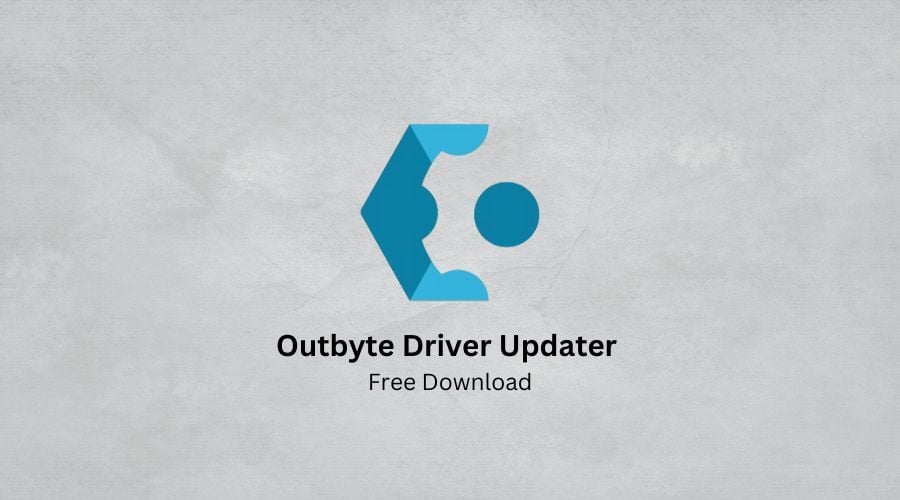
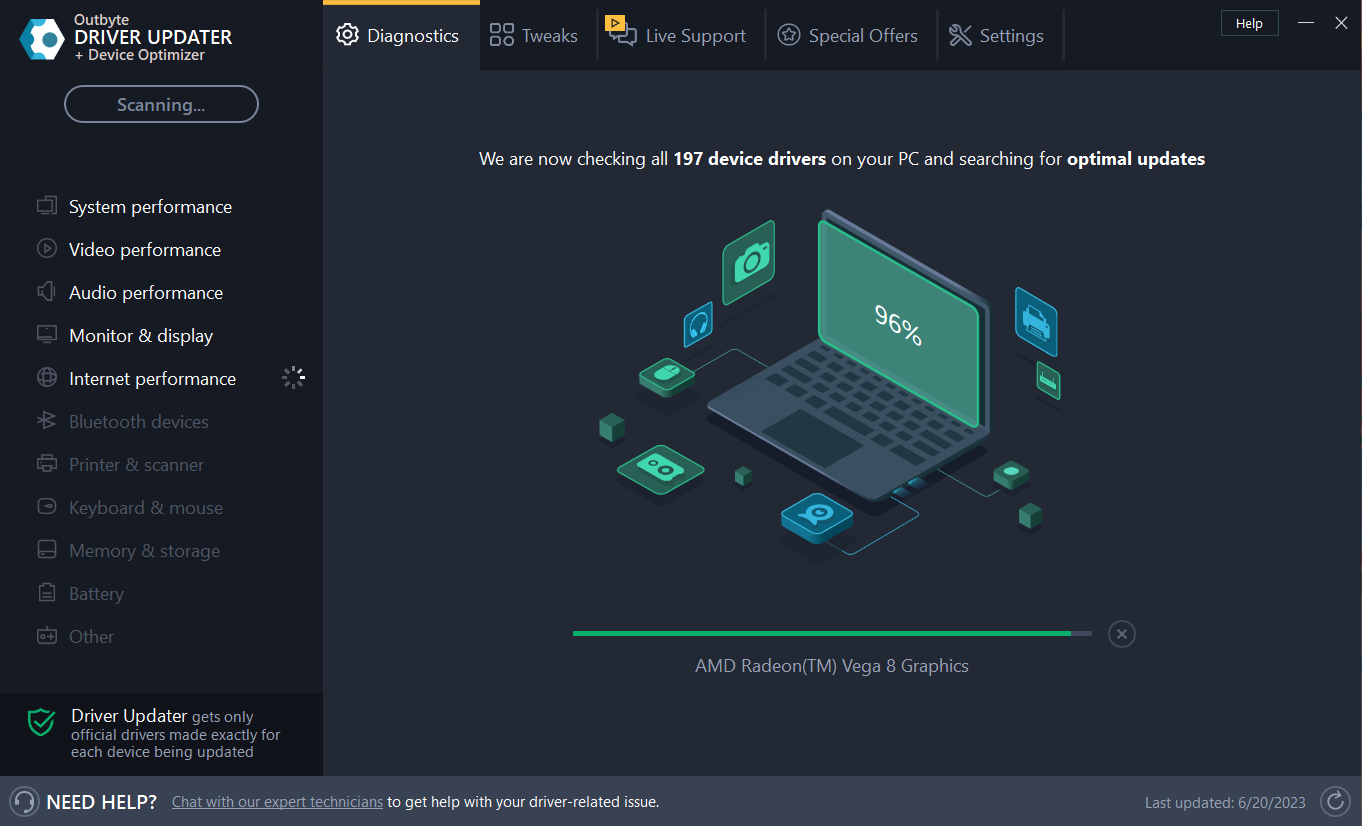

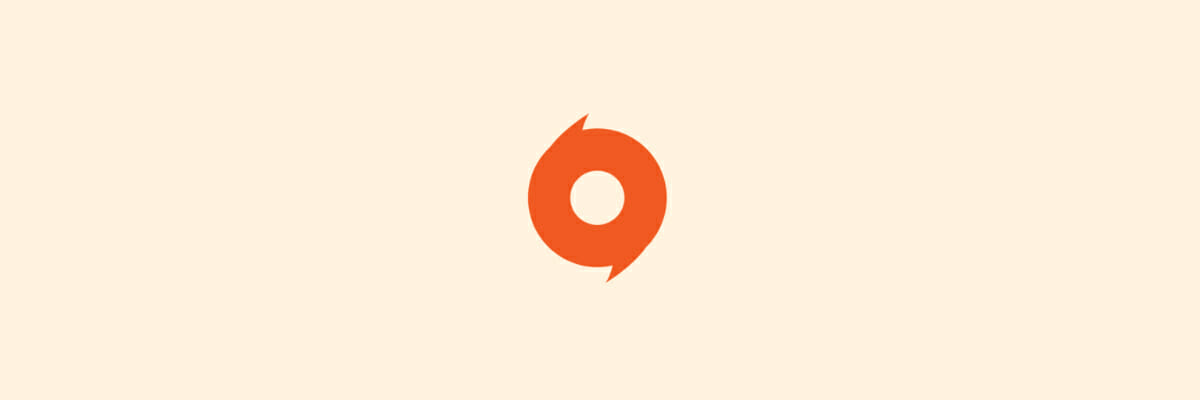
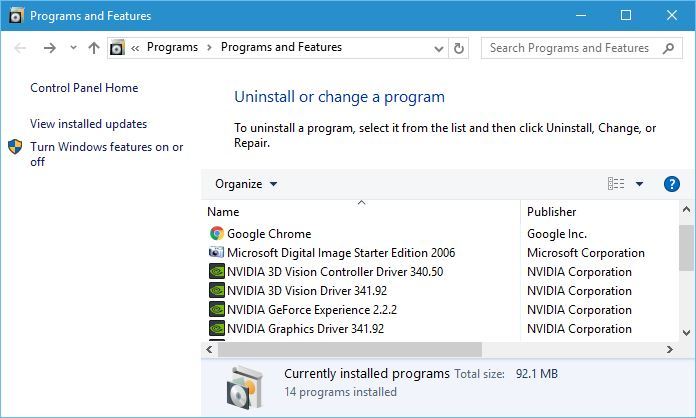




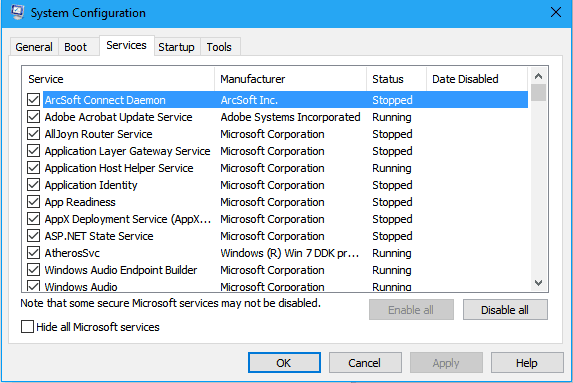
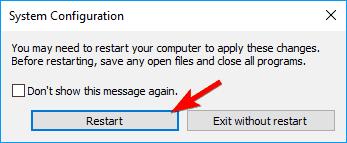








User forum
0 messages