api-ms-win-core-synch-l1-2-0.dll Missing Error: How to Fix
Learn how others managed to get the missing DLL
4 min. read
Updated on
Read our disclosure page to find out how can you help Windows Report sustain the editorial team. Read more
Key notes
- The api-ms-win-core-synch-l1-2-0.dll file, though published by Microsoft is not included in the default Windows installation.
- When a DLL is missing, several apps may fail to launch and throw an error.
- A quick fix is to use a dedicated DLL repair tool, or you could reinstall the affected app, amongst other solutions.
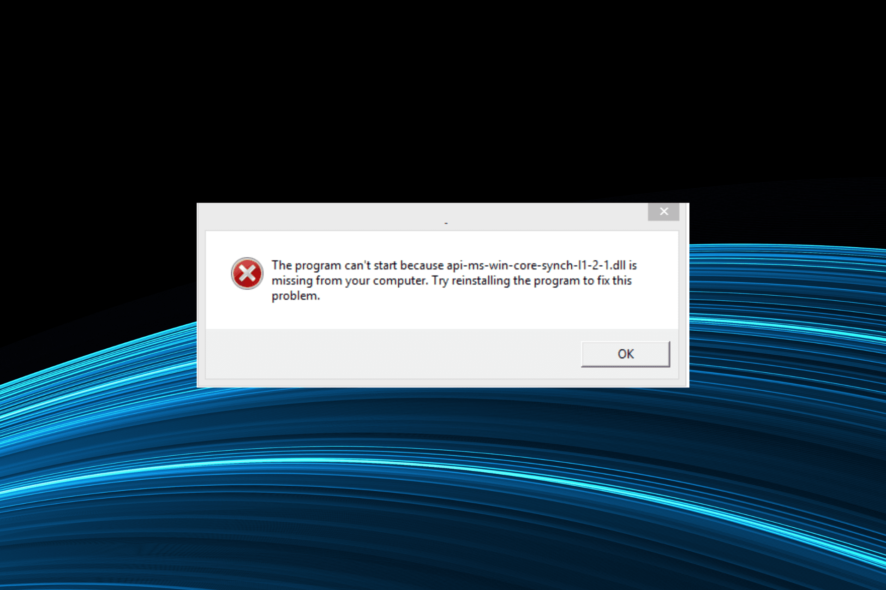
DLLs play a vital part in Windows when it comes to both the built-in applications and the third-party ones. While the ones for the former are stored by default, others are bundled with the app files. But, many reported that api-ms-win-core-synch-l1-2-0.dll is missing.
Another variation of the error when launching an application reads, The procedure entry point CreateEventW could not be located in the dynamic library api-ms-win-core-synch-l1-2-0.dll. This basically means that the DLL is missing, corrupt or unreadable. Let’s find out all about it!
What is api-ms-win-core-synch-l1-2-0.dll?
The DLL is used by applications for various critical functions but is not a part of Windows by default. So, in most cases, the application that requires the files installs it.
So, let’s understand why you get the api-ms-win-core-synch-l1-2-0.dll error in DaVinci Resolve and other applications:
- Problems with the program: In most cases, it turned out to be the program itself at fault for not adding the file, which triggered the DLL not found error message. Apparently, issues during installation are a common cause here.
- Missing Visual C++ Redistributables: The DLL also has links to Visual C++ Redistributables, and when these are not installed or corrupt, you are likely to face the problem.
- DLL can’t be read: Due to repeated modifications or an incorrect change, the DLL sometimes becomes unreadable, and the applications that rely on it fail to launch.
What do I do when api-ms-win-core-synch-l1-2-0.dll is missing?
Before we head to the complex ones, here are a few quick things you can try:
- Restart the computer and relaunch the program throwing the error.
- Check for any pending app updates and install them.
- Revert any recent changes to the PC that may trigger the error. For instance, uninstall the applications added recently, or undo changes to the file locations. A simpler solution is to perform a System Restore.
If none work, move to the solutions listed next.
1. Use a dedicated DLL repair tool
For issues with DLLs used by third-party apps, it’s generally incompatibility between the file and Windows to blame. However, the problem is not as intricate as you would believe and can be easily fixed using a reliable DLL repair tool.
2. Move the file from another computer
Another solution that appears simple but often turns out tricky is transferring the file from another PC running the same application seamlessly. Finding another computer with the DLL is the challenging part here. If you do, here’s the api-ms-win-core-synch-l1-2-0.dll location:C:\Windows\System32
In case you can’t find the DLL in the System32 folder, look it up in the program’s dedicated directory. In some cases, it’s stored there as well.
Also, for those wondering where to put api-ms-win-core-synch-l1-2-0.dll, it should be moved both to System32 and the app’s folder in Program Files or Program Files (x86), depending on whether it’s a 64-bit or 32-bit program. You may have to take full folder permissions to add the file.
3. Download Microsoft Visual C++ Redistributables
 NOTE
NOTE
- Go to Microsoft’s dedicated webpage, and download all the latest Visual C++ Redistributables.
- Now, run the setup and follow the on-screen instructions to install it.
- Similarly, install the other redistributable packages you downloaded earlier.
Often reinstalling the missing Microsoft Visual C++ Redistributables is all it takes to fix issues with api-ms-win-core-synch-l1-2-0.dll in CCleaner and OneNote. Also, if you already have the packages, remove the current ones and install them again.
4. Reinstall the affected program
- Press Windows + R to open Run, type appwiz.cpl in the text field, and hit Enter.
- Locate the program that’s throwing the error, select it, and click Uninstall.
- Choose the appropriate response when prompted and follow the instructions to complete the uninstallation.
- Once done, reboot the PC and download the program from the official source.
In case the program was supposed to add the DLL and didn’t, reinstalling it should do the trick. If you still face problems, contacting the support team is the only solution.
Do not forget to get an effective DLL repair tool to prevent such errors.
Tell us which fix worked for you in the comments section below.
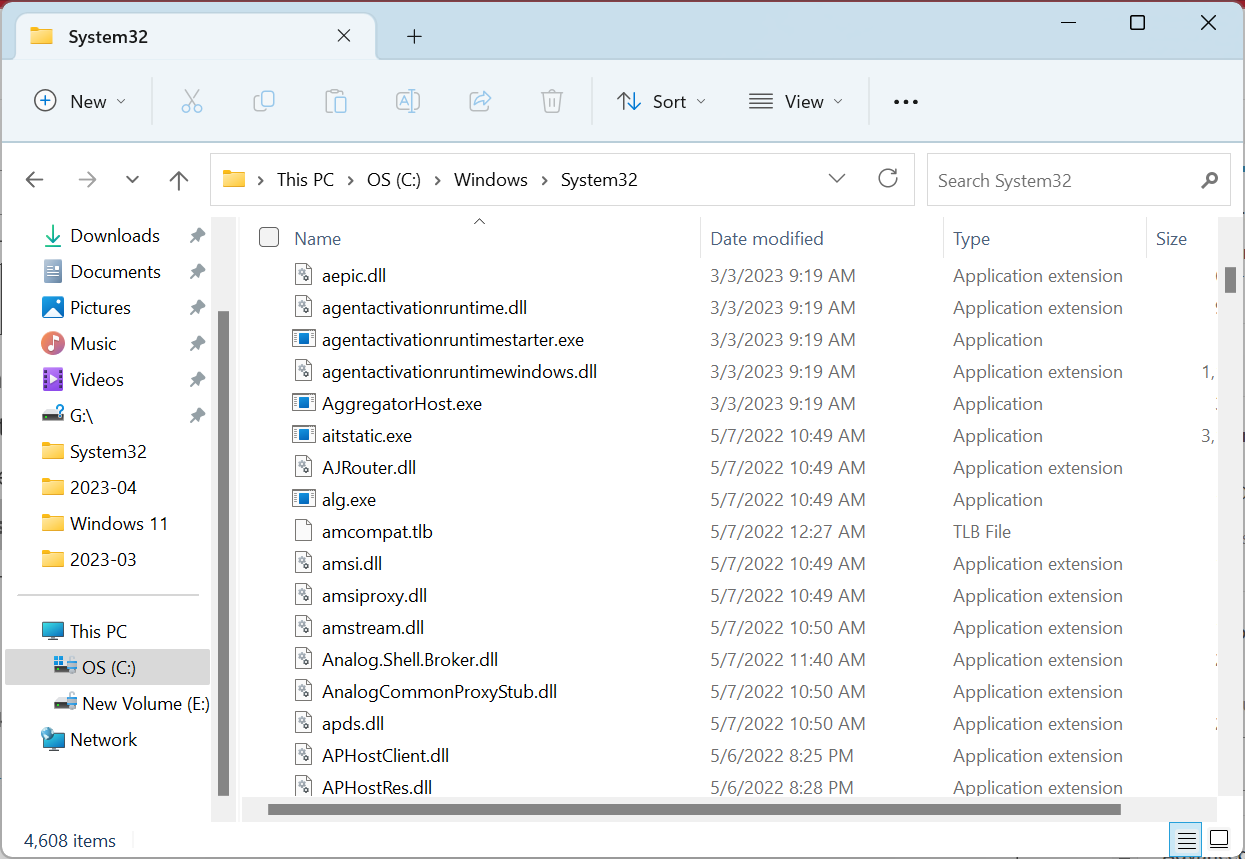
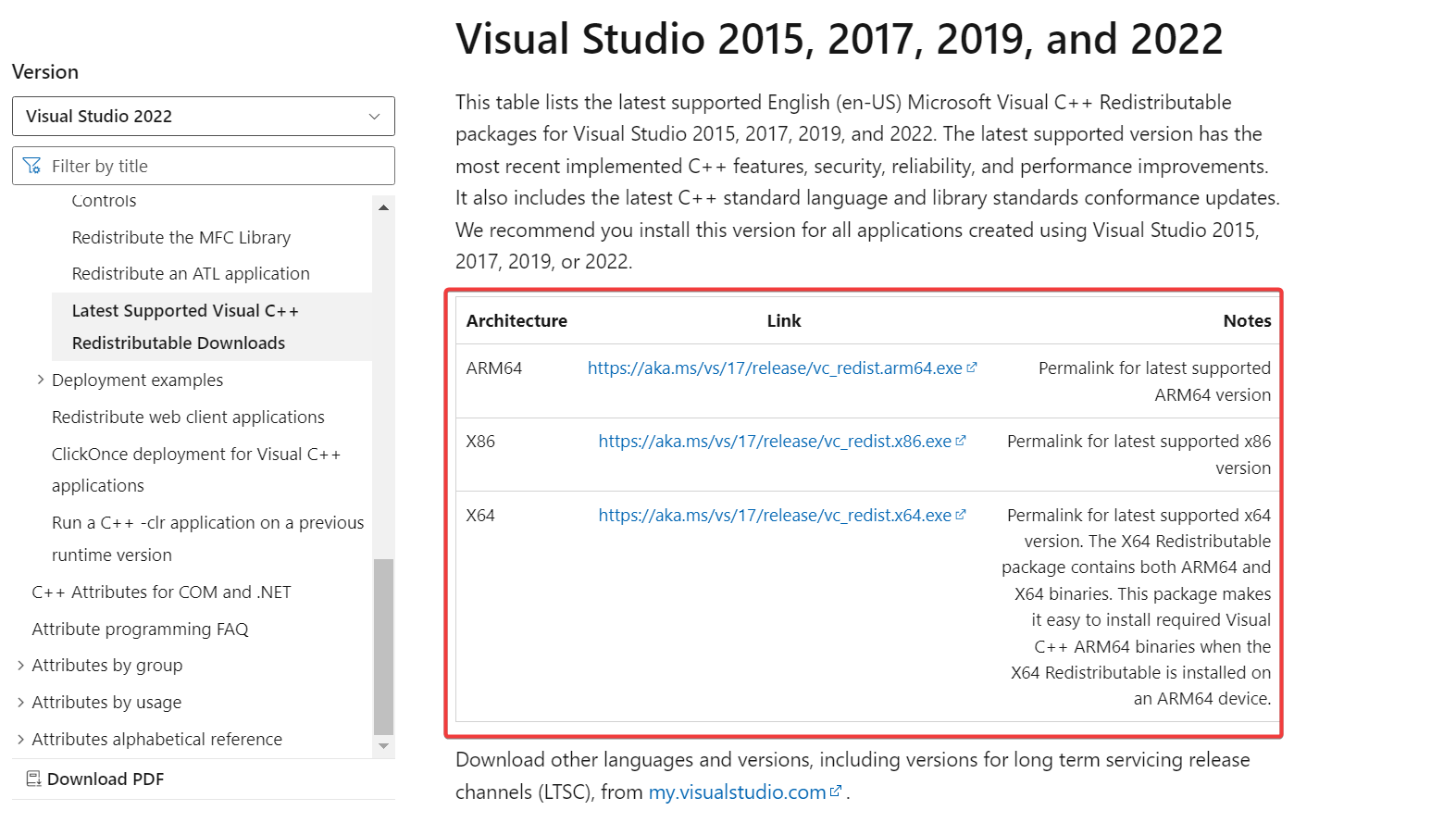
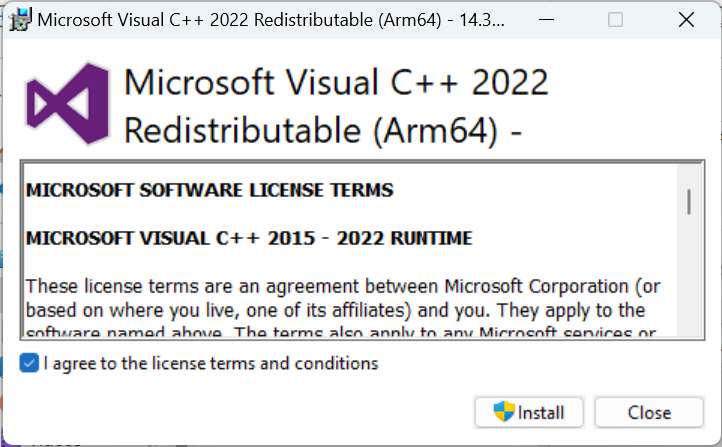
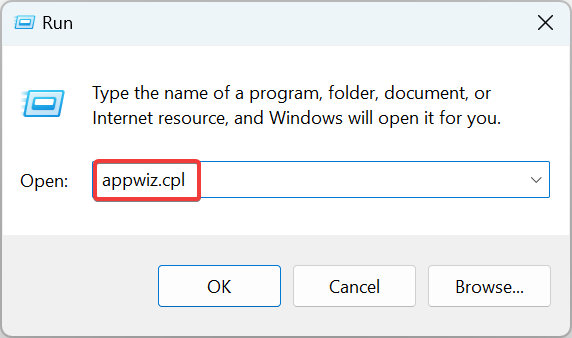
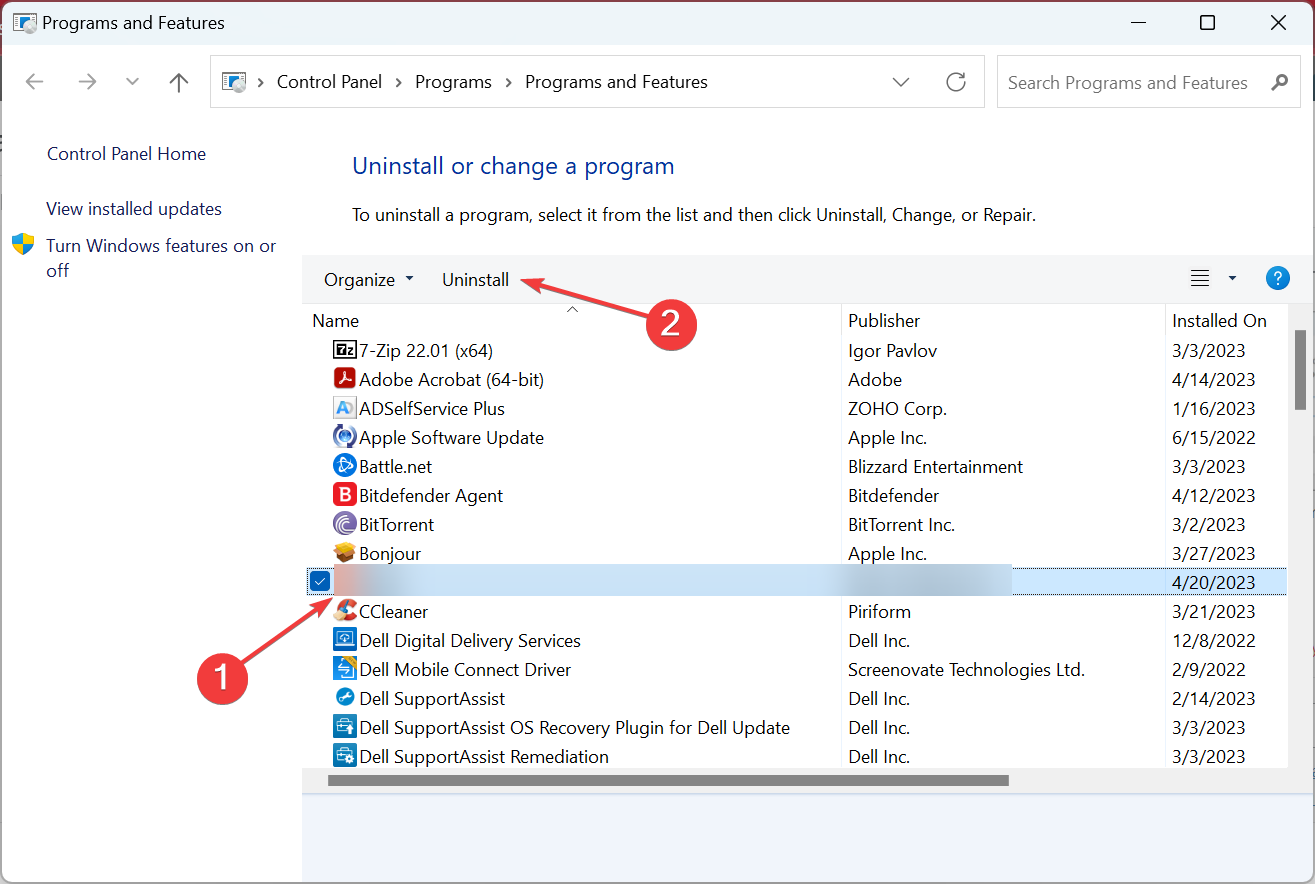








User forum
0 messages