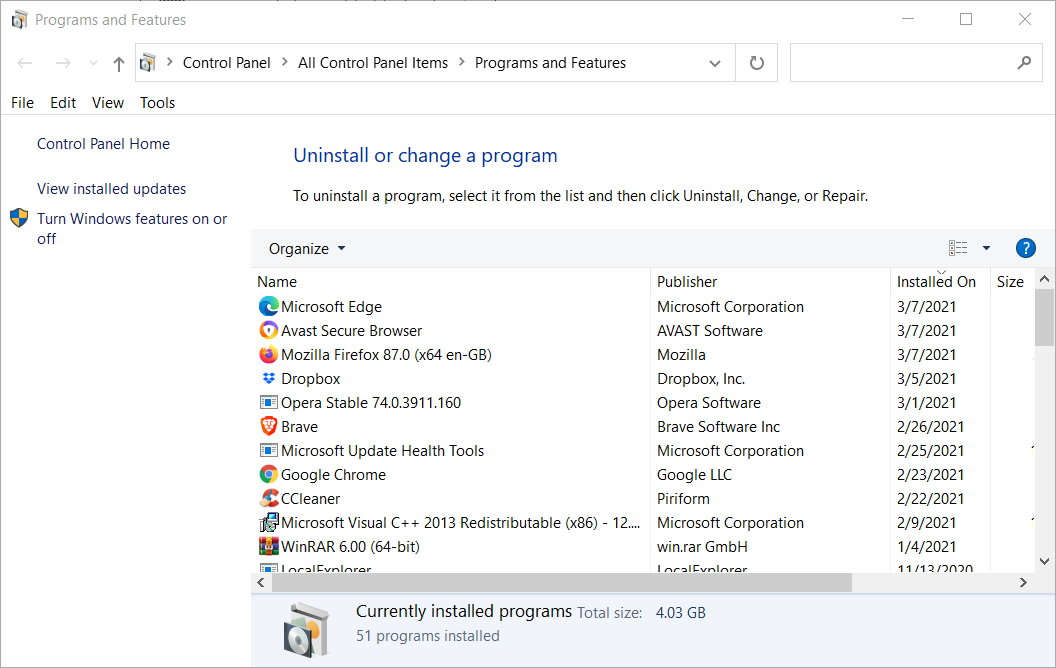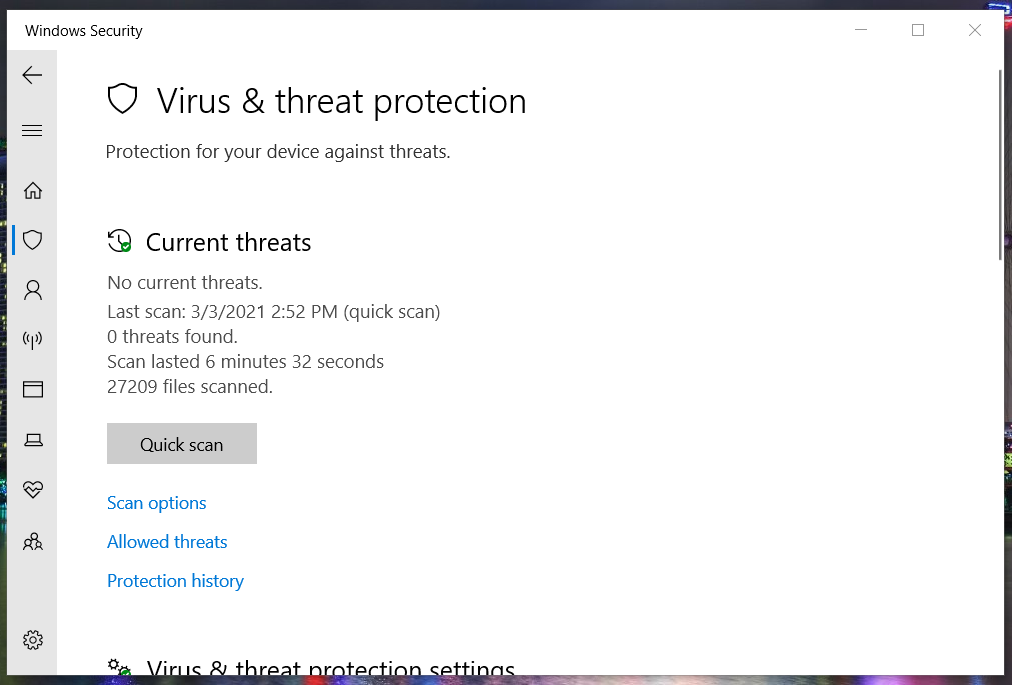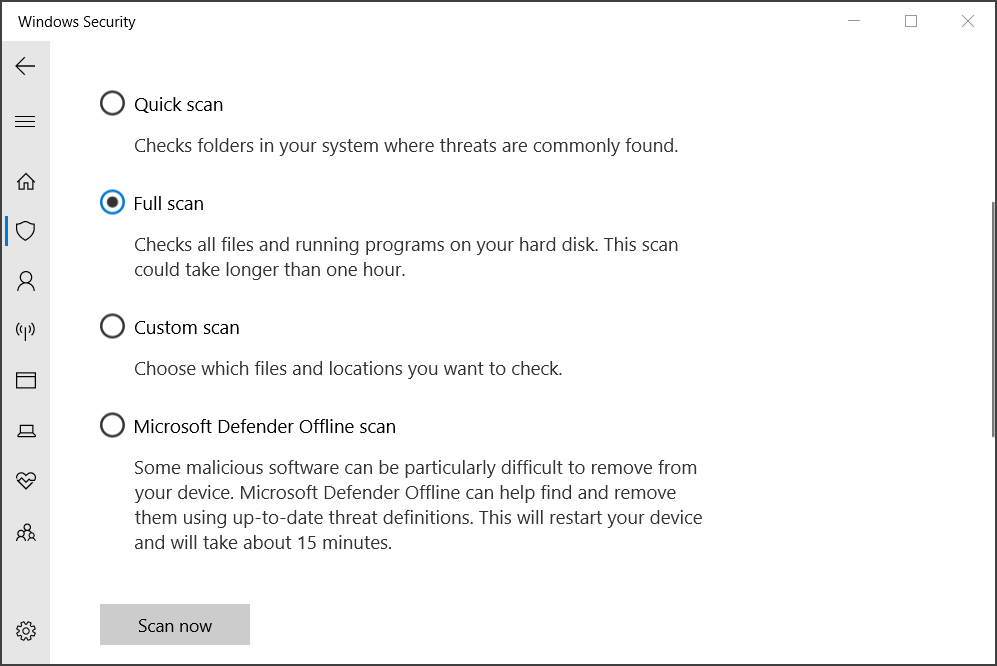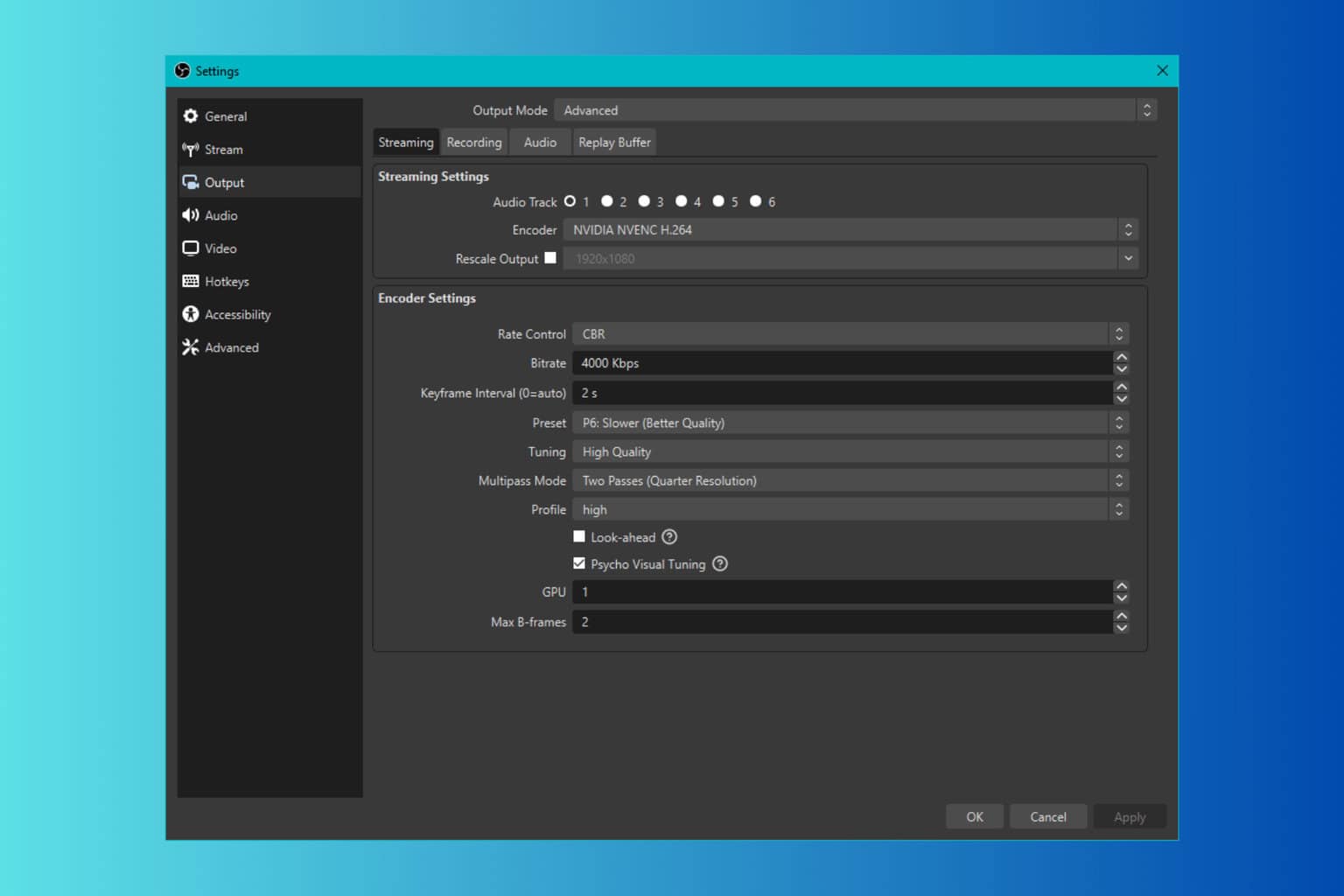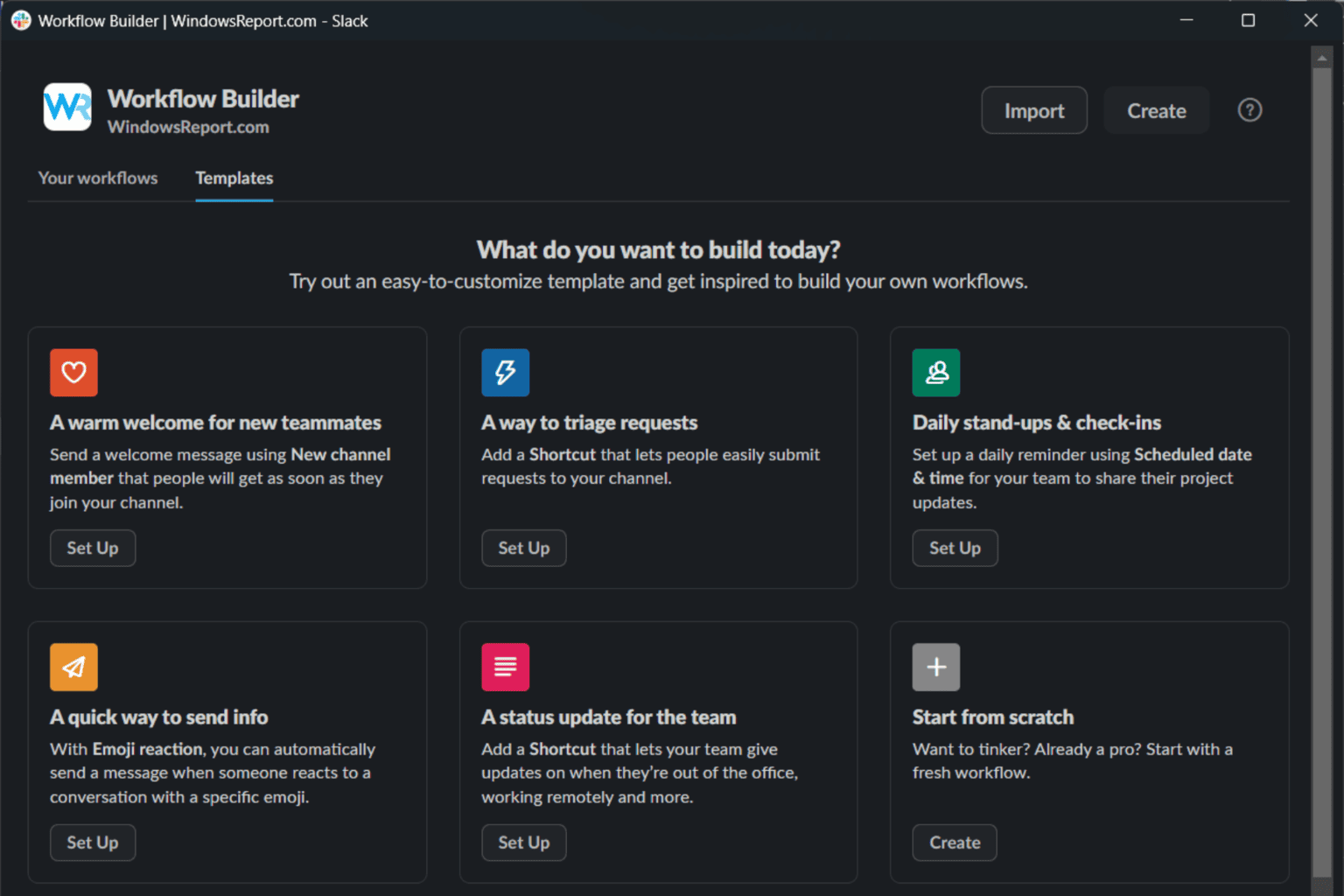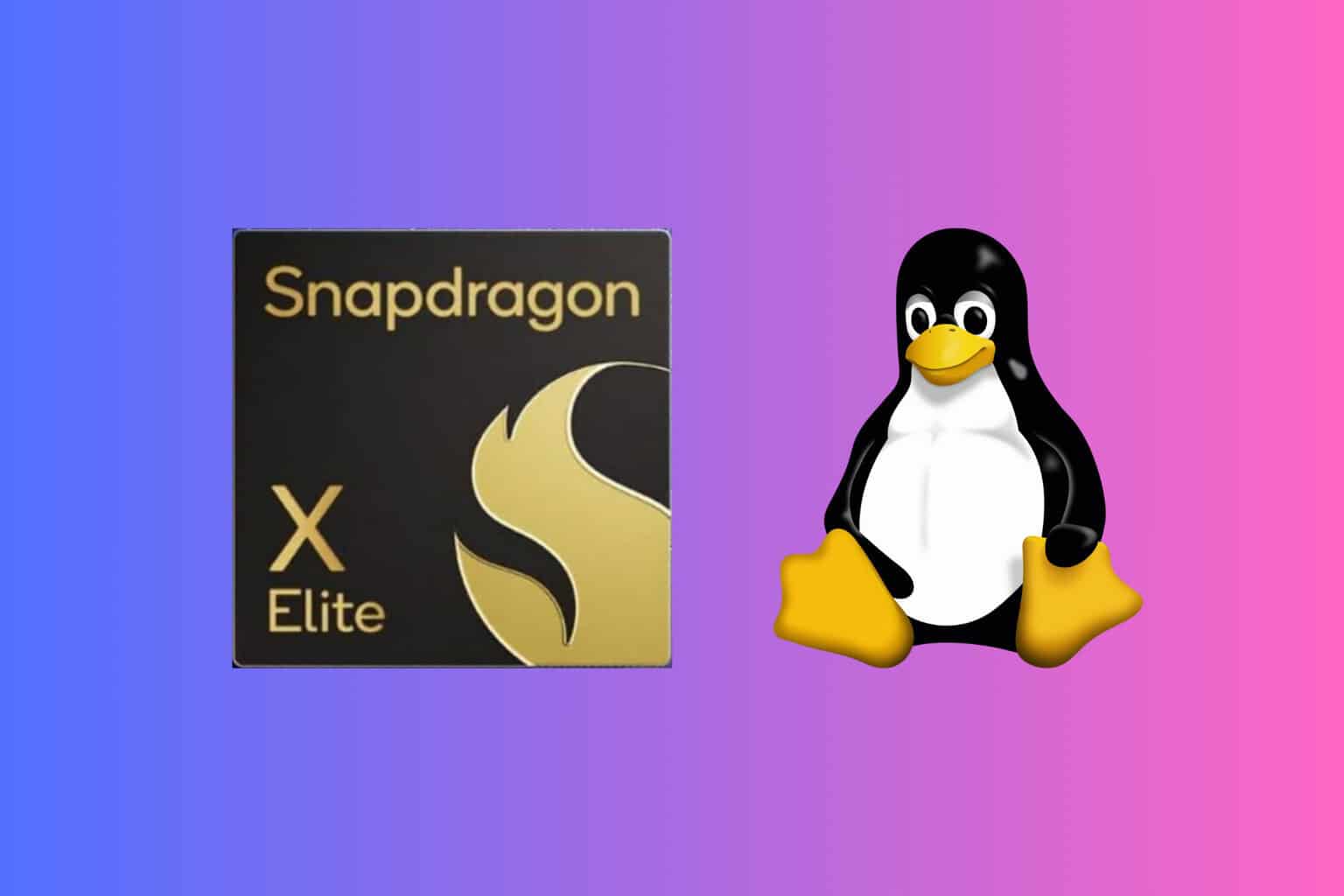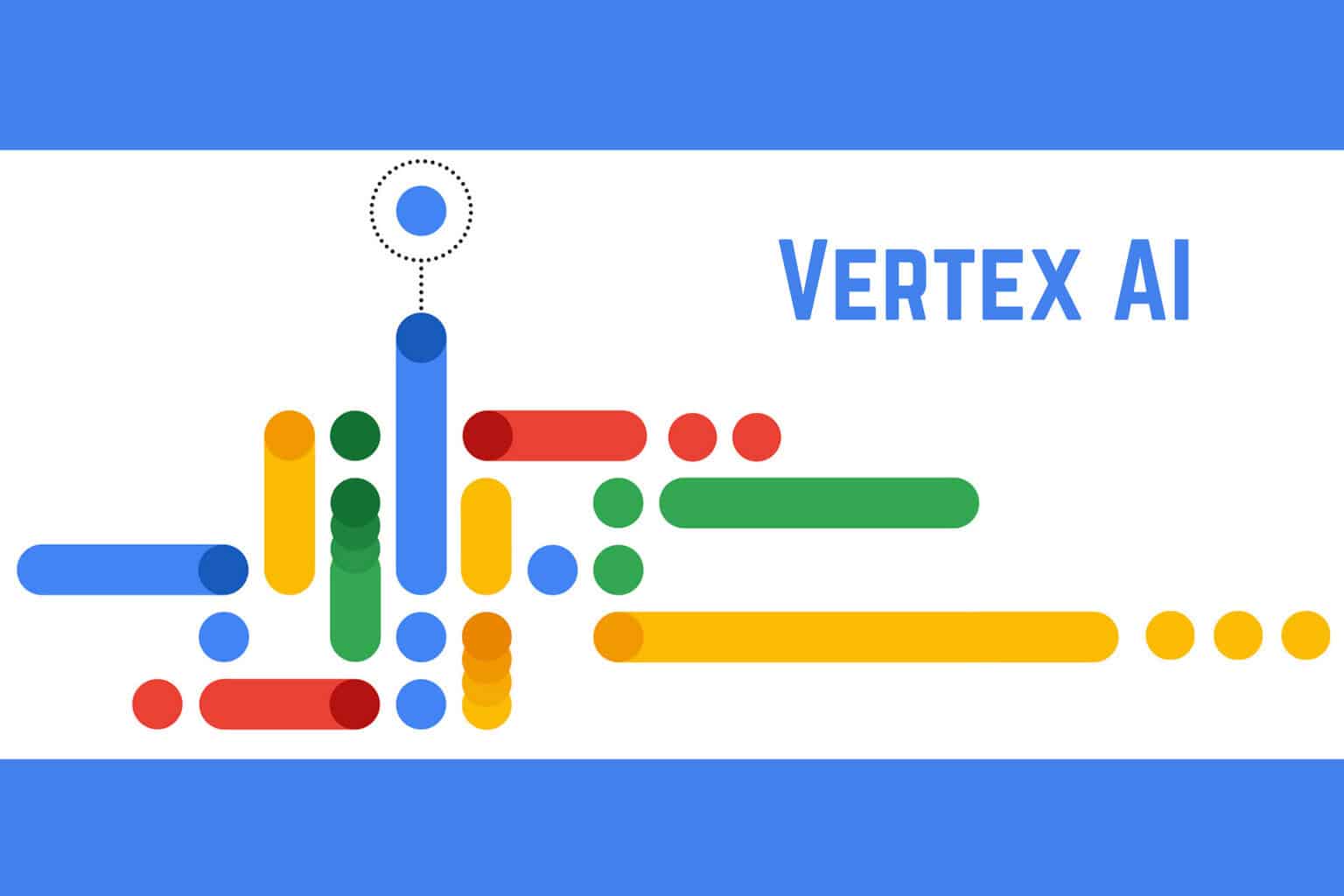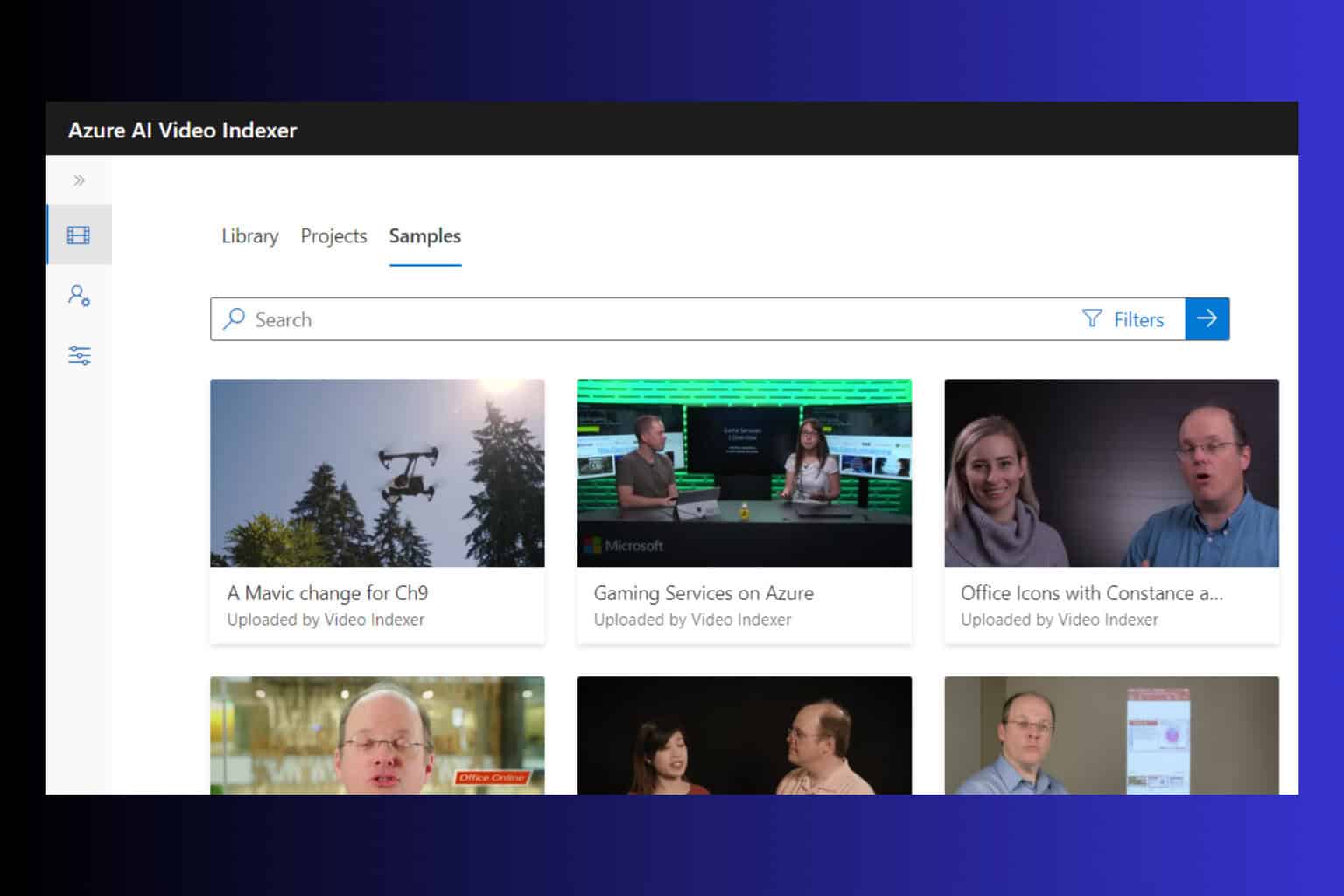What is AppVShNotify.exe? Malware, Virus, or Safe process?
3 min. read
Updated on
Read our disclosure page to find out how can you help Windows Report sustain the editorial team Read more
Key notes
- Some users who discover AppVShNotify wonder what is it? Is it a legitimate system process or some kind of virus?
- Users can remove the real AppVShNotify in Windows with certain built-in system tools or third-party utilities.
- The AppVShNotifyis process might not always be what it seems, and some users might need to check the legitimacy of an AppVShNotify file.
- You can disable AppVShNotify simply by removing the the associated software from your PC.

Windows 10 is full of background services that most users have never heard of it. Users can view somewhat obscure Windows EXE components listed on the Processes tab in Task Manager.
AppVShNotify is among the curious processes some users spot in Task Manager.
What is AppVShNotify?
AppVShNotifyis is an EXE (executable) file in Windows 10, 8, and 7 that stands for Microsoft Application Virtualization Client Shell Notifier. It’s a file for the Microsoft Application Virtualization background service in Windows. Some users can find that file in one of these folder paths:
C:Program FilesCommon Filesmicrosoft sharedClickToRun
C:Program Files (x86)Microsoft Office (for users with MS Office installed)
What does AppVShNotify do?
The Microsoft Application Virtualization service makes software available via virtualization, which enables apps to run within virtual environments.
Its AppVShNotify.exe file is utilized by App-V to integrate virtual apps and make them available to end-users.
Is AppVShNotify safe?
The real AppVShNotify.exe is a Microsoft file that’s entirely safe. However, some unscrupulous programmers might proliferate viruses and malware disguised as the AppVShNotify.exe.
Thus, some users might discover fake AppVShNotify.exe malware on their PCs that cause error messages like:
Failed to initialize properly
AppVShNotify could not be installed
The real AppVShNotify.exe should be in a subfolder of Program Files like the paths shown directly above. If you discover an AppVShNotify.exe in a path outside Program Files, you’ve probably found malware on your PC.
How can I uninstall AppVShNotify?
- Yes, you can uninstall the real AppVShNotify.exe via the Programs and Features Control Panel applet. To do so, press the Windows and R keys at the same time.
- Then input this run command for Programs and Features within the Open box: appwiz.cpl
- Click the OK option to open the Windows uninstaller.
- Enter Microsoft Application Virtualization in the Programs and Features search box.
- Select the listed Microsoft Application Virtualization.
- Click Uninstall for the Microsoft Application Virtualization, and Yes on confirmation prompts, to uninstall it.
- Thereafter, turn off your desktop or laptop to restart Windows.
Removing the software is one way to disable Appvshnotify on your PC.
You can also remove software listed within Programs and Features with third-party uninstaller utilities. Some third-party uninstallers will remove leftover files and registry entries Windows’ uninstaller might leave behind.
So, if you need to entirely uninstall this software file with no leftovers files that remain stuck in your PC, the most ideal way is with effective uninstaller software.
How can I remove AppVShNotify malware?
- You can run an antivirus scan to purge AppVShNotify malware. To do so with Windows 10’s built-in antivirus utility, click the Windows Security icon on the system tray.
- Click the shield button on the left side of Windows Security to open the Quick scan option.
- Click Scan options to open the settings shown directly below.
- Select the Full Scan option there.
- Press the Scan now button.
There are some dedicated third-party malware scanner utilities you can utilize that can be more efficient for purging malware than Windows Security.
However, most users need not be alarmed by the AppVShNotify.exe process. Don’t try to uninstall/disable the AppVShNotify.exe process if you utilize software virtualization.
If you don’t need it though, you can free up some HDD storage by uninstalling MS Application Virtualization.