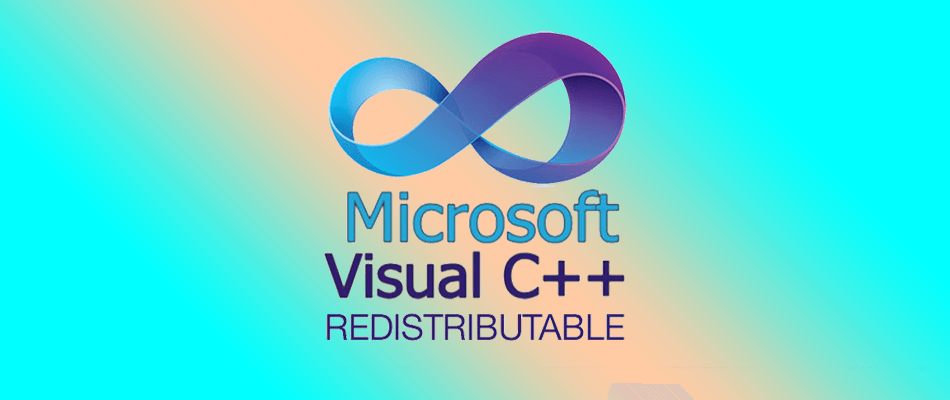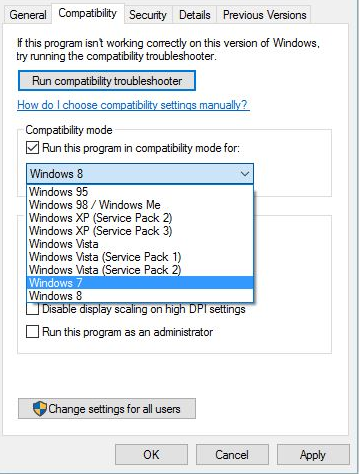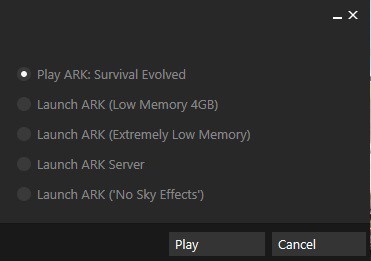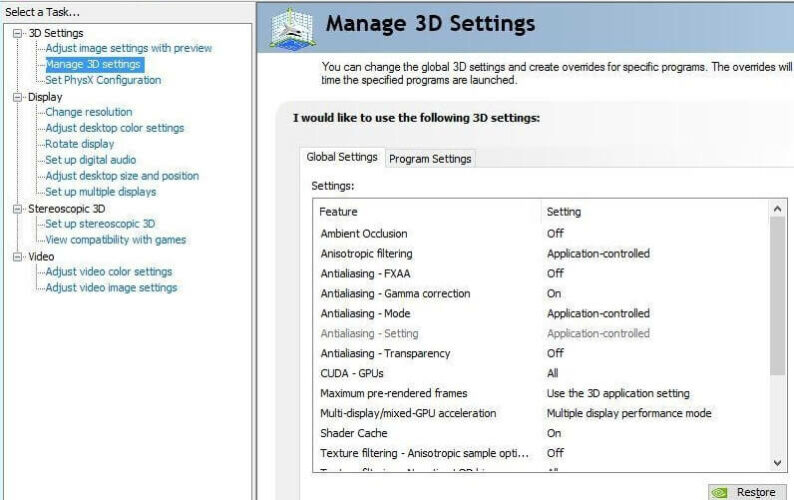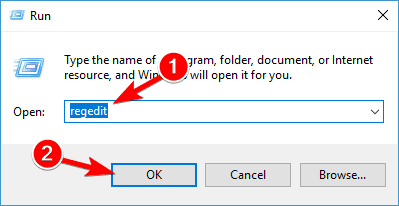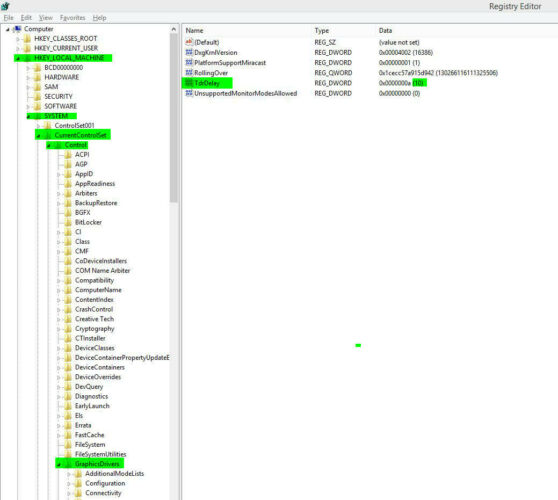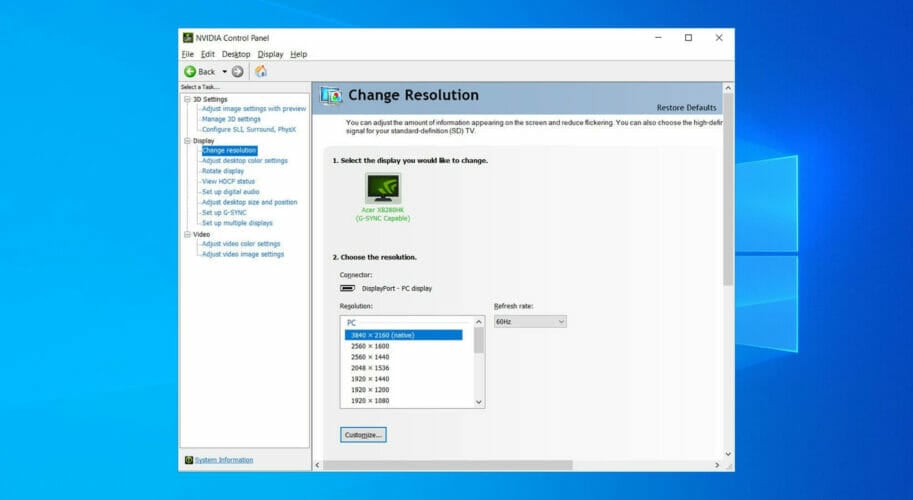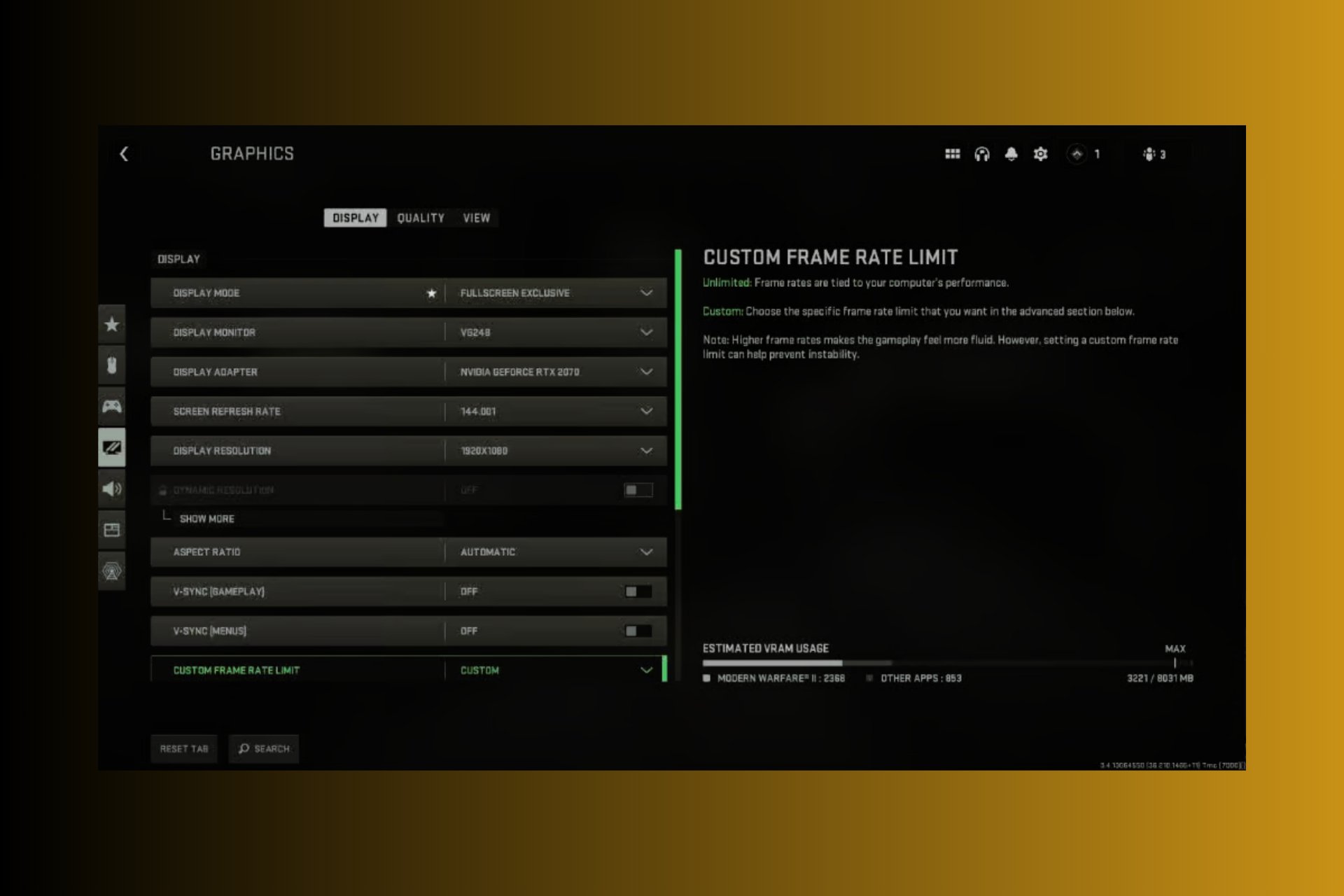Ark Won't Launch: How to Fix If it's Crashing on Startup
Solve the ARK issues using out complete guide
8 min. read
Updated on
Read our disclosure page to find out how can you help Windows Report sustain the editorial team Read more
Key notes
- The popularity of the ARK: Survival Evolved action game rose highly in the last couple of years.
- Unfortunately, the game has been causing players problems ranging from low frame rate and graphical glitches to crashes and freezing.

ARK: Survival Evolved is a popular action game that gained massive popularity during the last few years. Of course, the game has its fair share of issues, and in this article, we’ll see how to fix those issues in Windows 10.
ARK: Survival Evolved players have experienced low frame rates, graphical glitches, crashes, freezing loading screens, and many other problems, so let’s see how to fix these problems.
How can I solve ARK crashes, low FPS, and glitches?
1. Update your drivers
There are reports saying that ARK: Survival Evolved suffers from crashes. According to this information, the game crashes on startup while loading, or it displays a black screen before it crashes.
This makes the game almost unplayable, and so far, the only solution is to update your drivers and try to run the game again.
Updating drivers manually is very annoying so we strongly recommend you download and install Outbyte Driver Updater to do it automatically.
Thus, you will prevent file loss and even permanent damage to your computer by downloading and installing the wrong driver versions.
You don’t even have to click on anything because when you open the program, it automatically starts scanning your drive for any problems with your drivers.
After a few minutes, Outbyte Driver Updater will provide you with a list of recommended drivers to update.
That’s the only part where you have to intervene and decide which drivers to install separately or if you want to update all of them by clicking on the Select All box from the top of the list.
As you might have imagined, for individual installation, you need to check the corresponding box from the left of the drivers’ names and click the install button from their right.

Outbyte Driver Updater
Updating your drivers automatically by using DriveFix will hopefully bring you back to playing your beloved ARK game in no time!2. Reinstall Visual C++ Redistributables
It has been reported that ARK: Survival Evolved comes with certain graphical glitches such as green water and black sky. This looks quite unnatural in the game, but there’s a way to fix that:
- Go to
SteamSteamAppscommonARK_CommonRedistvcredist - Run all the installers that you have in that folder to reinstall Visual C++ Redistributables.
- Start the game and check if the issue has been resolved.
3. Cancel the download or restart Steam
This is a minor problem, but it has been reported that the game gets stuck downloading at 99%.
To fix this, you can simply cancel the download and the game will automatically finish downloading, or you can simply restart Steam.
4. Run the game in compatibility mode
- Right-click the ARK: Survival Evolved shortcut and choose Properties.
- Go to the Compatibility tab.
- Check Run this program in compatibility mode for and choose Windows 7 Service Pack 1 from the list.
- Click Apply and OK to save your changes.
- Try running the game again.
5. Make sure that you’re running a 64-bit version of Windows 10
If the game won’t start on your computer, this might be due to the 32-bit version of Windows 10.
ARK: Survival Evolved is designed to work with 64-bit operating systems. If you’re using a 32-bit operating system and you really want to play ARK: Survival Evolved, maybe you should consider switching to a 64-bit version of Windows.
6. Set your View Distance to Epic
If you’re having frame rate issues while playing ARK: Survival Evolved, maybe you should change View Distance to Epic in the game options.
We have to admit that this solution seems a bit unusual, but it seems that developers have optimized Epic settings in the game, and users have reported better performance after changing View Distance to Epic.
This might not work for you, but it’s a still solution worth trying.
7. Change the Launch Options
- Open Steam and find ARK: Survival Evolved in your library.
- Right-click ARK: Survival Evolved and choose Properties.
- In the General tab click the Set the Launch Options button.
- Enter -USEALLAVAILABLECORES -sm4 -d3d10 in the input field and save the changes.
Note: ARK: Survival Evolved is quite a demanding game, and when you run it you’ll have a list of options to choose from.
If you have 16GB or more of RAM just select Play ARK: Survival Evolved.
If you have 4 to 8GB of RAM select Launch ARK (Low Memory 4GB).
In case you have less than 4GB RAM select Launch ARK (Extremely Low Memory).
In addition, you might want to experiment with different values of graphical settings in order to get the best performance.
8. Select a PhysX processor
- Open Nvidia Control Panel.
- Go to 3D Settings and click on Set PhysX configuration.
- Select PhysX processor and choose your graphic card instead of auto-select option.
- Save the changes and try running the game again.
9. Change TdrDelay using Registry Editor
- Press Windows Key + RB, type regedit, and press Enter to run the Registry Editor.
- In the left panel navigate to the following key:
HKEY_LOCAL_MACHINESYSTEMControlSet002ControlGraphicsDrivers - In the right pane, create a new DWORD if you own 32-bit version of Windows or QWORD if you use 64-bit version of Windows. Name the new DWORD or QWORD TdrDelay.
- Double click the TdrDelay and change its value to 8 or 10.
- Close the Registry Editor and try running the game again.
Note: TDR stands for Timeout Detection and Recovery, and this feature is in charge of restarting your graphic card if the system doesn’t receive any response from the graphic card for a set amount of time.
The default time is 2 seconds, and if the system doesn’t get a response from your graphic card in 2 seconds, it will restart the graphic card and crash your game.
10. Boost your gaming performance
The ARK Survival crashing issues also might be related to your system performance. You can still give it a boost without changing your hardware configuration.
All you need is to install a dedicated app such as Game Fire. This excellent tool turns off some system features that are not needed during your gaming session.
It also targets your system resources towards the game you’re currently playing so that your PC to run it smoothly, with higher FPS and without any freezes.
Game Fire also comes with a game management platform that allows you to handle all your titles from one place on your PC, whether they are local or online.
11. Use a different screen resolution
Some users have reported crashes, and it seems that these crashes have been caused by the game resolution. If you run the game in 1920×1080 resolution, you might want to change it.
According to users, changing the resolution from 1920×1080 to 1920×1200 has fixed the crashes. If you cannot use 1920×1200 resolution, feel free to use any lower resolution instead.
12. Use official servers
If you are experiencing long loading screens, it’s advised that you switch to official servers because they are faster and more stable.
If switching to official servers didn’t work for you may be the issue is caused by your RAM.
As we already said, ARK: Survival Evolved is a demanding game, and it requires a minimum of 4GB to run, so if you have less than 4GB of RAM you might experience some performance issues.
13. Change the Nvidia Control Panel settings
- Go to Nvidia Control Panel and click on 3D Settings.
- Disable some of the options such as Ambient Occlusion, Anti-aliasing, etc.
- Save the changes and restart the game.
14. Change the game mode and update your audio drivers
Running the game in Low Memory or Extremely Low Memory mode can sometimes cause issues with sound, and in the worst-case scenario, you won’t get any sound while playing ARK: Survival Evolved.
To fix this you need to run games in normal mode, but if this problem persists in normal game mode, you need to update your audio drivers.
15. Add -fullscreen to launch options
If you’re getting a blank screen every time you start ARK: Survival Evolved maybe you could fix this by changing the game launch options.
Check Solution 7 to see how to change launch options and make sure that you add -fullscreen as the launch option.
As you can see, users are facing quite a lot of issues in ARK: Survival Evolved. We hope this article was of at least some help, and that you were able to solve your problem.
In case you’re having problems with some other games in Windows 10, check out our Windows 10 games hub, for more solutions.
Don’t forget to tell us in the comments section below what other issues you encountered in ARK: Survival Evolved, and how did you deal with them.