ASUS Armoury Crate is Not Detecting Motherboard: How to Fix
Sometimes powering down your PC can help with this issue
2 min. read
Updated on
Read our disclosure page to find out how can you help Windows Report sustain the editorial team. Read more
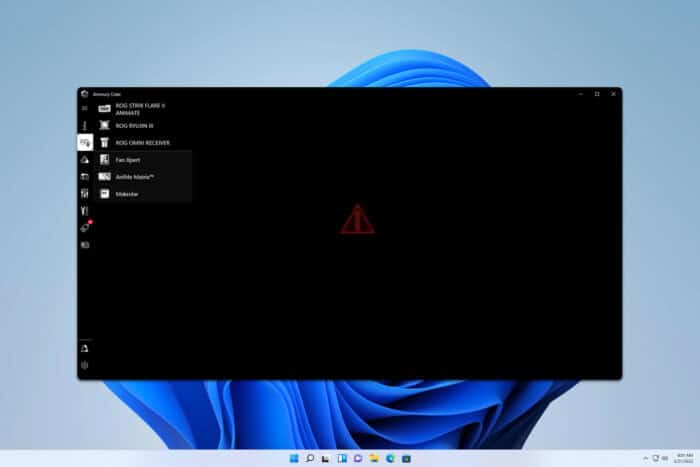
When ASUS Armoury Crate is not detecting the motherboard, you won’t be able to use it to update your drivers, or firmware or to manage lighting. Luckily for you, there are ways to fix this issue.
What can I do if ASUS Armoury Crate is not detecting the motherboard?
Before we start, ensure that Microsoft Edge is available on your PC and that it’s not blocked.
1. Turn off your PC and disconnect it from the power outlet
- Turn off your PC.
- Next, turn off the power supply using its switch.
- Disconnect the PC from the power outlet.
- Leave it like this for a while. Usually, a couple of minutes or an hour or two should be enough.
- Power on the power supply, connect it to the power outlet, and start your PC.
Keep in mind that you might have to repeat this solution after a while.
2. Reinstall the software
- Navigate to the Settings app.
- Next, choose Apps and then Installed apps.
- Locate Armoury Crate on the list, click the three dots next to it and choose Uninstall.
- If you use any other RGB software, such as iCUE, remove it as well as its plugins.
- Restart your PC.
- If you had iCUE or similar software installed, install again it with its plugins.
- Lastly, download the ASUS Armoury Crate again and install it.
Keep in mind that third-party applications can also cause the problem, and many reported that they had to remove Kaspersky Antivirus and then reinstall Armoury to fix this issue.
3. Reinstall the software and remove LastProfie.xml
- Remove Armoury Crate and all other ASUS software.
- Delete LastProfile.xml. from
C:\Program Files (x86)\LightingService - Install Armoury Crate again and check if the problem is resolved.
ASUS Armoury Crate not detecting the motherboard is a common issue, and in most cases, you can fix it by turning off your PC or reinstalling the software.
This isn’t the only issue, and it’s known that ASUS Armoury Crate cannot detect devices. We recently wrote an article on what to do if Armoury Crate isn’t detecting RAM, so don’t miss it for more solutions.
In addition to hardware, sometimes ASUS Armoury Crate isn’t showing CPU temp, but we have a guide that addresses this.
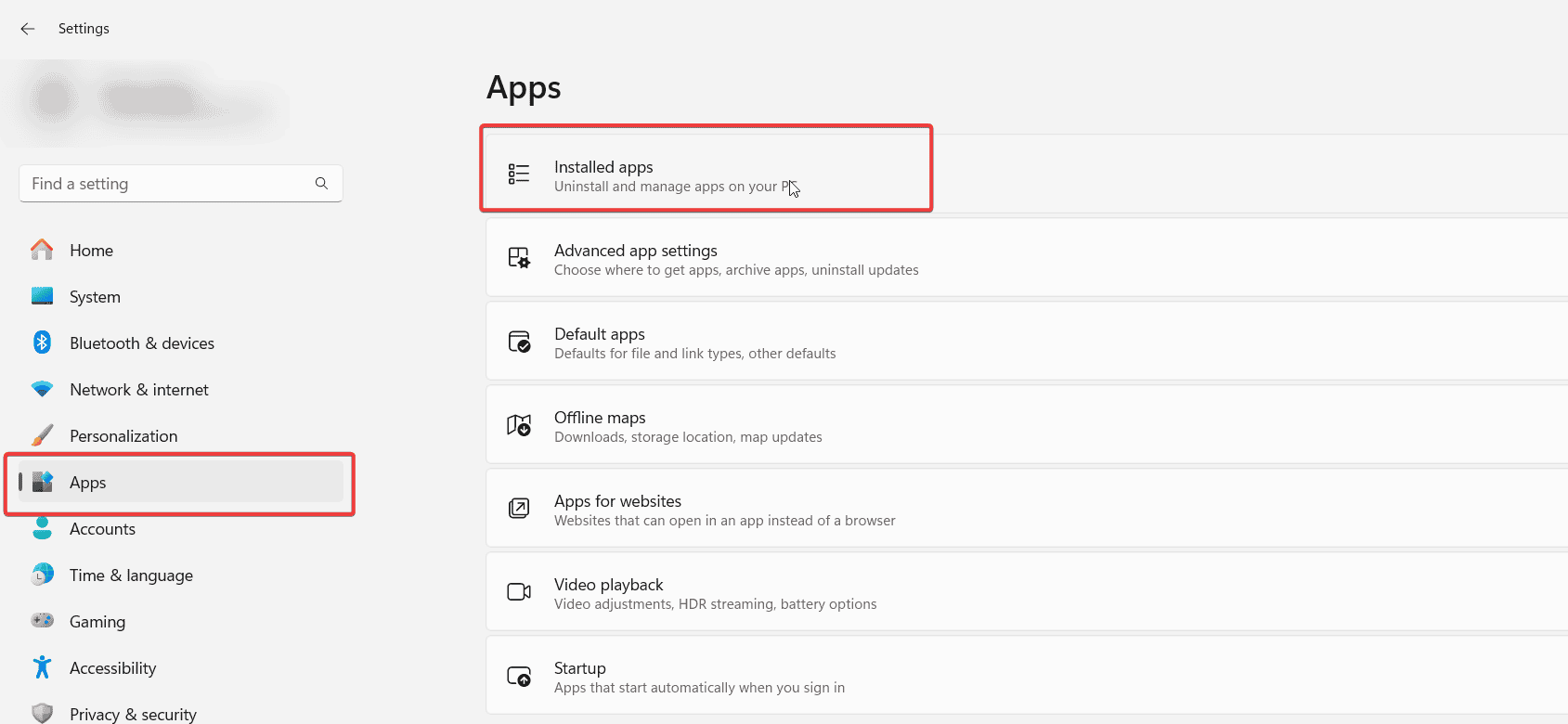
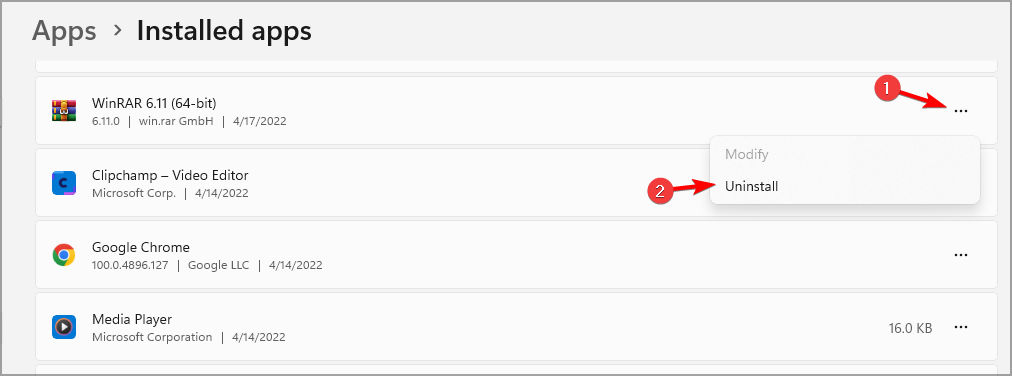








User forum
0 messages