Fix: Email attachments stuck in outbox [Gmail, Outlook]
3 min. read
Updated on
Read our disclosure page to find out how can you help Windows Report sustain the editorial team. Read more
Key notes
- Gmail is a popular email service, but just like any online service, it can encounter issues once in a while.
- Many users reported that attachments are stuck uploading in outbox in Gmail, so today we’re going to show you how to fix this issue.
- We covered Outlook issues in the past, and for more information visit our dedicated Outlook section.
- Want to learn more about Gmail? You can do that from this dedicated Gmail article.
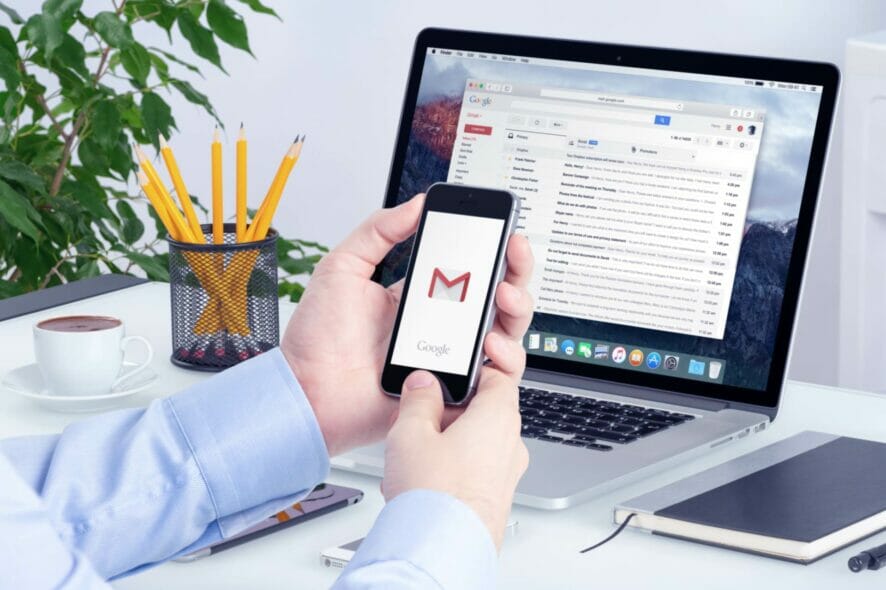
Gmail is one of the most used email services on the market, but some users reported that emails are stuck in outbox while uploading attachments.
This can be a problem and cause all sorts of issues, but there’s a way to fix this problem, and today we’ll show you how to do it.
What can I do if Gmail/Outlook attachments are stuck uploading in outbox?
1. Check the size of the attachments
- Check the size of your attachments.
- If sending multiple files, try sending fewer files at a time.
- If possible, try to reduce the file size of the attachment.
These are just simple tips, but they can be helpful if you have large email attachment stuck in Outbox.
2. Use cloud storage to host the files
- Upload the files that you want to send to the cloud storage.
- Once the files are uploaded, add the link to them to your email message.
This is just a workaround, but it might help if your Gmail emails with attachments are stuck in Outbox.
3. Check if the Gmail app has storage permissions
- On your Android phone go to Settings > Apps.
- Select Gmail > Permissions.
- Make sure that Gmail is allowed to access your storage.
4. Clear Gmail app cache and data
- Tap and hold the Gmail app to open its properties.
- In the Storage section, tap the Clear cache button.
- Restart your phone and check if the problem is still there.
- If the issue is still present, repeat the steps, but this time use the Clear storage or Clear data button.
Note: If you use the Clear data option, you might have to log in with your Gmail account again before you can use the Gmail app.
Few users reported that you don’t have to clear the cache. You just need to use the Force Stop option and restart the app.
5. Turn off Wi-Fi and update the app
- Turn the Wi-Fi off on your phone.
- Wait for a few moments and turn it back on.
- If that doesn’t help, you might have to update the app and check if that helps.
If Gmail attachments are stuck in outbox while uploading, you might be able to fix the problem by reducing the size of the attachment or uploading files elsewhere before sending them.
6. Remove an attachment stuck in outbox in Microsoft Outlook
- In Outlook, click on Send/Receive and choose Work Offline.
- Now navigate to your Outbox.
- You can now delete the message, or just move it to the Drafts folder and remove the attachment.
This is a simple solution, but it should help if you have Outlook email with attachments stuck in Outbox.
In case nothing else works, you can always use the Gmail web app as an alternative.
[wl_navigator]
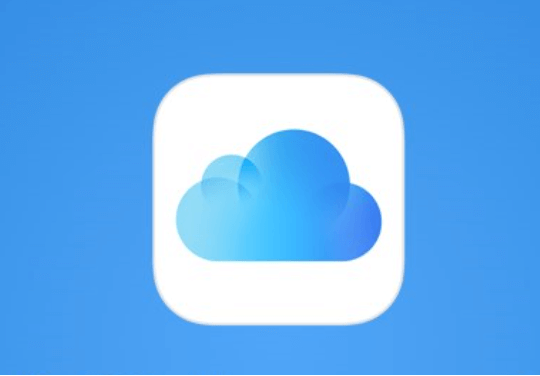
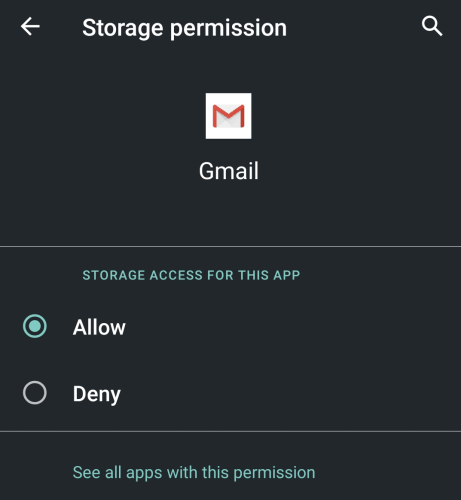
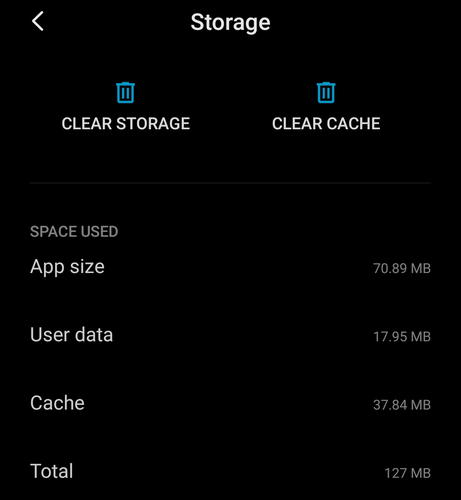








User forum
0 messages