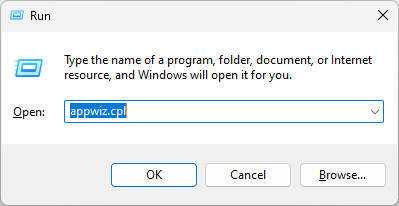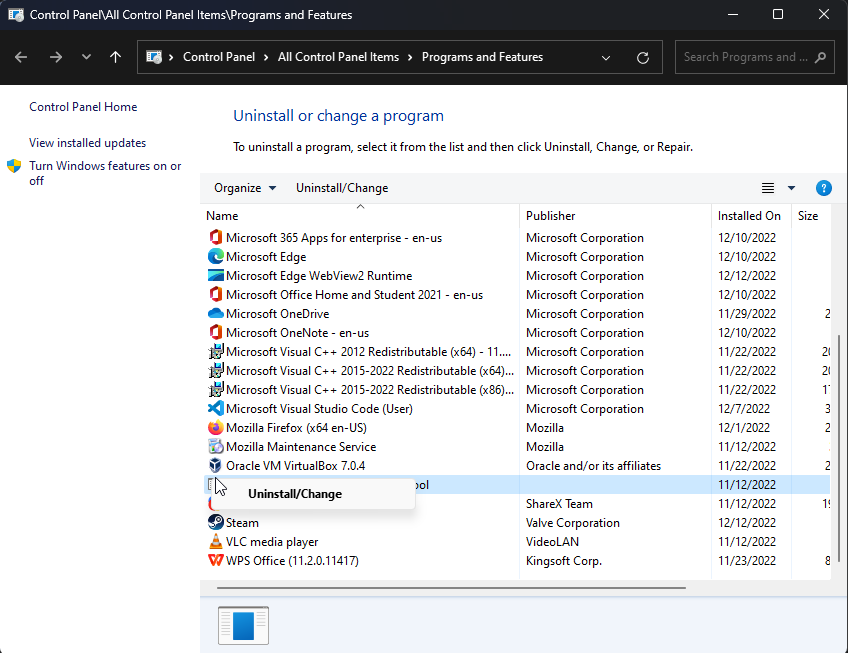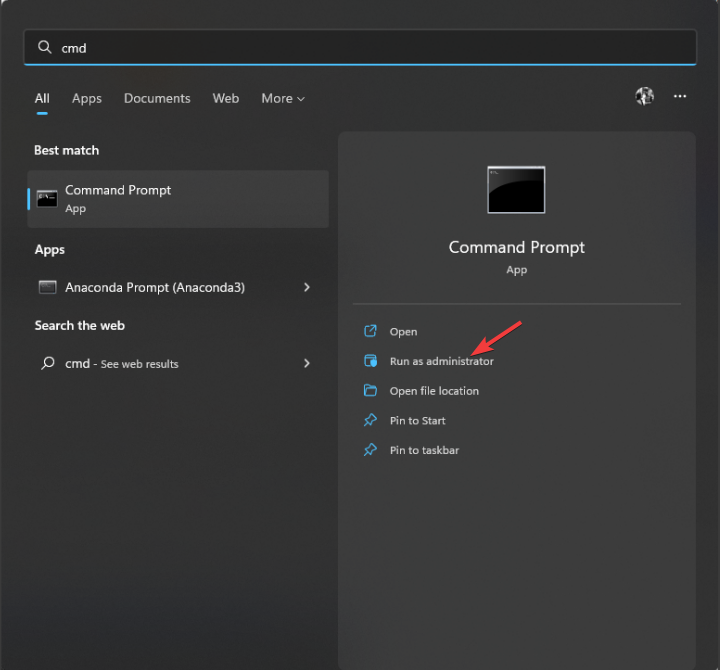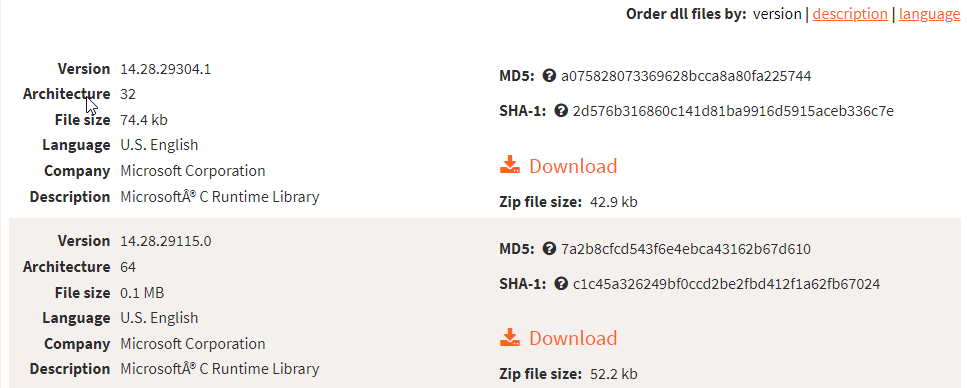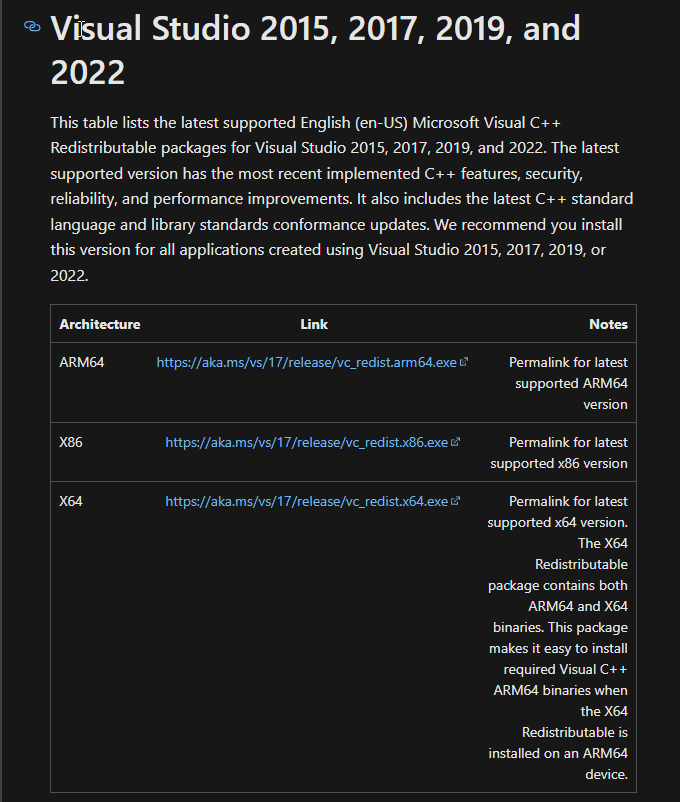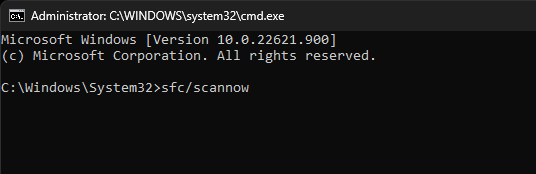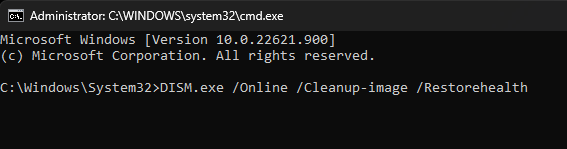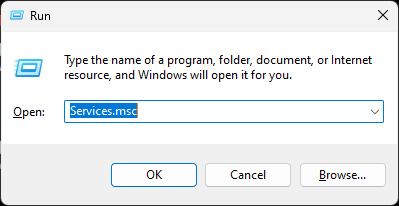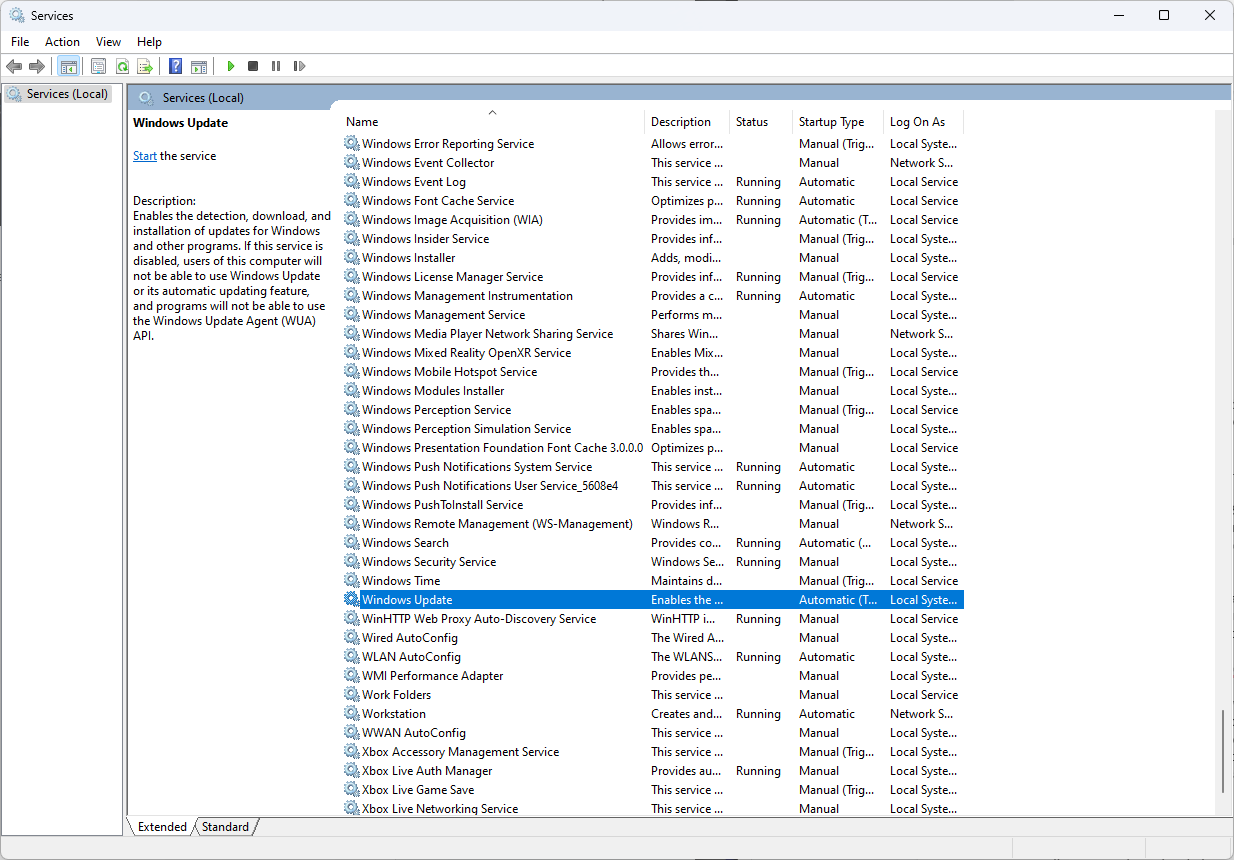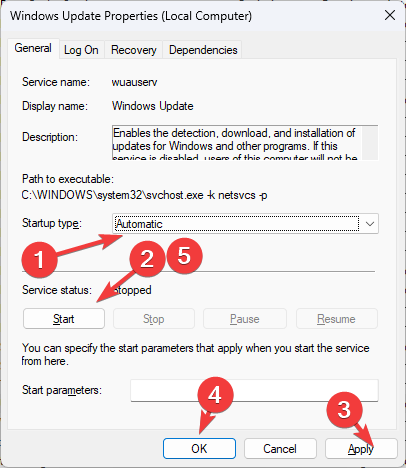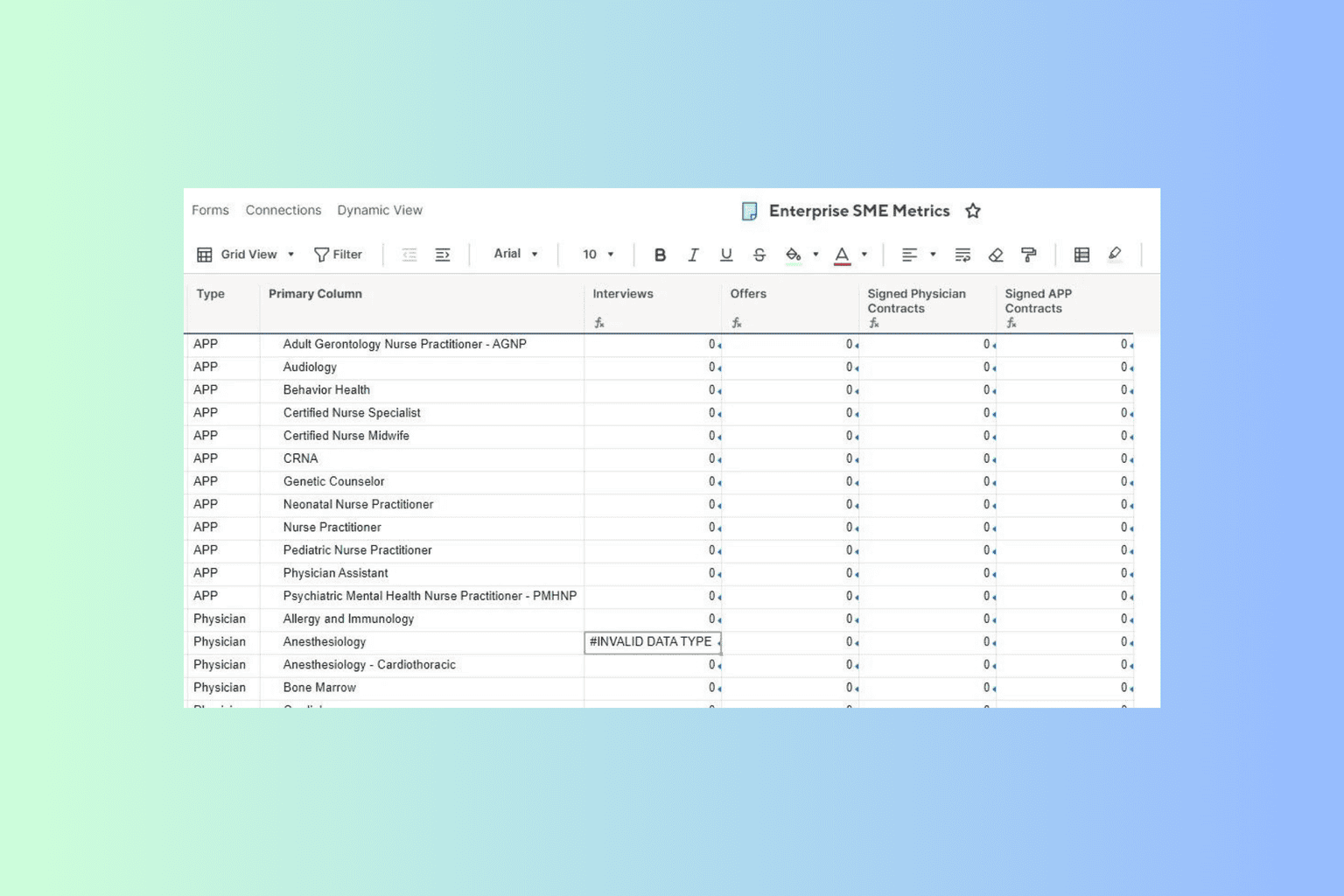AUEPUC.exe: What is It & How to Fix This System Error?
It is an executable file used by AMD
3 min. read
Updated on
Read our disclosure page to find out how can you help Windows Report sustain the editorial team Read more
Key notes
- AUEPU.exe software file runs AMD User Experience Program User Session Info Collector background process.
- This guide will discuss this executable file and how to fix this system error.
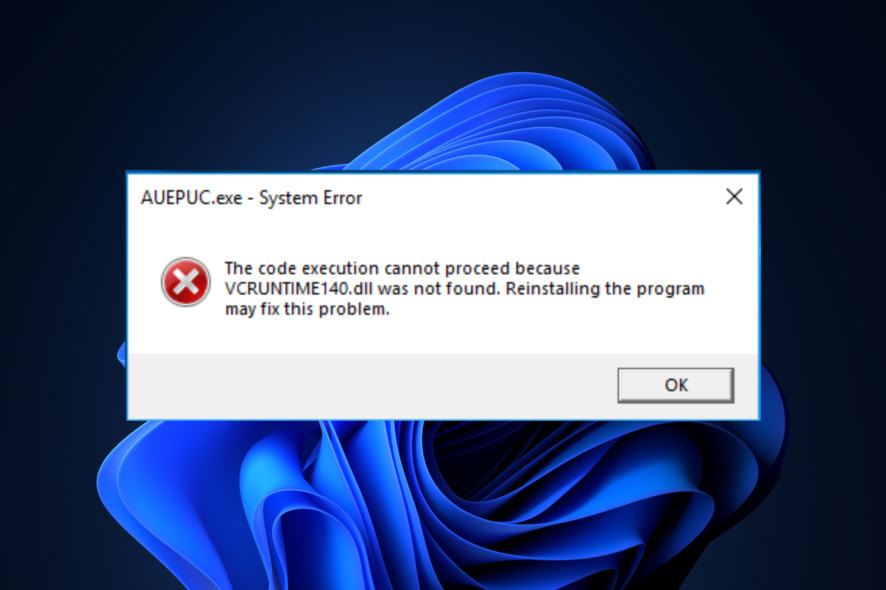
When launching a game or an app, if you get AUEPEC.exe -system error saying, The program can’t start because VCRUNTIME140.dll is missing from your computer. Try reinstalling it to fix this problem. Then, you are not alone.
Here we will discuss what AUEPUC.exe is and how to fix this system error with expert-recommended fixes. Let’s begin!
What is AUEPUC.exe?
AUEPUC.exe, developed by AMD, is also known as TODO. It is an entirely safe executable file used by a background process of AMD.
What causes the AUEPUC.exe system error?
There could be various reasons for the error message. However, we have listed some of the most popular ones:
- Program installed incorrectly – This error could occur if the program in question is not installed correctly. Try to uninstall and reinstall the program.
- Missing Microsoft Visual C++ Redistributable– If your computer doesn’t have Microsoft Visual C++ Redistributable file, this error message could come up. You can install the latest version of the tool to fix the issue.
How can I fix the AUEPUC.exe system error?
Before diving into detailed troubleshooting, here are some things you should do:
- First, check if your Windows is up to date.
- Create a restore point.
- Close all the open apps using Task Manager.
1. Reinstall the program
- Press Windows + R to open the Run window.
- Type appwiz.cpl and press Enter.
- Locate the program, and right-click on it to select Uninstall.
- Go to the executable file location of the program and double-click to run and install.
- Follow the on-screen instructions to complete.
2. Re-register the VCRUNTIME140.DLL file
- Press the Windows key, type CMD, and click Run as administrator.
- Type the following commands one by one to re-register the DLL file, and press Enter after every command:
regsvr32 /u VCRUNTIME140.dllregsvr32 VCRUNTIME140.dll
3. Reinstall the DLL file
- Download VCRUNTIME140.DLL
- Extract the zip file on the desktop and copy it.
- Follow this path and paste the DLL file here:
C:\windows\System32 - Restart your PC and try to launch the program now.
4. Download Microsoft Visual C++ Redistributable
- Go to this website.
- Under Visual Studio 2015, 2017, 2019, and 2022, in a table, you will get the link for the Microsoft Visual C++ Redistributable. Click on the link as per your PC’s architecture.
- Once downloaded, double-click to Run the file.
- Follow the on-screen prompt to complete the installation.
5. Run the SFC & DISM command
- Press the Windows key, type CMD, and click Run as administrator.
- Type the following command one by one and hit Enter after every command:
sfc/scannowDISM /Online /Cleanup-Image /RestoreHealth
6. Restart the Windows Update service
- Press Windows + R to open the Run window.
- Type services.msc and hit Enter to open Services.
- Locate Windows Update and double-click it.
- Change the Startup type to Automatic.
- Click the Start button under Service status.
- Click Apply and OK.
So, these are methods to fix the AUEPUC.exe system error. Try them and let us know which worked for you in the comments section below.