Aventail VPN connection failed / not found [Solved]
3 min. read
Updated on
Read our disclosure page to find out how can you help Windows Report sustain the editorial team. Read more
Key notes
- It’s time to take immediate action when the Aventail VPN connection cannot be found.
- Checking the antivirus and the Aventail remote access settings are both recommended solutions.
- However, sometimes you may notice that the issue just isn't that simple to fix.
- Check out our comprehensive guide below and learn how you can fix Aventail VPN in no time.

Many Aventail VPN users have encountered the error message Aventail VPN is not connecting. This problem seems to occur no matter how the VPN service was used and on different Windows operating systems.
This issue can be extremely annoying, as the purpose of using a VPN service in the first place is to not have browsing limits.
If your Aventail VPN service is not connecting to any server, people are entitled to try and change their service.
Although changing the VPN that you use will always be an option, in this article we will explore some of the best troubleshooting methods.
The methods presented here are not a full-on fix, but they helped other users in your situation.
For this reason, please try these methods in the order that they were presented to avoid causing any further complications.
What can I do if the Aventail VPN connection is not found?
1. Make sure that your antivirus service and VPN are not interfering
- Open the antivirus software > open Firewall settings.
- Check for the list of apps allowed through the antivirus firewall.
- Make sure that Aventail VPN is allowed connections for both local and public servers.
- Save the settings.
- Restart your PC, and try to connect to the Aventail VPN server again.
2. Try out another VPN solution
It’s time to reconsider your options when you’re tired of getting the same connection failed errors. The VPN recommended below is a solution founded in the United States in 2010.
A leader in privacy like Kape Technologies most likely sounds like music to your years, so that’s your chance to legally hide all your activity risk-free on every website and enjoy a smooth overall experience.
Its dedicated apps for Windows, Mac OS, Linux, iOS, and Android are intuitive even for newbies. Within the app, let us tell you from the start that you’ll find various settings options.
You may enable DNS leak protection, change the level of encryption, or enjoy that Internet kill switch that will prevent traffic from leaking even when VPN gets disconnected.

Private Internet Access
Private Internet Access is a great alternative to Aventail VPN. Now available at a major discount!3. Set the Aventail VPN remote access settings
- Right-click on the Aventail Connect icon inside your taskbar -> select Enable Remote Network.
- Inside the Remote Network Access window -> click the remote network box.
- Type or select the appropriate remote network access you want to use.
- Click OK.
- Check to see if you can connect to the server.
4. Automatically detect the Internet proxy server settings
Note: Before trying out this method, it is very important that you disable remote network access. You can do so by following the 2nd method presented in this article.
- Right-click the Aventail Connect icon inside your taskbar -> select Options.
- Inside the options window -> select the Internet Proxy tab.
- Click Detect.
- If the automatic detection is completed, the software will automatically assign values to the Server, Port, Version, and Internet Proxy fields.
- Check to see if this fixes your connection problems.
In this guide, we explored some of the best troubleshooting methods to deal with connection problems in Aventail VPN.
Please feel free to let us know if this guide helped you solve your issue, by using the comments section below.



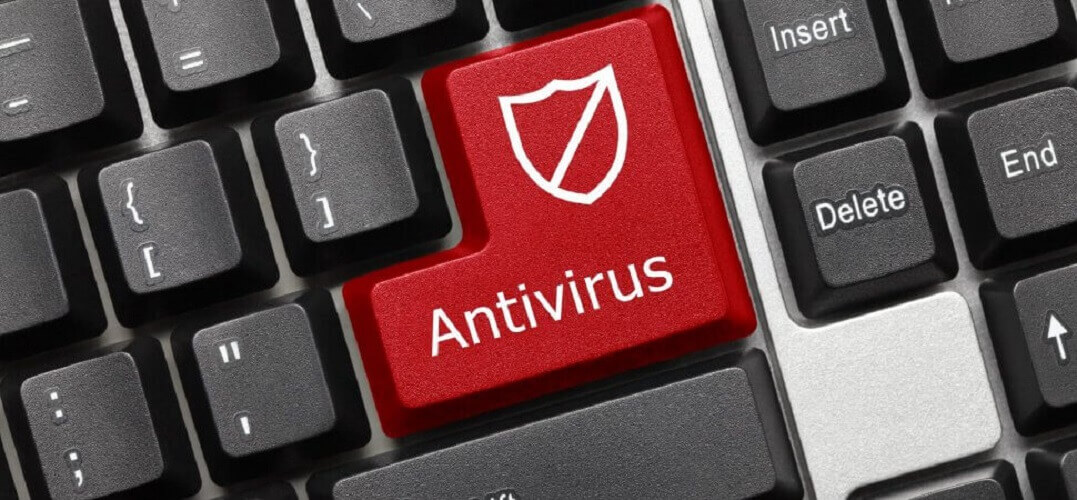


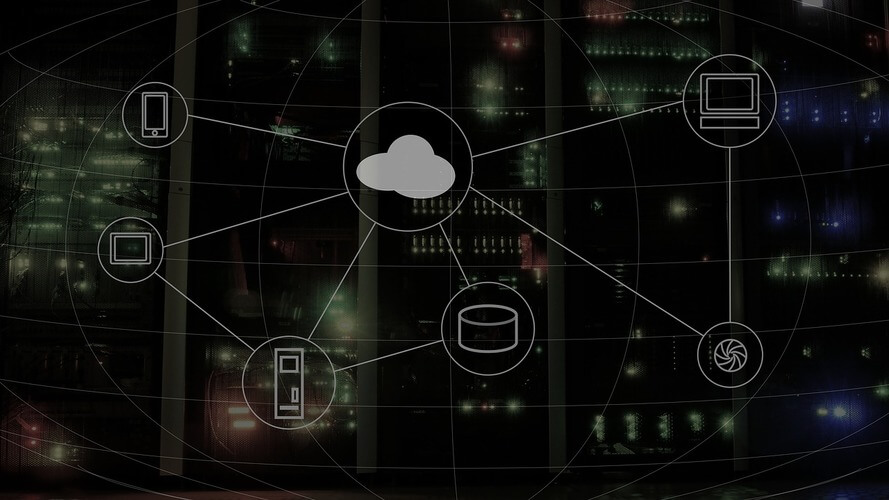








User forum
0 messages