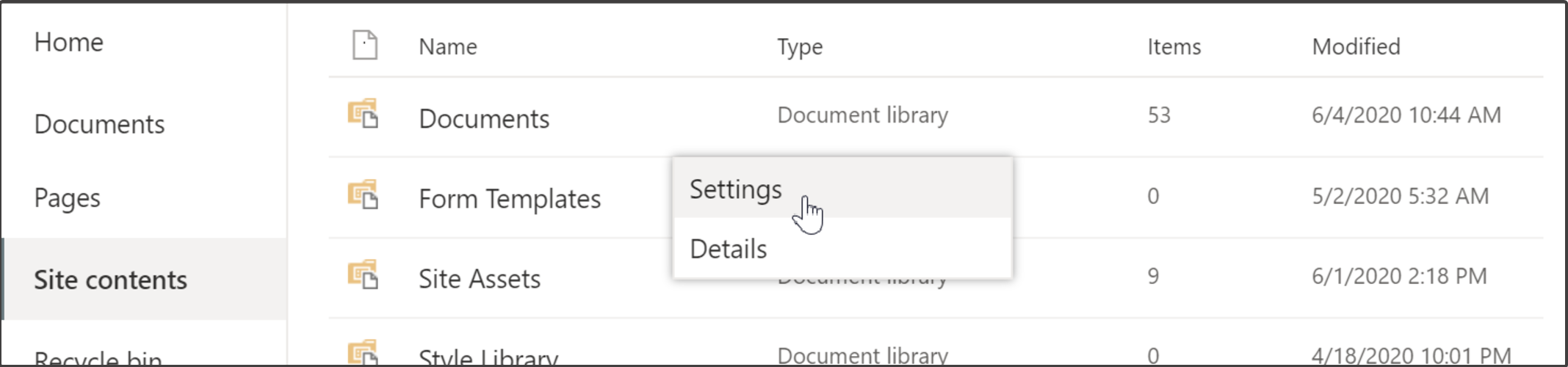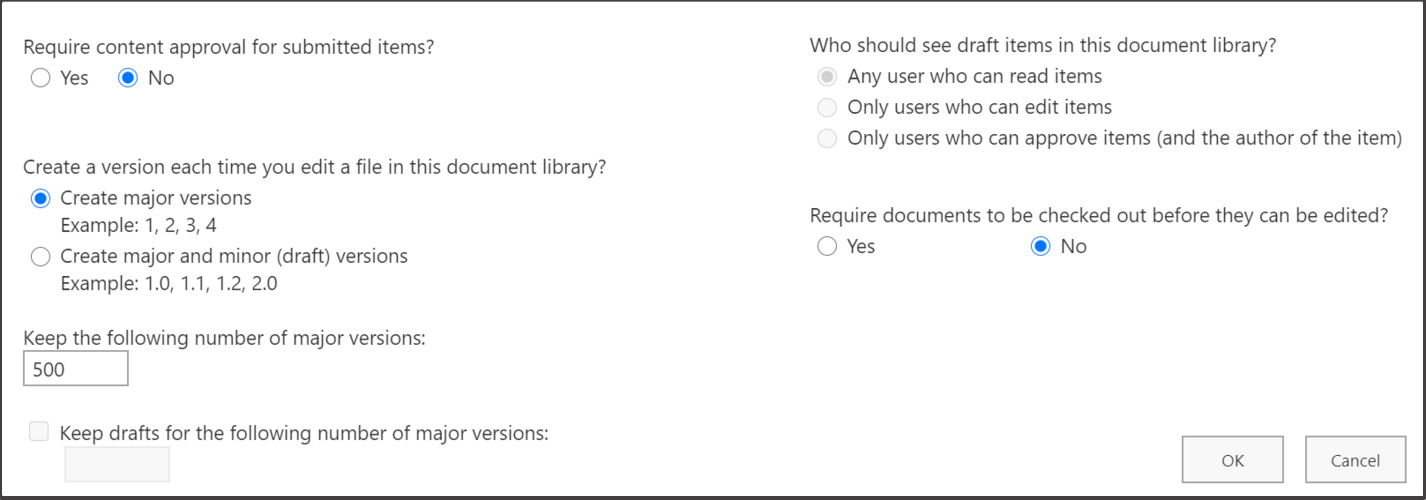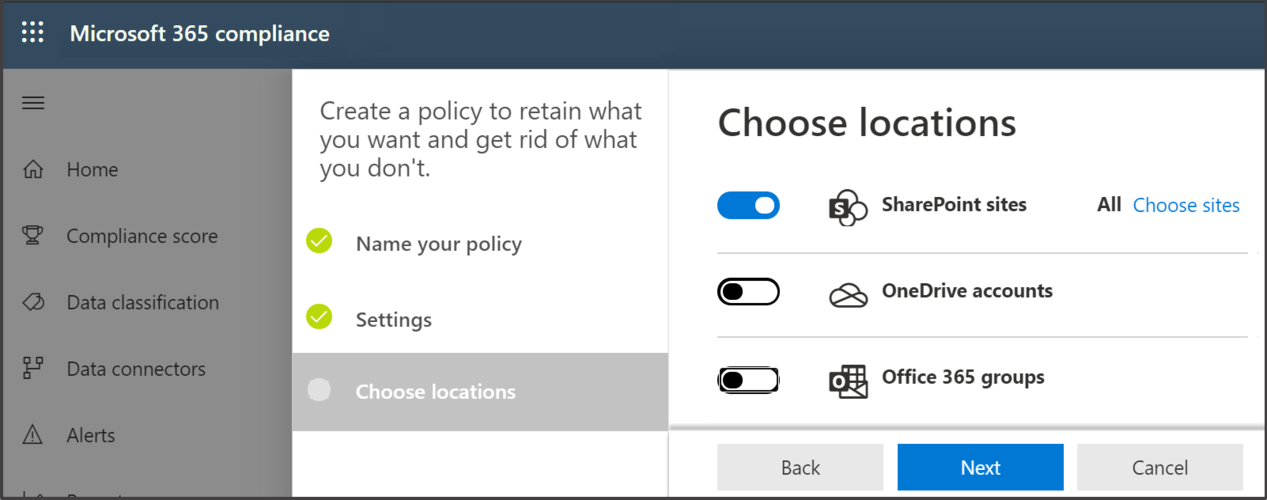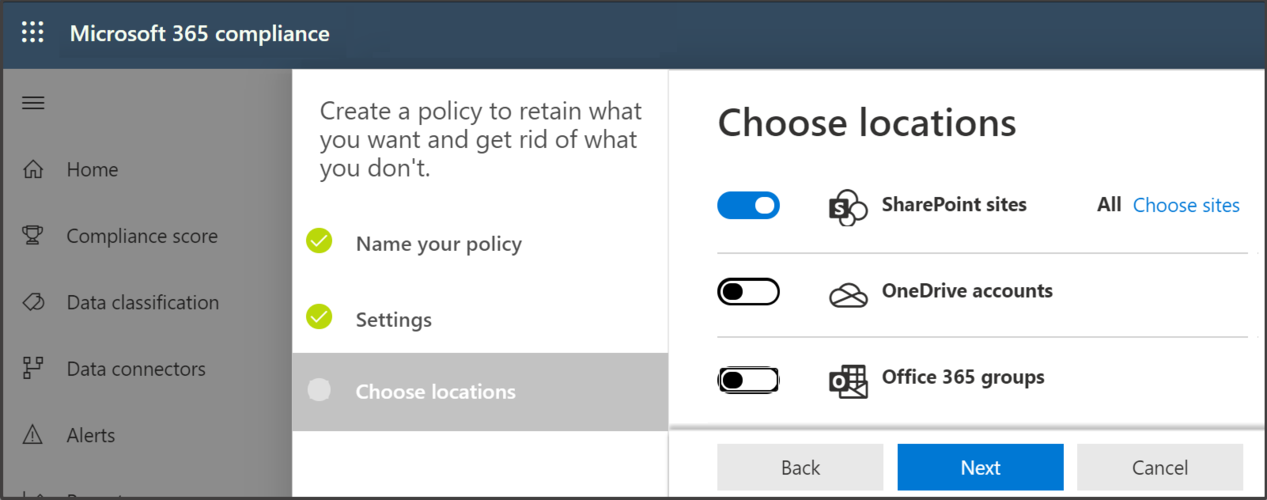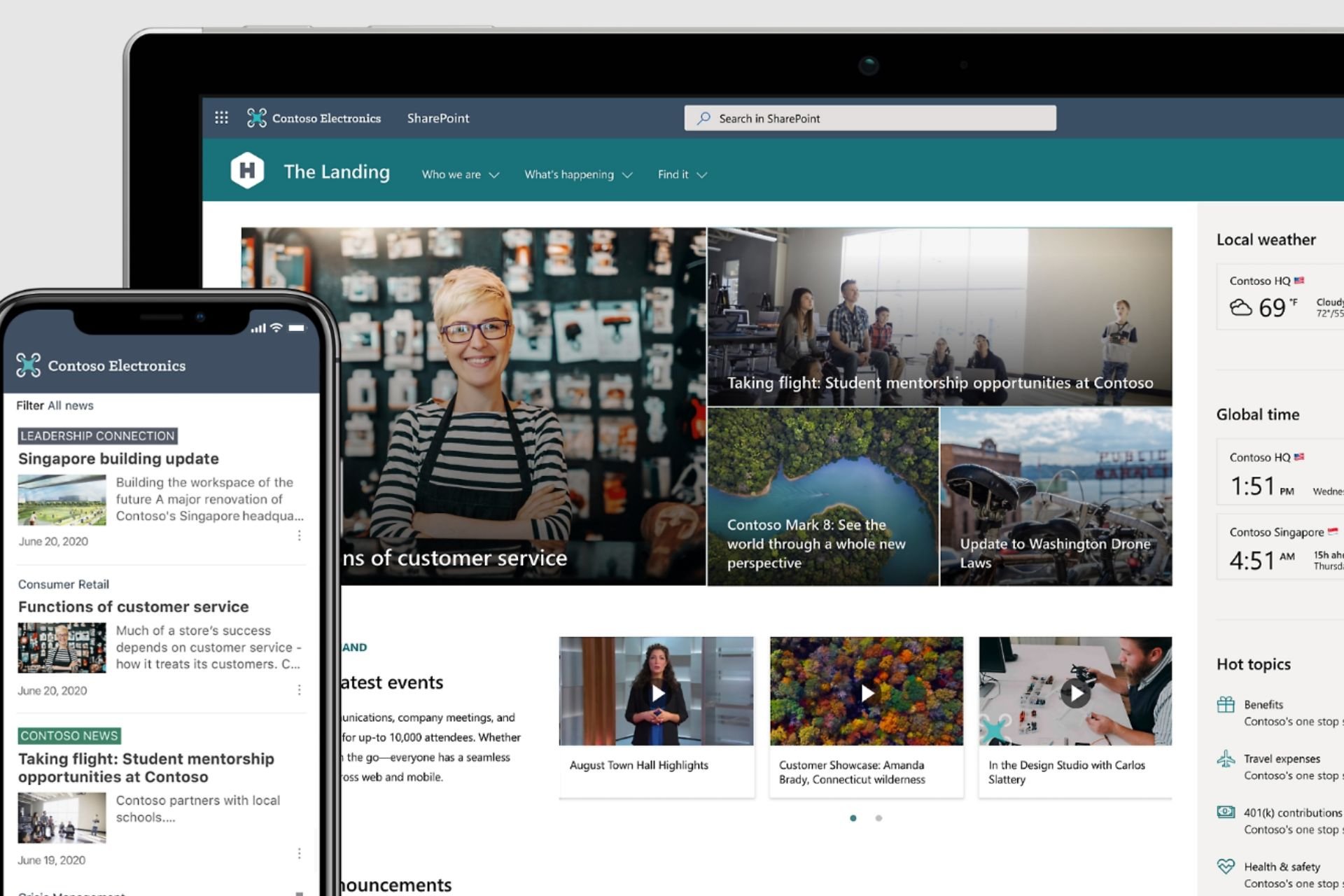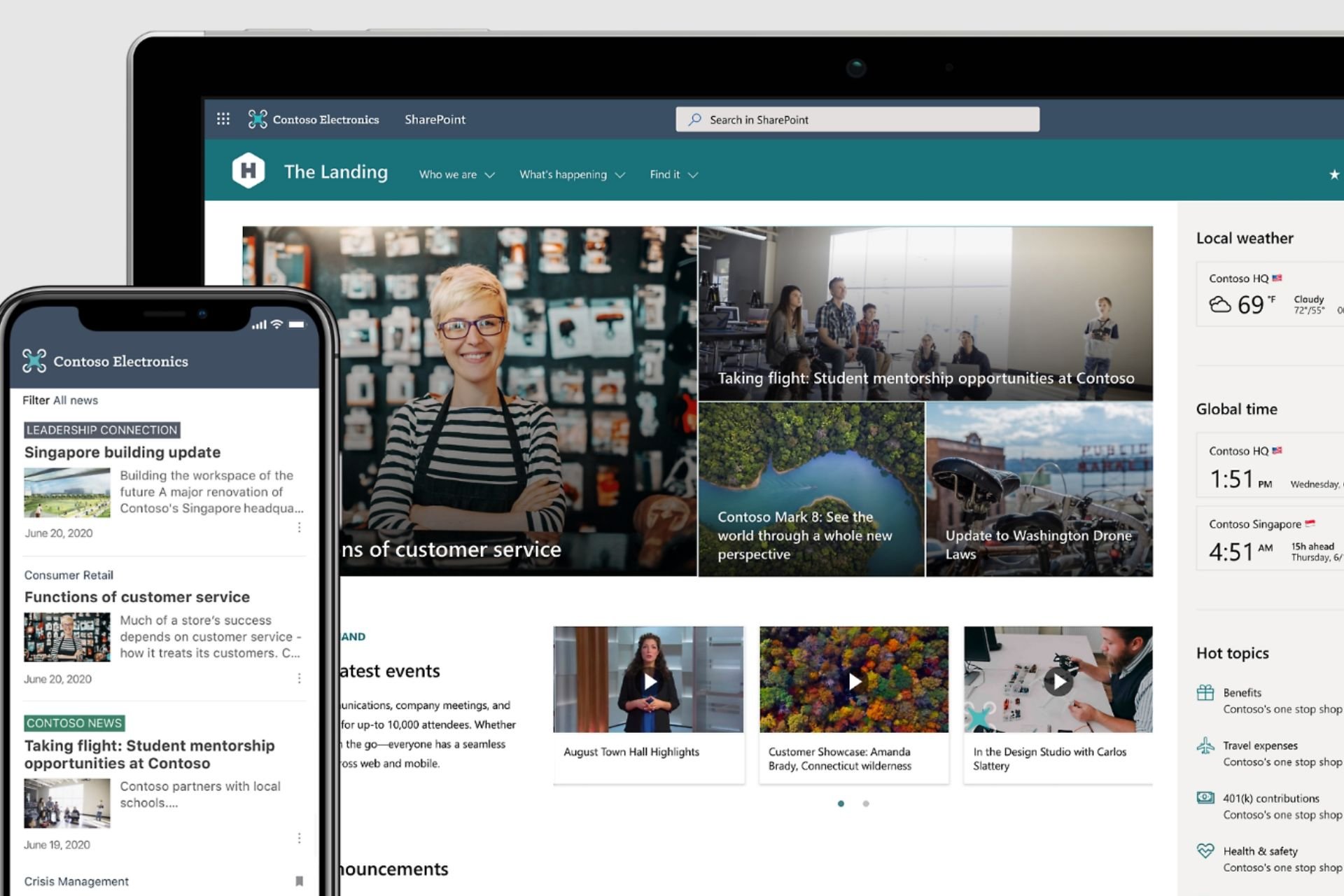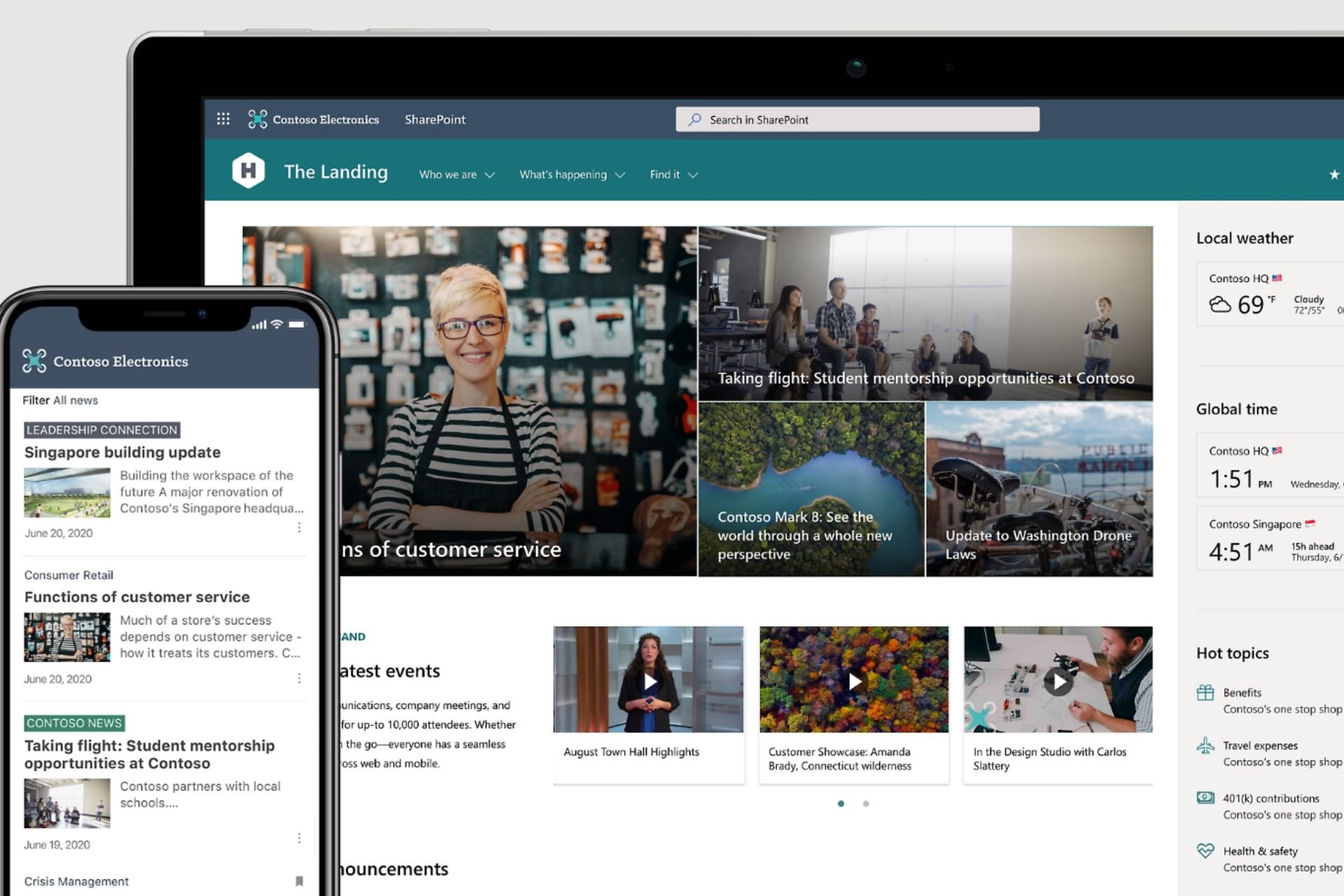How to backup your Microsoft SharePoint online
3 min. read
Updated on
Read our disclosure page to find out how can you help Windows Report sustain the editorial team Read more
Key notes
- SharePoint enables simple sharing and collaboration between users all over the world, so there’s no wonder that you want to know how to backup SharePoint online.
- To achieve your goal, don’t hesitate to use the recommended third-party program from below.
- The best practices for SharePoint online backup include using the built-in recovery option too.
- Just keep in mind that versioning only supports native Office 365 formats, while data is only stored for a maximum of 93 days.

Microsoft SharePoint is the number one data-sharing tool used by countless worldwide organizations. It promotes teamwork through dynamic and productive team sites.
With SharePoint, you can share data, news, resources, and files between co-workers. For instance, you can collaborate with members of your organization across platforms such as PC, mobile devices, and Mac.
As a result, not only does SharePoint make data transfers easier but it also helps the users find information faster, thus increasing efficiency.
Unfortunately, not everything goes according to plan. Sometimes data gets corrupted, lost, or deleted by accident.
To prevent such a thing from happening in the first place, rest assured that there are ways that allow you to backup your online files and data on SharePoint.
How can I backup my Microsoft SharePoint online?
1. Give a try to a reliable third-party program
The native backing options that SharePoint offers are not the most efficient, nor the simplest ways of ensuring your data is safe.
For this reason, we recommend you try reliable Windows backup software that will save you plenty of time and hassle.
Such tools are created to make the user’s job easier and also create safe and secure backups, preventing loss of data.
Backup software are generally versatile and let you save your data to multiple platforms, such as a cloud, NAs, disks, SAN, or tapes.
They also use powerful encryption so no one will be able to open the backup and see your data without your permission.
2. Use the built-in recovery option
Versioning
Compliance Retention
- Go to Microsoft 365 Compliance.
- Navigate to Policies, then to Retention.
- Create a new policy and apply it to the SharePoint you want.
After you’ve successfully applied the new policy, it may take a while for it to take effect. When it’s done, all the files added to the specific SharePoint sites will be retained by the policy.
How many days SharePoint online sites are backed up? Assuming that’s your question too, let us tell you that versioning only supports native Office 365 formats, and data is only stored for no more than 93 days.
Also, let us tell you from the start that the search and export operations are lengthy, sometimes taking hours or even days to process.
These are the main solutions for backing your data on SharePoint. Using both methods should ensure that your files are safe, thus making work easier for both you and your colleagues.
We hope this guide helped you. Do not hesitate to tell us your opinion in the comments below.