Battlefront 2 Mouse Lag? 6 Easy Ways to Fix it Right Away
Mouse lag is a major problem in Battlefront 2, so fix it today
6 min. read
Updated on
Read our disclosure page to find out how can you help Windows Report sustain the editorial team. Read more
Key notes
- If you are facing the Battlefront 2 mouse lag issue, the problem likely lies with the mouse itself, the configured settings, or the game files.
- First, identify if it's a hardware or software problem and then proceed with the troubleshooting.
- In case it's the software, repair the game files, update the drivers, or disable the in-game overlay, amongst other methods here.

Star Wars Battlefront 2, initially released in 2017, is one of the most popular shooter games. It offers amazing graphics, exciting gameplay, and a thrilling experience for gamers. However, many users have reported facing mouse lag in Battlefront 2.
Whenever you encounter issues with the mouse, the instinct right away points towards a hardware problem. But, that’s not always the case. On the contrary, in most cases, it was misconfigured settings or an outdated/corrupt driver that caused the issue.
But you can’t rule out any possibility yet and will have to take a comprehensive approach to fix the Battlefront 2 mouse lag problem. To do that, execute the methods listed in the next section.
Why does my Battlefront 2 keep lagging?
There are multiple reasons why you experience lag in-game, and in most cases, it’s game corruption, so you might have to repair it.
Certain settings can also interfere with the game and cause issues to appear while playing. To fix this, you need to find and adjust those settings accordingly.
How do I fix mouse lag in Battlefront 2?
1. Some basic checks
If the PC mouse is not working in Battlefront 2, you need to check if the problem lies with the mouse or the system/game settings. To do that, use another mouse to play Battlefront 2 and check if the mouse lag issue is resolved.
In case the mouse lag problem is present, it’s the system/game settings behind the issue. However, if the game works fine with the new mouse, you may consider replacing the old one. Check out the best gaming mice to enhance the Battlefront 2 experience.
Also, you can try restarting the PC as it will eliminate any unwanted background process that might be conflicting with Battlefront 2 and leading to mouse lag. If both these checks don’t work, head to the next method.
2. Repair the game
- Launch Origin, and select My Game Library from the options listed on the left.
- Next, right-click on Battlefront 2, and select Repair from the context menu.
- Now, wait for the repair process to complete.
Almost every platform offers built-in troubleshooting to eliminate trivial issues. Though the tool does not come in handy every time, it might help you fix Battlefront 2 mouse problem.
3. Disable mouse acceleration
- Press Windows + S to launch the Search menu, enter Mouse Settings in the text field at the top, and click on the relevant search result.
- Click on Additional mouse settings under Related settings near the bottom.
- Now, navigate to the Pointer Options tab from the top of the Mouse Properties window.
- Untick the checkbox for Enhance pointer precision and click on OK at the bottom to save the changes.
Mouse acceleration too is often found to cause limited mouse movement in Battlefront 2. Many users were able to resolve the issue by disabling it. If this doesn’t work, head to the next method.
4. Update the drivers
- Press Windows + S to launch the Search menu, enter Device Manager in the text field, and click on the relevant search result.
- Double-click on the Mice and other pointing devices entry to view all the mice connected to the computer.
- Right-click on the mouse you are having trouble with, and select Update driver from the context menu.
- Now, select the Search automatically for drivers option in the Update Drivers window.
- Wait for your computer to find the best available driver on the system and install it.
Drivers are a critical piece of software that facilitate the flow of commands between the device and the OS. And, if there’s an issue with it, you are likely to encounter a bunch of issues including Battlefront 2 mouse lag.
The Device Manager method is the quickest to update the drivers in Windows, though there is a drawback to it. Here, only the drivers that have already been downloaded on the computer are scanned and not the other sources.
So, you can also try other ways to manually install the latest driver. Similarly, update the graphics driver as well, since this too is known to cause the Battlefront 2 mouse lag.
Alternatively, you can save some time and hassle with an automated option. To make sure there are no outdated, corrupt, or missing drivers on your PC, use software like Outbyte Driver Updater.
It is a driver updater that uses its own database to check against your drivers and automatically installs new versions whenever they are available. It’s light, easy to use, and completely safe.
5. Disable in-game overlay
5.1 Origin
- Launch the Origin app, and click on the My Game Library option on the left.
- Right-click on Battlefront 2 and select Game Properties from the context menu.
- Now, untick the checkbox for Enable Origin In Game for Battlefronts 2 and click on Save.
Once done making the changes, start the game and check if Battlefront 2 stuttering is still present. If it persists, try disabling overlay for other apps as well, such as Discord.
5.2 Discord
- Launch the Discord app, and click on the Settings icon near the bottom-left corner.
- Next, select Game Overlay under Activity settings from the list of options on the left.
- Disable the toggle for Enable in-game overlay, and close the Discord app.
That’s it! Discord in-game overlay is now disabled and if it was responsible for Battlefront 2 mouse lag, the problem shouldn’t be present anymore. If there are other similar apps installed on the computer, make sure to disable overlay for them too.
6. Run Battlefront 2 as an administrator
- Locate the folder where the launcher (.exe file) for Battlefront 2 is stored, right-click on it, and select Properties from the context menu. Alternatively, you can select the file and hit Alt + Enter.
- Navigate to the Compatibility tab.
- Now, tick the checkbox for Run this program as an administrator, and click on OK at the bottom to save the changes.
Oftentimes, if an app does not have the required permissions, you may face issues with it. And running it as an administrator should eliminate most of these.
These were the six most effective methods, and by now, you would have the Battlefront 2 mouse lag issue fixed on your computer.
Also, find out what to do if Battlefront 2 doesn’t work, since this requires a highly intricate approach.
Tell us which fix worked and your review of Battlefront 2, in the comments section below.
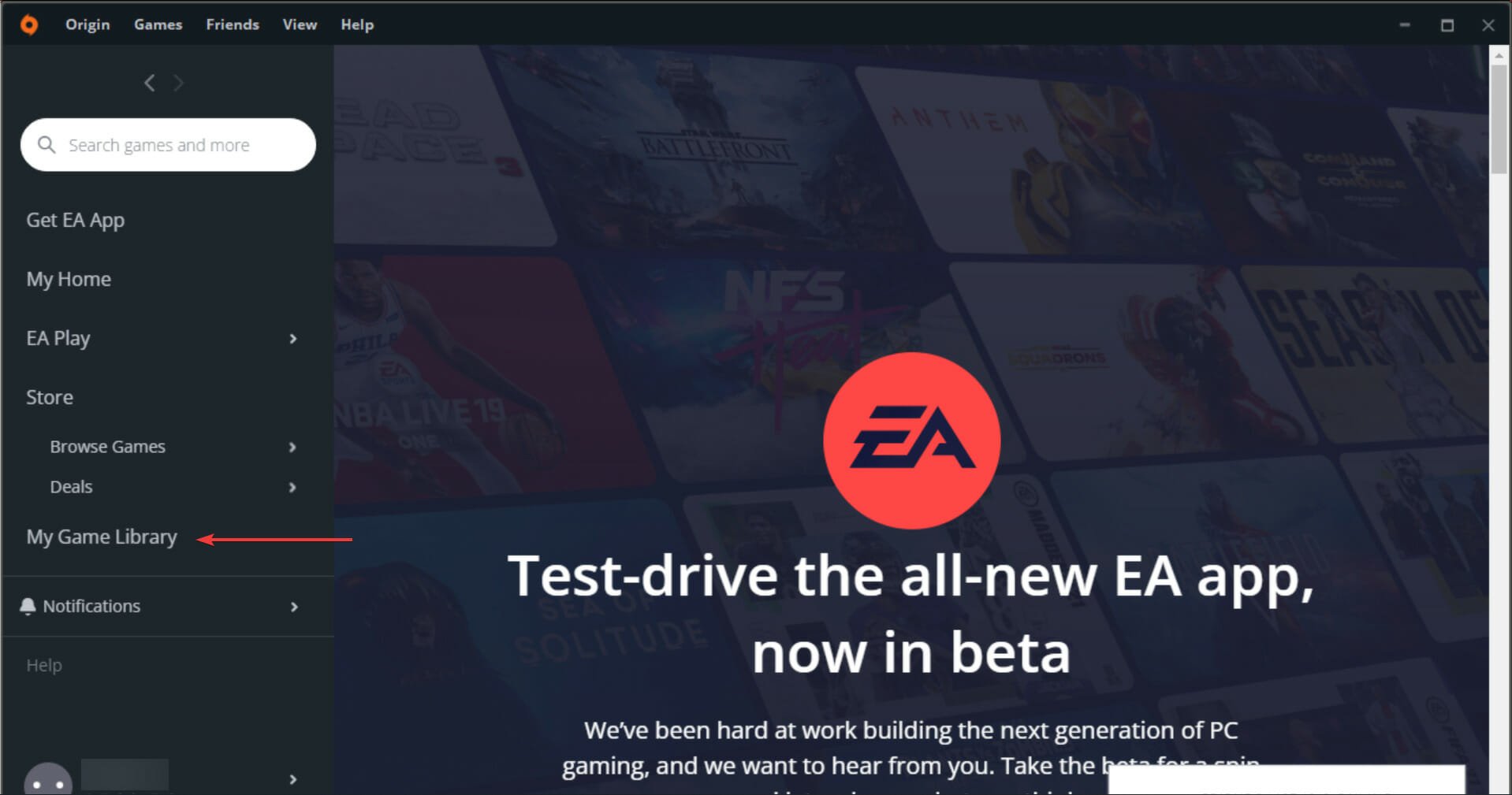
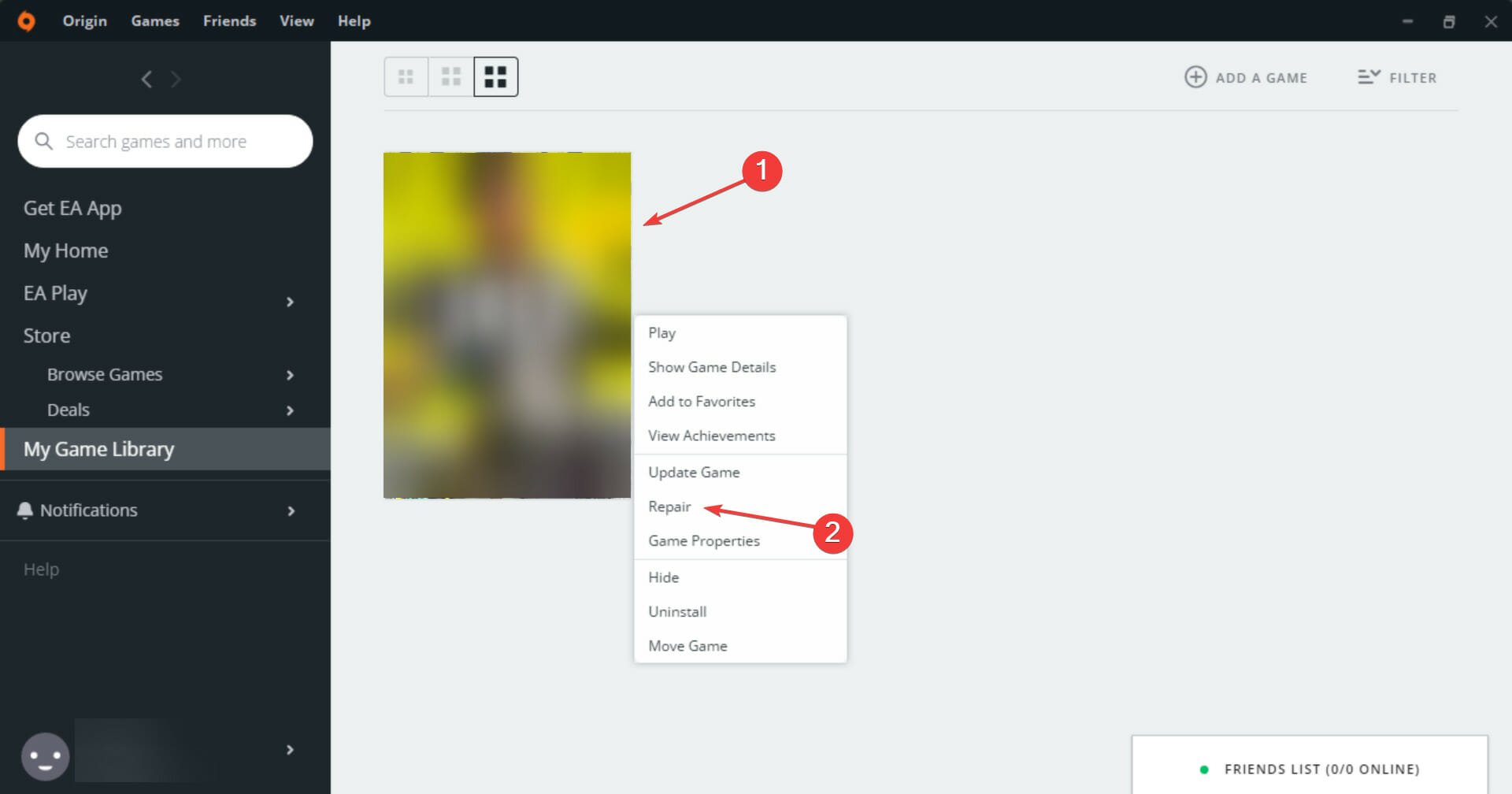
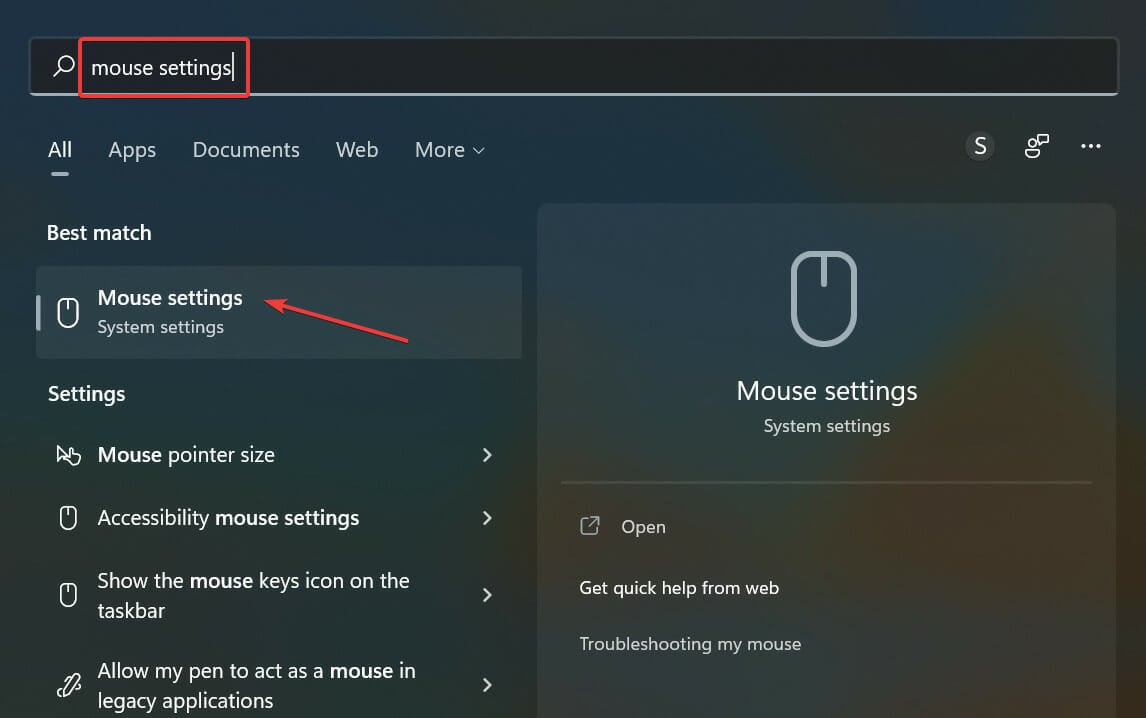
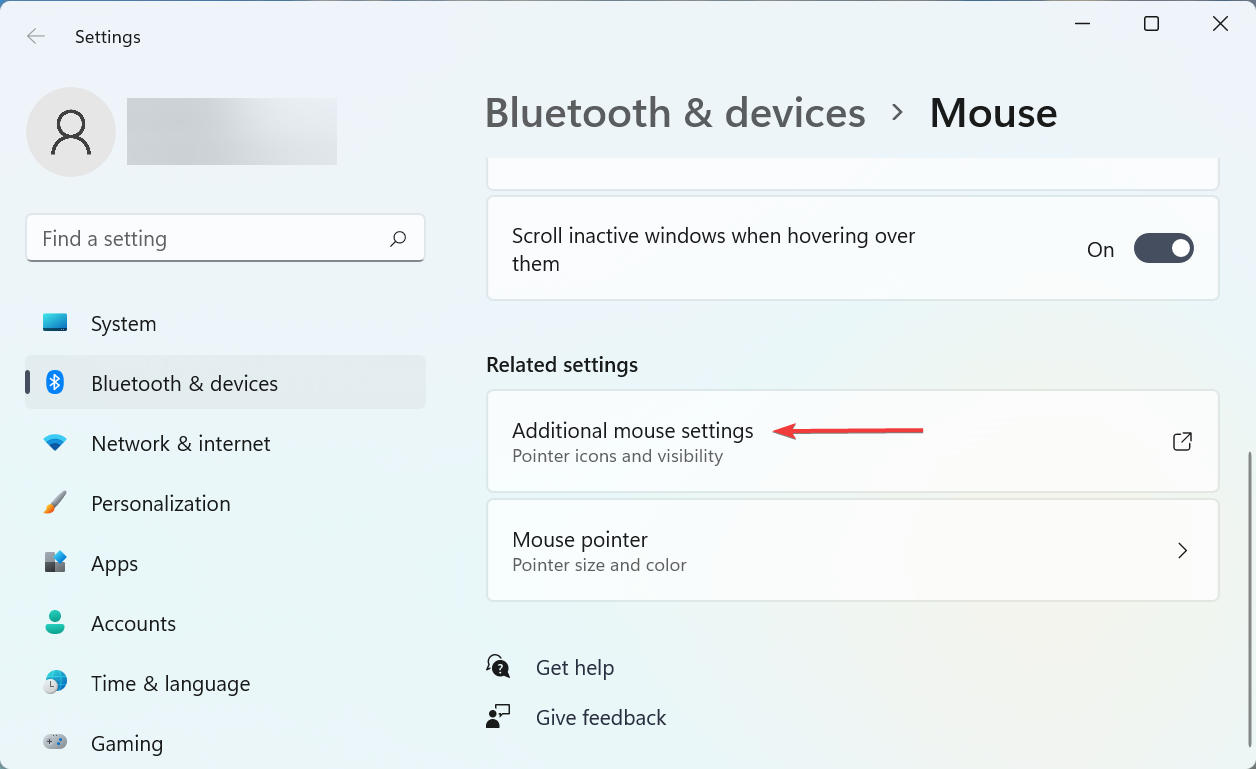
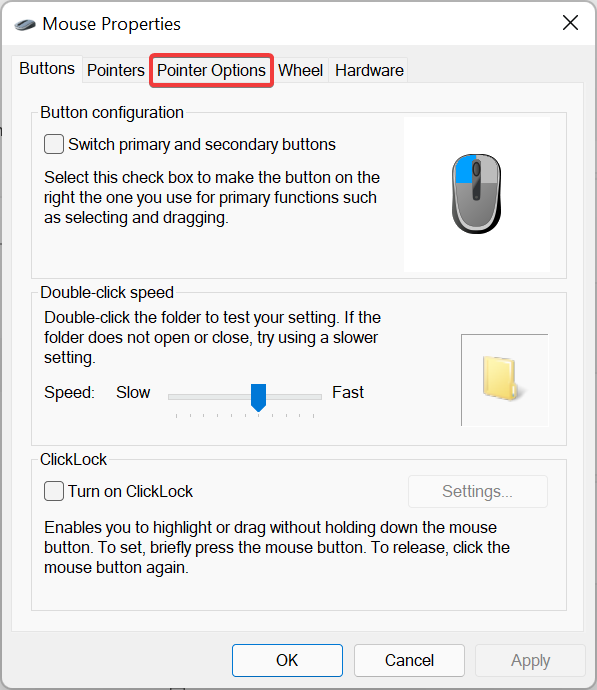
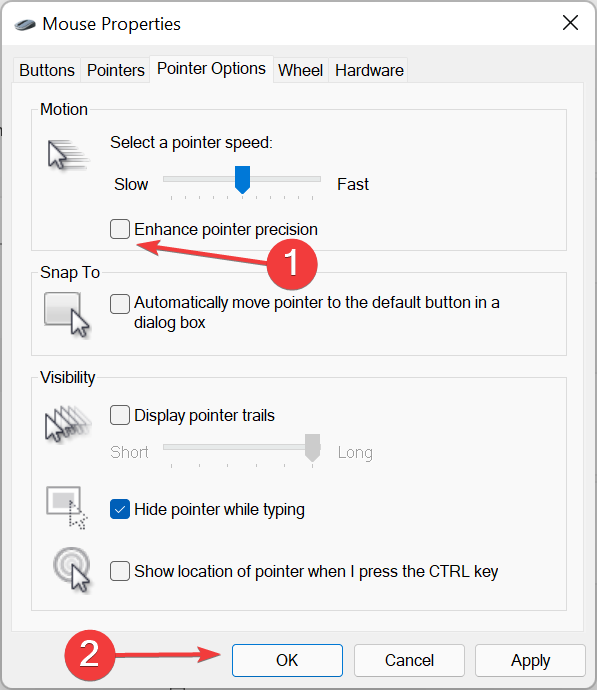
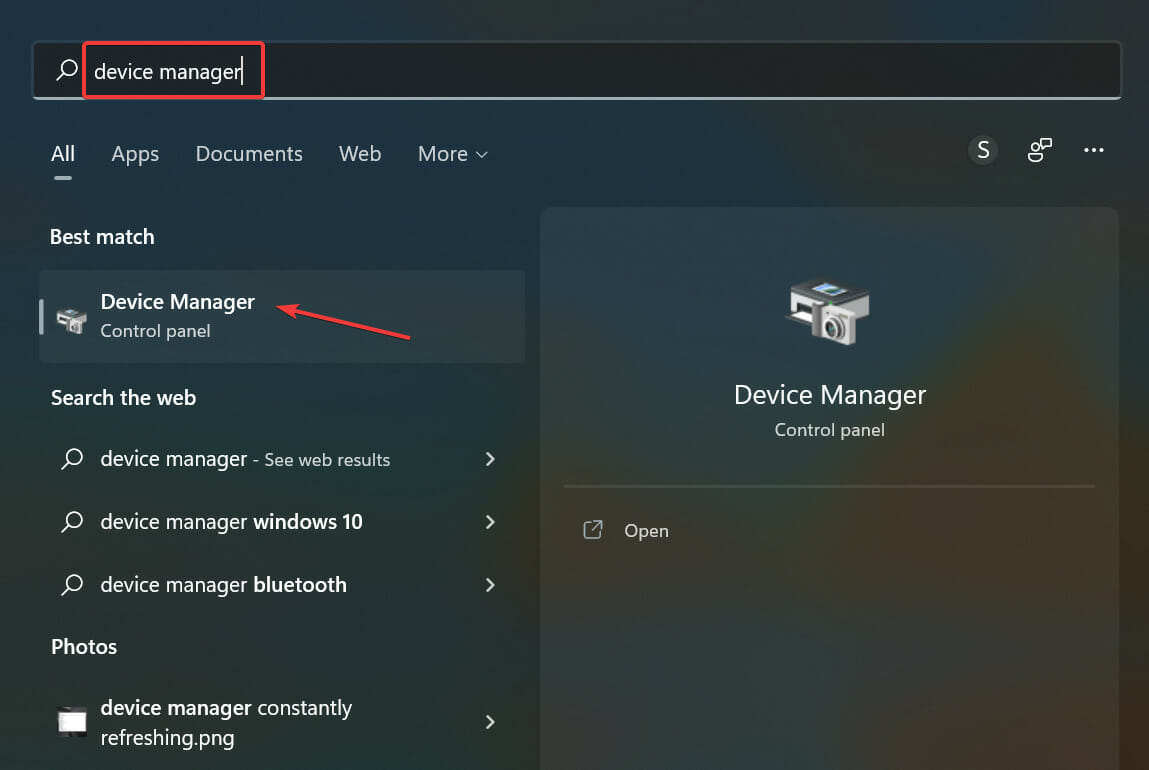
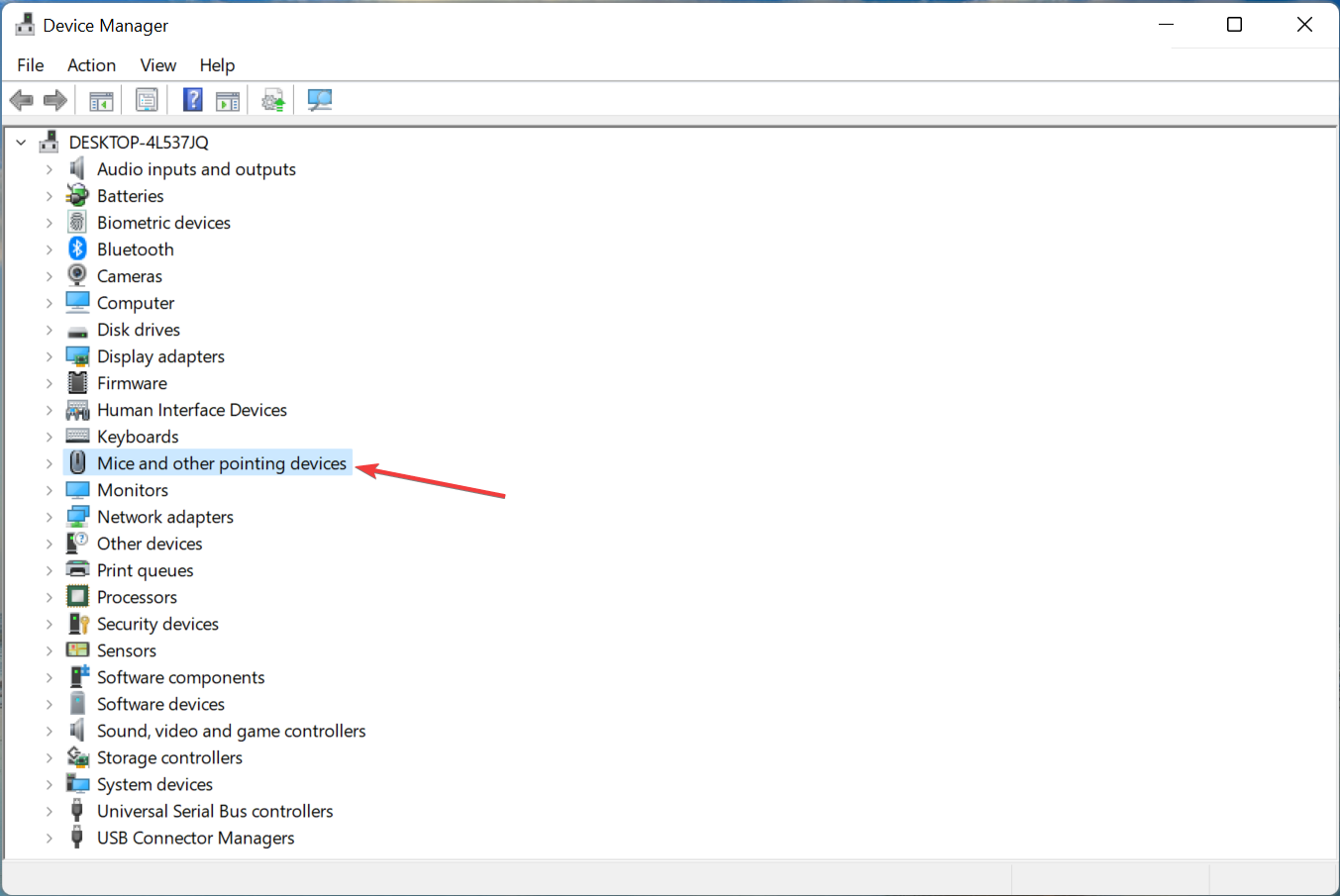
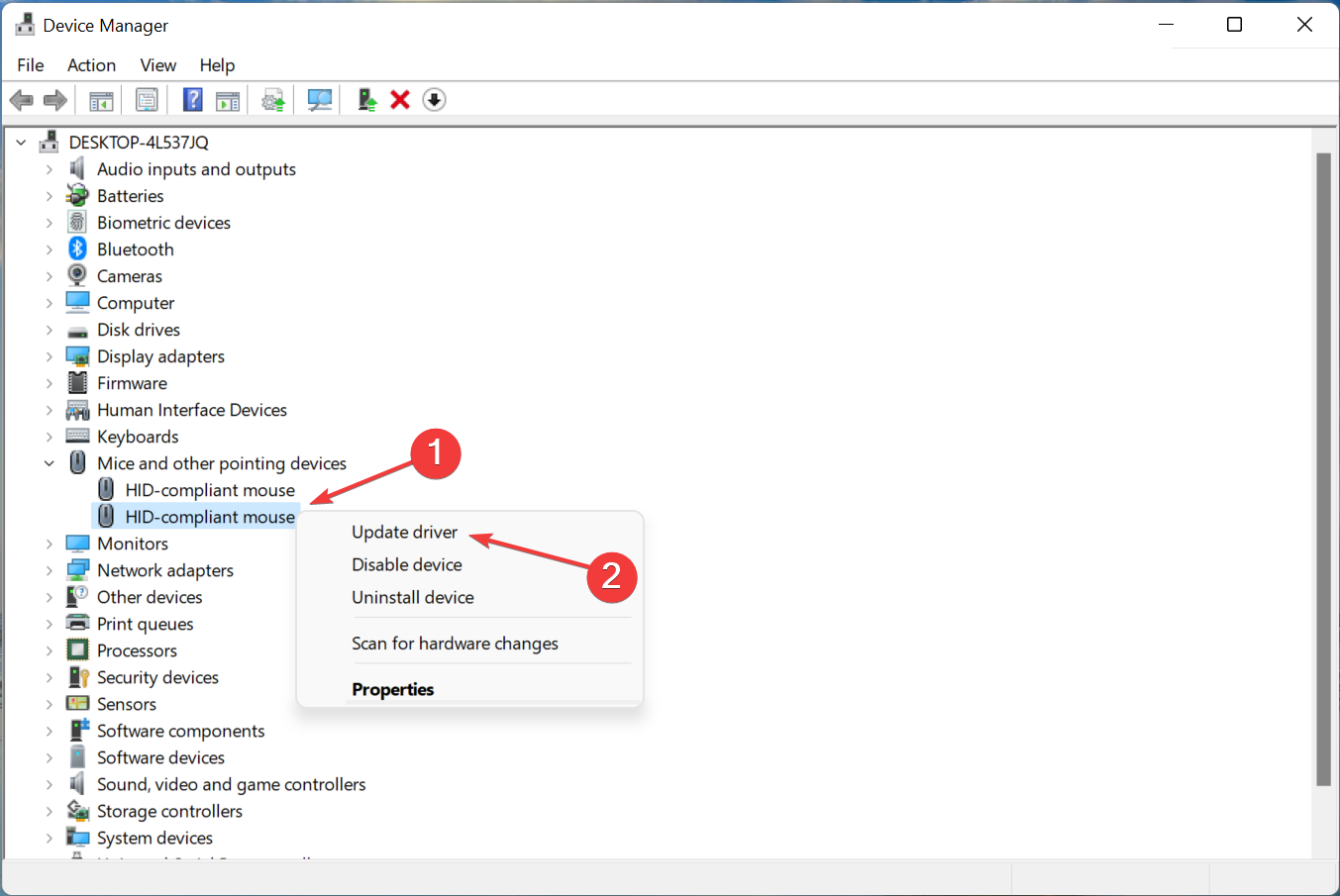
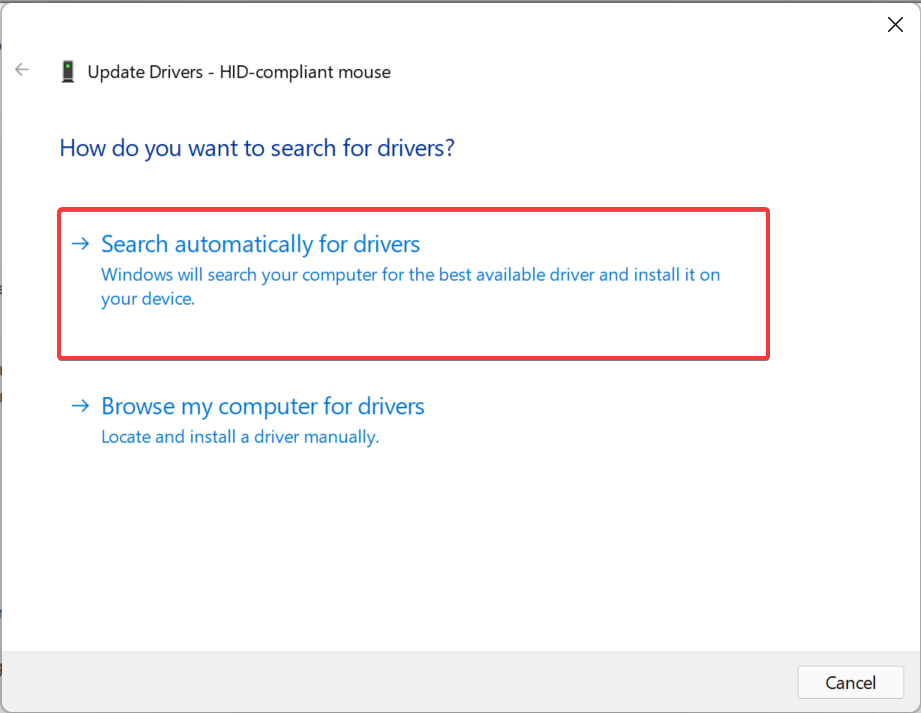
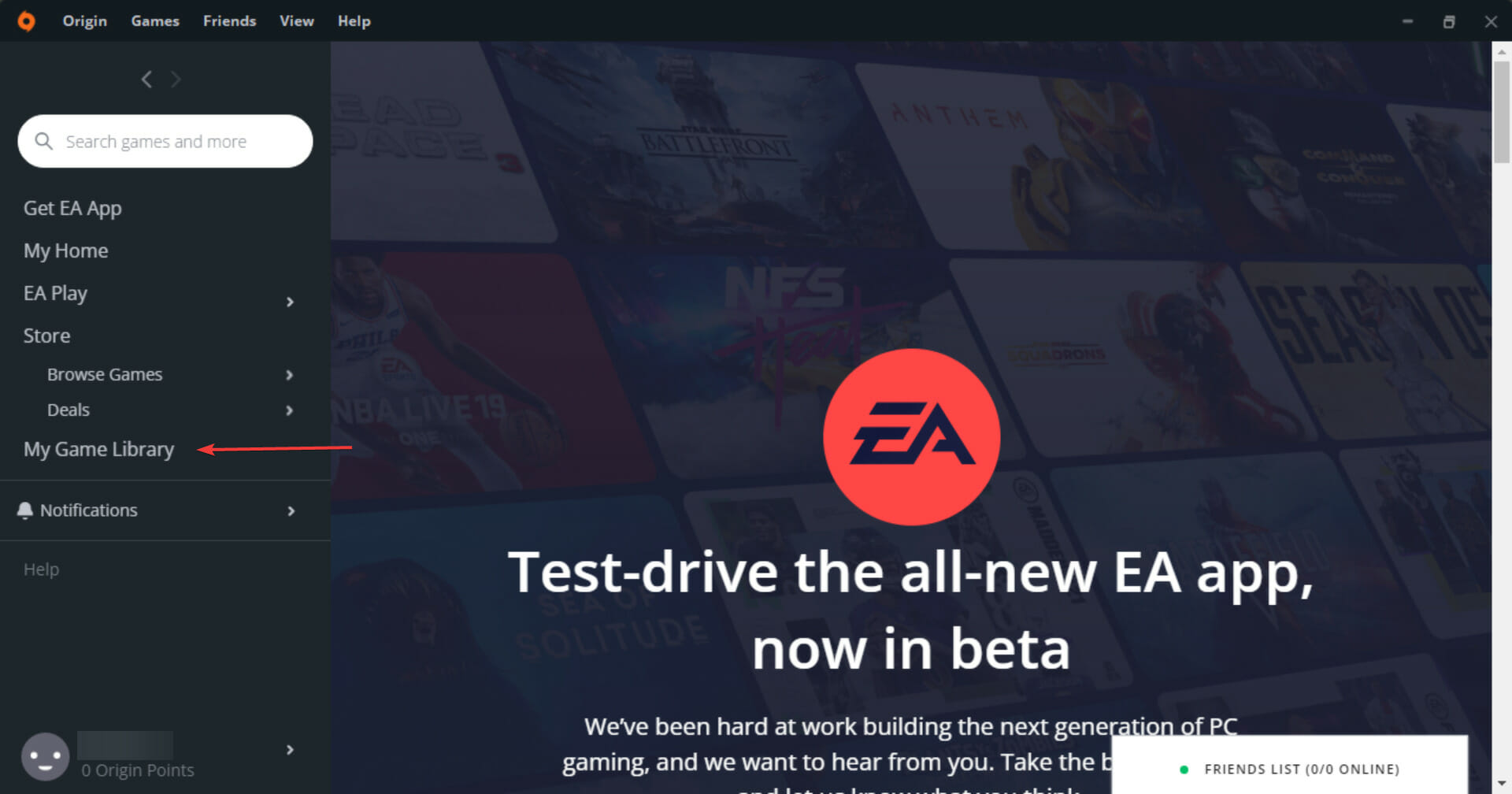
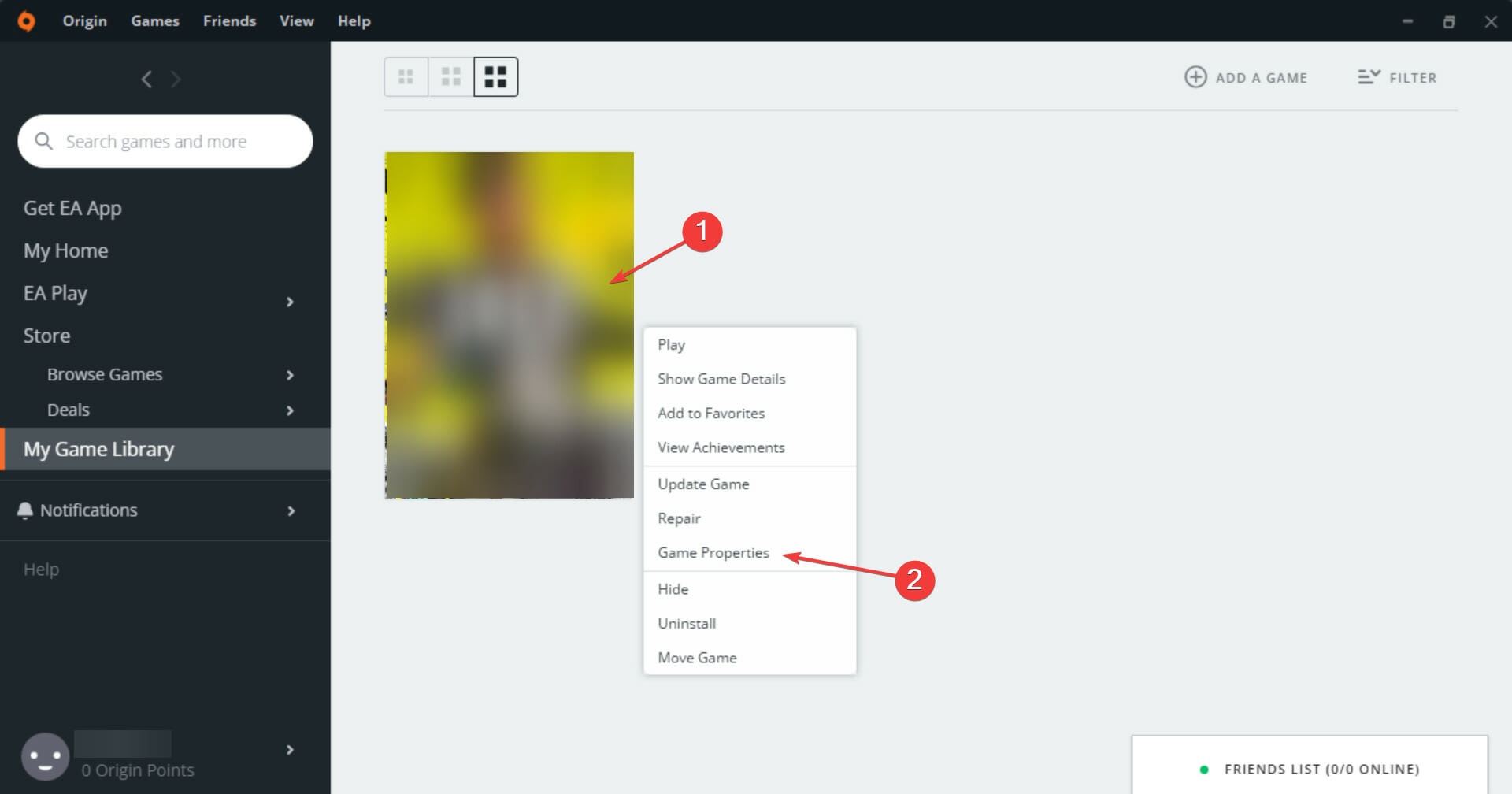

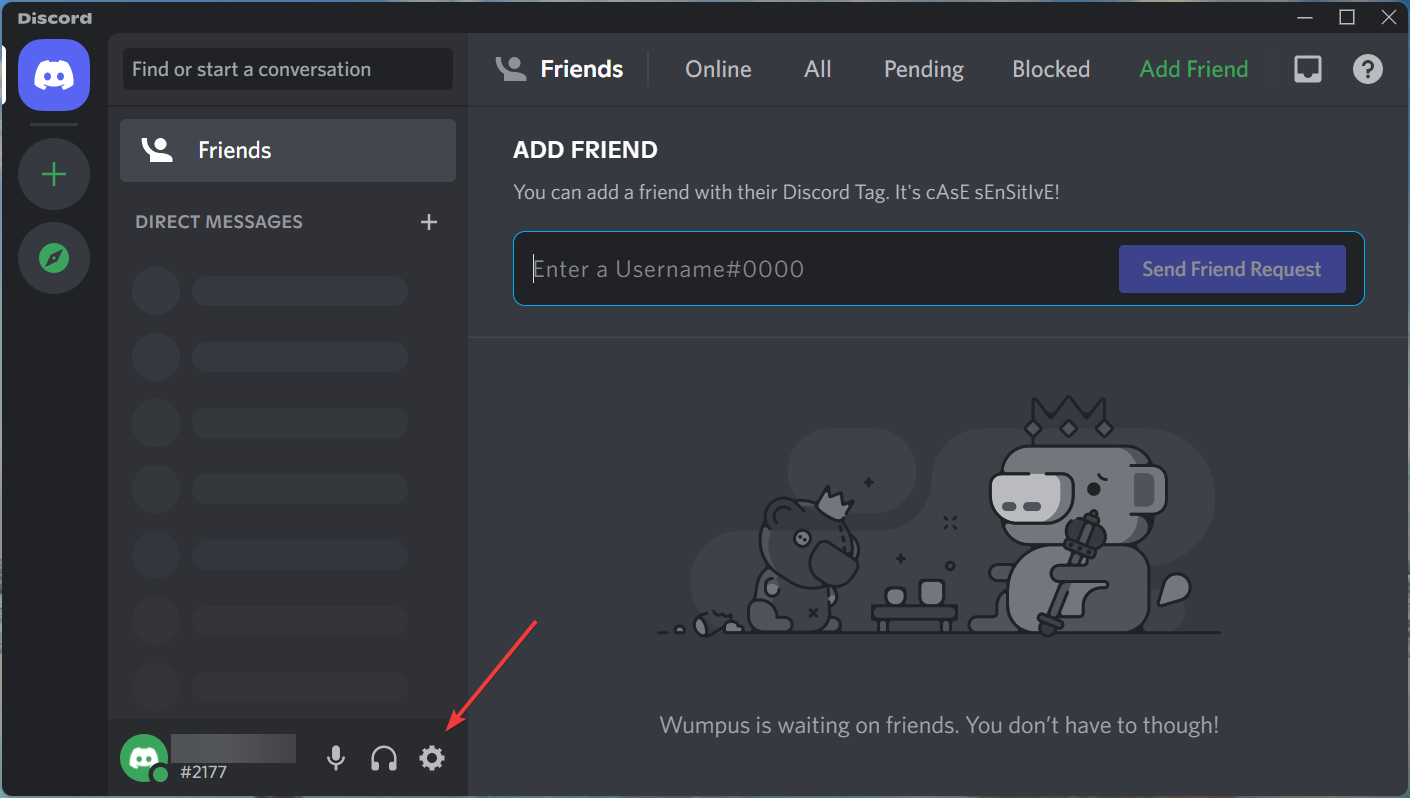
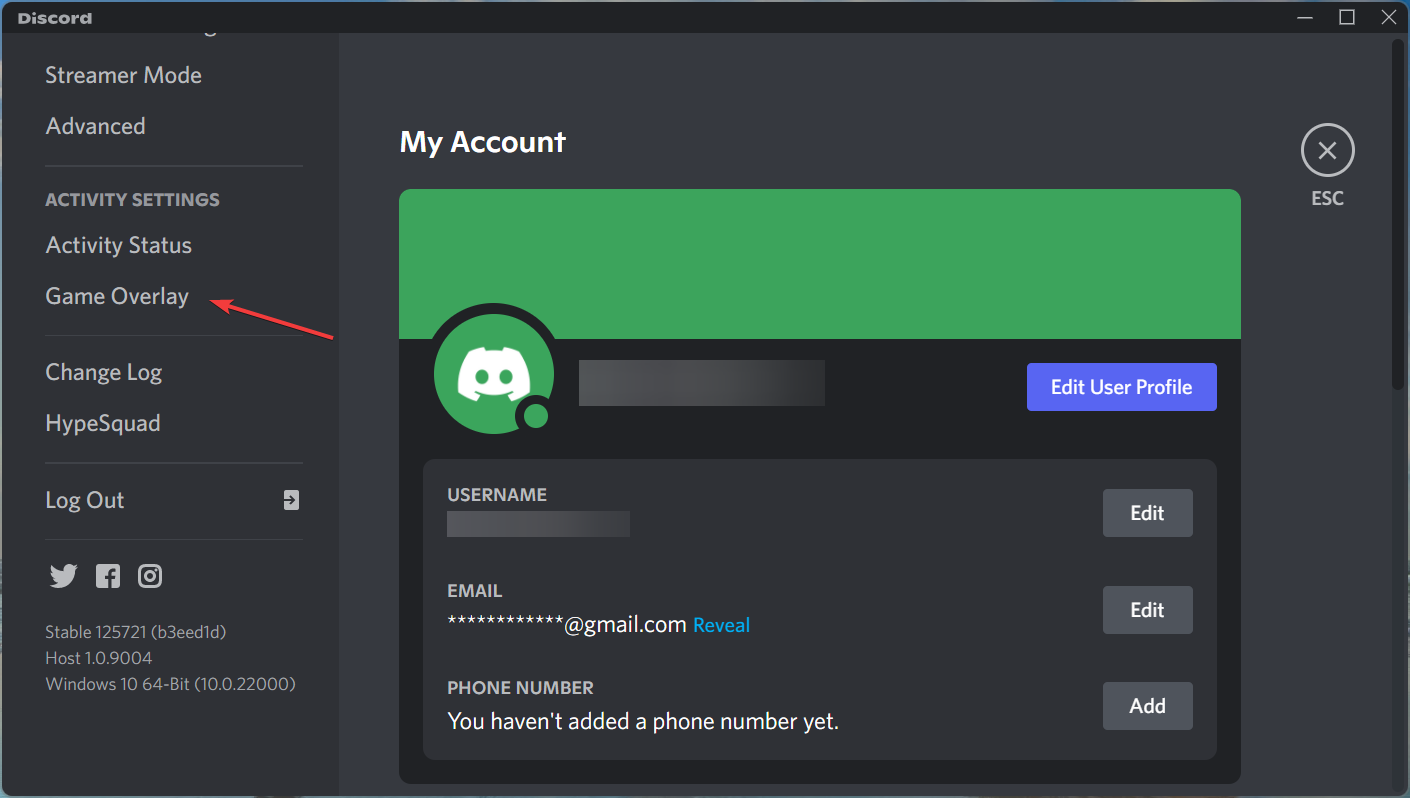
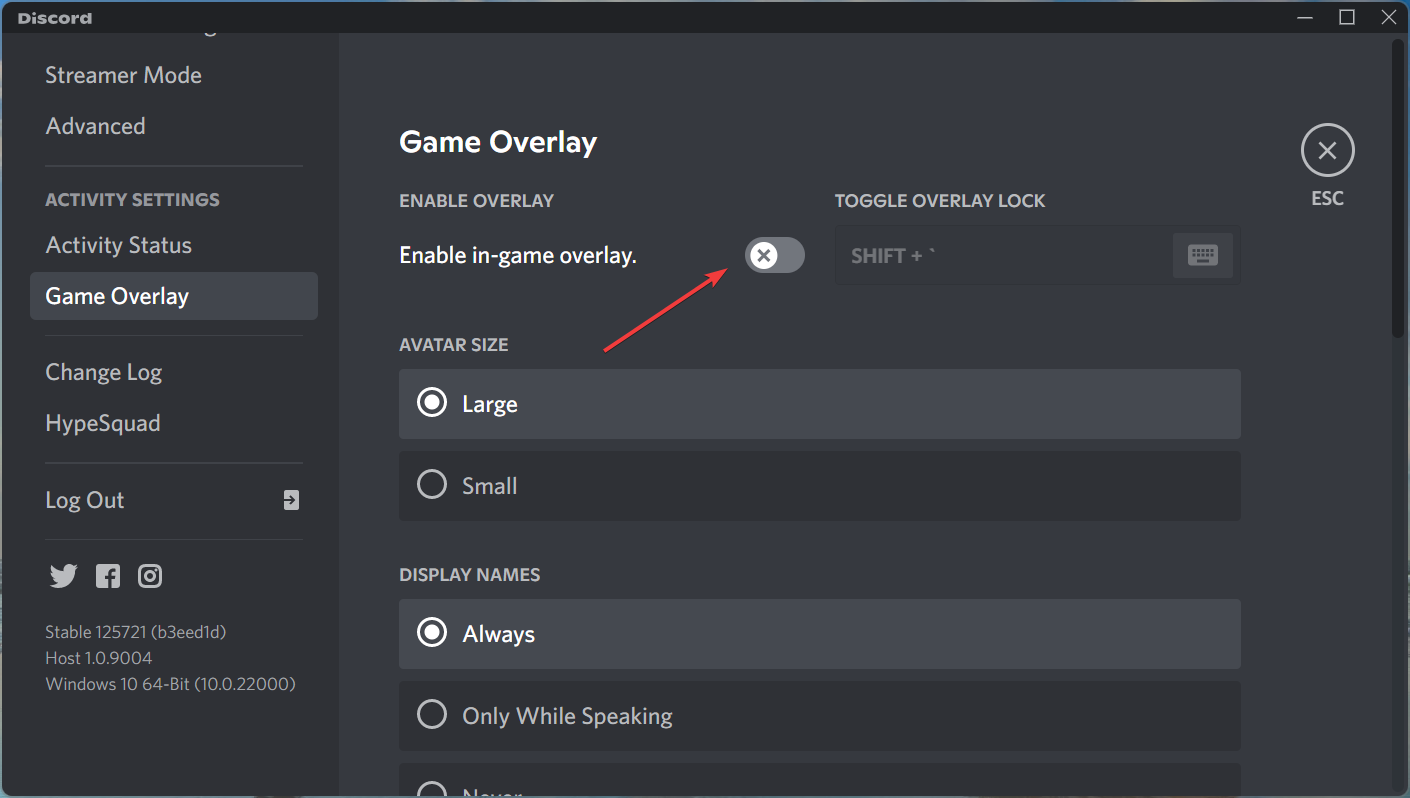
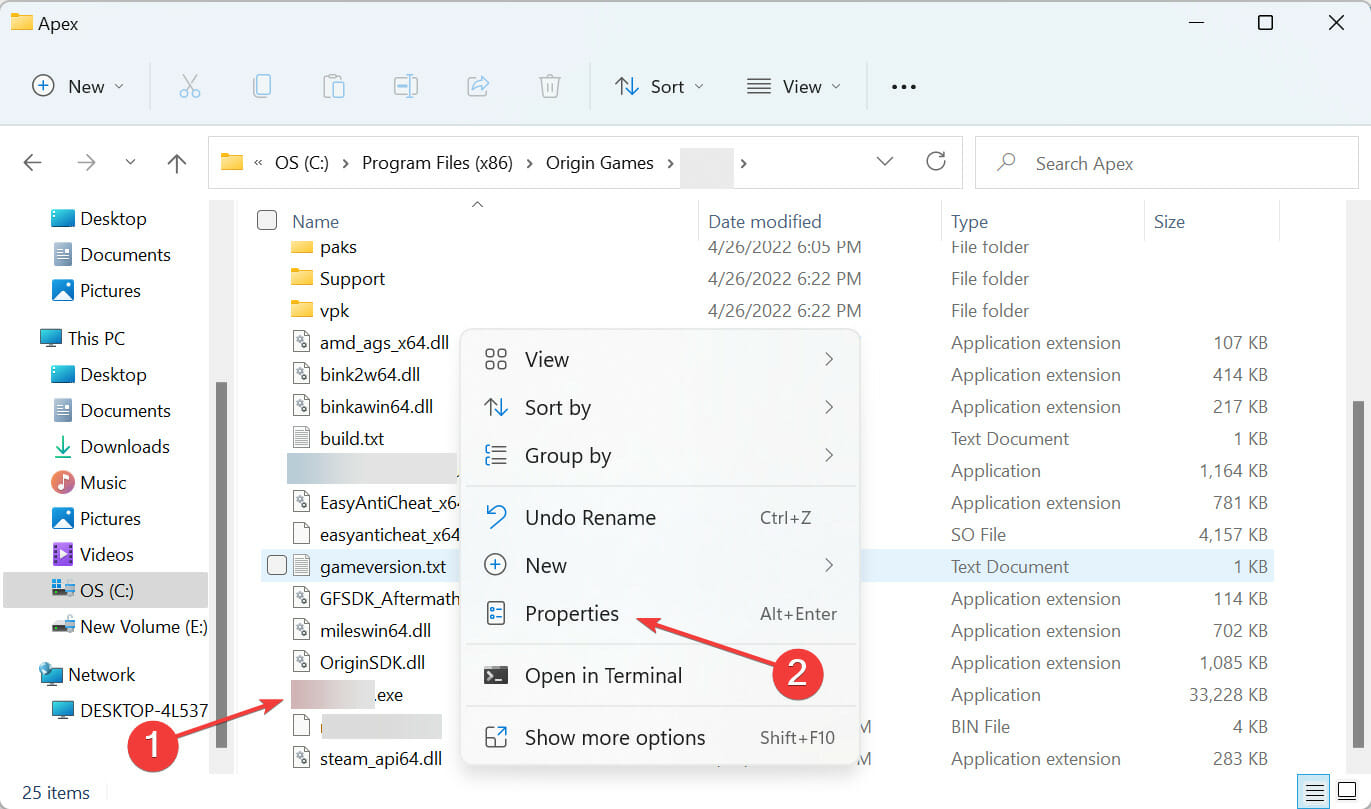
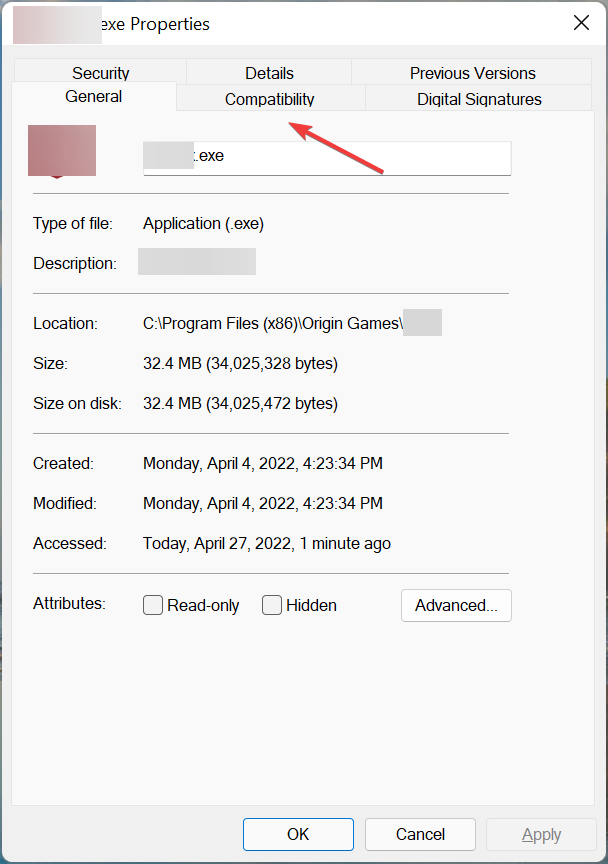
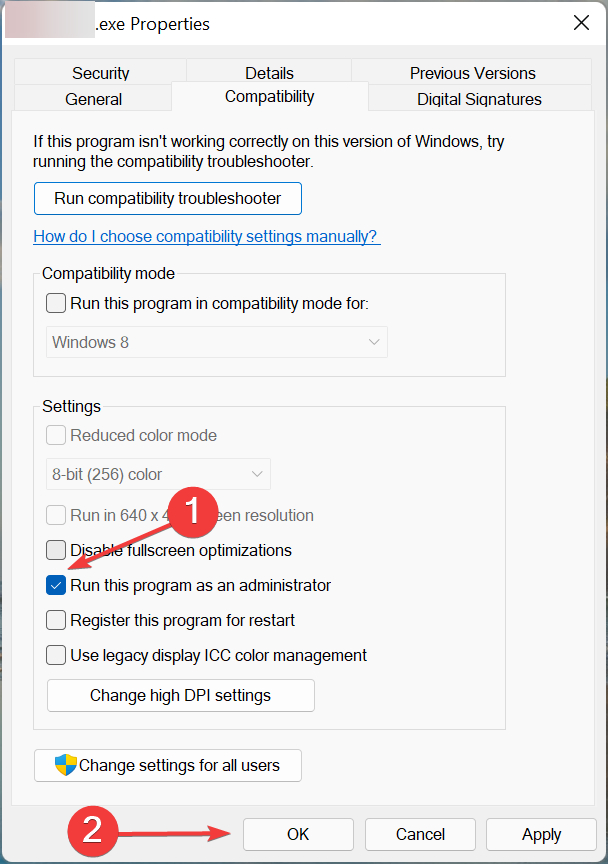








User forum
0 messages