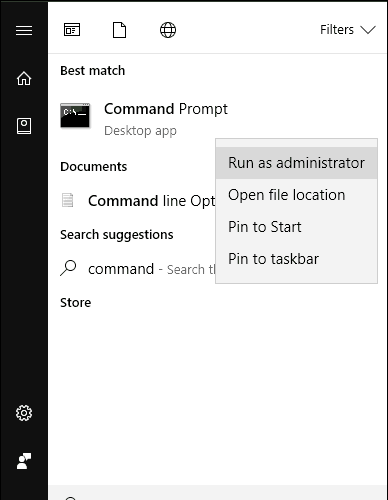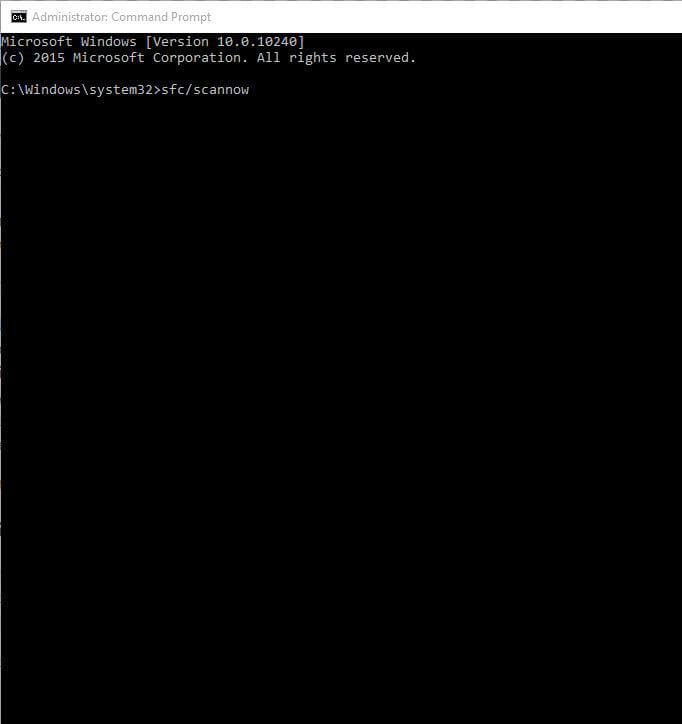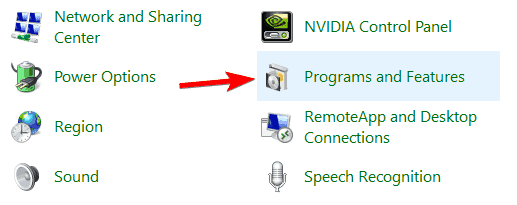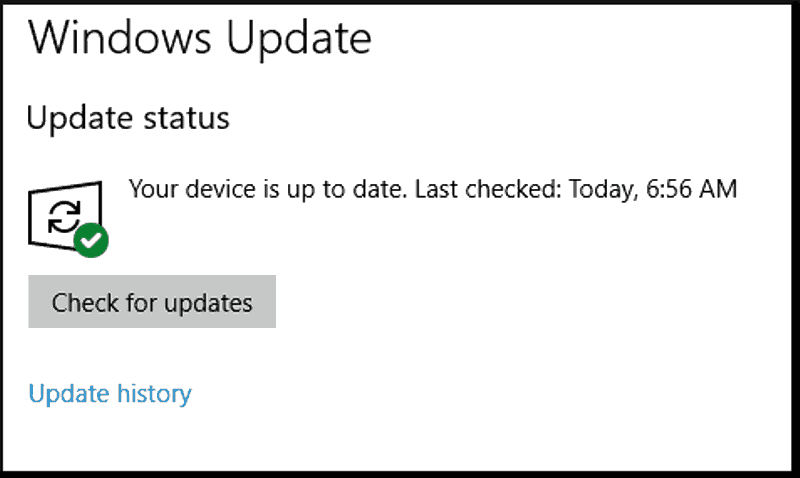What is Bdredline.exe? How Can I Remove it from My PC?
6 min. read
Updated on
Read our disclosure page to find out how can you help Windows Report sustain the editorial team Read more
Key notes
- Some users complained that they encountered a bdredline.exe error, which is a part of the Bitdefender application package.
- To make sure everything is working properly with your antivirus, reinstall Bitdefender.
- Perform a deep scan of your operating system using another antivirus solution.
- Repair your registry by following our step-by-step guide below.
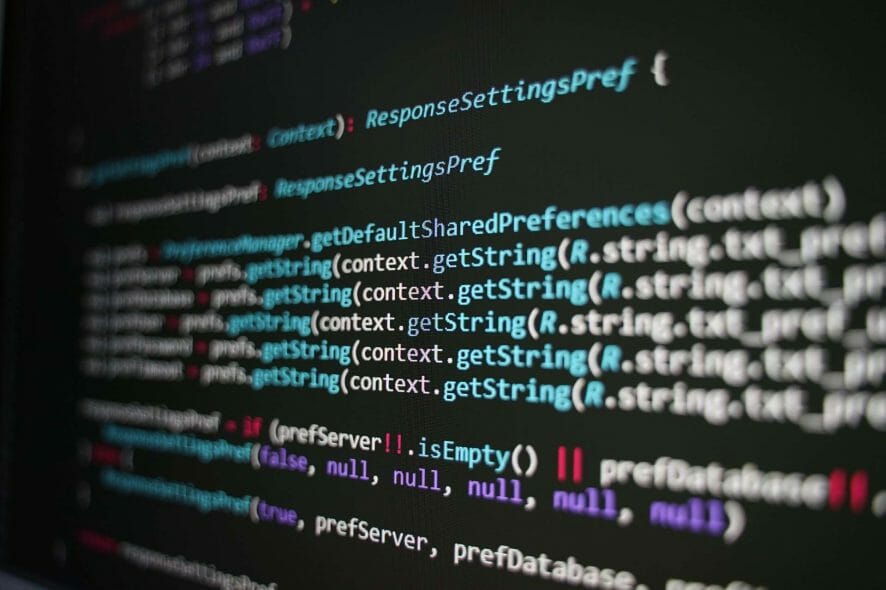
If you are getting the bdredline.exe error, Windows Report is the best solution for you.
According to BitDefender, Bdredline.exe is “BitDefender redline update” file which is part of the BitDefender application package. In addition, bdredline.exe is usually located in the C:program filescommonfilesbitdefendersetupinformationbitdefender redline folder.
However, some Windows users reported several errors related to bdredline.exe which halts normal computer processes. Some of these error messages include:
- bdredline.exe is not a valid Win32 application
- End Program – bdredline.exe. This program is not responding
- bdredline.exe – Application Error. The application failed to initialize properly (0xXXXXXXXX). Click OK to terminate the application.
- Bitdefender redline update has stopped working.
- bdredline.exe has encountered a problem and needs to close. We are sorry for the inconvenience.
- bdredline.exe – Application Error. The instruction at “0xXXXXXXXX” referenced memory at “0xXXXXXXXX”. The memory could not be “read/written”. Click on OK to terminate the program.
However, bdredline.exe error is related to corrupt system files, virus infection, missing/corrupt Registry entries, malware disguising as bdredline.exe, and incomplete BitDefender installation.
This error can also occur if you recently installed Windows Defender on your computer and you forgot to remove all software leftovers from your previous antivirus.
Meanwhile, Windows Report has compiled a working solution to fix the bdredline.exe error problem.
How can I fix bdredline.exe errors?
1. Run a full system scan
A quick fix for bdredline.exe error problem is to run a full system scan on your PC so as to remove every possible malware/virus corruption. However, if bdredline.exe error persists after this method, proceed to the next step.
2. Repair PC Registry
Some Windows users reported being able to fix bdredline.exe problem by running an SFC scan on their Windows PC. SFC verifies the integrity of all system files and repairs files with problems when possible. Here’s how to run an SFC scan on all Windows versions:
- Go to Start > type cmd > right-click Command Prompt > select Run as Administrator.
- Now, type the sfc /scannow command.
- Wait for the scanning process to complete and then restart your computer. All corrupted files will be replaced on reboot.
However, if the error persists, you may proceed to the next step.
3. Repair Windows Registry with third-party software
There is also the option to use dedicated software to fix your registry. Along with making the task quicker and easier for you, these tools may be able to fix and recover more files than a regular SFC scan.
That is because they are built for this exact purpose and they use various methods to ensure your registry is as good as new. Some of these tools search online for system files and replace all problematic ones, others use their database.
Most of these tools have a built-in PC scanner that is able to detect problems within your whole PC. They display in-depth reports on what was found and what can be done about it.
Registry cleaners come with other optimization features such as detecting security threats, malware infections or malware damage, stability issues, and more.
There are various types of utilities, it all depends on your specific needs. Some of them are full-featured PC repair and optimization utilities, while others only focus on your registry.
If you use multiple devices, note that some registry cleaners are portable and require no installation. Just add them to a removable media device and run them immediately.
4. Reinstall Bitdefender
Incomplete installation of the BitDefender program may generate into bdredline.exe error problem. However, another way of fixing bdredline.exe error is by reinstalling BitDefender Antivirus.
To do this, you have to uninstall the BitDefender program from Programs and Features, and then reinstall it from scratch afterward. Here’s how to do this:
- Click the Start button, and then click Control Panel.
- Click Programs and Feature, or Uninstall a Program under the Programs category.
- In the list of installed programs, search “BitDefender”.
- Click on BitDefender afterwards.
- Now, Click Uninstall button which appears at the top of the program list and follow the instructions to uninstall BitDefender program.
- After uninstalling BitDefender program, close all active programs on “Task Manager” except for Windows Explorer
- Now, locate the BitDefender executable file, double-click on it, and follow the prompts to complete fresh installation
Alternatively, you can update BitDefender from the main program menu to fix bdredline.exe error problem.
However, if this method does not fix the problem, you may proceed to the next step.
5. Run DISM RestoreHealth
RestoreHealth performs repair operations automatically and then records those in the log file. By performing DISM RestoreHealth, bdredline.exe error can be fixed.
- Click Start
- In the search field box, type CMD
- Click Command Prompt in the search results list
- Type DISM /Online /Cleanup-Image /RestoreHealth to scan and correct PC errors.
- Press Enter
- Reboot your PC afterwards
6. Scan for malware
You can also remove bdredline.exe error with a good anti-malware security tool. Up-to-date antiviruses will help you get rid of PUPs and malware disguising bdredline.exe.
When it comes to cybersecurity, we recommend you look for the best tools available because they really do make a difference and security is not the area where you want to compromise.
For a thorough and accurate scan, we suggest you use Eset HOME Security Essential. The tool uses a huge threat database and can detect attacks before they get a chance to infect your PC.
It is light and easy to use. To scan your PC with Eset, you just have to access the main page in the UI, select Computer scan, and wait for the process to complete.
If the scan detects any threats, make sure to quarantine or remove them. Then restart your PC and see if you still have the bdredline.exe issue.
Eset HOME Security Essential uses multi-layered protection to secure your device on all fronts. It includes plenty of useful features such as webcam protection, a download scanner, parental controls, and more.
7. Install latest Windows Update
Finally, you can run Windows Update to fix bdredline.exe error. Microsoft consistently releases Windows updates to improve the system’s stability and fix various issues and errors on your Windows PC.
Besides, the Windows Report team recommends that you constantly perform Windows updates on your PC.
Here’s how to do this:
- Go to Start>type “update” in the search box and then click on “Windows Update” to proceed.
- In the Windows Update window, check for updates and install the available updates.
Any of the solutions we mentioned above are applicable in fixing the bdredline.exe error. We also have a guide that explains what is DLADiag.exe, so you don’t want to miss it.
Did any of these solutions help you? Let us know in the comments section below.