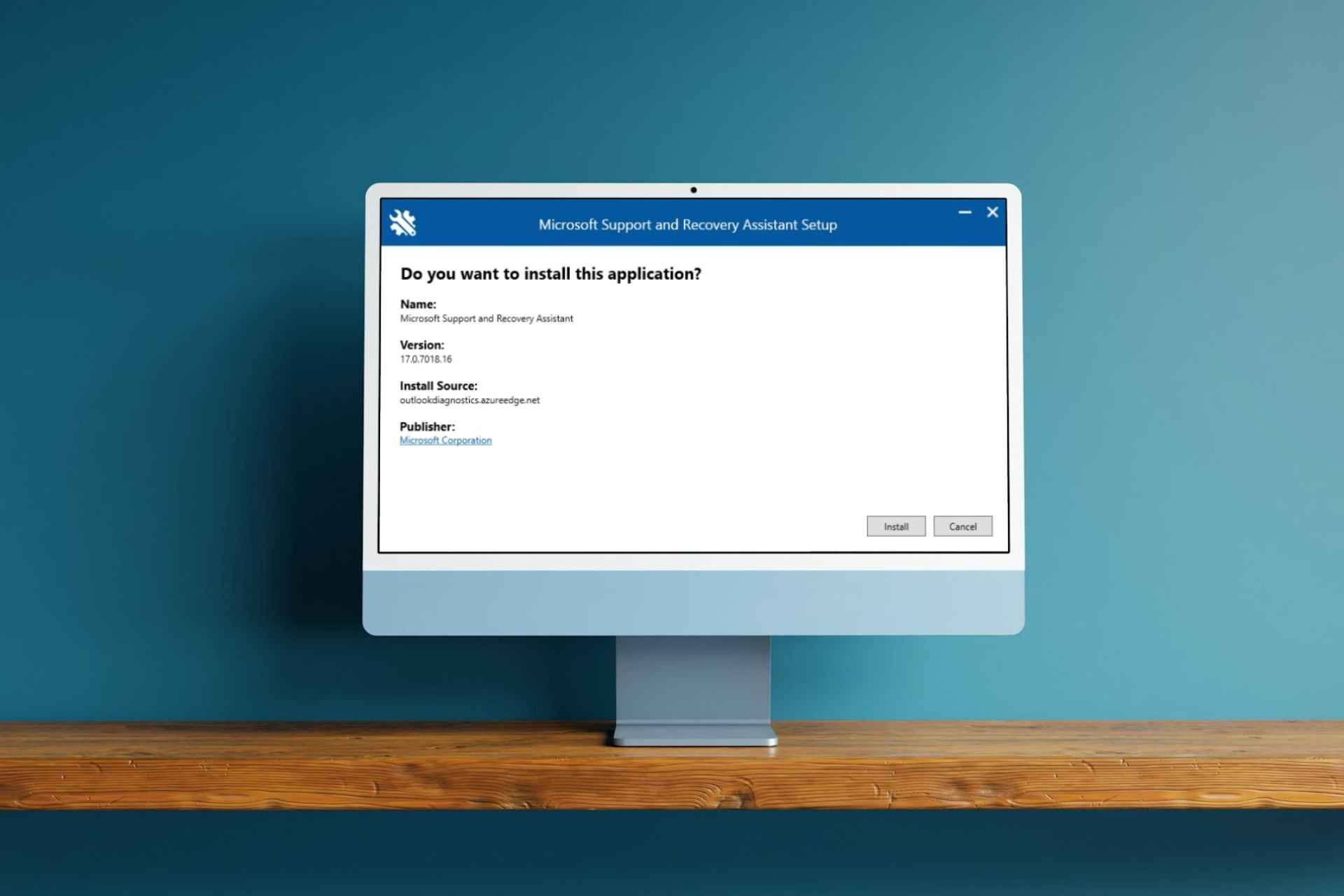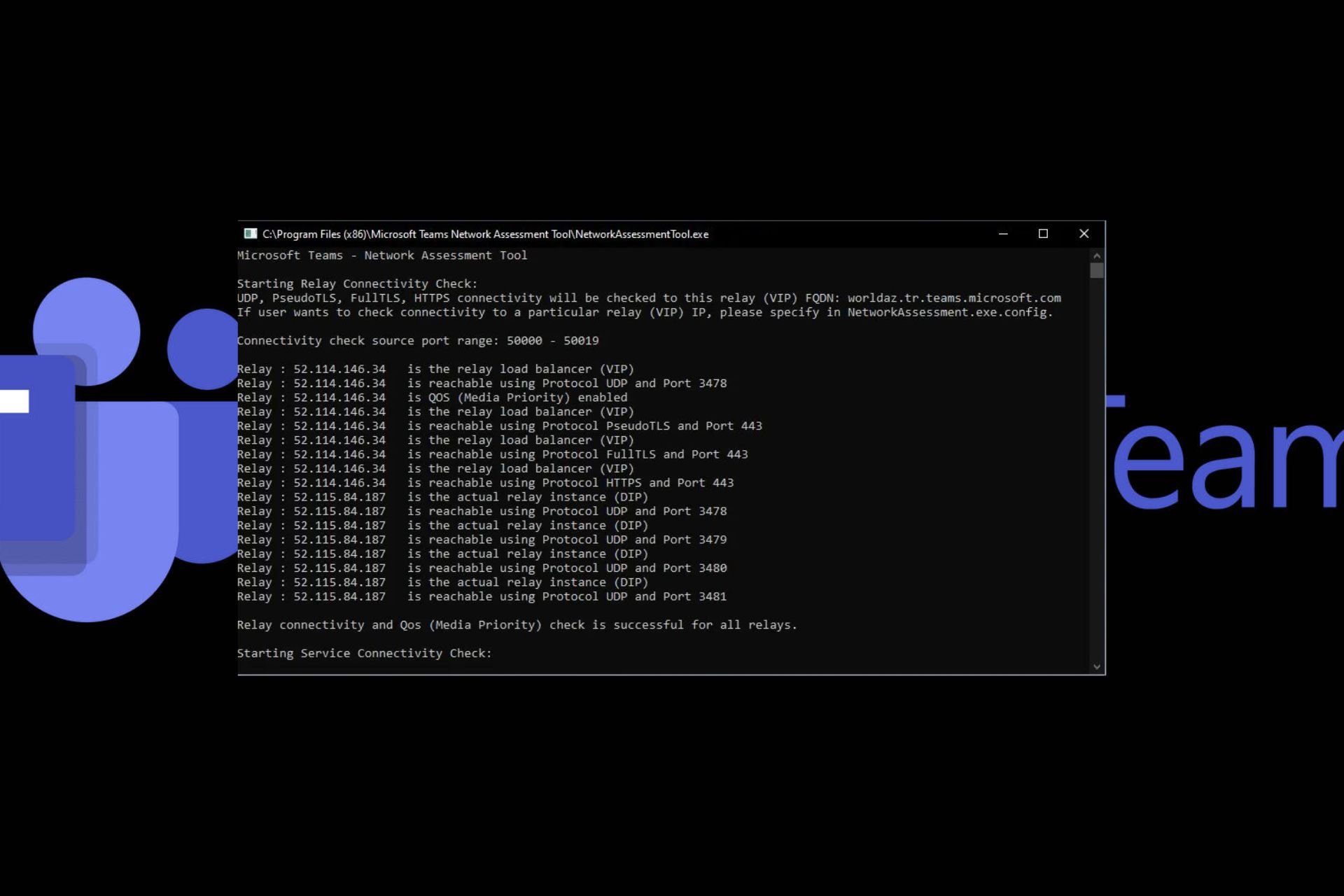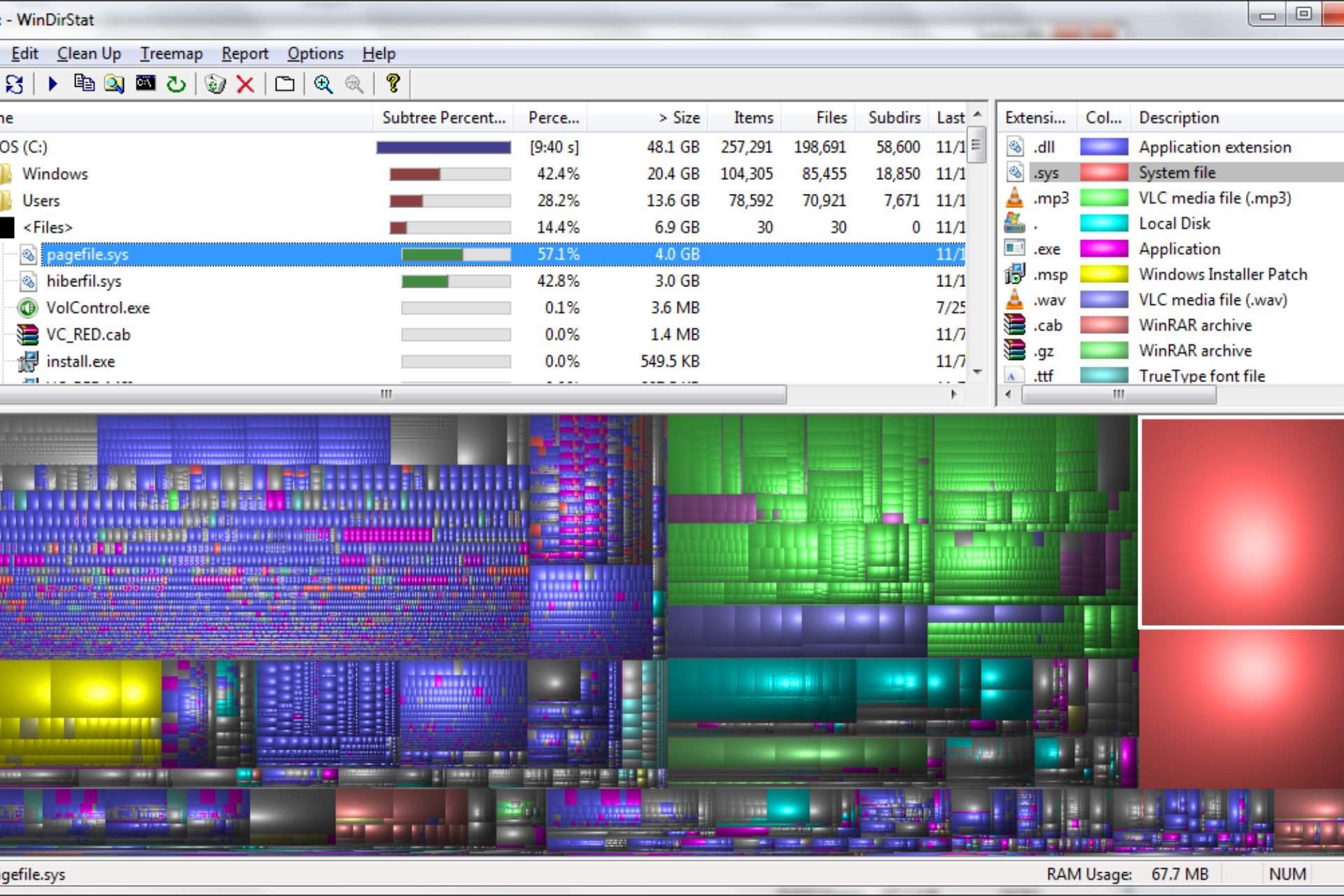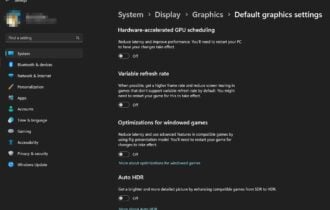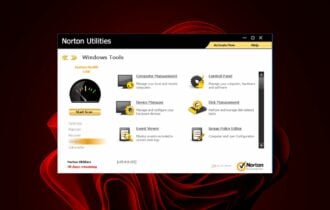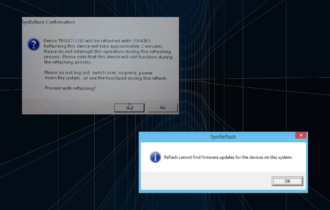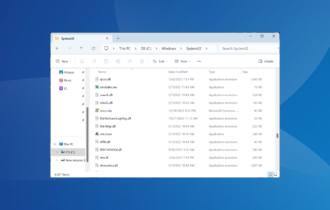What is DLADiag.exe and How to Remove it
First, verify whether the file poses any threat
3 min. read
Updated on
Read our disclosure page to find out how can you help Windows Report sustain the editorial team Read more
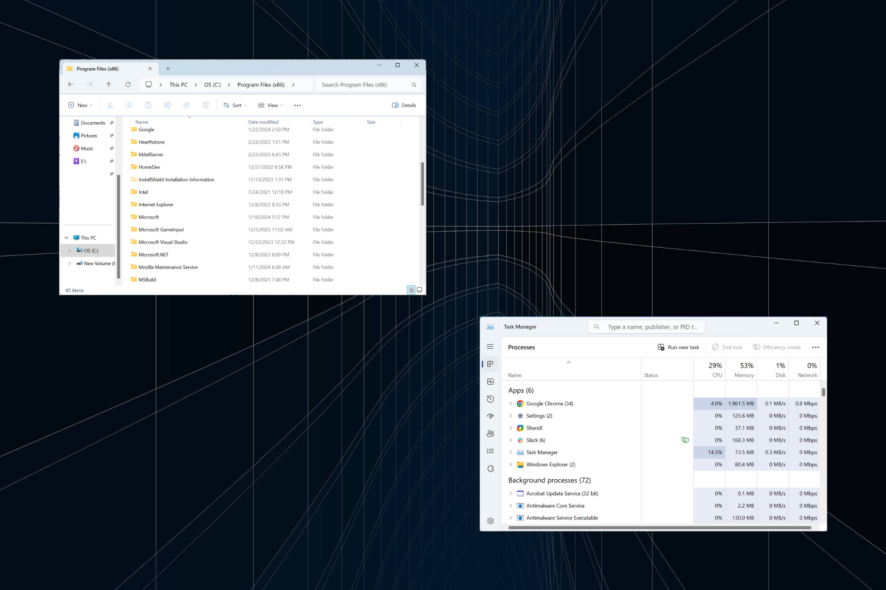
DLADiag.exe is the executable file for Shared Driver Component and is added to the PC when you install EMCGadgets64, a program by Sonic Solutions, or Roxio MyDVD DE. It’s usually stored within one of the folders in: C:\Program Files\Roxio
To verify whether the file is safe, you must identify the file location. If it’s stored in the parent program’s dedicated directory, it’s likely safe. But it’s also imperative to run a malware scan, just to be sure. So, let’s find out how to check DLADiag.exe for viruses and the steps to delete it!
How do I remove DLADiag.exe?
1. Scan for malware
- Press Windows + S to open Search, type Windows Security in the text field, and click on the relevant result.
- Click on Virus & threat protection.
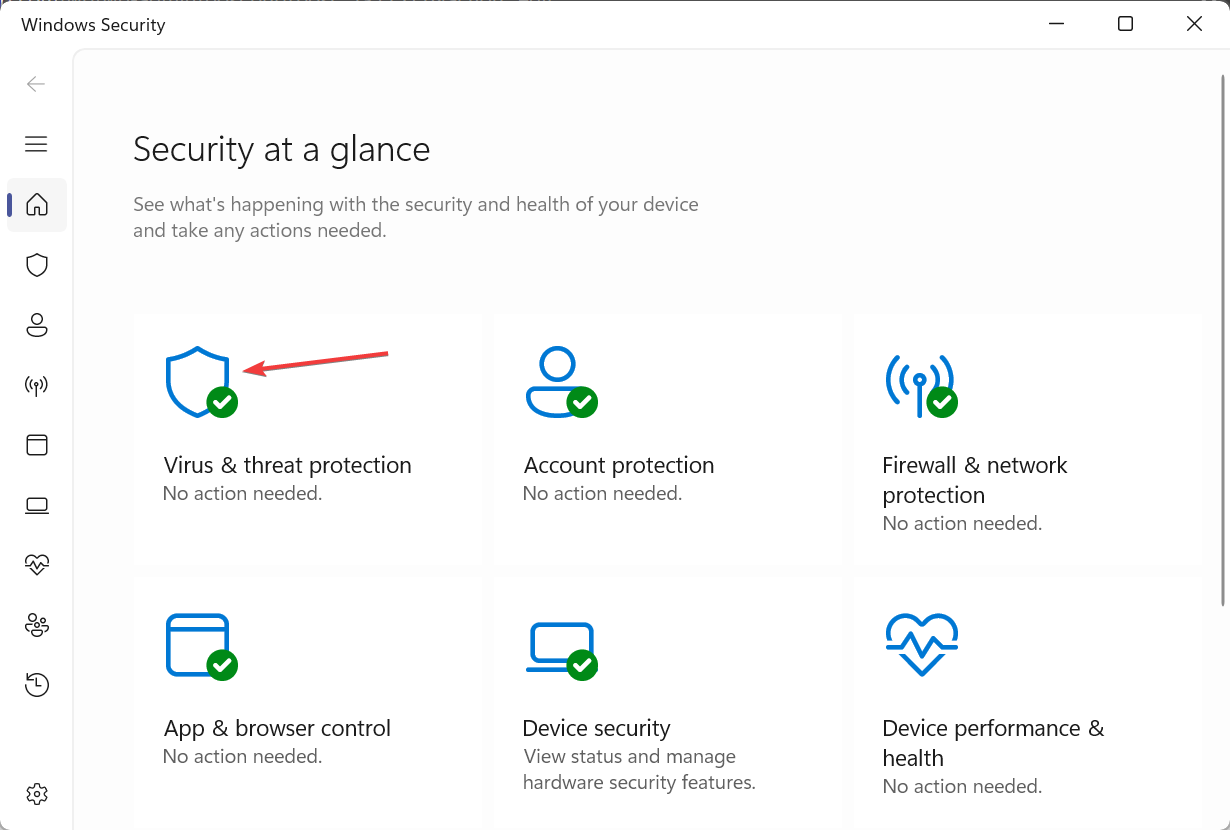
- Select Scan options.
- Choose Full scan and then click the Scan now button. It will take approximately 10-30 minutes to complete.
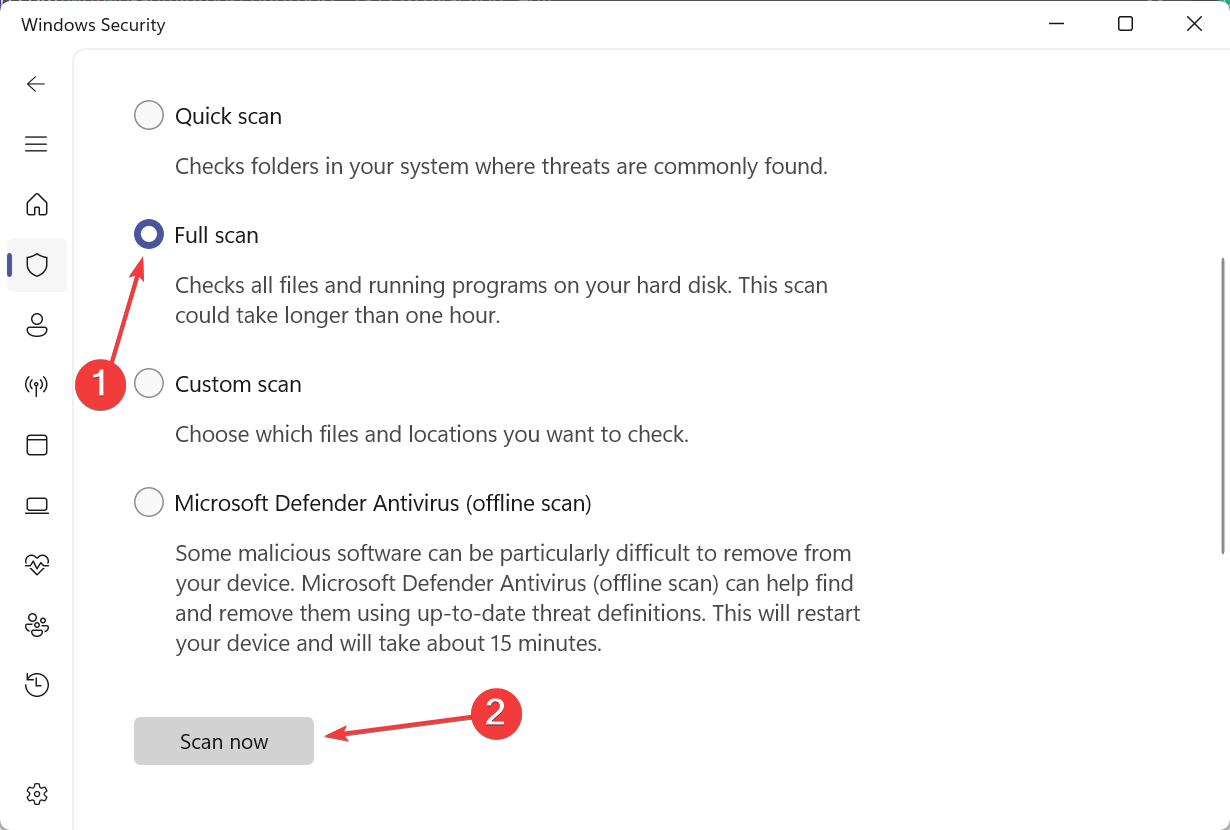
If the DLADiag.exe file or process poses any threats, Windows Security will automatically quarantine or delete it. And if it doesn’t find anything, we recommend using an effective third-party antivirus solution.
If you want to run a more in-depth scan of your system, you can always rely on a third-party security solution. It can help you identify potential threats better and also keep your computer safe with real-time protection.
⇒ Get ESET HOME Security Essential
2. Uninstall the app
- Press Windows + R to open Run, type appwiz.cpl in the text field, and hit Enter.
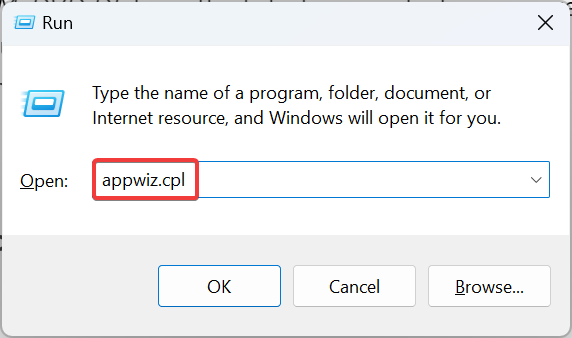
- Select EMCGadgets64 or MyDVD DE from the list of apps, whichever is present, and click Uninstall.
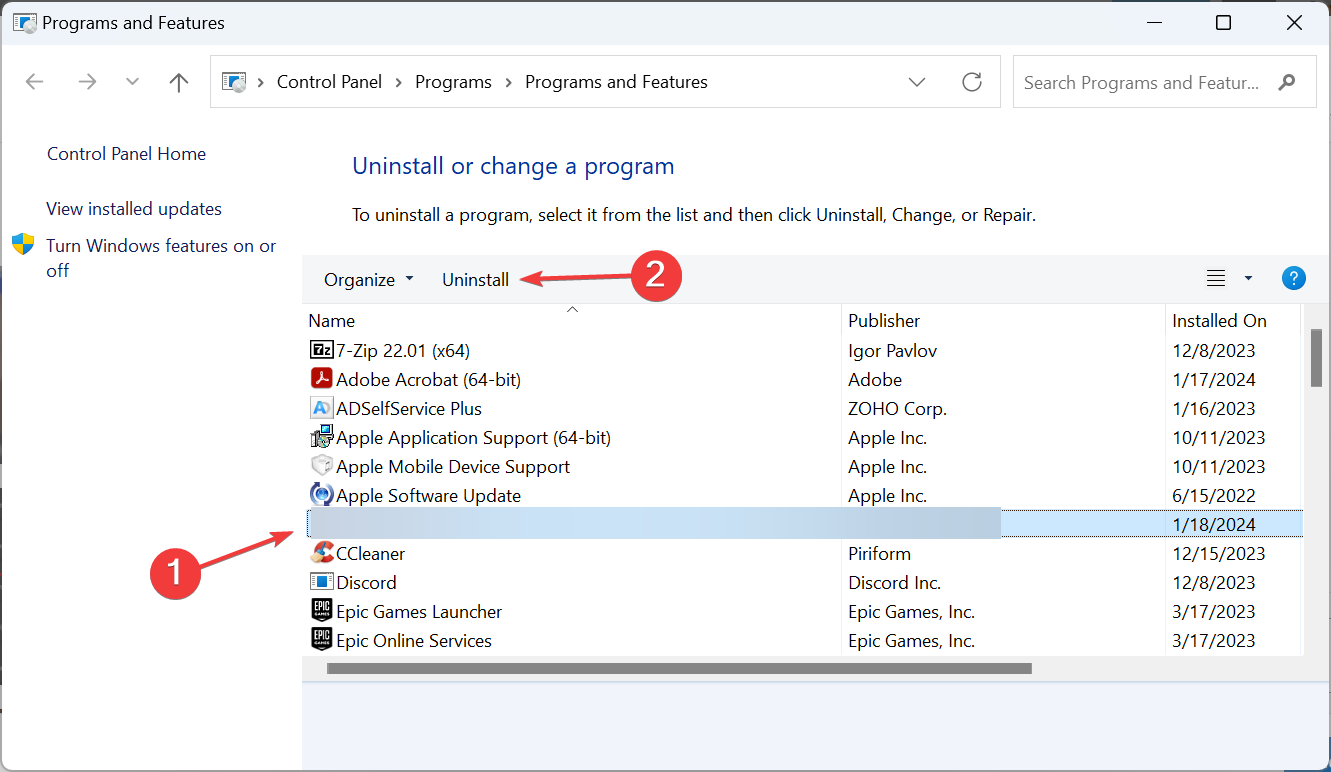
- Follow the on-screen instructions to complete the process.
- Once done, restart the computer and check whether the DLADiag.exe is removed.
If the standard app uninstallation doesn’t work, use a reliable software uninstaller to get rid of all the leftover app files, including DLADiag.exe, and Registry entries.
3. Perform a system restore
- Press Windows + S to open Search, type Create a restore point, and click the relevant result.
- Click the System Restore button.
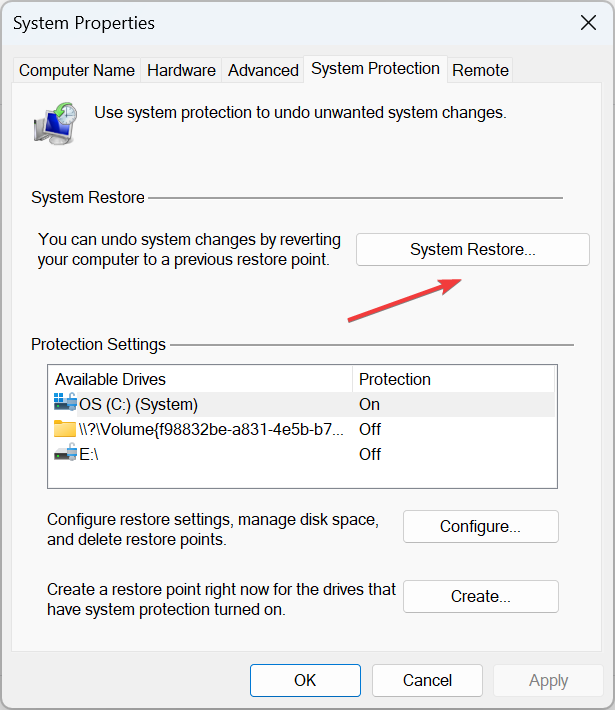
- Select the Choose a different restore point option, and click Next.
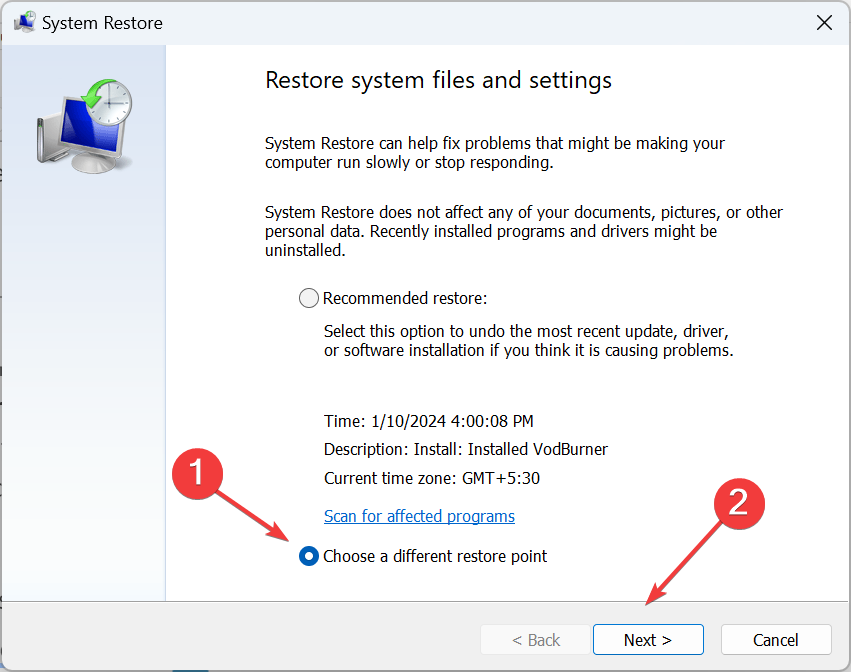
- Pick the oldest restore point from the list or one created before you installed the parent program, and click Next.
- Verify the restore details, and click Finish. The process will take 30-45 minutes.
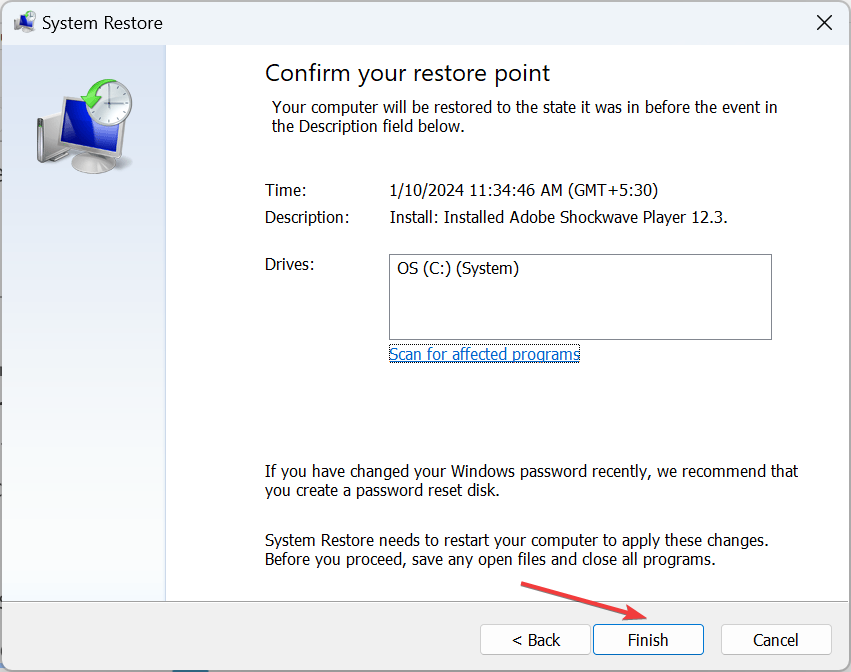
- Once done, verify whether the DLADiag.exe file is removed.
4. Factory reset the device
- Press Windows + I to open Settings, go to System from the navigation pane, and click on Recovery on the right.
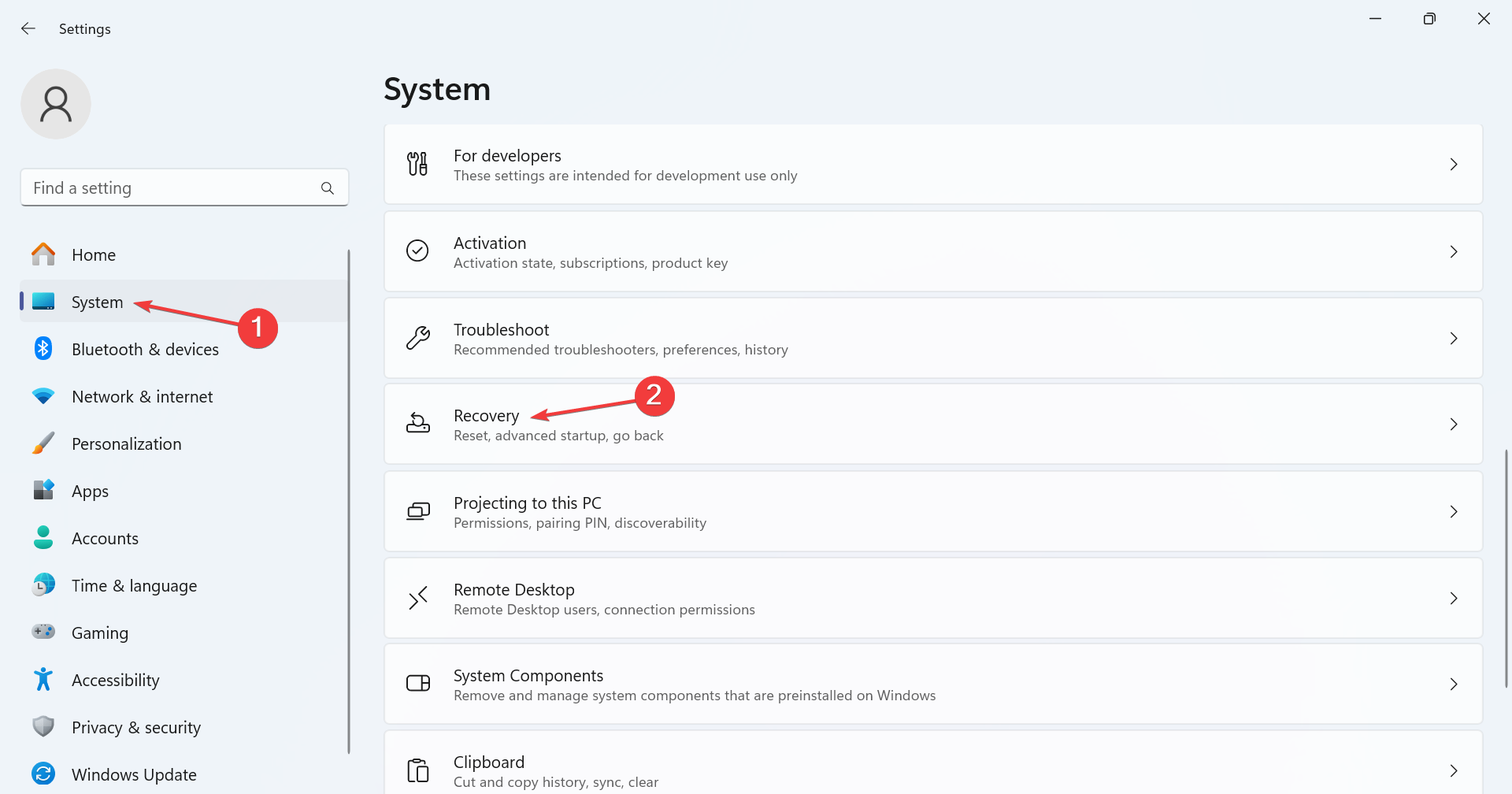
- Click the Reset PC button.
- Click on Remove everything.
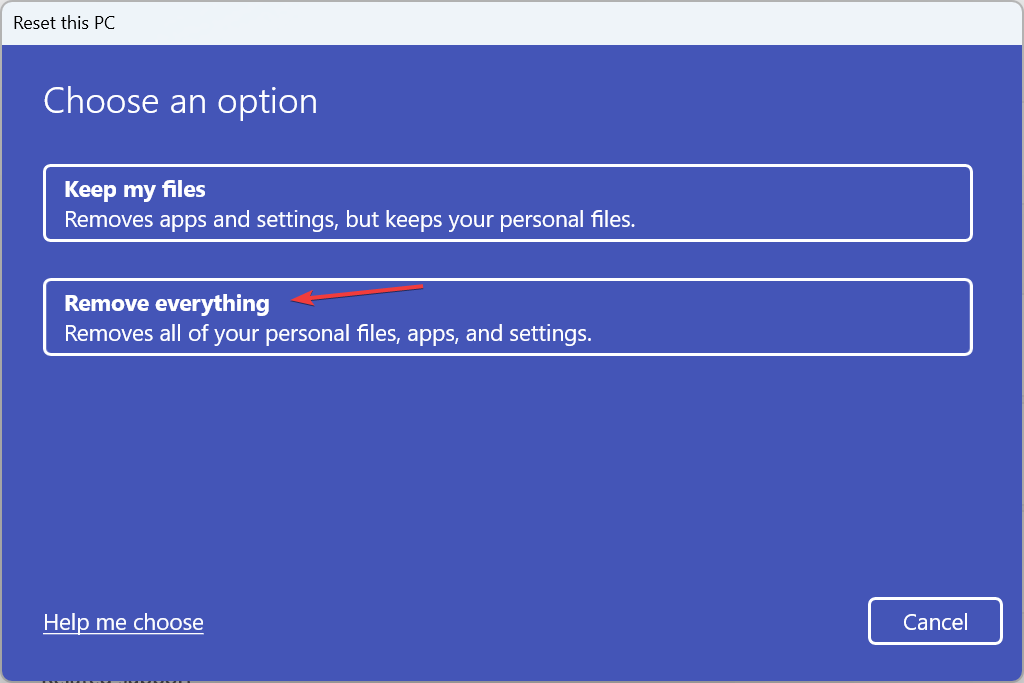
- Now, click on Local reinstall to reinstall Windows from the PC itself.
- Verify the current settings, and click Next to proceed. If you want to reconfigure any, click on Change settings.
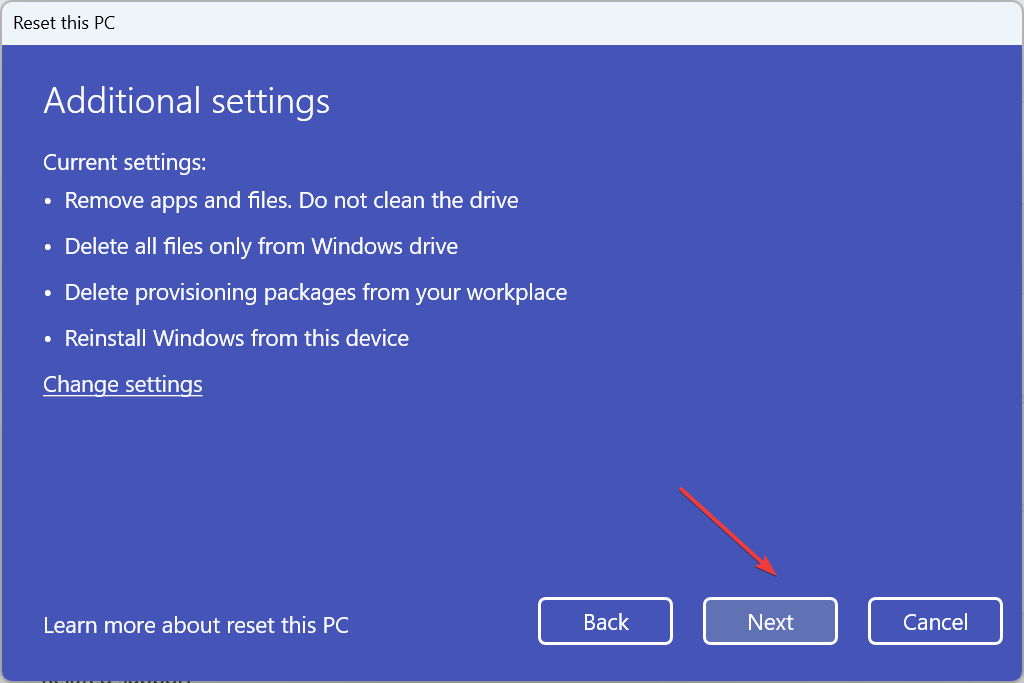
- Finally, click the Reset button to start the process.
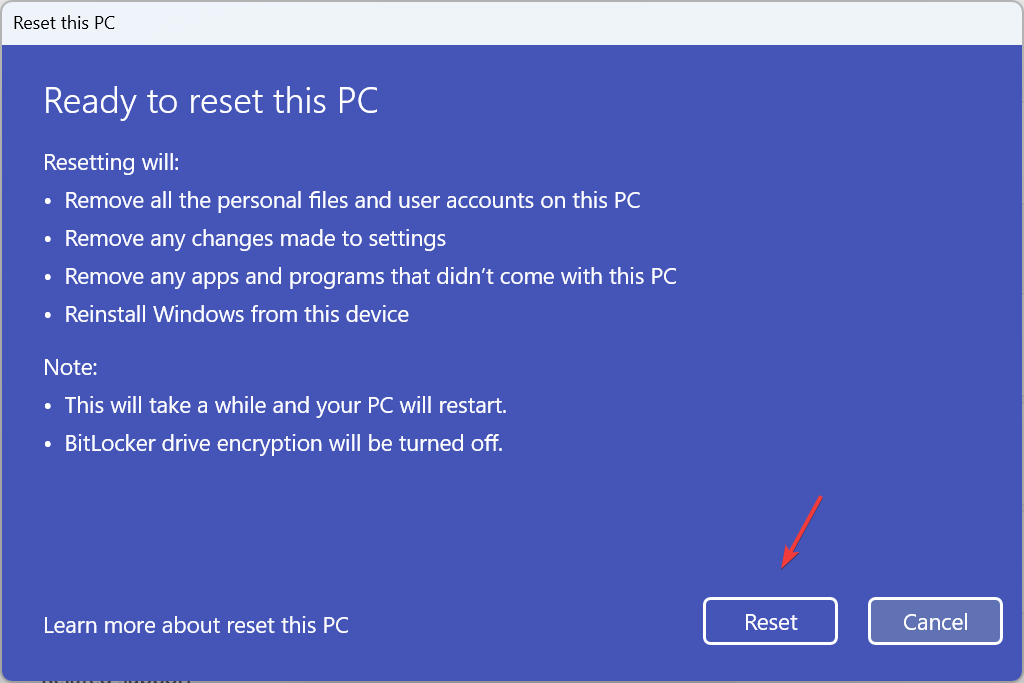
If the previous solutions didn’t delete the file, you can always factory reset the Windows PC to remove DLADiag.exe. This will also delete all other files and apps but is the best option if DLADiag.exe is identified as a threat by the antivirus since the process may have infected other files.
You now know that DLADiag.exe is, most likely, not a threat, but it’s always best to verify that. And to remove the file/process, you just have to uninstall the parent program that added it in the first place.
Before you leave, check if your PC has the rsmui.exe file and delete it, if not needed!
For any queries or to share how you deleted the executable file, drop a comment below.