How to set up Bellsouth email on Windows 10/11 step by step
3 min. read
Updated on
Read our disclosure page to find out how can you help Windows Report sustain the editorial team. Read more
Key notes
- Bellsouth email account is quite common in the States as the email host under the AT&T ISP provider.
- There seems to be a lot of sign-in issues with this host. If that's the case for you, the best way is to contact AT&T support.
- For more information on Bellsouth, don't hesitate to look in our Bellsouth section.
- If you're looking for guidance with other e-mail clients, head over to our Email Hub.

Bellsouth email account is quite common in the States as the email host under the AT&T ISP provider.
There seems to be a lot of sign-in issues with this host since the user’s credentials are discredited or they just can’t sign in. If that’s the case for you, the best way is to contact AT&T support.
On the other hand, we’ll need to confirm that you’ve configured your email host properly. And, as many users use Outlook as their go-to email client, you can find how to set up Bellsouth.net account on Outlook.
Bellsouth.net email settings for Outlook
Setting up a Hotmail account on the Outlook is as simple as possible. It doesn’t require any manual configuring of the incoming and outgoing servers. You just enter your credentials and sink emails.
However, that’s not the same for all third-party email clients. Some of them require a manual approach when configuring POP3 SMPT servers.
Nonetheless, if you have even elementary knowledge about this, the procedure is rather simplistic. Of course, we made sure to explain it below. Here’s how to add Bellsouth.net email in Outlook on Windows 10:
- Open the Outlook client.
- Click on File > Add account.
- Choose Manual configure server settings or additional server types and click Next.
- Click Yes on the next window.
- Enter your Bellsouth.net email address and name.
- Choose IMAP and POP. Click Next.
- For the Incoming Mail Server, enter imap.mail.att.net.
- For the Outgoing Mail Server, enter smtp.mail.att.net.
- Enter your email address and password when prompted.
- Choose More settings and check both My outgoing server (SMTP) requires authentication and Use same settings as my incoming mail server boxes.
- Open Advanced tab and make sure that the Incoming Server port number for POP3 is 995.
- The Outgoing Server port should be 465.
- Enable SSL under the Use the following type of encrypted connection section.
- Click Finish and that should do it.
You might also be interested in 5+ best antivirus for Yahoo Mail to protect your emails
If the test fails, replace the imap.mail.att.net and smtp.mail.att.net with the pop.mail.yahoo.com and smtp.mail.yahoo.com, respectively. After that, you can try again.
With that, you should be able to receive and send emails without issues. Outlook should allow you all kinds of configuration options and settings, so make sure to customize it to your liking.
This article will also help you if you are looking for the following information:
- Bellsouth.net email settings
- Bellsouth email settings outlook
- Bellsouth email server settings
- Incoming mail server for Bellsouth.net
- Bellsouth pop3 settings
- Yahoo Bellsouth email settings
With that being said, we can conclude this article. In case you have anything to add or take from this instruction manual, make sure to tell us in the comments section below.
[wl_navigator]
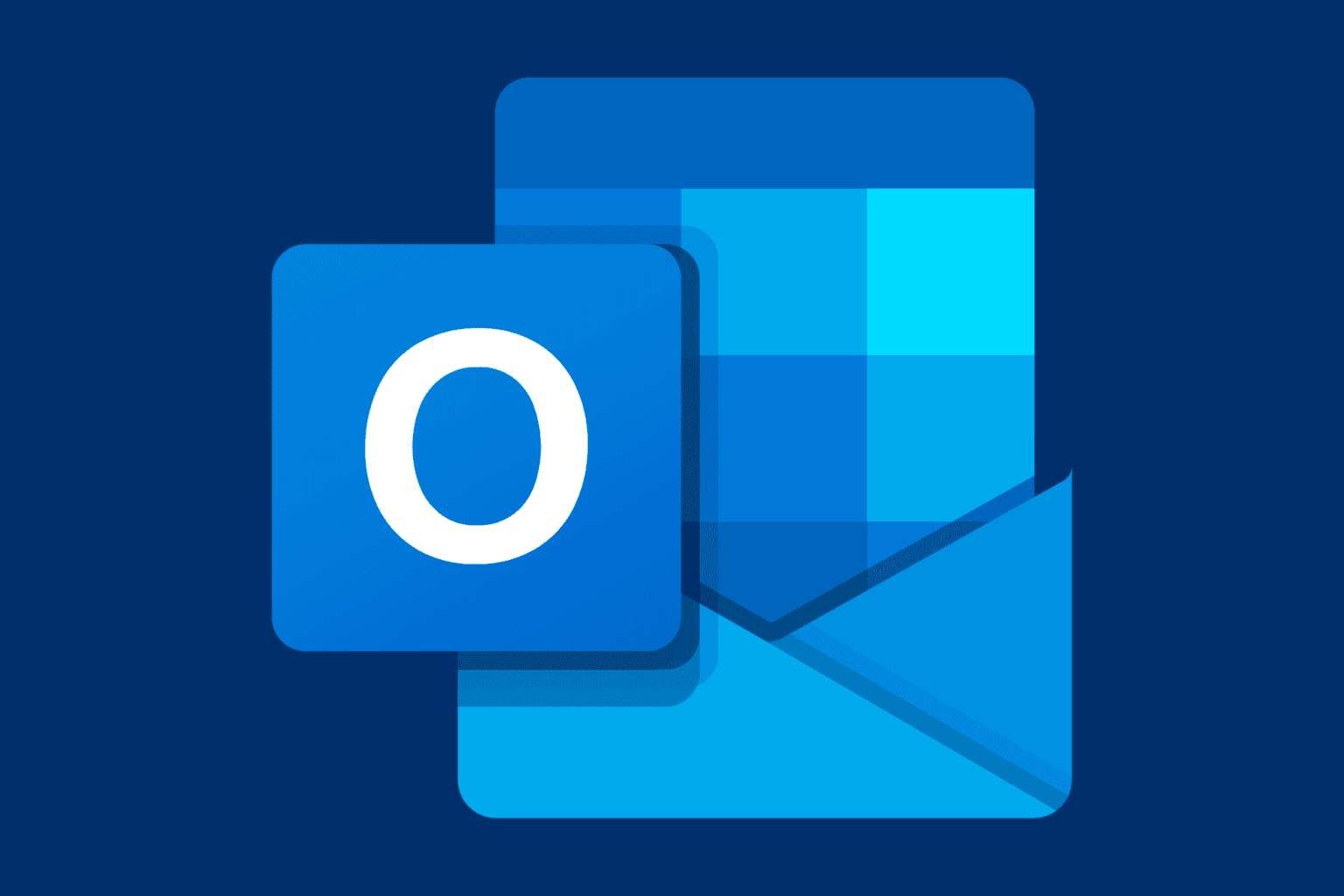





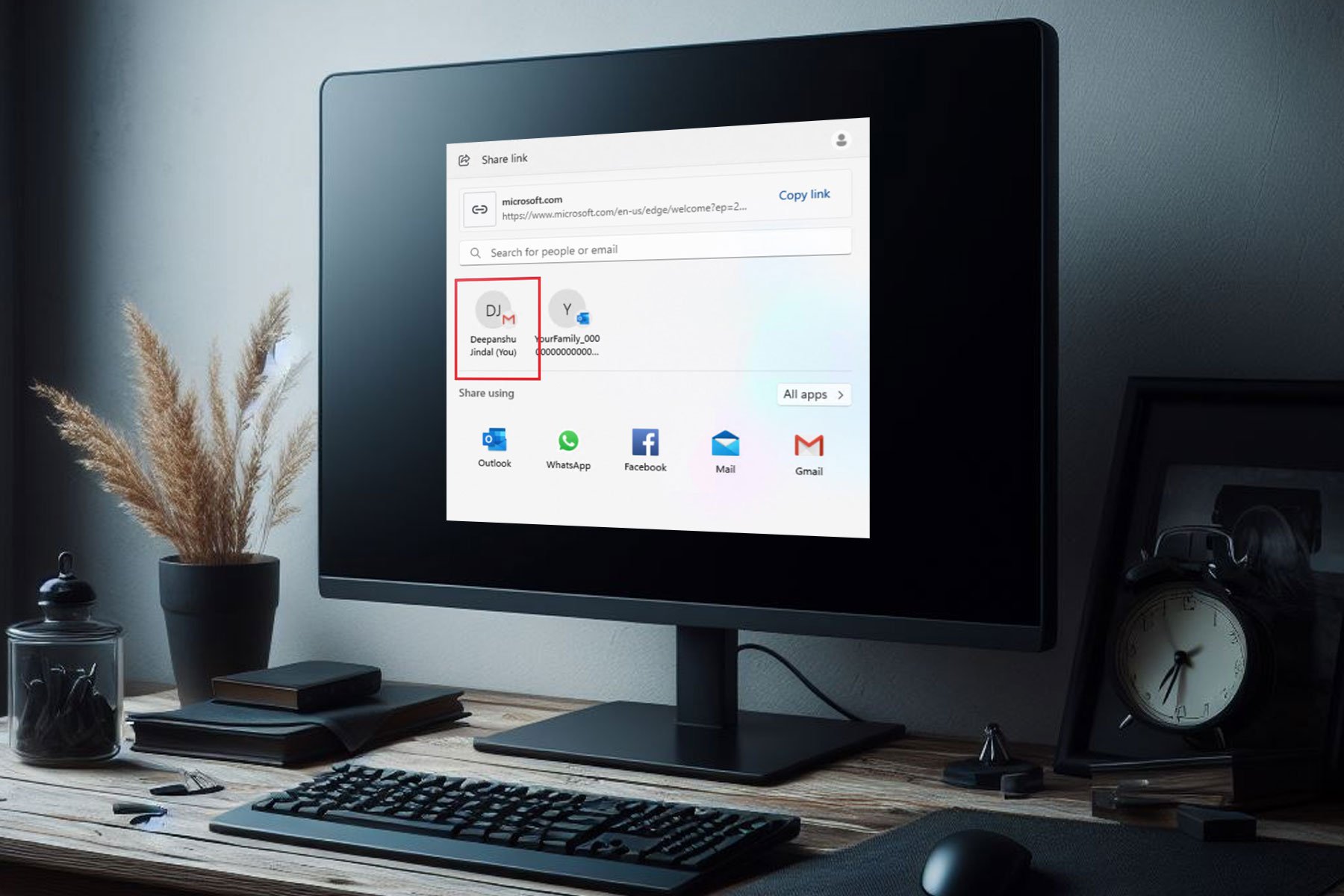
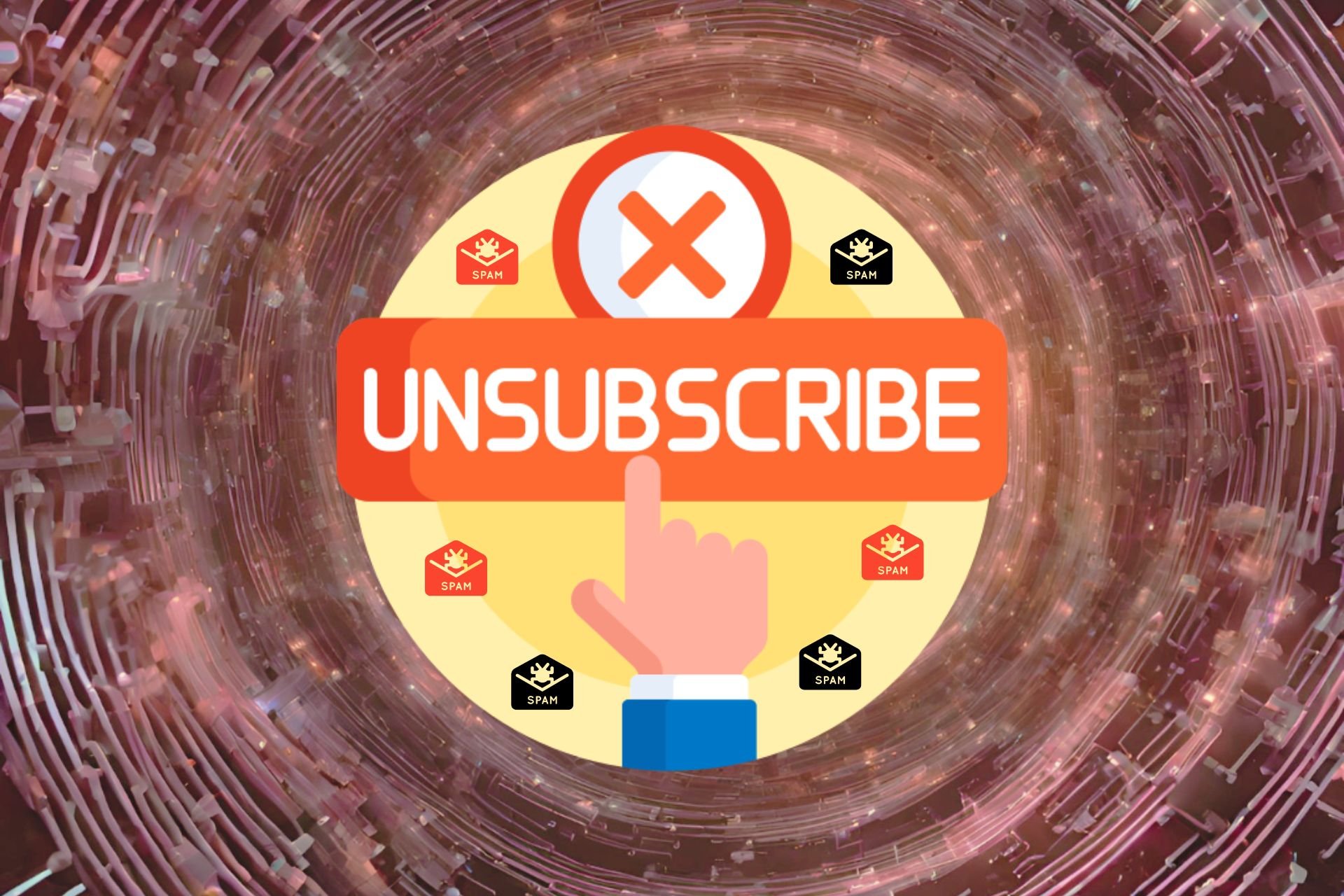
User forum
1 messages