Best Aim Assist Settings for MW2: 5 Tips to Improve Your Aim
Aim settings highly depend on your skills and movement strategy
4 min. read
Published on
Read our disclosure page to find out how can you help Windows Report sustain the editorial team. Read more
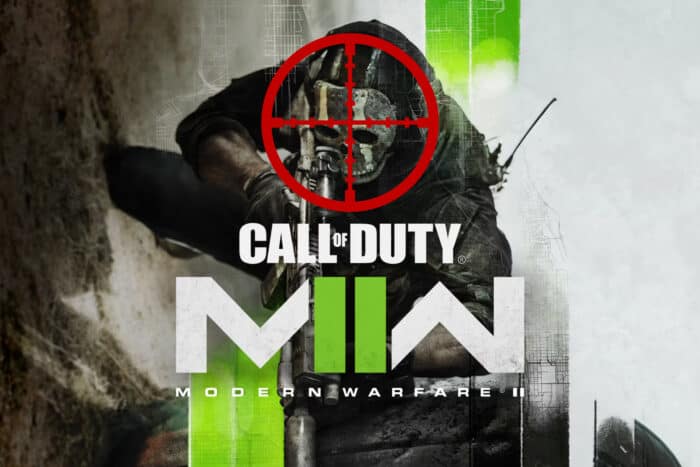
Navigating the world of Modern Warfare 2 can be a bit overwhelming, especially when it comes to fine-tuning your aim assist settings for peak performance. Let’s dive into the best aim assist settings for MW2 to help you stay competitive and accurate in every match.
What are the best aim assist settings in MW2?
1. Adjusting the default general settings
- Go to the Settings menu by pressing the Options/Menu button on your controller.
- Navigate to the Controller tab.
- Scroll to the Aiming section and turn on the Target Aim Assist setting.
- Find the Aim Assist Type dropdown menu and switch it to either Default or Black Ops for a balanced aim slowdown near targets.
- Look for the Aim Response Curve Type option and set it to Dynamic for smoother targeting based on stick movement speed.
- Under Aiming, find ADS Sens Multiplier, and set it to 1.00, or experiment with values between 0.75 to 0.85.
- Ensure ADS Sensitivity Transition Timing is set to Instant for quicker aiming adjustments.
- Scroll down to Custom Sensitivity Per Zoom settings and keep them at default initially. Adjust as needed based on your gameplay experience.
By using these default settings, you will have a highly responsive aim assist that helps you stay accurate and competitive. The Dynamic Aim Response Curve Type ensures smoother transitions, making it easier to track moving targets.
2. Fine-tuning Deadzone for Sticks and Buttons
- Navigate to the Controller settings.
- Under the Aiming section, set Left Stick Min to 0.00 for minimal stick drift.
- Set Right Stick Min to 0.00 for precise aiming without delay.
- Set both Left Stick Max and Right Stick Max to 0.85 to avoid oversteering when moving your character or aiming.
- Under the Aiming section, set both L2 Button Deadzone and R2 Button Deadzone to 0.00 for immediate response when shooting or aiming.
Properly configuring deadzones will result in more responsive controls, allowing for more precise aim adjustments and quicker reactions.
3. Sensitivity settings for better control
- Go to Controller settings and find the Sensitivity section.
- Set Horizontal Stick Sensitivity to 6 for balanced horizontal aiming speed.
- Set Vertical Stick Sensitivity to 6 to match horizontal movements, ensuring consistency in all directions.
- Ensure all Sensitivity Multiplier settings are set to 1.00 for consistent sensitivity across different gameplay scenarios (third-person, ground vehicles, air vehicles, etc.).
- Adjust all Vertical Aim Axis settings to Standard for intuitive up and down aiming controls.
Starting with these sensitivity settings as a baseline helps in achieving a balanced playstyle. You can always fine-tune based on personal preference or specific feedback from your gameplay experience.
4. Community insights from Reddit
- Experiment with different aim assist types
- Many players on forums like Reddit suggest trying all aim assist types (Default, Precision, Focusing, Black Ops) to find the one that feels most natural.
- Users report Precision offers strong aim slowdown close to the target for accurate players, while Black Ops provides a longer aim assist duration.
- Community-recommended settings adjustments
- Regularly check forums for updates and insights from experienced players.
- Adjust settings based on new strategies or discovered preferences shared by the community.
Engaging with community insights lets you benefit from the collective experience of seasoned players, potentially giving you the edge in tight matches.
5. General tips for controllers
- Use a Comfortable Controller Layout – Ensure you are comfortable with your button layout. Some prefer the Tactical layout which swaps melee and crouch/prone buttons for better control during combat.
- Regularly clean and maintain your controller – Regular cleaning and maintenance of your controller can prevent stick drift and ensure consistent performance.
- Stay updated with patch notes – Periodically check for game updates that might affect aim assist and controller settings.
Following these general tips can help maintain your performance and adaptability in the game, ensuring your settings always give you a competitive advantage.
By keeping your settings optimized and staying engaged with the community, you can ensure your aim assist settings in MW2 remain top-notch.
If MW2 is stuck in the loading screen, click the highlighted link to find our guide on how to fix it. We also have a nifty guide on how to fix mouse lag in MW2 if you’re not playing with a controller.
Leave a comment in the dedicated section below if you have any other questions or suggestions.
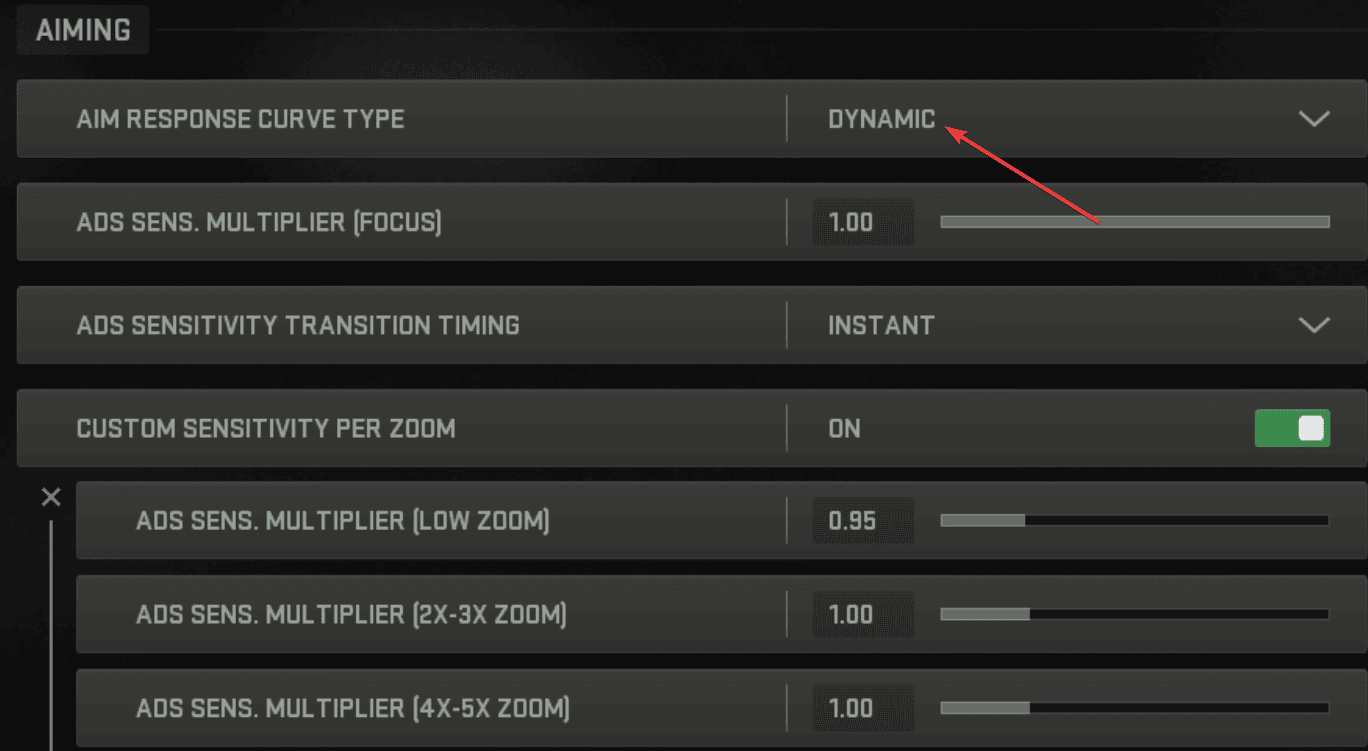
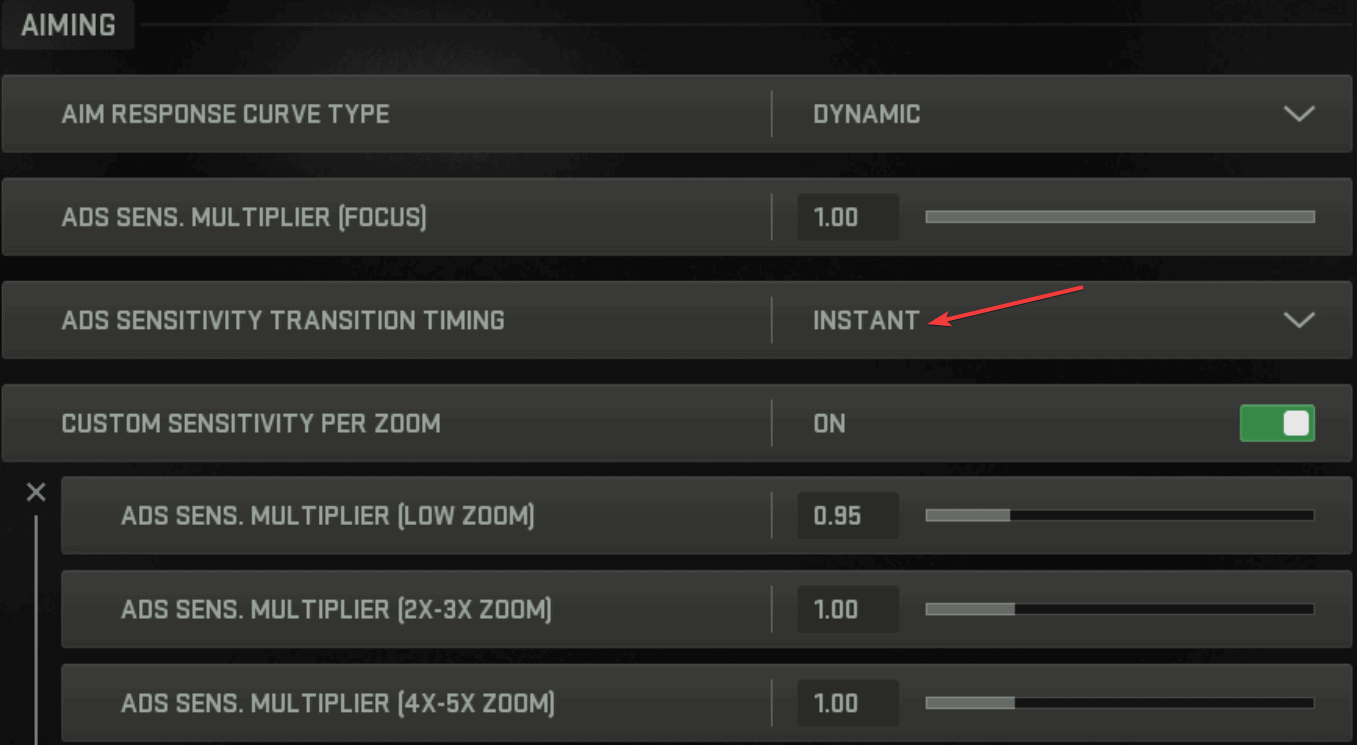








User forum
0 messages