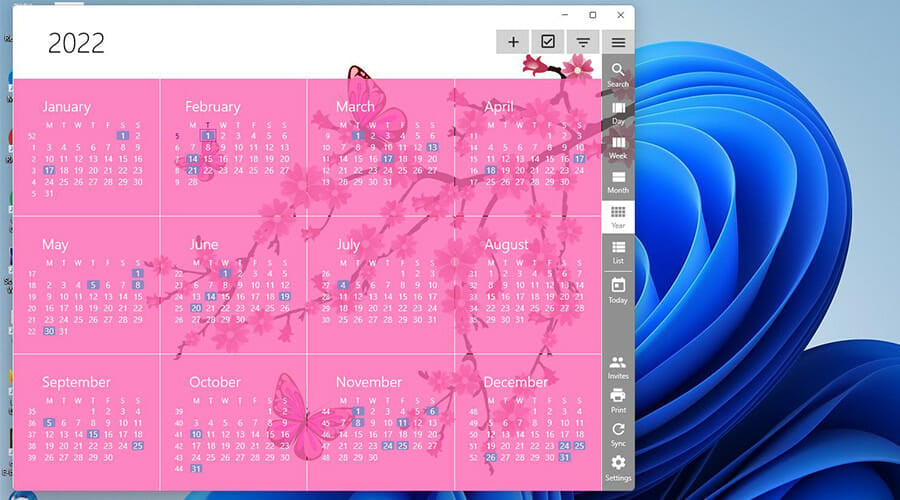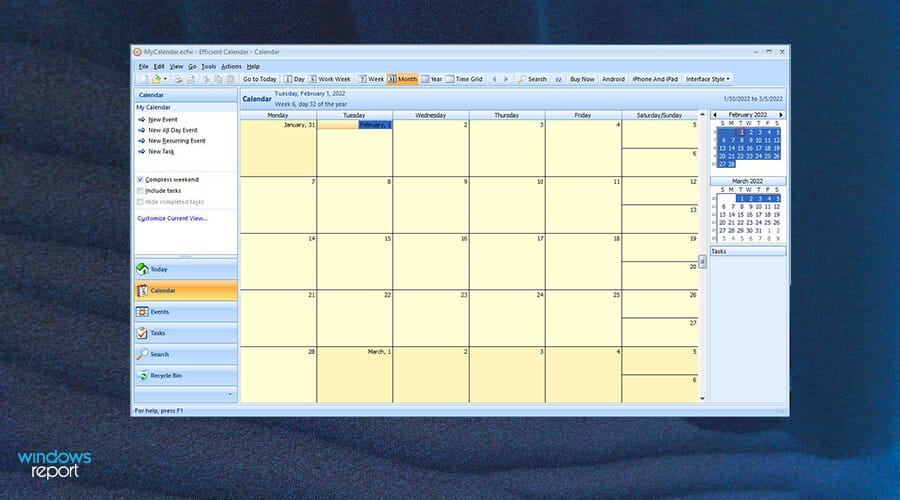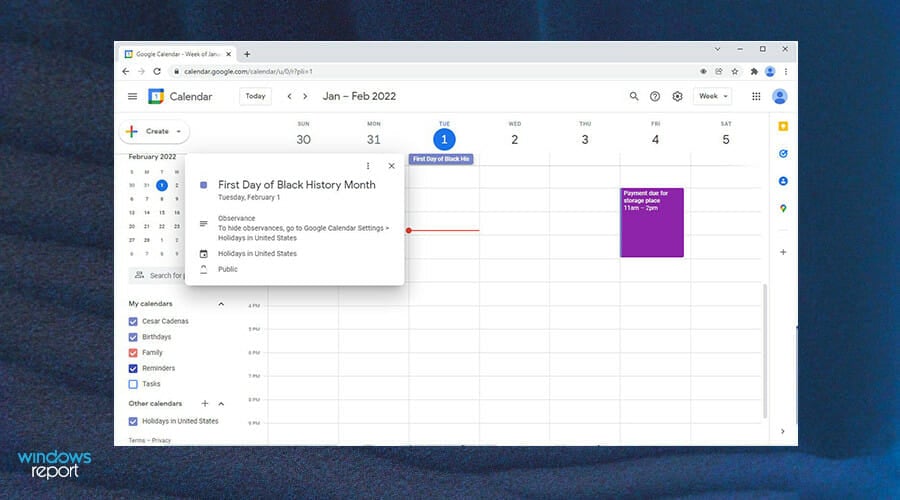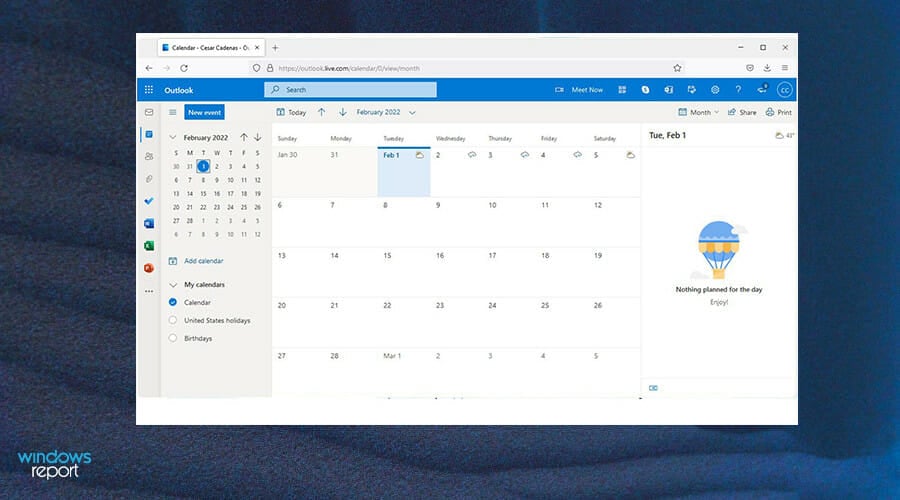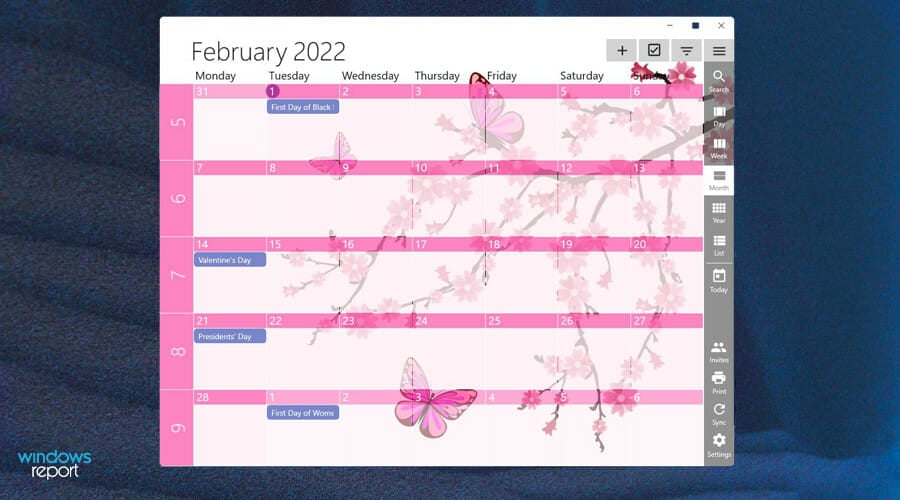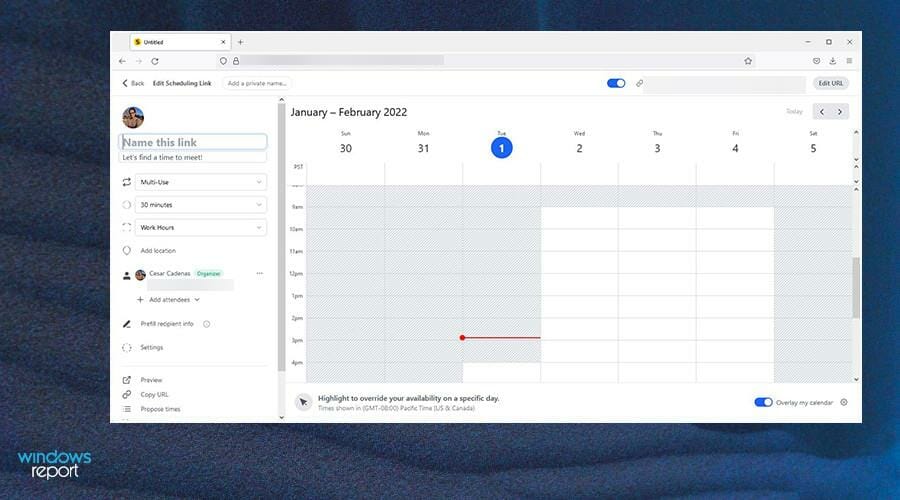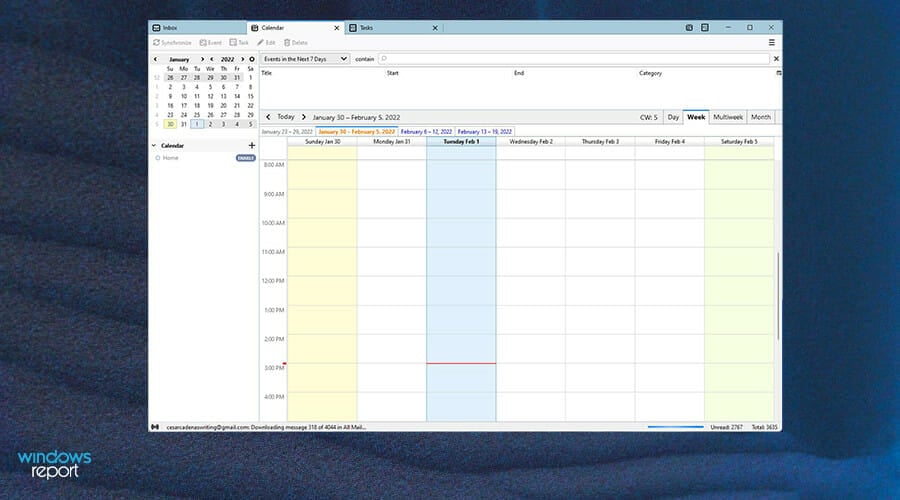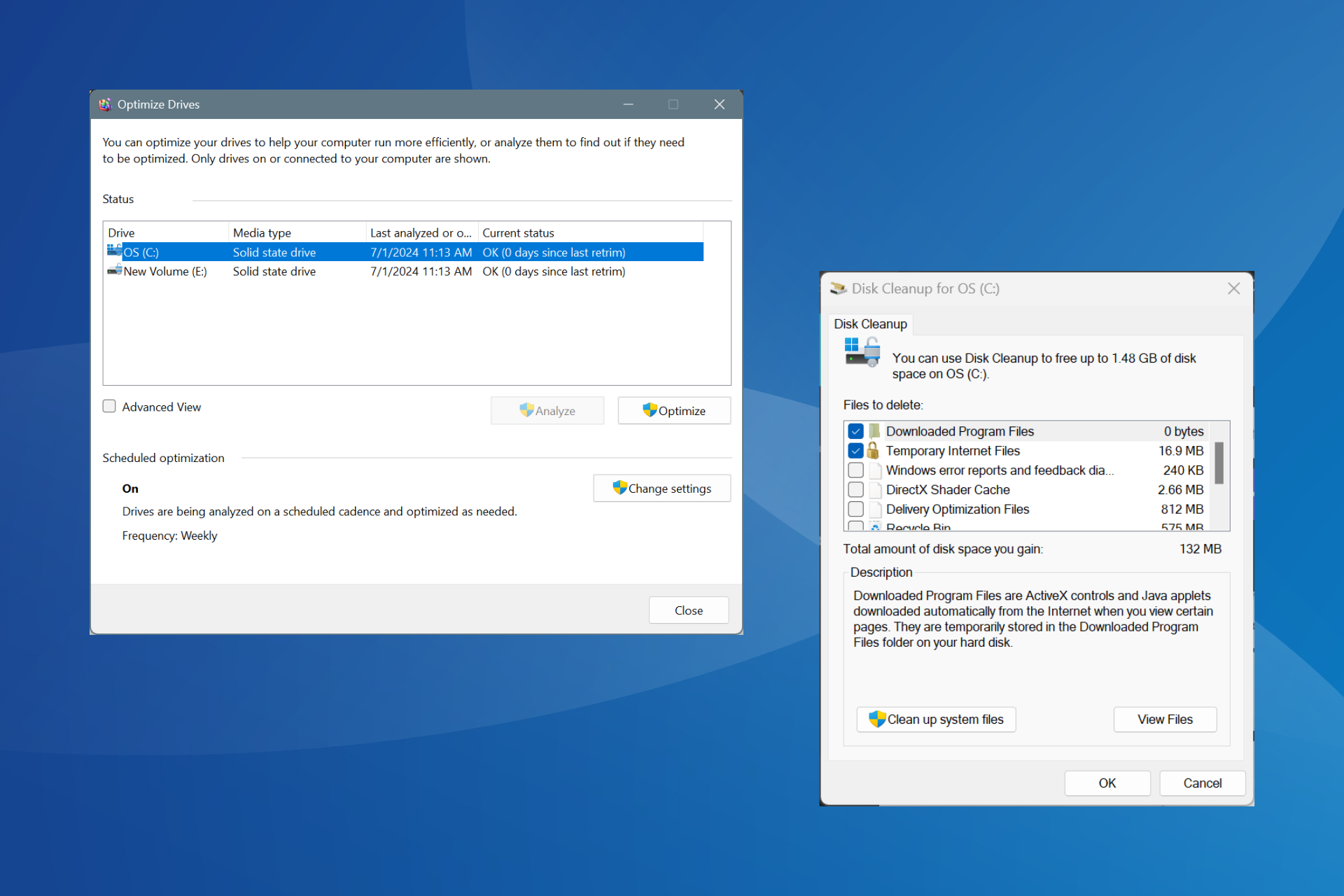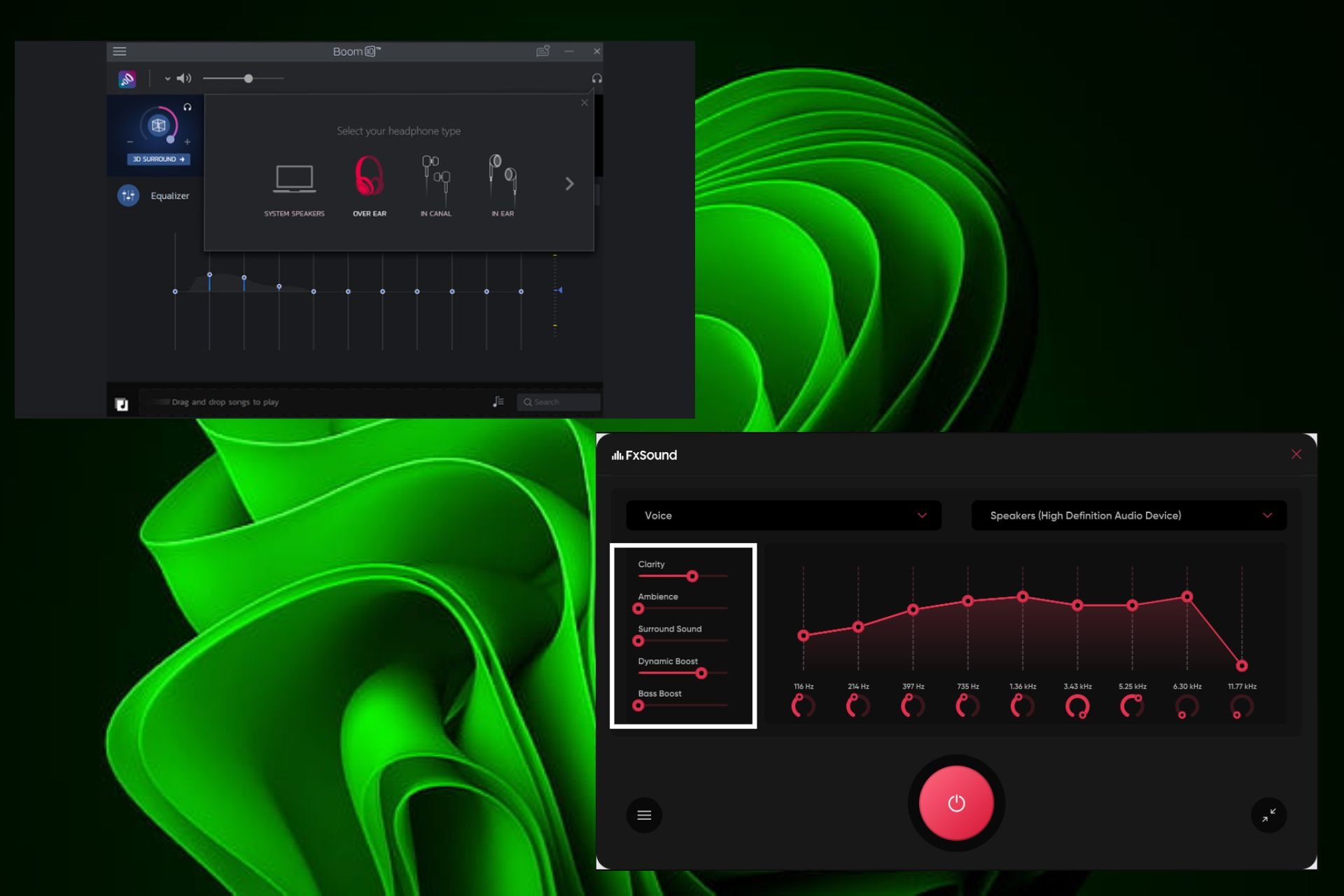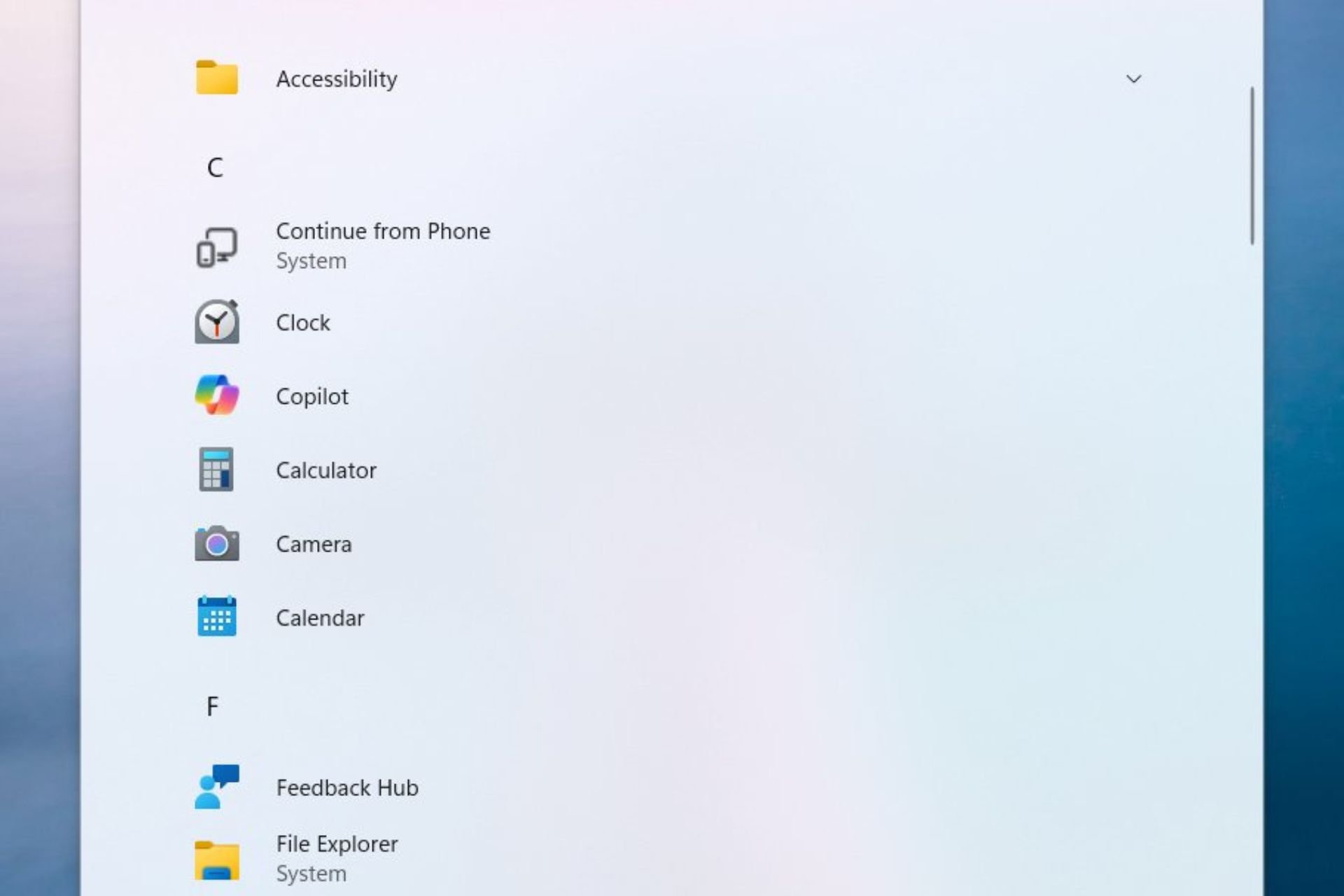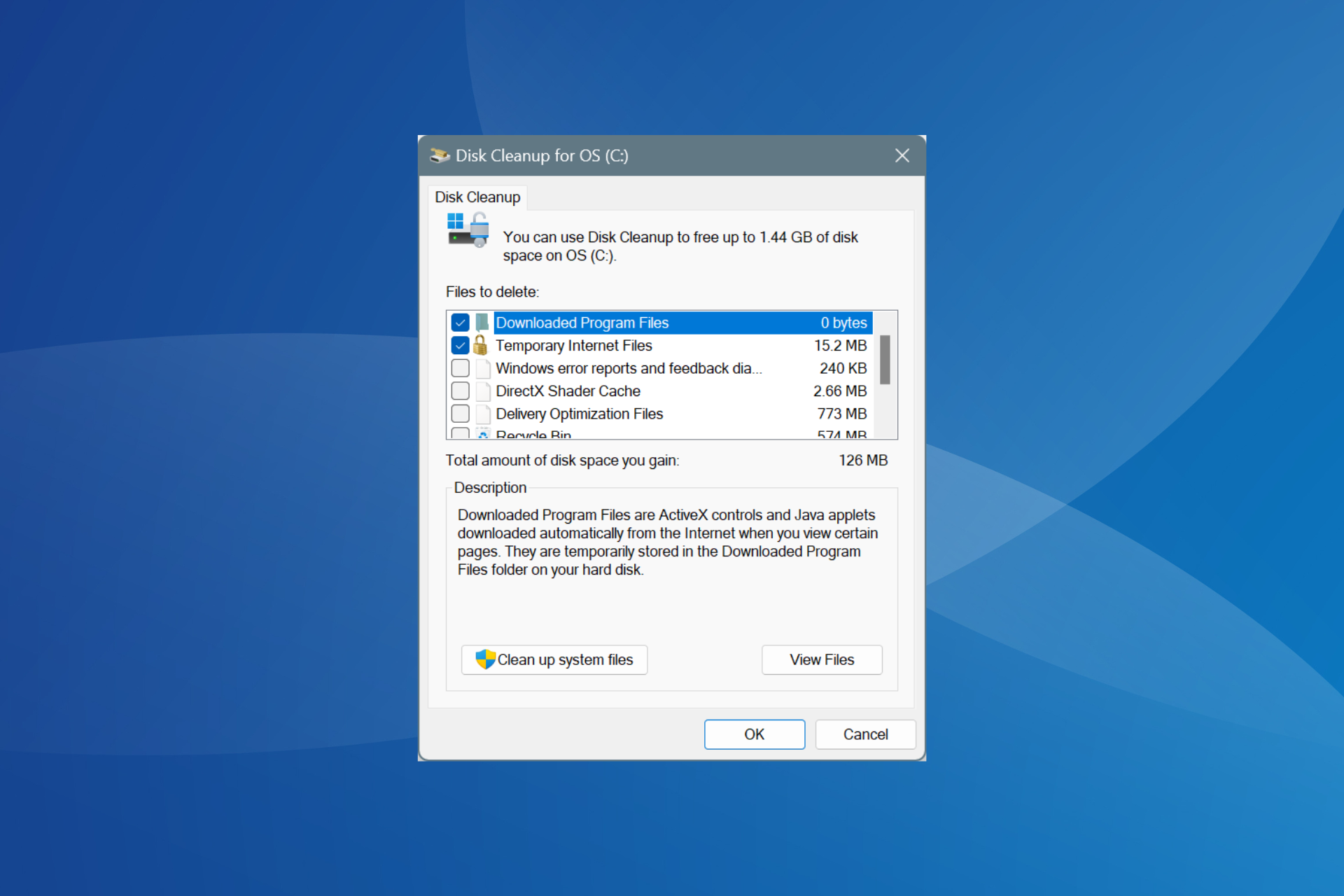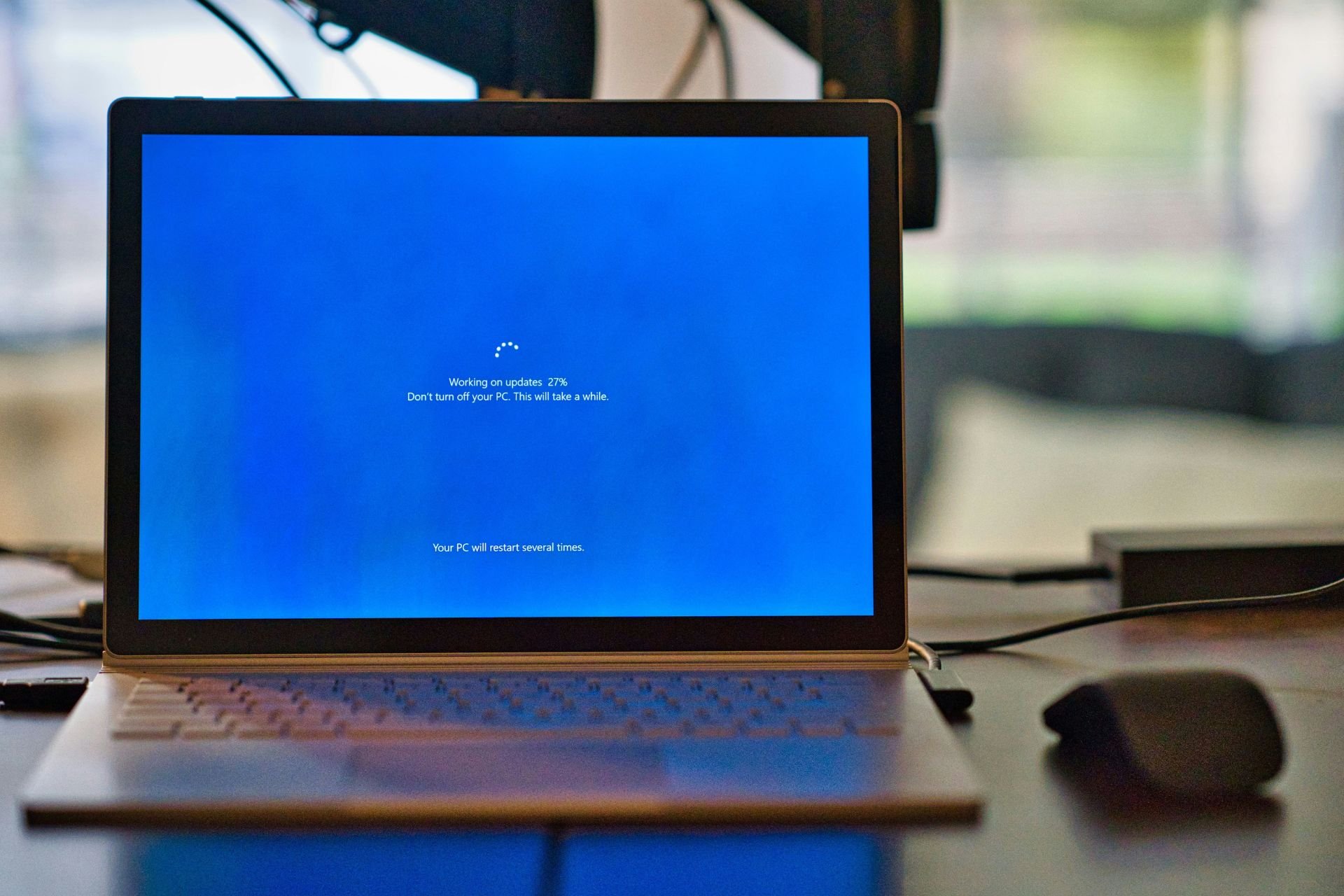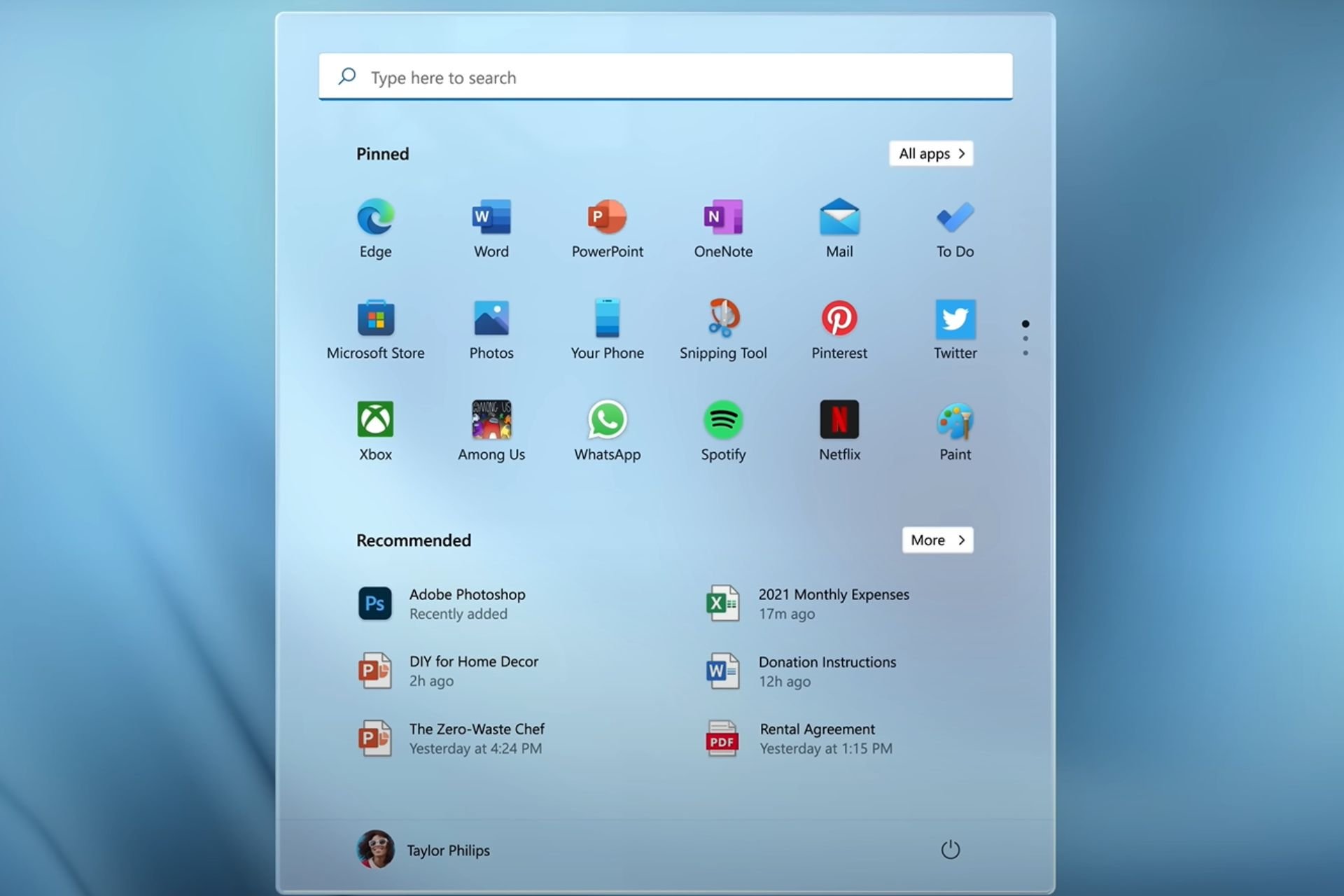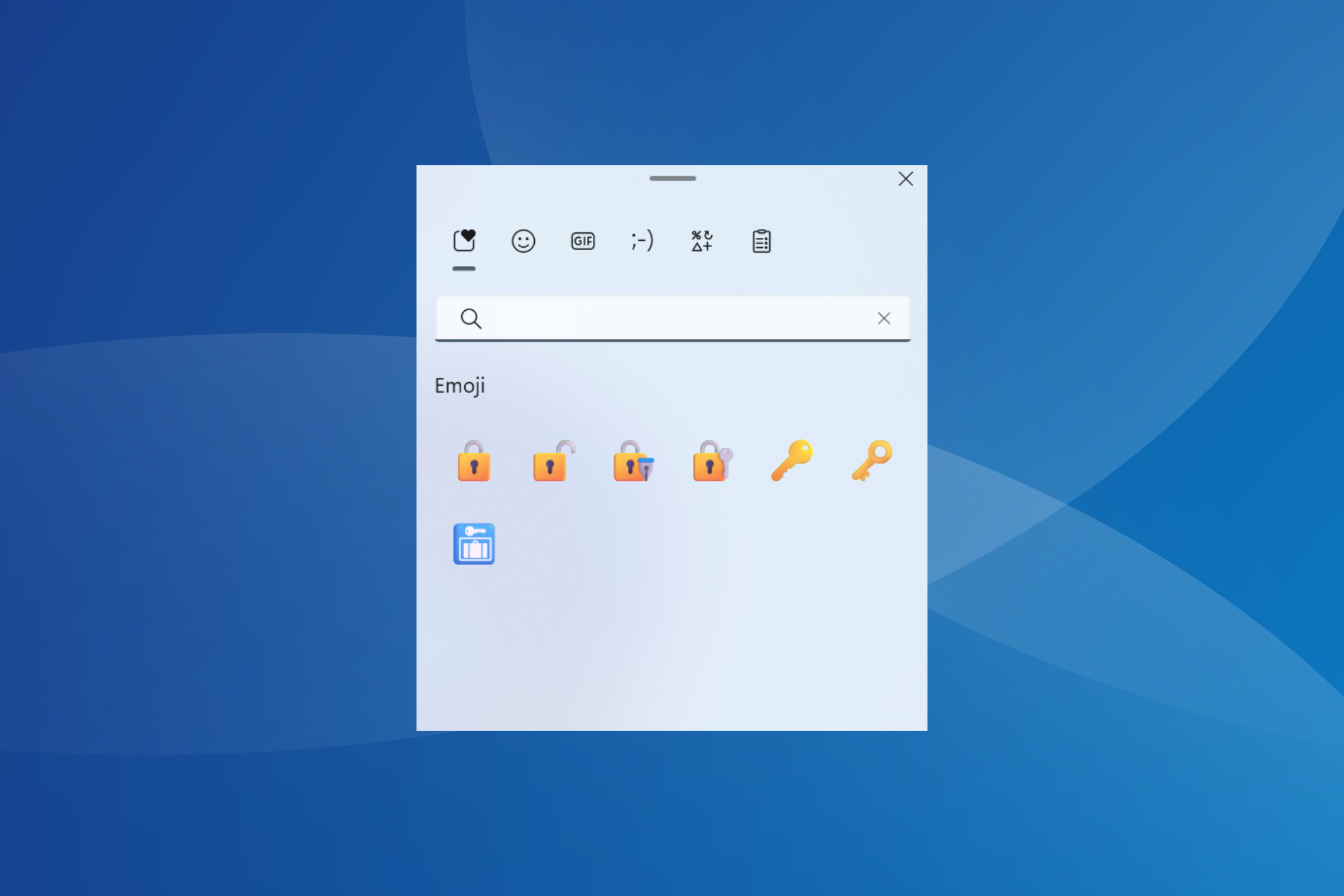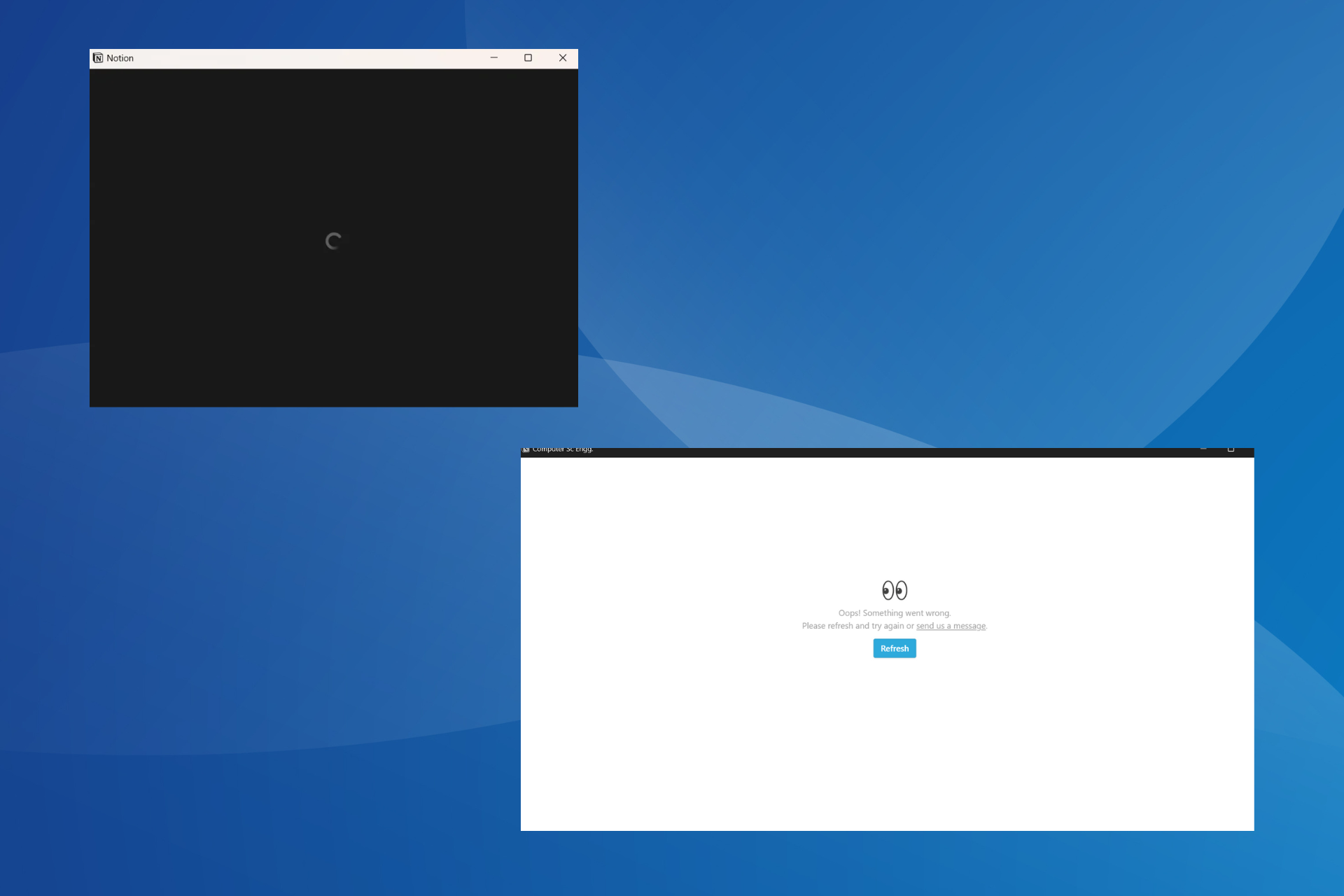Best Calendar App for Windows 11: Top 6 Picks Ranked
9 min. read
Updated on
Read our disclosure page to find out how can you help Windows Report sustain the editorial team Read more
Key notes
- Many professionals live and breathe by their calendar app to schedule appointments and events.
- With all the many different kinds of calendar apps out there, it can be tough to decide which ones are the best.
- This guide lists out the best calendar apps on the internet today.
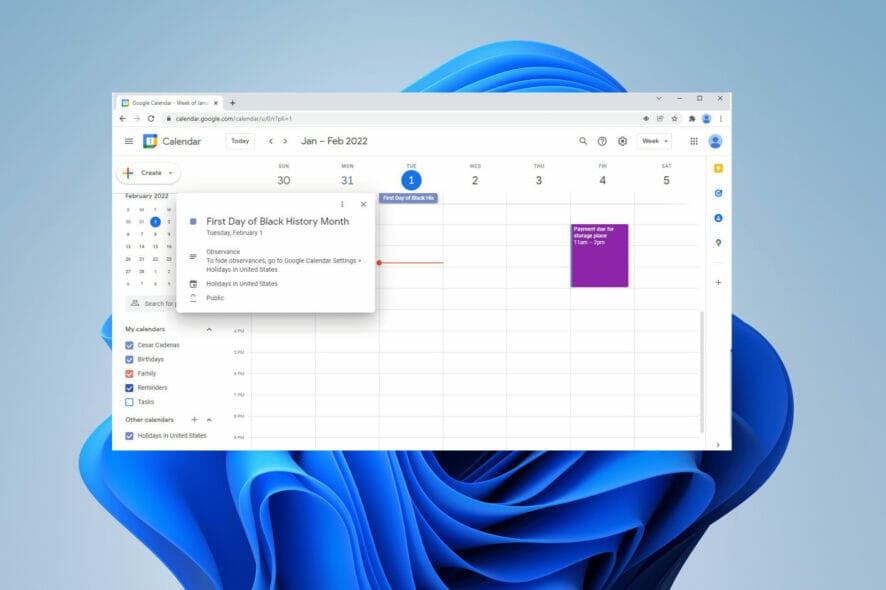
It’s difficult to imagine a world without a calendar. It’s something that even ancient people knew was incredibly important.
The calendar has evolved from stone tablets to paper filled with stick notes and scribbled notes filling the posts. The modern-day routine would not exist as it currently stands if we didn’t have a way to mark important dates and times.
It may be hyperbole to hype up the calendar to this extent, but its importance must be stated outright.
Innovation has led the calendar to migrate over to the digital space where we rely on apps on our operating systems to do the jobs for us. But it’s always important to have good time management skills.
If you get time management right, you will save tons of time and yourself some stress. And that’s the main goal of calendar apps: making your life easier so you can maximize the amount of time you spent working and your personal life.
The calendar on Windows 11 does a decent job, but there are better options out there on the internet.
What should I look for in a calendar app?
There are three main categories that you should focus on when shopping for a new calendar app:
➡ User interface
➡ Synchronization capabilities
➡ Features
The user interface and features are pretty straightforward ideas. You want something that looks good and is easy to navigate.
And there are a ton of calendar apps that offer additional features to help them stand out from the crowd. Certain calendar apps are better suited for a specific purpose rather than general situations.
Synchronization is a tougher idea to pin down. It refers to how the app can sync with other apps, and thus how versatile it is across systems.
You see, the majority of calendar apps aren’t true calendars as they require a connection to another calendar. The app is merely window dressing that gets added on top of that calendar and adds new tools and features.
Having this functionality helps enhance the overall experience with the calendar.
This guide will break down the best calendar apps for Windows 11 computers for this year. Some of these also saw a lot of success on Windows 10 due to their high quality.
What are the best calendar apps on Windows 11?
Efficient Calendar
Keeping in line with good-looking apps is Efficient Calendar. It’s a cross-platform app that allows you to schedule, plan, and remind you of your upcoming events. It has a mobile app version for both Android and iOS to sync up to your Windows 11 computer, but there’s nothing for Mac machines.
Efficient keeps track of multiple calendar views from Day, Week, Month, and Year which can all be organized in a list view so you can better track your events. You can even implement subtasks at any level for better micromanaging. The app has a First Thing First feature that can set which tasks and events are the most important and list them by priority.
Interestingly enough, Efficient even comes with a document editor similar to Microsoft Word, so you can add comments to scheduled events. This is something that unique to Efficient as most other apps just let you add comments.
The mobile version is free, but the desktop version isn’t. You do, however, have access to a free 30-day trial so you can test out Efficient and see if it fits your scheduling needs.

Efficient Calendar
This user-friendly application enables you to sync your calendars across platforms and helps with organizing your schedule, no matter how busy it is.Google Calendar
Starting off the list should be an obvious choice: Google Calendar. It’s not surprising that one of the best calendar apps/services belongs to the most popular. The app can make life events strict and well organized, plus it keeps a great historical record of everything that you put up.
If you want to go back and see when your last shopping trip was or when you last did your taxes, it’s all easily accessible. You can add notes on entries in Google Calendar for more details on what you have to do and why.
Google Calendar has some great features like its diary that allows you to record simple schedules on the app. It keeps great track of everything added and has a good workflow so you know what you’re doing every day of the week.
It also synchronizes well with other apps as Google Calendar can take in information from other apps and store it, from mail records to address books and even photographs.
Now, there isn’t a standalone app for Google Calendar, but you can run it on web browsers.
Outlook Calendar
Microsoft’s own Outlook Calendar takes the one on Windows 11 and makes it even better. You may be more familiar with Outlook as a part of your work email, and as much as you don’t want to think about work, you must admit that this app is pretty handy.
It does more than just the calendar, but also emails, contacts, work tasks, and more. Outlook Calendar itself can help you stay organized as it can handle booking conference rooms, RSVPs for meetings, and more.
You can also share the calendars made on the Outlook app with others to synchronize schedules and see the availability of others.
Outlook supports multiple calendars which you can view side-by-side and the service offer a high degree of cybersecurity that keeps your sensitive data secure.
Plus, you can enable notifications to remind you of events. Now to get the most out of Outlook, you will have to buy it, but there is a free trial available.
One Calendar
OneCalendar is by far, one of the best-looking calendar apps on the market. It has a great user interface that is easy to understand and never gets confusing. It’s highly customizable and versatile with its features. You can even synchronize all the other calendars under the OneCalendar roof.
With this particular app, you can add, delete, and update appointments by day, week, month, and even year. It also can view other calendars and Facebook events through its unique feature. OneCalendar is best described as a central hub of sorts; one where you can view everything from.
Other notable features include a lock screen, live tiles, themes, semantic zoom, and advanced search functionality so you can quickly scour through all your appointments. It can even support multiple languages and has a dark mode to protect your eyes from strain.
The best of OneCalendar is that it’s free to download, but some of the more advanced features are locked away behind in-app purchases. Some of the locked features include room scheduling, reminders, and live weather updates.
SavvyCal
SavvyCal specializes in scheduling events and meetings. It may seem strange at first as to why a calendar app needs to have such a specific and nuanced focus, but once you try it out, you’ll realize how this app stands out above the rest.
One of the biggest issues with scheduling is the large number of emails that you’ll have to send back and forth just to find a time that works for everyone involved. SavvyCal solves this annoyance by keeping up to date with all changes made.
SavvyCal can determine which times work for the people involved. For example, you can pick a time and a link is sent to another person with a list of times available. The recipient picks the times that work for them and the app syncs both calenders to select the best time possible.
Other apps do something similar, but SavvyCal overlays the calendars of the participating parties on the scheduling page. It makes the process a lot easier. Plus, the app syncs up with Google Calendar so you can move scheduling over with ease and integrate with video apps like Zoom.
Lightning Calendar
Lightning Calendar comes from Mozilla and is offered as a part of the company’s email client, Thunderbird. It’s one of the few open-source calendar options out there and is also one of the best apps for Linux computers. This app does a lot of the same things as other ones do.
You can create events, set up reminders, and invite people to those events, plus it syncs well with other similar applications. Mozilla also provides a full list of holiday calendars from countries around the world in case you want to celebrate a culturally significant day from your old hometown.
Those events can be further expanded upon with detailed configurations like tracking the progress of a project and advanced postponing. One nice thing about Lightning is that it has an active and supportive community in case you ever have questions about something.
And it’s free to download and use, but there’s no standalone app. You have to install Mozilla Thunderbird in order to use Lightning Calendar.
Are there other apps or features that I should look for on Windows 11?
As Windows 11 continues its lifespan, more and more great features keep coming out. A case in point is the big update that will finally bring Android apps in an official capacity to the system. Android app support was first announced before Windows 11 came out and users have been eagerly awaiting its release.
Currently, the feature is locked behind the Windows Insider Program where you can try out Android apps, but there are still some bugs attached. As for apps, it’s recommended that you download remote control software, which gives you the ability to access another computer from anywhere.
Feel free to leave a comment below if you have any questions on other Windows 11 apps. Also, leave comments about guides that you’d like to see or information on other Windows 11 features or list guides like this.