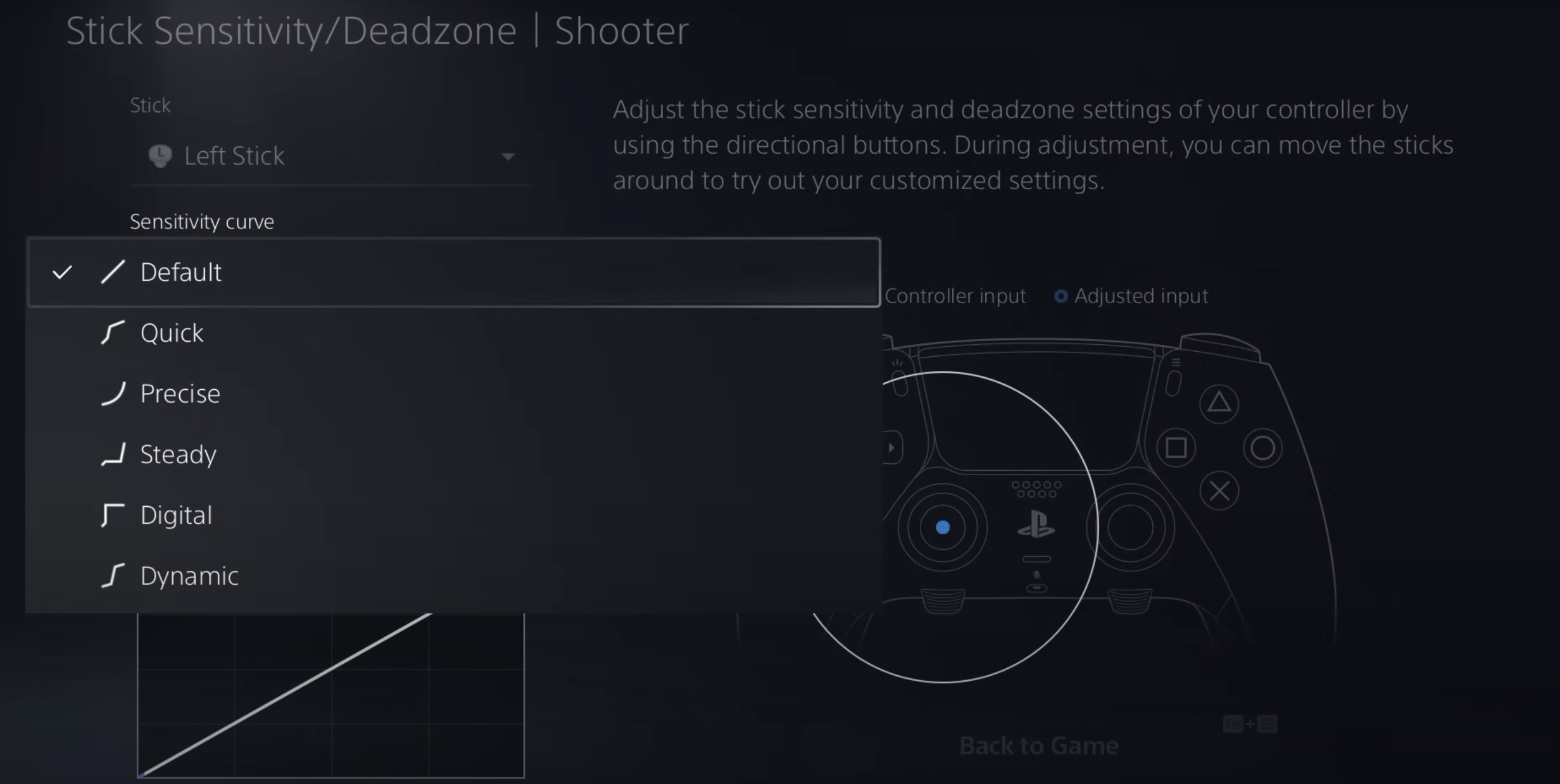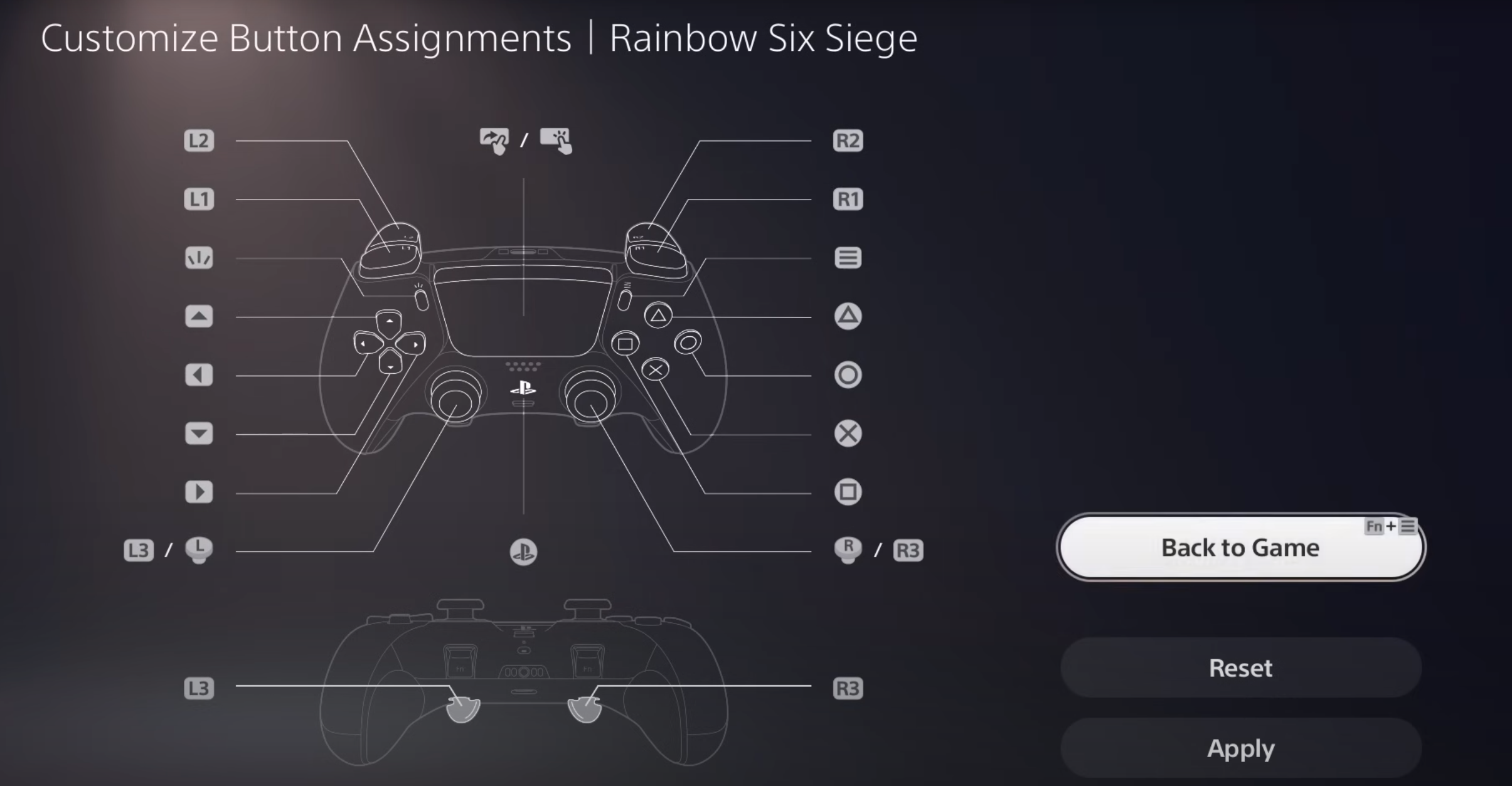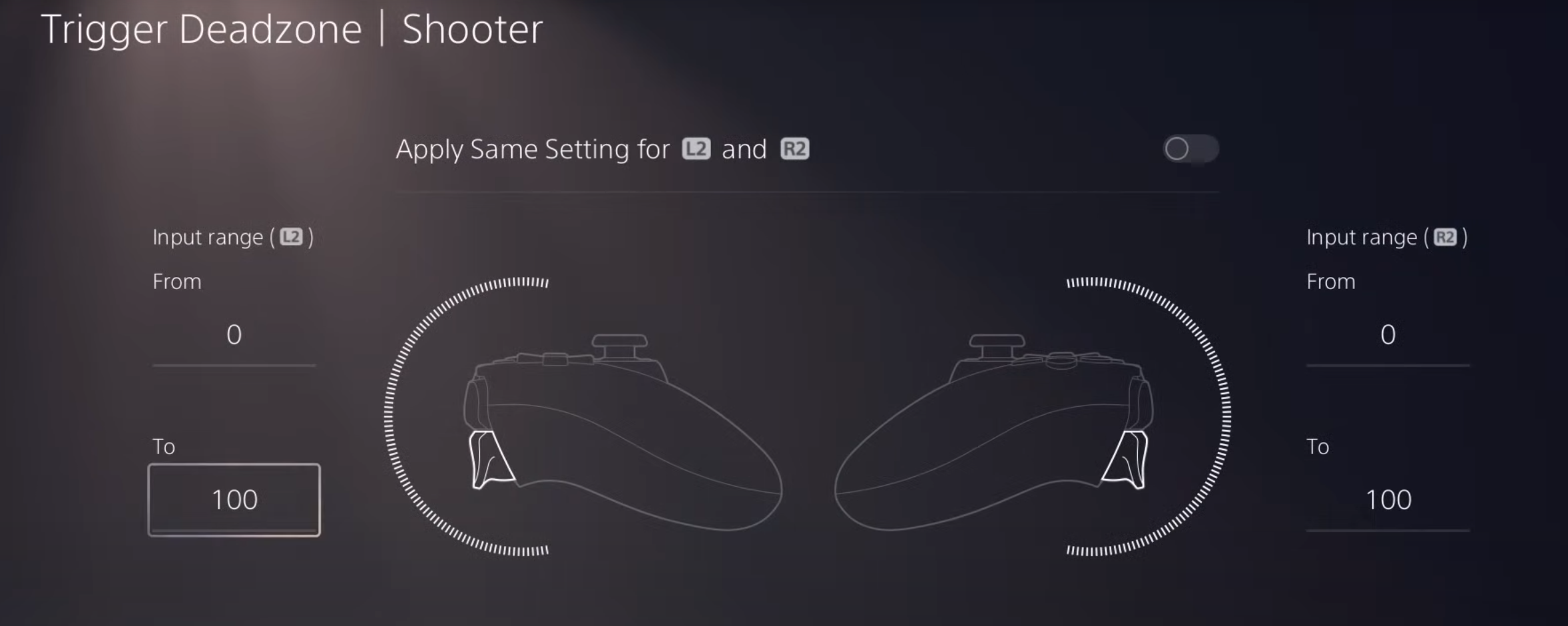Best DualSense Edge Settings For FPS [Complete Guide]
Did you know that you can remap all the buttons on your controller?
3 min. read
Published on
Read our disclosure page to find out how can you help Windows Report sustain the editorial team Read more
![Best DualSense Edge Settings For FPS [Complete Guide]](https://cdn.windowsreport.com/wp-content/uploads/2024/01/FPS-1-886x590.png)
Whether you are a seasoned gamer or a newbie, the DualSense Edge controller can help you bring out a new level of immersion in gaming, and with the best settings for FPS, you can elevate the overall gaming experience. Let’s check out how to enhance your skills to the next level!
To gain a competitive edge, tweak the stick sensitivity/Dead zone, remap the button & profiles, and change how to use triggers.
What are the best DualSense Edge settings for FPS?
1. Stick sensitivity
Stick sensitivity comes with six different options, including Default, Quick, Precise, Steady, Digital, and Dynamic.
If you play First-person shooter games, WR experts recommend you choose Precise sensitivity for the Right stick so that the cross-hair moves at the exact same speed no matter how fast you move the stick, making accurate aiming easier.
And, for the left stick, select Quick Curve sensitivity. This setting helps you move faster, which is beneficial if you want to make the 180-degree turns.
These settings give a competitive edge, especially when playing tactical shooting games like Apex Legends, Fortnight, and Rainbox Six Seige.
2. Button remapping
You can customize all the buttons on the DualSense Edge controller to enjoy games as per your preferences. Here are some of the combinations of buttons for different games that we recommend:
| Name of the game | Button | Action |
| Rainbow Six Seige | Left & right back buttons | Left & right lean commands |
| Apex Legends | Left + right back buttons | Slide & heal at the same time when pressed together |
| Fortnight | Right back button | Binding build – Helps building simple walls with one hand. |
Also, don’t forget to unbind both the L3 and R3 buttons for all three games to avoid hitting them accidentally.
3. Personalize profiles
If you want multiple configurations for each game, you can get that done using DualSense Edge profiles. The Function button on the controller allows you to easily switch between profiles.
If you want to use the controller on your PC and it is not working for you, it could be due to an outdated graphics driver. To learn more, read this guide.
4. Triggers
You can customize the DualSense Edge triggers in multiple ways and also adjust the sensitivities & dead zones in your DualSense profile.
The controller comes with sliders on the back, which help you reduce the length of each trigger. There are three settings: Short, Medium, and Long.
The shortest setting is just 2 mm, which is the shortest length that you can set to use the Adaptive trigger function. WR experts recommend that the shooters set the triggers to the shortest length, which in turn will allow them to shoot as fast as possible.
In conclusion, to get the most out of the DualSense Edge controller while playing FPS, you need to change the stick sensitivity to Precise for the right stick and Quick for the left stick.
Furthermore, to quickly switch between profiles, use the Function button on the controller and remap the buttons to optimize your gaming experience.
In case the DualSense Edge controller is not getting detected by your PlayStation, read this guide to learn how to fix it.
Also, check the best game controllers for Windows 11 that are smooth and do not throw any errors.
If you have any questions or suggestions about the best DualSense Edge settings for FPS; feel free to mention them in the comments section below.