File Manager for Chromebook: 5 Best You Should Try
These are some of the best file managers for your Chromebook
5 min. read
Updated on
Read our disclosure page to find out how can you help Windows Report sustain the editorial team. Read more
Key notes
- Nowadays, we tend to keep more files on our Chromebooks, making it difficult at times to navigate through it.
- Choosing the right file manager that will serve your needs is crucial, and this is exactly what this guide will do.
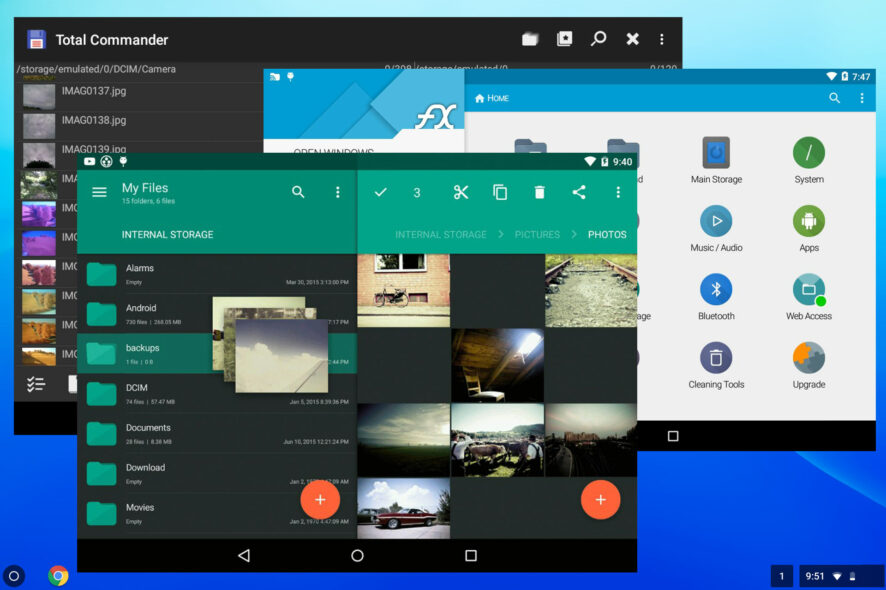
Managing your files is crucial to keeping your Chromebook workflow easy and less time-consuming.
Chromebooks can’t work with desktop apps, but with a few tricks, you can run exe files on Chromebook. However, the device works perfectly with a wide array of Android apps.
In today’s guide, we’re going to show you the best file managers that you can use on your Chromebook device.
What are the best file managers for Chromebook I should try?
Solid Explorer File Manager – Best overall
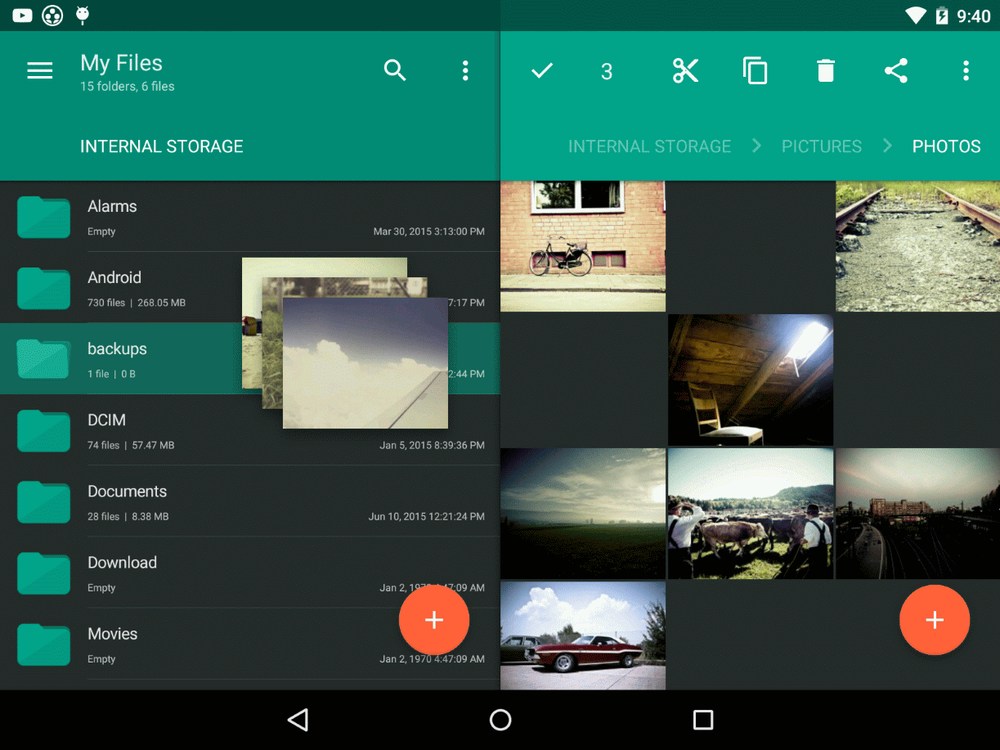
If you need a file manager for your Chromebook, you can’t go wrong with Solid Explorer File Manager. The application comes with Google’s material design, so it looks great while being simple to use.
The app comes with two panes, allowing you to easily manage files in two different directories, as you would on a desktop PC. Of course, drag and drop is supported, so you can move files quickly.
The app has cloud storage support, allowing you to manage any files stored on the cloud easily. With this app, you can also access root files and change permissions, configuration files, and more.
We also have to mention that the app works with ZIP, 7ZIP, RAR, and TAR file types, so you can work with archives with ease.
Overall, Solid Explorer File Manager offers amazing features, it’s highly customizable, and it’s a perfect choice for any Chromebook user.
Other great features:
- Simple user interface
- Works with cloud storage services
- Highly customizable
- Plug-in support
FX File Explorer – Extensive functionality
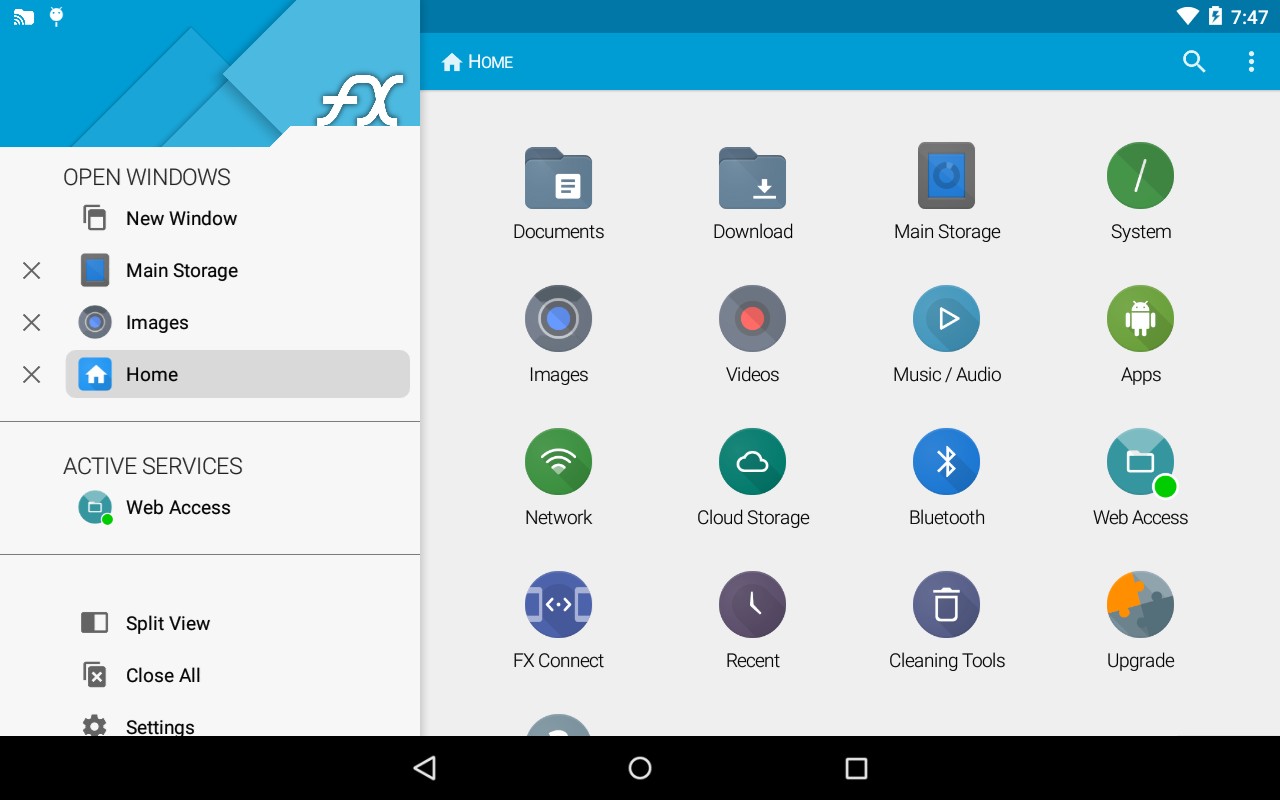
The first thing you’ll notice about FX File Explorer is its friendly and colorful user interface. All storage options are easily accessible from the main screen, so you can open them with a single click.
Of course, you can bookmark directories for quick access from the home screen. If you want to transfer files easily, there’s always a split-screen feature that you can use.
Thanks to the side menu, you can easily switch between open directories, or you can check the status of background tasks at a glance.
The app works with cloud storage services, and it supports various file transfer protocols. It even supports Wi-Fi file and clipboard sharing between devices.
These are some of the basic features that FX File Explorer can do, and if you want to learn more, don’t be shy to try it out.
Other great features:
- Support for various file archives
- Built-in text viewer and editor
- Multimedia playback
- App management
Total Commander – For advanced users
Total Command is a well-known file manager for Windows, but did you know there’s an Android version available as well?
The app comes with its recognizable dual-pane interface that allows you to work with multiple directories easily. In addition to regular file operations, you can create and extract zip archives with ease.
Of course, the bookmarks feature is available, allowing you to save the most-used directories for quick access. Just like its PC counterpart, this version also supports various plugins.
With plugins, you can use FTP and SFTP protocol, access WebDAV, cloud storage services, as well as devices in LAN.
Overall, this is one extremely powerful file manager, and if you’re an advanced user, it might be the perfect choice for your Chromebook.
Other great features:
- Advanced features
- Customizable with plugins
- Two-pane mode
- Bookmarks
File Manager Plus – Simple to use
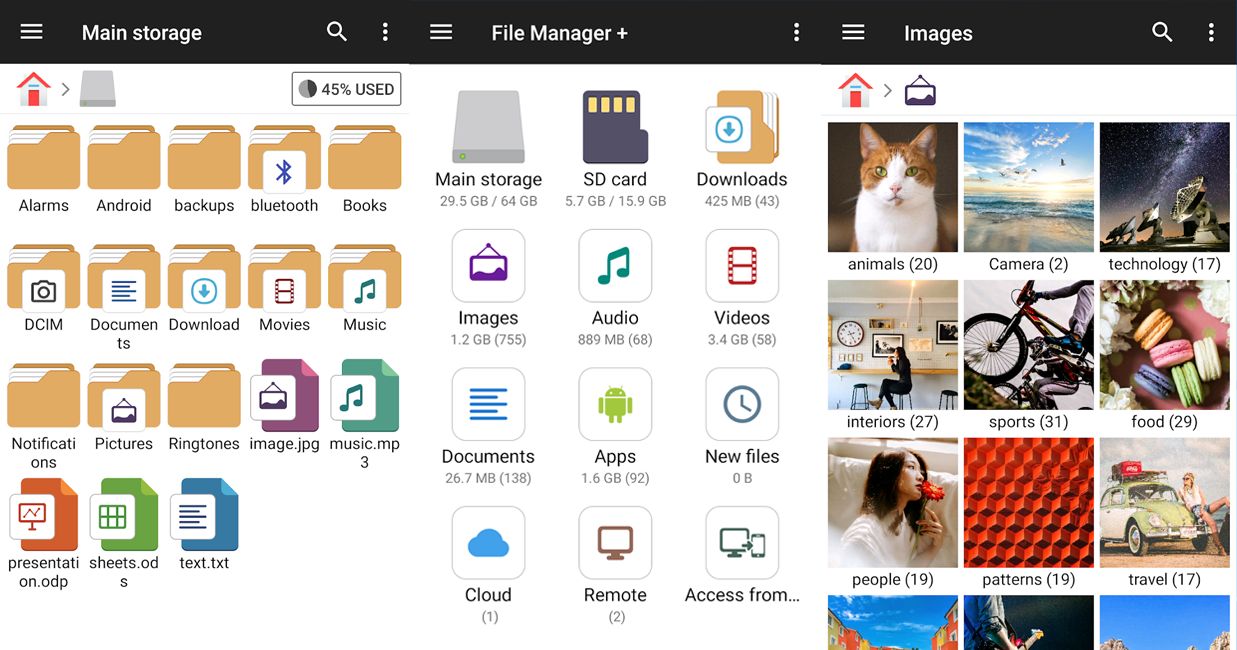
This app offers all the basic features that you expect from a file manager. This includes copying, pasting, moving files, renaming, compressing, and extracting archives.
Bookmarking is also available, allowing you to easily bookmark the most used locations for quick access in the future. With this software, you can also access files in your network using FTP or SMB.
Of course, cloud storage is also available, so you can seamlessly work with files in the cloud. It’s important to mention that images, audio files, videos, and documents are sorted into separate categories for quick access.
The app also gives you storage analysis allowing you to view how much storage space you have left or to manage installed apps easily.
File Manager Plus offers a colorful user interface and solid features, perfect for less demanding users.
Other great features:
- Simple to use interface
- Internal image viewer, music player, and text editor
- File sorting based on its type
- Works with cloud storage services
Splend Apps File Manager – Great for less demanding users
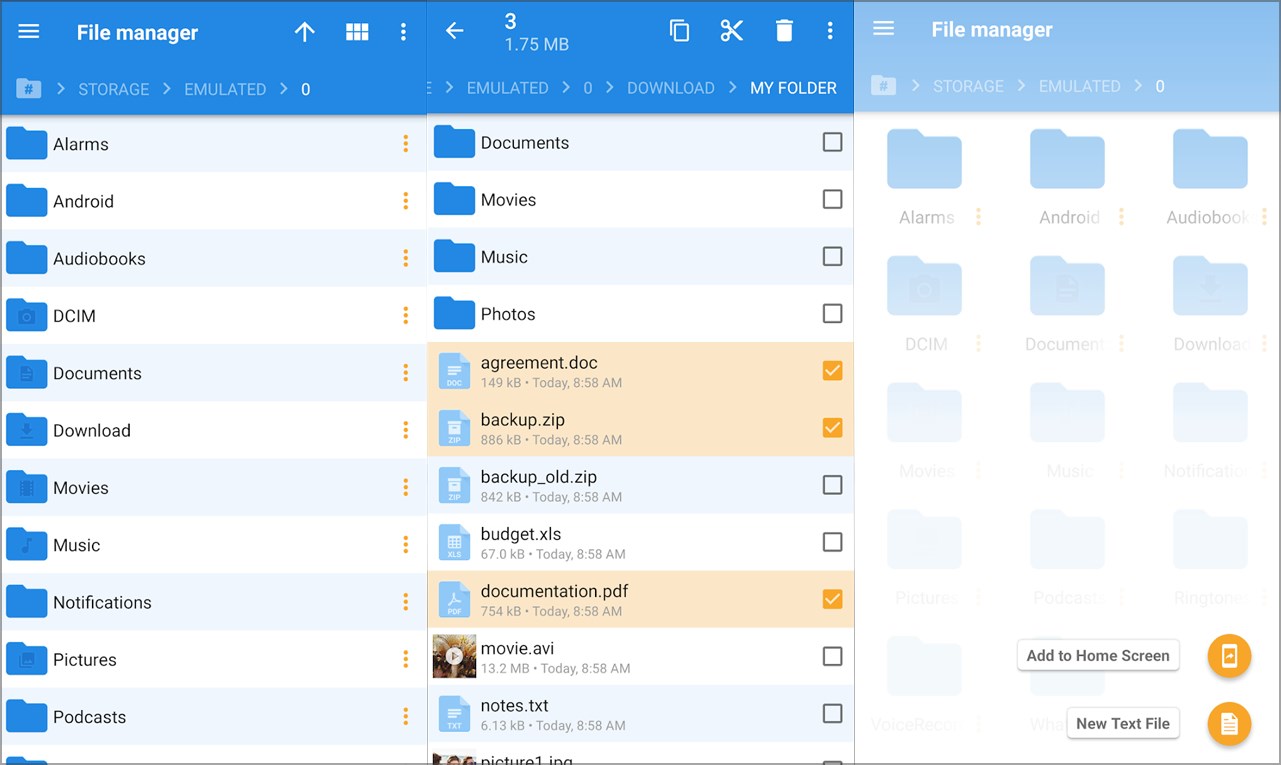
With this app and its simple interface, you can manage files intuitively, similarly to your Windows PC. The app is user-friendly, so even first-time users won’t have any problems using it.
Bookmarks are available, so you never lose any important files. Breadcrumbs must be available as well, so you can use them to navigate the folder tree with ease.
All files are sorted into different categories, such as Music, Movies, Camera, Documents, and Downloads for quick and easy access.
Besides standard file management features, you can easily create or unzip archives on your device. Lastly, there’s a powerful search feature you can use to search files or directories with ease.
Overall, Splend Apps File Manager offers decent features, but some of the more advanced ones are missing, which makes it suitable only for less demanding users.
Other great features:
- User-friendly interface
- Bookmarks
- Supports file archives
- Built-in text viewer and editor
With this last tool, we will conclude our list. We hope our article has given you all the information needed to decide which is the best file manager for you.
If you need more apps, perhaps consider one of these portable browsers for Chromebook.
If you have additional suggestions or recommendations, please let us know in the comments section below.
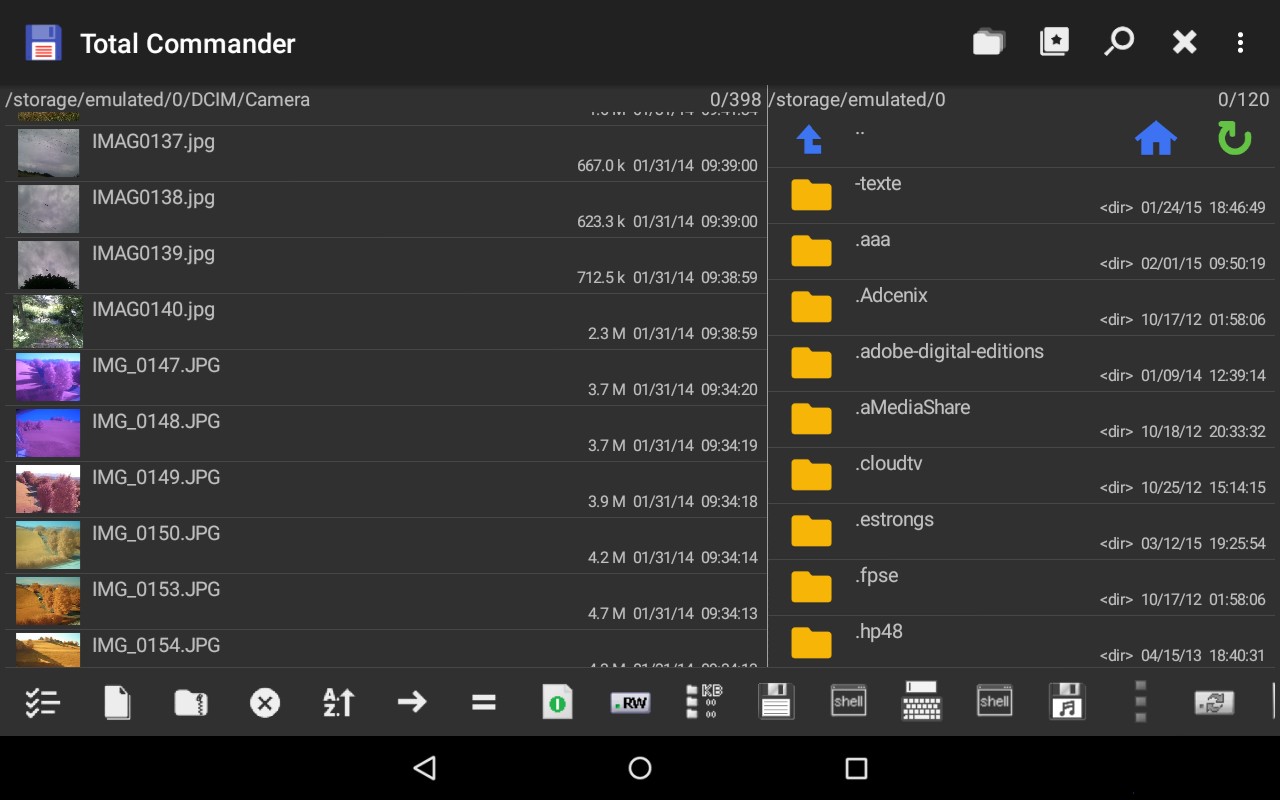
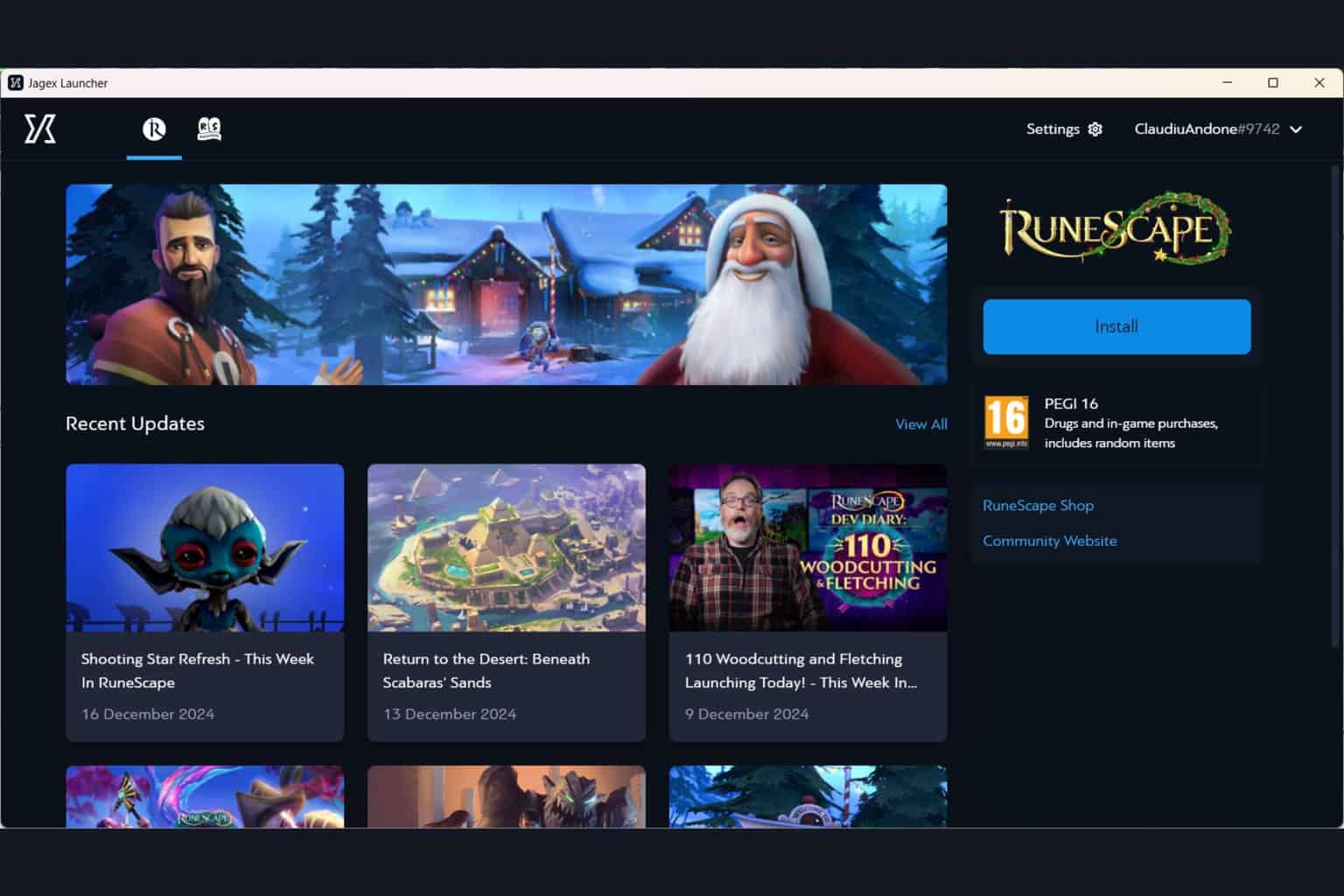
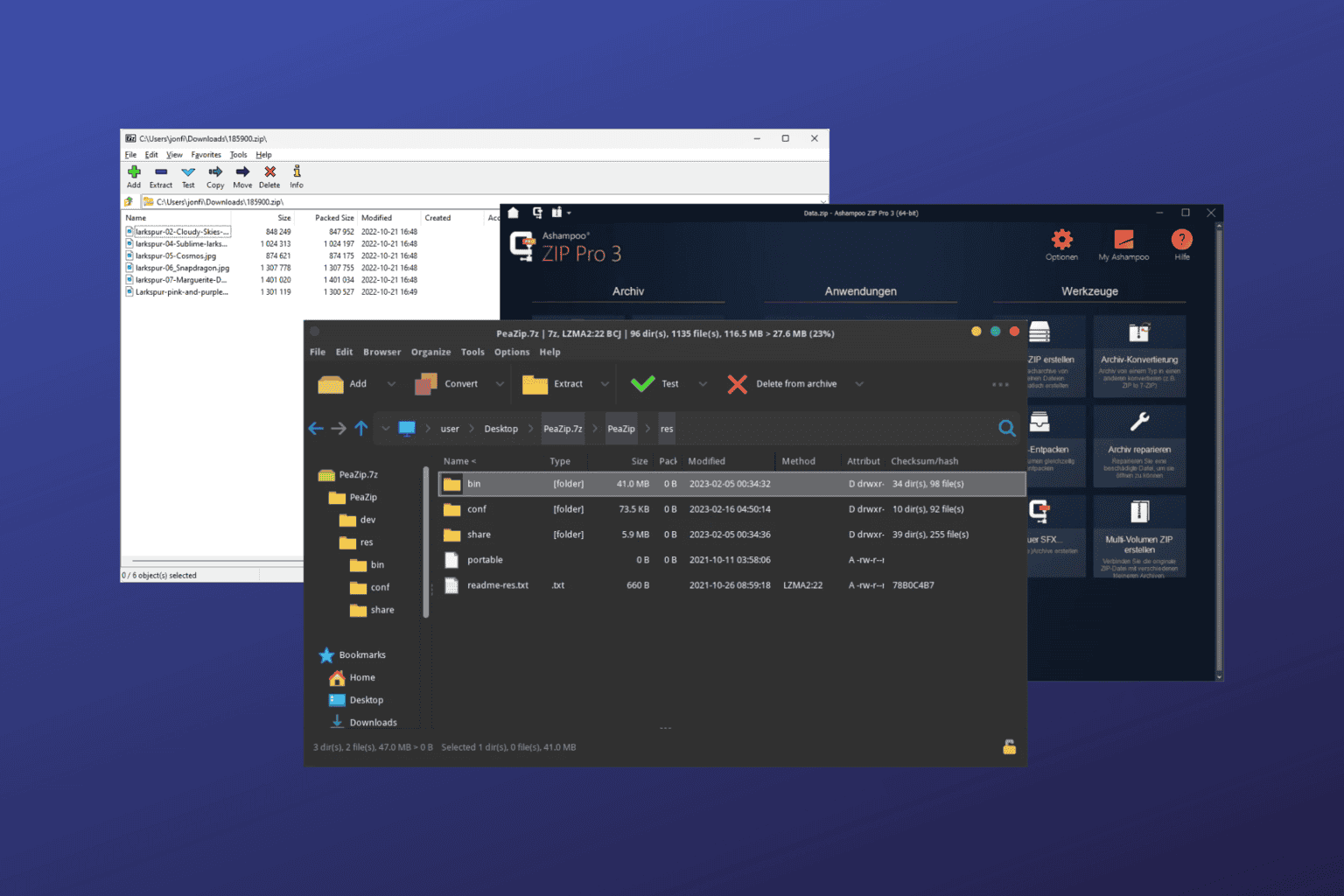


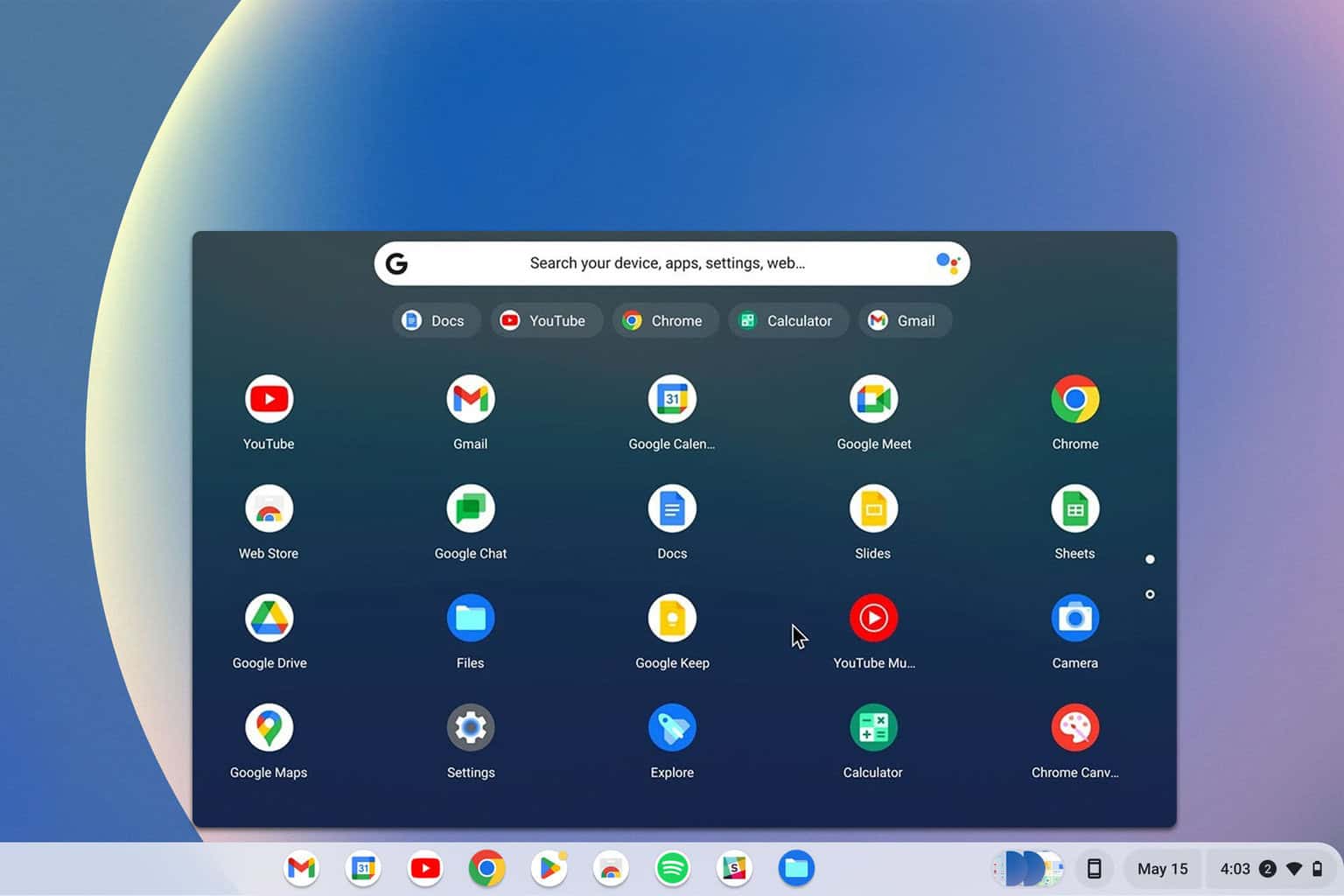
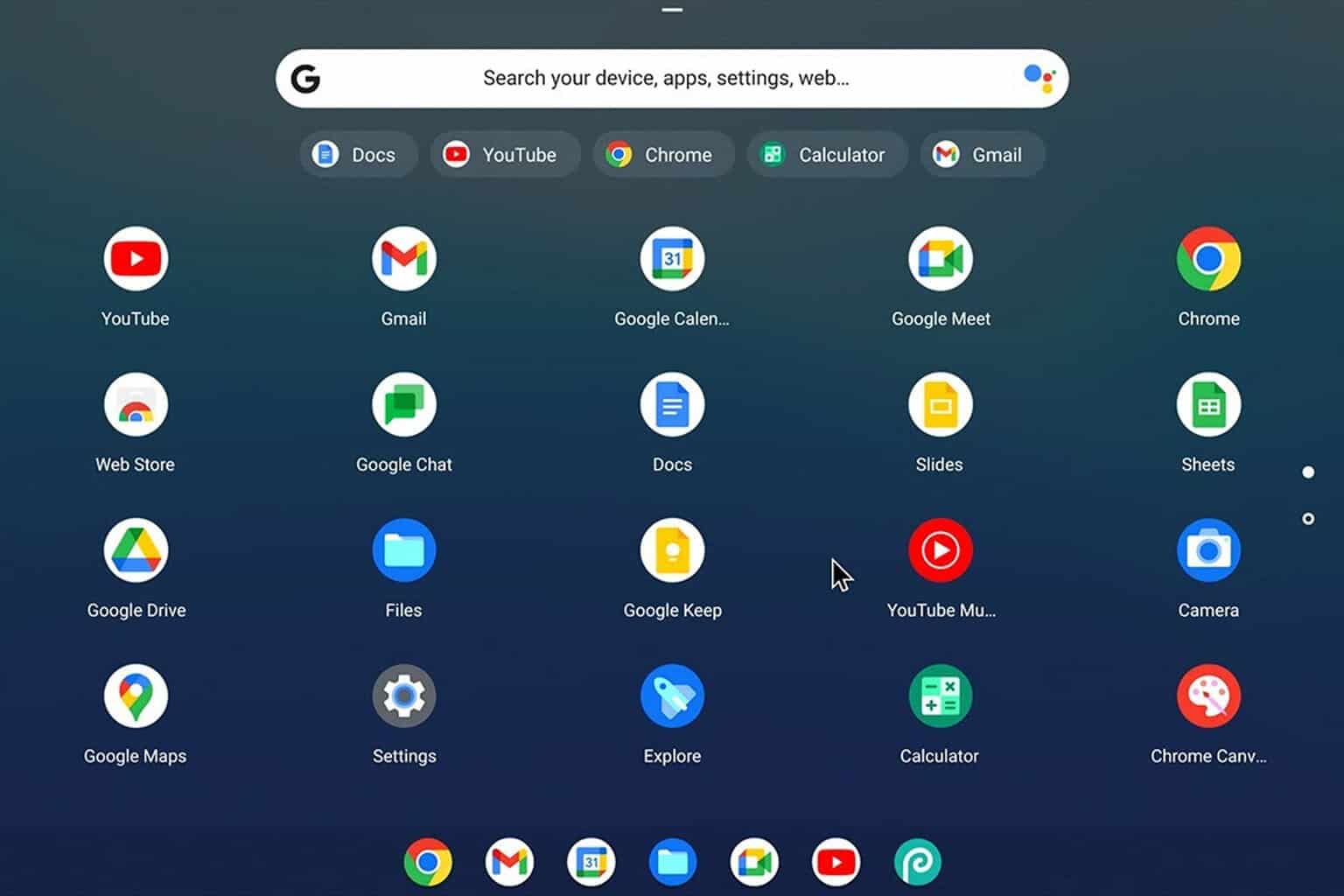
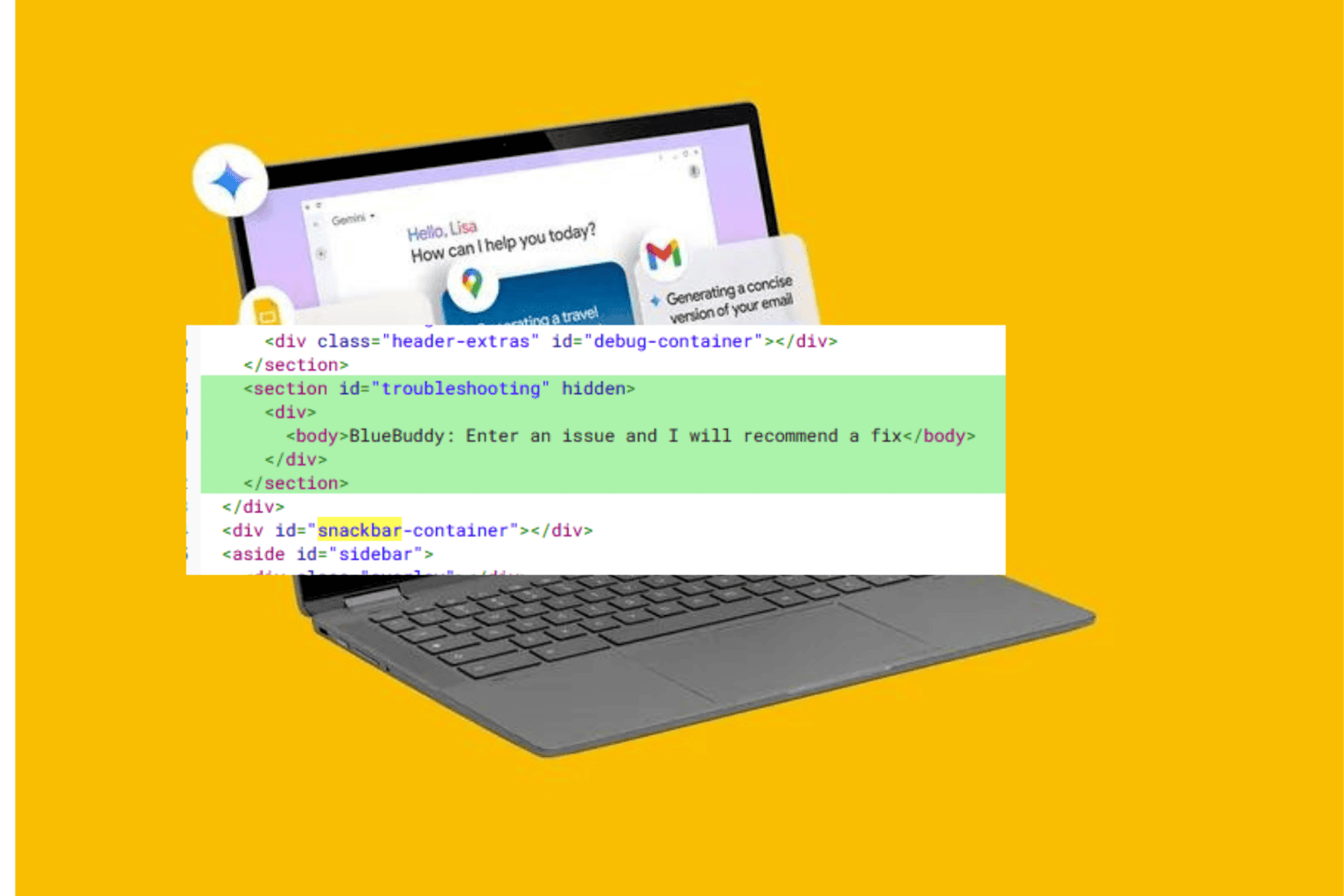

User forum
0 messages