Chromebook Keyboard Not Working Only Touchscreen: How to Fix
A quick restart might fix this issue
2 min. read
Published on
Read our disclosure page to find out how can you help Windows Report sustain the editorial team. Read more
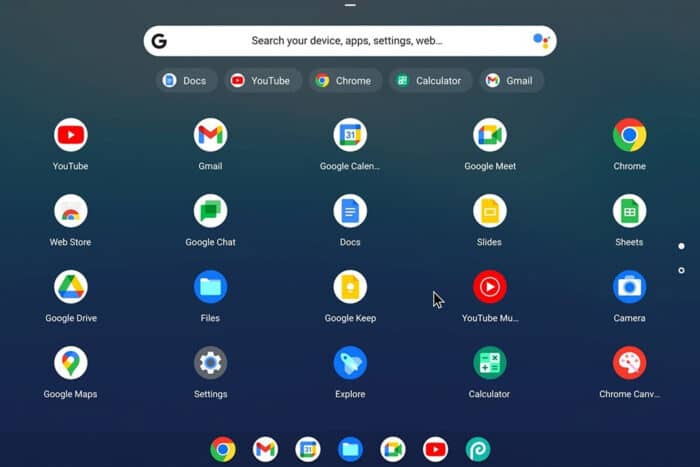
Having trouble with your Chromebook keyboard not working and only the touchscreen being active? You’re not alone. This issue can be quite frustrating, but don’t worry—I’ve got a few solutions that might just get you back on track.
What can I do if the Chromebook keyboard is not working only the touchscreen?
Before trying anything else, try using a different account such as a guest one. Try updating Chrome OS to the latest version. Also, clean your keys and make sure they aren’t stuck.
1. Reboot your Chromebook
- Click on the Time at the bottom right to open the status tray.
- Select the Power icon to shut down your Chromebook.
- Wait for 10-30 seconds.
- Press the Power button to turn your Chromebook back on.
Rebooting can fix minor software glitches that may be causing keyboard issues.
2. Perform a hard reset
- Turn off your Chromebook by holding the Power button.
- Press and hold the Refresh button, then press the Power button.
- Release the Power button while still holding the Refresh button.
- Release the Refresh button when your Chromebook starts up.
A hard reset can resolve hardware and software issues by refreshing the system.
3. Toggle Tablet Mode
- Open the Chrome browser.
- Type the following and press Enter:
chrome://flags/#ash-debug-shortcuts - Enable Debugging keyboard shortcuts.
- Press Ctrl + Shift + Alt + T to toggle between tablet and laptop modes.
Toggling between tablet and laptop modes can resolve issues where the keyboard is stuck in tablet mode.
4. Factory reset your Chromebook
- Open Settings.
- Navigate to Advanced. Select Reset settings
.
- Next to Powerwash, click on Reset.
- Follow the on-screen instructions.
A factory reset can resolve persistent issues by restoring your Chromebook to its original settings. Ensure you back up important files before proceeding.
These solutions provide a comprehensive approach to fixing keyboard issues on a Chromebook, allowing you to get back to using your device smoothly.
This isn’t the only issue that you can encounter, many reported that their Chromebook keeps restarting, and this can happen if Chrome OS is missing or damaged.
We also have a great guide on what to do if Chrome OS can’t open this page, so you might want to check it out.
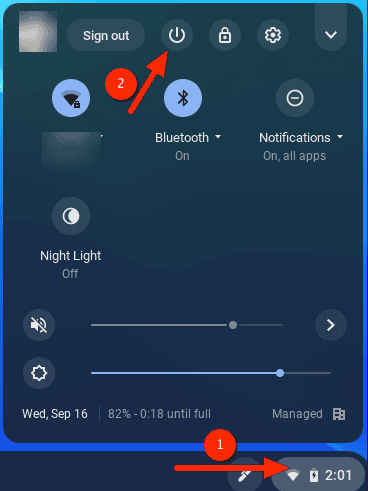
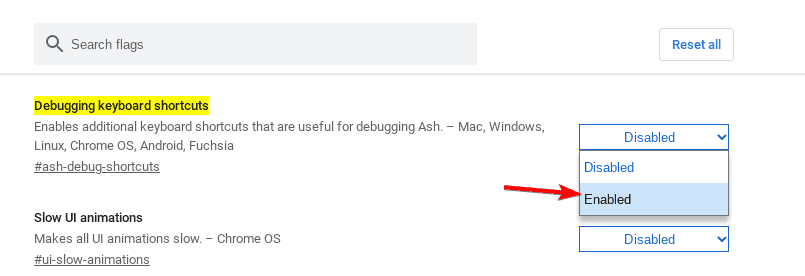
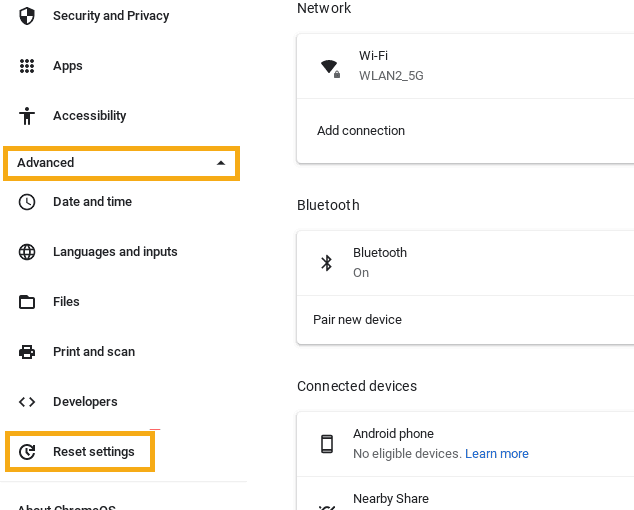
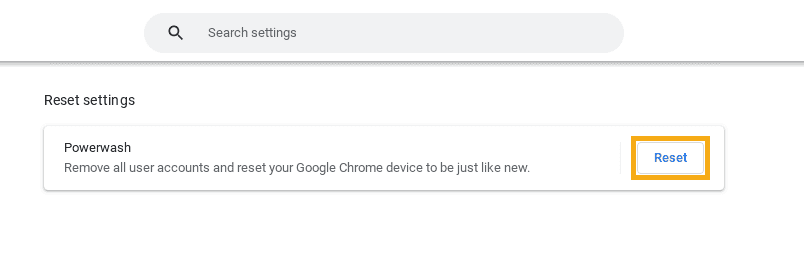








User forum
0 messages