Calculator for Windows 11: 6 Best Apps to Download
8 min. read
Updated on
Read our disclosure page to find out how can you help Windows Report sustain the editorial team. Read more
Key notes
- Microsoft has loaded the Windows 11 operating system with some new tools including the all-new Calculator app.
- Although Windows 11 Calculator is competent in itself, there are a few things that other third-party calculator apps can do much better.
- This guide lists down some of the best Windows 11 Calculator apps that you can use to solve basic or complex calculations.
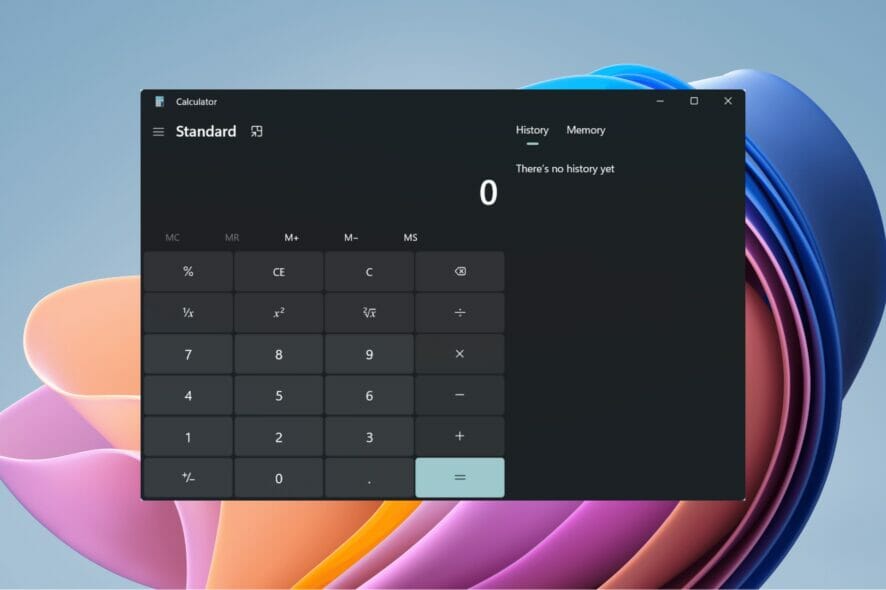
Windows 11 is packed with features. It carries forward all the best features of the Windows 10 operating system and adds its own flair to them.
Take the calculator app, for instance. Along with the new calculator app, Windows 11 also includes the new Snipping Tool, Mail, and Calendar apps.
Although the Windows 11 calculator app is competent in itself, and brings improvements over the Windows 10 calculator app, just like every other software, there are many users that would want more out of their apps. The same goes for the case with the calculator app.
Their argument may be correct to look for different Windows 11 calculator apps, as some users may want to do complex calculations, which the Windows 11 calculator may not be able to perform.
Moreover, third-party calculator apps come with additional features and more options than the in-built ones.
Whatever the case may be, if you are looking for an alternative to the Windows 11 calculator app, then look no further.
Because in this guide, we will give you a curated list of some of the best Windows 11 calculator apps that you can download. Let us check out each one of them.
What’s new in the Windows 11 calculator app?
When Microsoft released the preview build of the Windows 11 OS, most details about the new calculator app were out.
Speaking of features, the new calculator app looks pretty powerful. Notably, it gets the Windows 11 theme treatment, which makes it look modern and appealing to use.
Moreover, it also supports Microsoft’s app theme settings, allowing you to set light or dark themes or use the system settings to automatically detect the mode.
Additionally, the Windows 11 calculator features a standard calculator, along with a feature-packed scientific calculator as well.
There is even a Programmer mode as well. This mode is specifically designed to handle complex programming and engineering calculations.
There are other modes as well in the Windows 11 calculator, namely, a graphing mode that lets you visualize a graph.
Furthermore, the Windows 11 calculator also has converter features that can convert 100 different units and currencies.
The Windows 11 calculator is a powerful calculation tool. However, if you are looking for more options, then check out the list below of some of the best Windows 11 calculator apps that you can download.
What are some of the best Windows 11 calculator apps?
HP Prime Pro
The HP Prime Pro is an advanced calculator that comes with an extensive range of functions. It is best suited for professionals and even students who wish to solve problems.
The calculator can be used to perform various graphical calculations, along with the option to trace or build tables of points.
There are other features such as pinch-to-zoom features to view graphs clearly, offering units and base conversions, a fully-featured programming language, and more.
It also offers easy toggles to change between special values and allows users to solve single equations and systems of equations.
Below are the key highlights of HP Prime Pro:
- Offers multiple advanced computational capabilities.
- Allows solving single and system of equations.
- App interface is easy to manuever.
- Also comes with a graph 3D feature to plot graphs on the z, x, and y-axis.
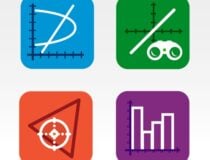
HP Prime Pro
It is an advanced calculator that can perform complex calculations easily.Calc Pro HD Free
Calc Pro HD Free comes with all the basic features of a calculator along with some additional features.
One of the best things about Calc Pro HD Free is that it lets you customize the calculator. You can do that by simply purchasing only those calculators which you need.
There are a total of eight calculators to choose from. You can use this calculator to convert between eight different number bases. It offers advanced graphing functions and can perform 3,000 conversions in 19 categories as well.
Moreover, there is a world currency converter that can convert 150+ currencies, and it is updated on a daily basis.
You can tweak multiple in-app settings such as button style, button color, change sounds, change language, and much more.
Here are some of the key features of the Calc Pro HD Free calculator:
- Offers up to 8 calculators to purchase.
- The interface is clean.
- Has currency, units, constants, statistics, and many more calculators.
- The free version includes the standard and scientific calculators.
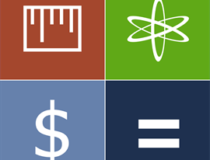
Calc Pro HD Free
Offer multiple calculators with the option to convert 150+ currencies.Calculator+
If you are looking for an advanced calculator that can solve differentiation, integration, and simplification queries, then you can check out Calculator+.
You can use this calculator to plot graphs, complex numbers, matrices, and more. It also offers the option to solve calculations in bin, oct, and hex modes.
As far as the interface is concerned, you can switch between light and dark modes and match it with the theme of your Windows 11 PC.
It is free to use, and all of your past calculations can be viewed under the History section. Overall, a feature-packed mathematical calculation tool.
Here are some of the best features of Calculator+:
- Ability to solve calculations related to mathematical, trigonometrical, hyperbolic, and special functions.
- Supports light and dark themes.
- Use it to solve differentiation, integration, and simplification problems.
- Add a custom function for ease of access.
Calculator²
Calculator² or Calculator Square is another alternative to the Windows 11 calculator app that can be used by anyone, including professionals and students.
It comes with a currency converter that can convert over 150 currencies. Moreover, there is a unit converter as well that can handle the conversion of 200+ units.
Calculator² includes multiple calculators, including a scientific calculator, a programmer calculator, a financial calculator, a unit and currency converter, along with the basic calculator.
In order to unlock the financial calculator and currency converter, you need to make an in-app purchase.
Some of the best features of Calculator² are:
- Comes with a scientific, programmer, and financial calculator.
- Also offers unit and currency converters.
- Supports light and dark modes.
- The user interface is pretty modern and sleek.
Naturplay
Naturplay is a free calculator that can not only handle all the general calculations but can also solve formula-embedded expressions as well.
It lets you do step-by-step calculations and write line by line until the answer is reached. Moreover, in order to input powerful functions, you do not need to press the Shift button and enter them.
The integrated panel itself contains all the functions, and matrix, statistics, and complex number operations can also be implemented using this panel. The emoji interface is pretty fun to use as it depicts certain actions with emojis.
The Naturplay calculator also negates the need to use the equal key. Other features include the option to save results as pictures, showing your last calculation as a live tile, integrated Cortana command, and more.
Check out the best features of the Naturplay calculator:
- Option to zoom into your complex calculations.
- Store results as images.
- Does not require you to press the Equals key to generate results.
- Comes with light and dark theme support.
Sticky Calculator
A different calculator that brings together the option to type the entire expression that you want to solve directly from your keyboard.
The window size is pretty small since there is no Numpad. Moreover, you can also write notes while carrying out calculations, which makes it an awesome option to take notes while calculating.
The Sticky Calculator app is free to download. The supported features include Plus, Minus/Negative, Multiplication, Division, Modulus, Exponent, Root, Parenthesis, etc. functions.
Check out some of the best features of Sticky Calculator:
- Support multi-window.
- Option to create memo while calculating.
- All functions are available for free.
- Calculates functions automatically per line.
How to use a keyboard shortcut to open Windows 11 Calculator?
- Right-click on the blank space on your desktop.
- Select New > Shortcut.
- In the text field, type calc.exe and click the Next button.
- Name the shortcut as Calculator and hit the Finish button.
- Now, right-click on the shortcut you created and select Properties.
- Switch to the Shortcut tab.
- Click the Shortcut key field.
- Type in the shortcut key you wish to assign to open the Calculator app.
 NOTE
NOTE
Once you are happy with the keyboard shortcut, simply hit the Apply button and OK button to save the changes.
From now on, pressing the Ctrl + Alt + C buttons on your keyboard will launch the Windows 11 Calculator app.
If you are in a profession that requires calculations to be at your fingertips, then you should consider checking out the list of calculators above.
The above-listed calculators make your tasks, especially calculations, pretty easy, as we have created a curated list that can help you solve standard calculations as well as complex calculations, including formulas and expressions.
Let us know which of the above-mentioned calculator apps you liked in the comments section. You can also share other calculator apps that you use in the comments section below.
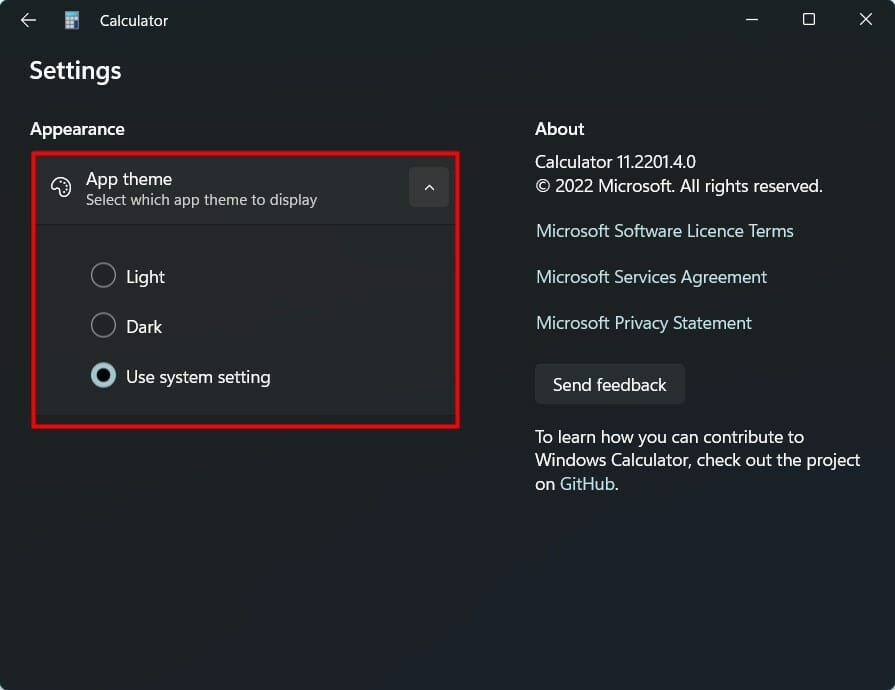
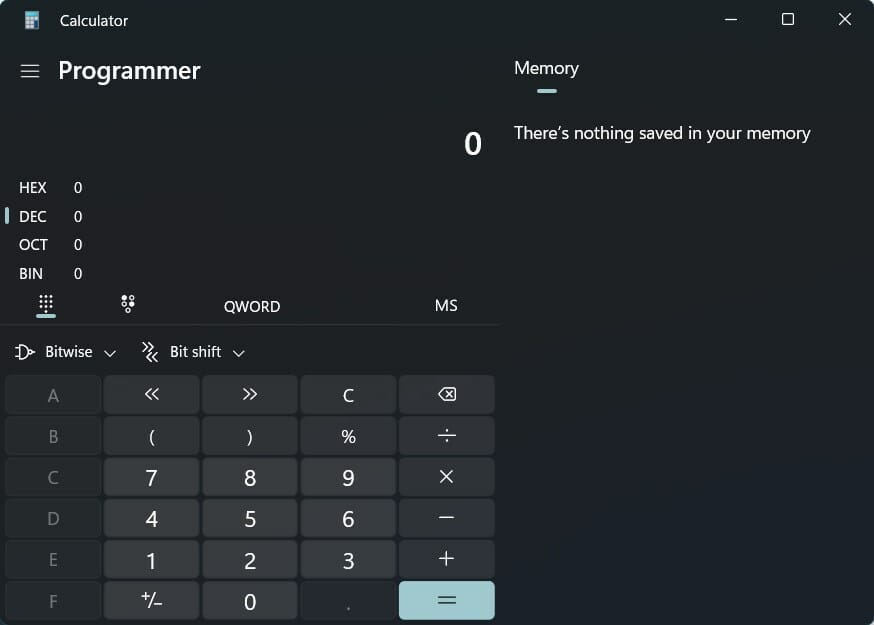
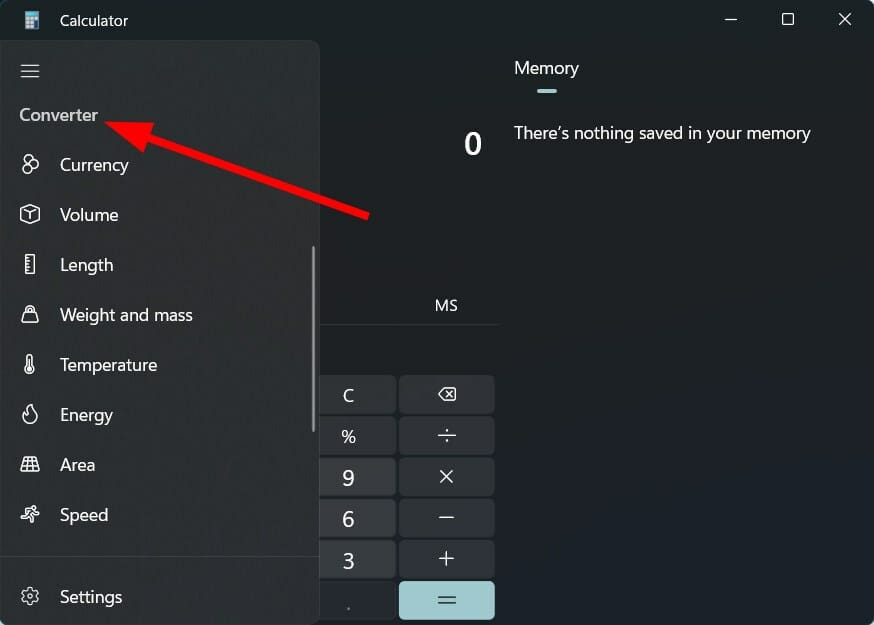
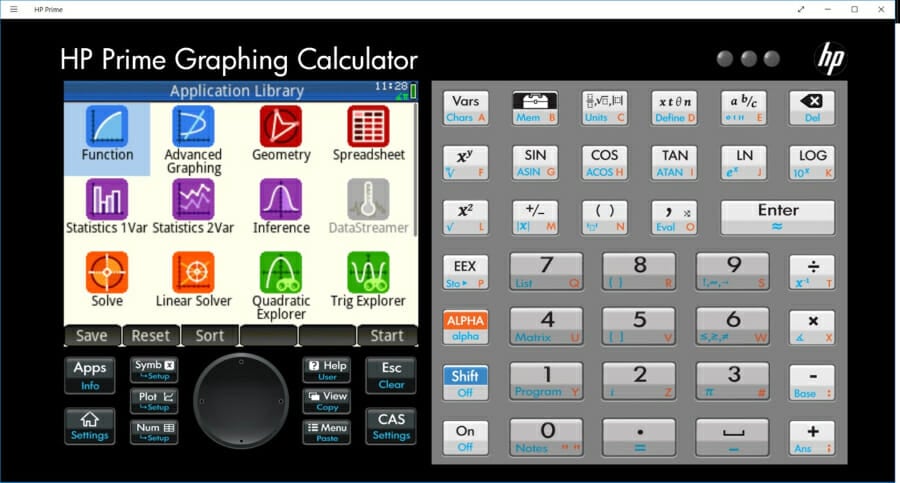
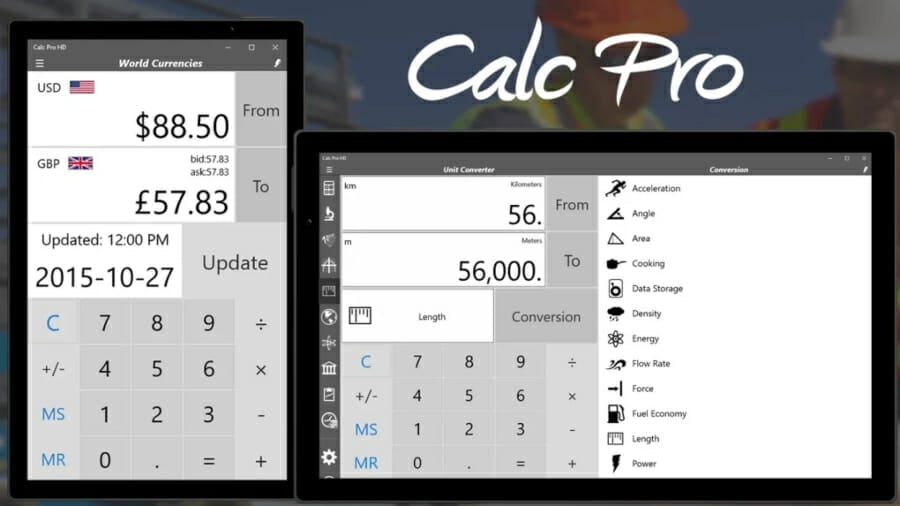
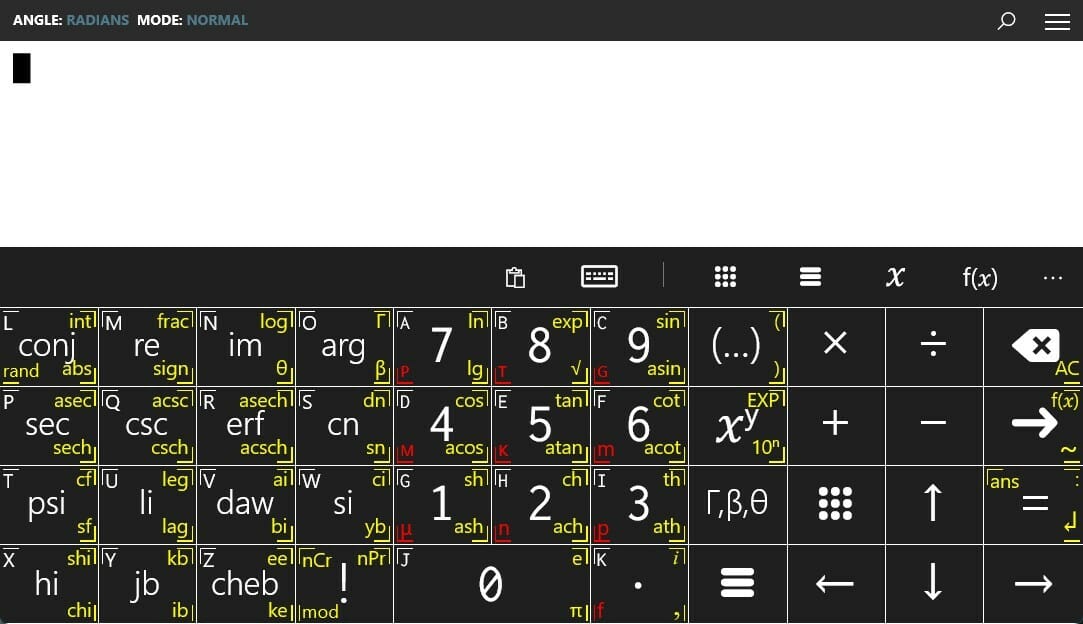
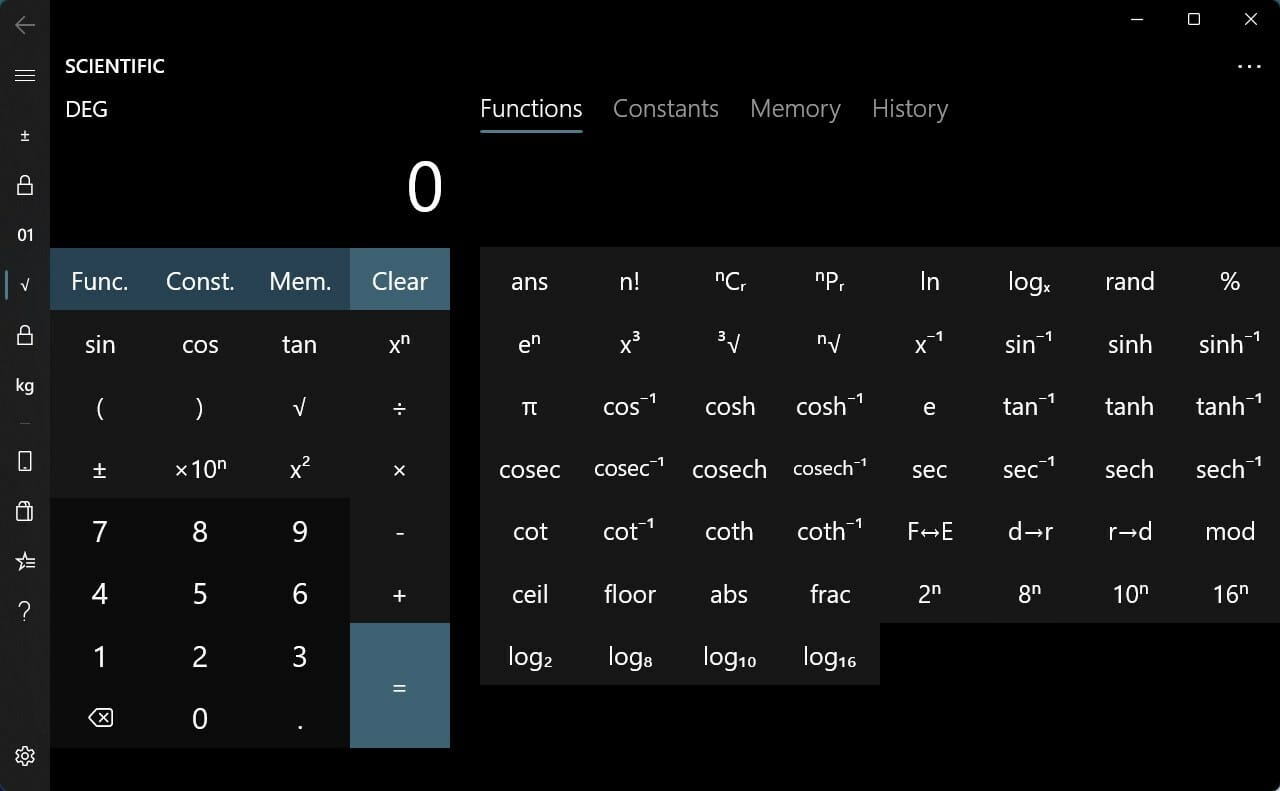
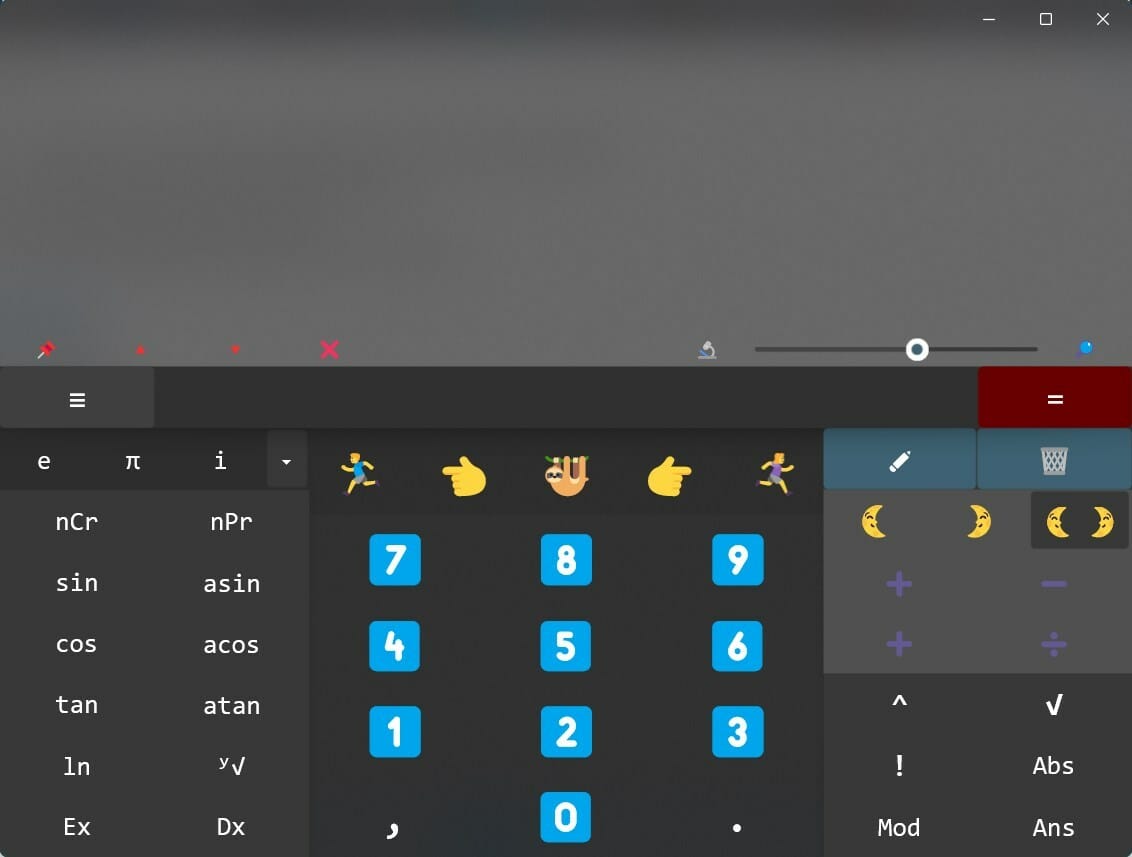
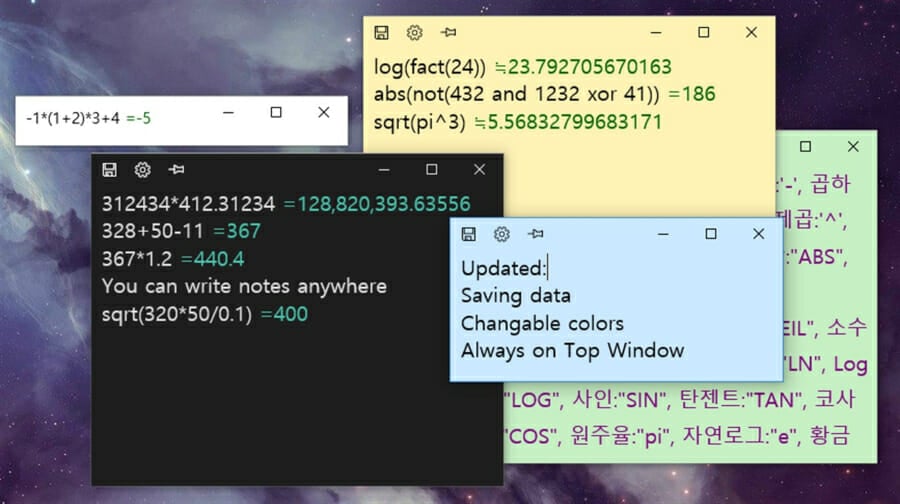
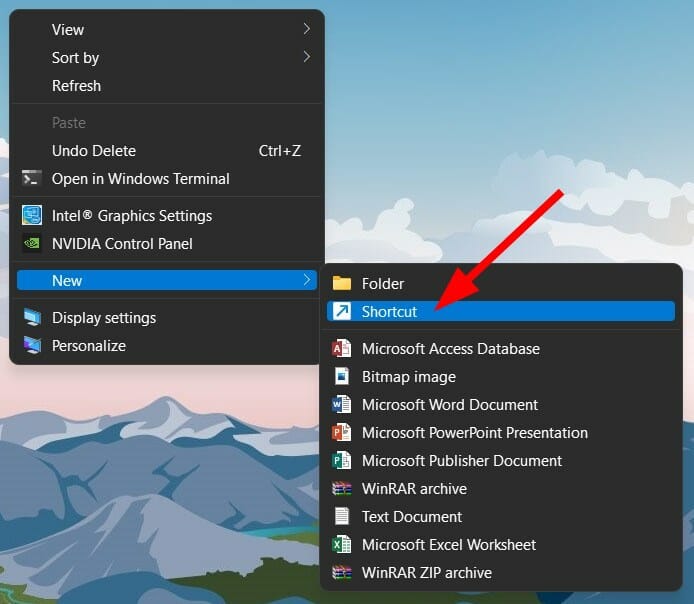
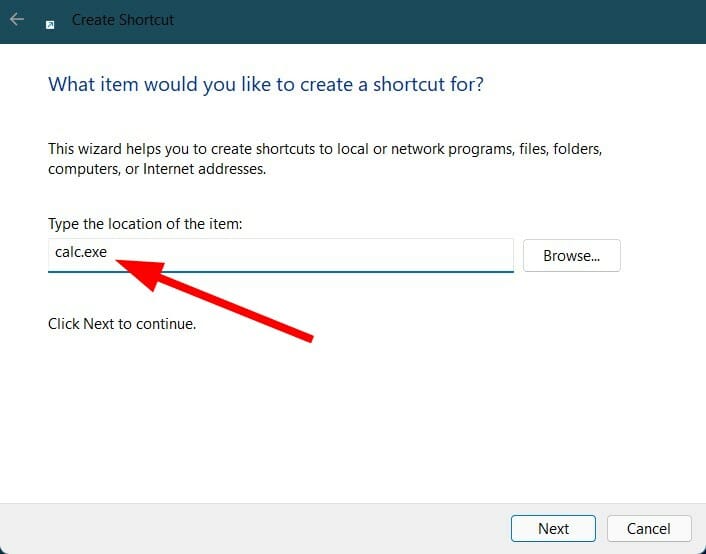
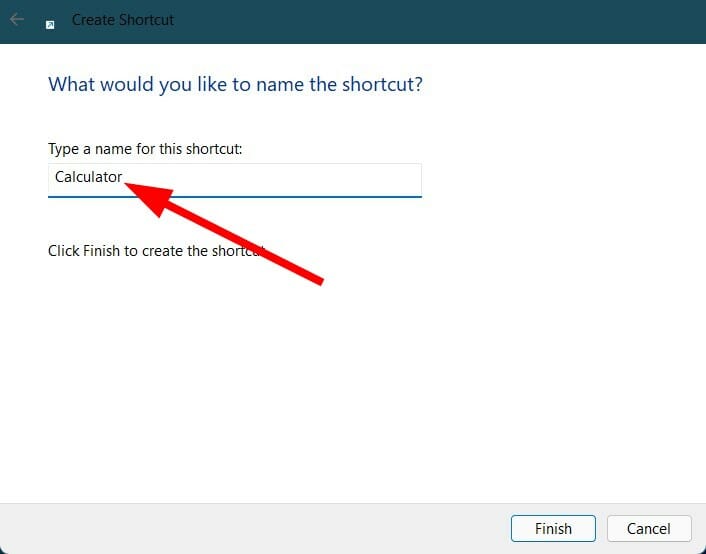
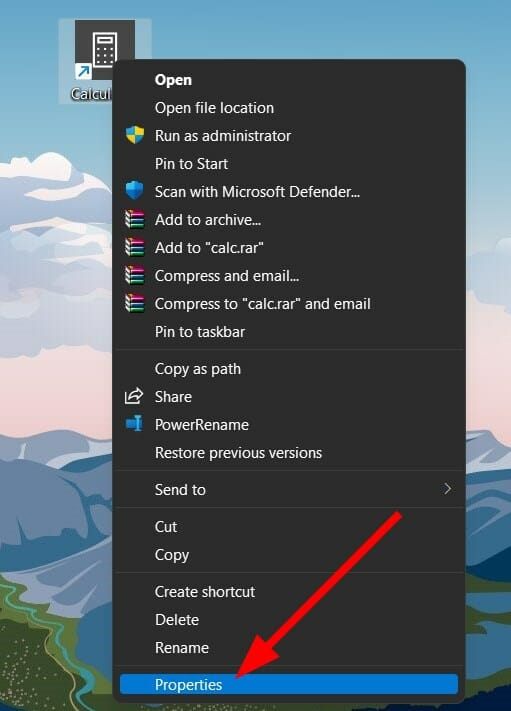
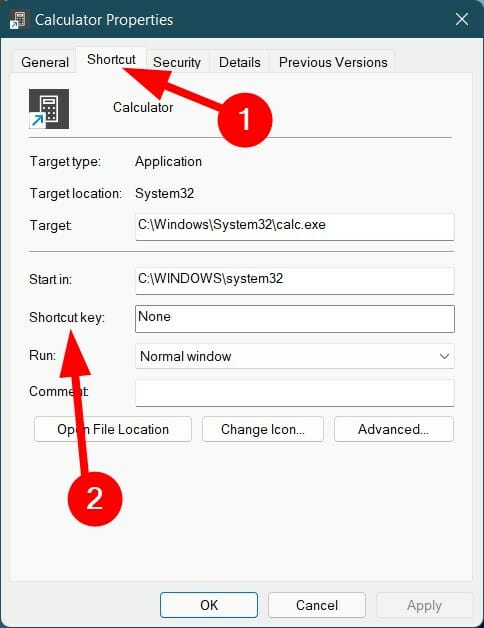
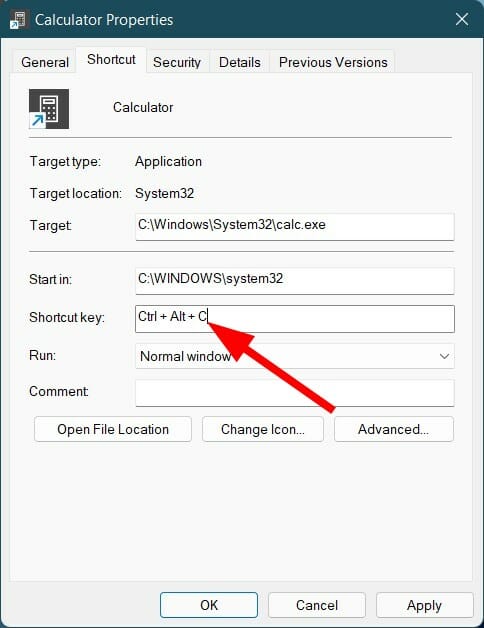








User forum
0 messages