Windows 11 Custom ISO: How to Get the 3 Best Ones
3 min. read
Updated on
Read our disclosure page to find out how can you help Windows Report sustain the editorial team. Read more

Some people have found Windows 11 to be bloated with a lot of unnecessary files and apps that only slow down the OS. At least to these people as Windows 11 does come with genuinely great apps.
Gamers have also found that, because of the perceived Windows 11 bloat, a lot of their games don’t run as well as they should. So, people took the Windows 11 ISO file from Microsoft and created their own version.
This guide will show some of the best custom ISO files for Windows 11. Across the internet, many of them are compact and easy on the hardware.
What are the best custom ISO files for Windows 11?
Ghost Spectre
Ghost Spectre Superlite is a custom Windows 11 version focused on speed and performance. It removes resource-heavy features like OneDrive, Windows Defender, and NFC.
Benchmarks show smoother gameplay in demanding titles like Cyberpunk 2077, thanks to reduced bloat.
We like its focus on performance but caution: losing security features may leave some users feeling exposed. Still, it’s a fantastic choice for power users seeking peak efficiency.
Pros:
- Unparalleled performance boost
- Lightweight and resource-friendly
- Excellent for gaming on modest hardware
Cons:
- No Windows Defender or updates
- Limited customization for casual users
ReviOS
ReviOS is built for gamers and power users, cutting excess baggage like typing personalization, UAC, and unnecessary services.
It balances minimalism and functionality by keeping essentials like Xbox Game Bar and optional updates. We especially enjoy the Workspace feature for post-installation tweaks, making it feel personal and efficient.
Though lighter than Windows 11, you’ll want an antivirus since Defender’s out. Overall, ReviOS delivers solid customization and seamless gaming.
Pros:
- Customization right after setup.
- Retains important features like Xbox Game Bar.
- Easier on system resources (3.56GB ISO).
Cons:
Might require more post-install tweaking.
No built-in antivirus.
Phoenix Lite OS
Phoenix Lite OS removes unnecessary features but stands out by bypassing TPM and Secure Boot, broadening compatibility.
Versions like Ultra-Lite retain basics like Microsoft Store and pre-install useful frameworks. What caught our attention is its efficiency: reworked Bluetooth support and pre-installed tools make it ready to go.
While it lacks Hyper-V, its stripped-down design keeps functionality intact. Perfect for older or underpowered hardware.
Pros:
- Bypasses TPM/Secure Boot requirements
- Pre-installed DirectPlay and .NET Framework 3.5
- Lightweight and efficient
Cons:
- No Hyper-V, limiting Android app support
- Less versatile for professional tasks
Are there other things I should know about Windows 11 ISO files?
TPM is a major factor holding back Windows 11 installation on computers. Fortunately, there is a way to do this beyond buying a special microchip. It may require you to modify the ISO file or the Registry Editor.
It may also interest you to learn how to create a bootable USB drive for Windows 11. The process will require you to download the Rufus software to complete this. The process is easy to do. Just make sure your computer can run Windows 11 beforehand.
All these systems have their benefits, and we featured them in our latest article on the best Windows for older laptop guide, so don’t miss it.
Feel free to leave a comment below if you have any questions on other Windows 11 apps. Also, leave comments about guides that you’d like to see or information on other Windows 11 features or list guides.


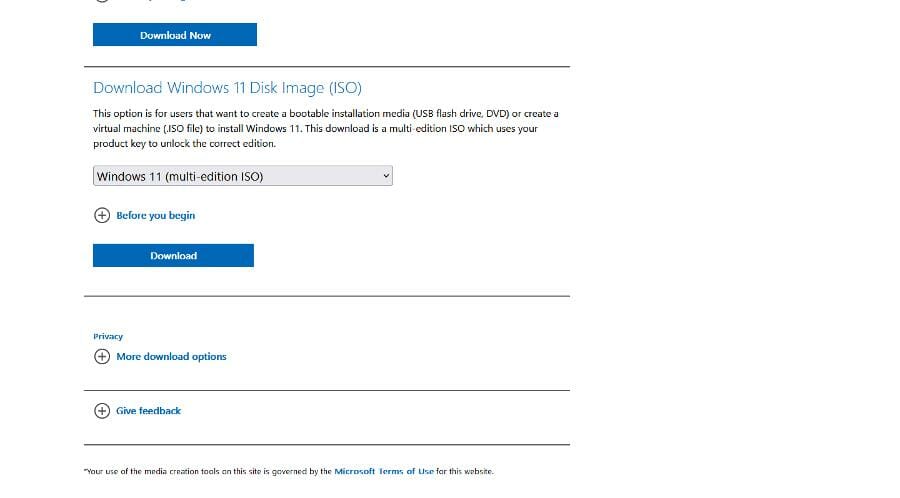
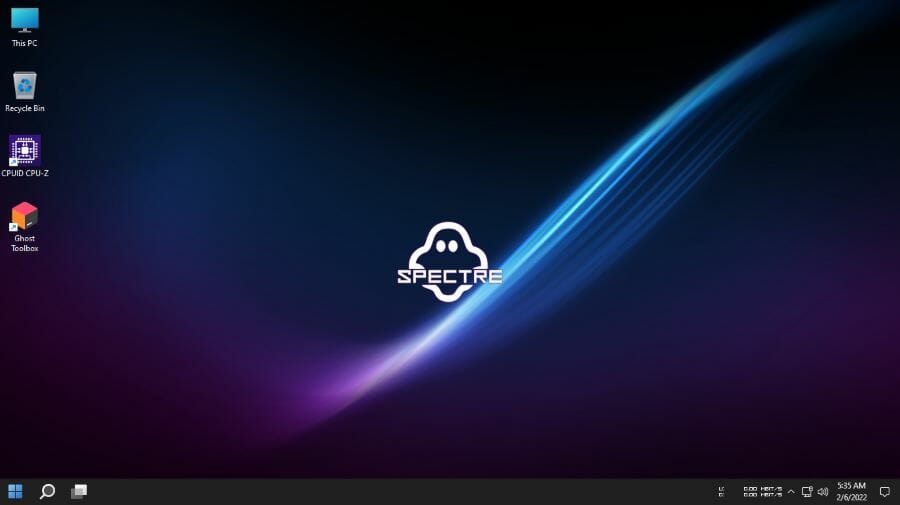
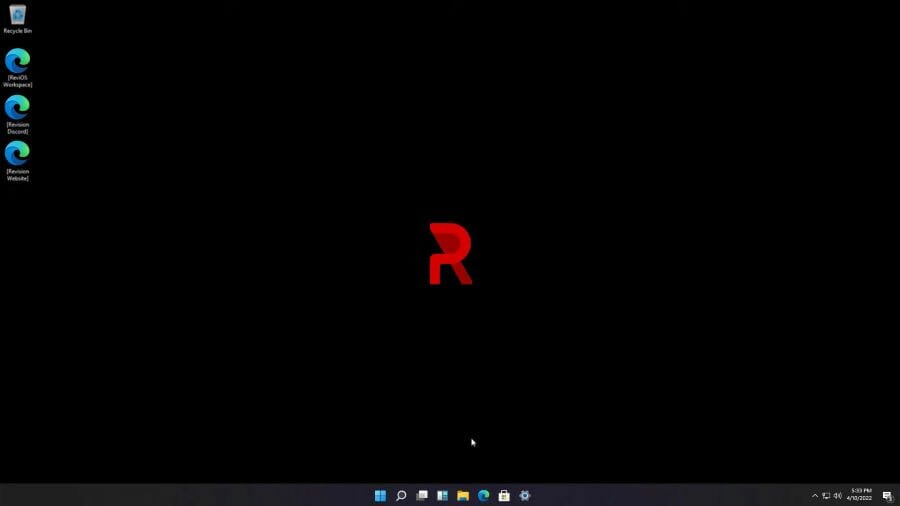

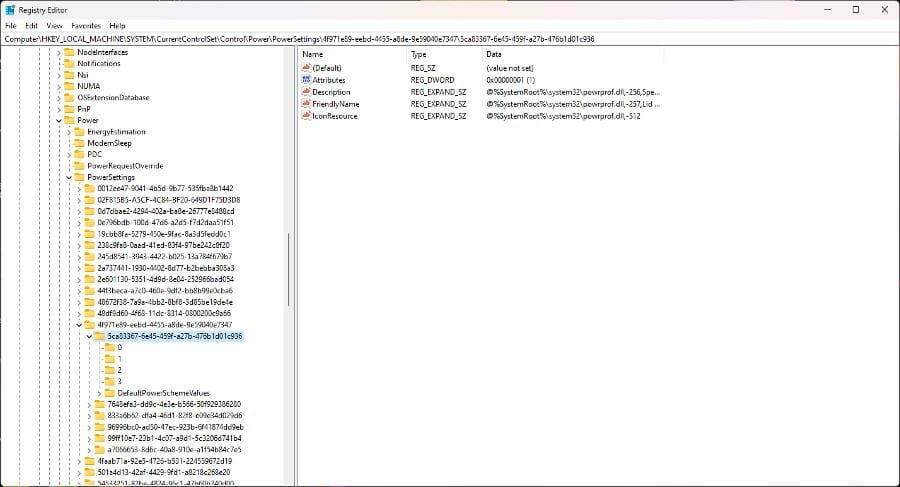








User forum
0 messages