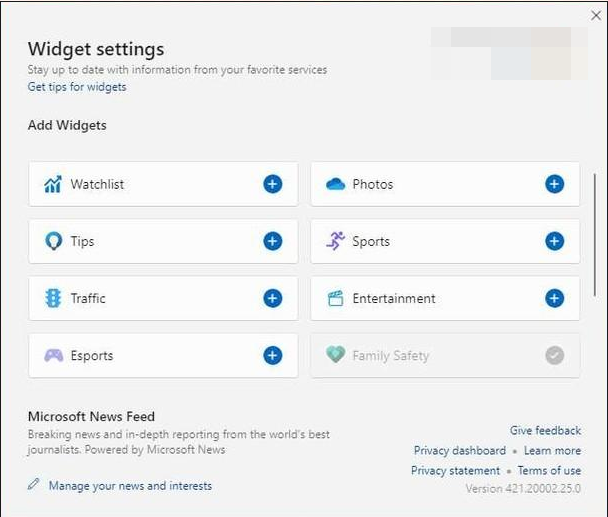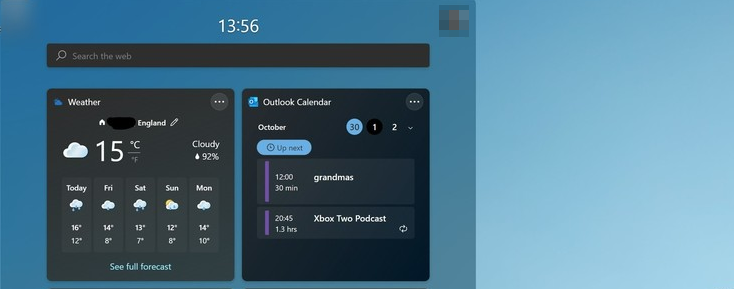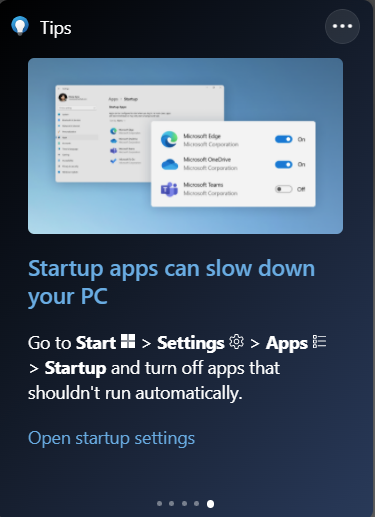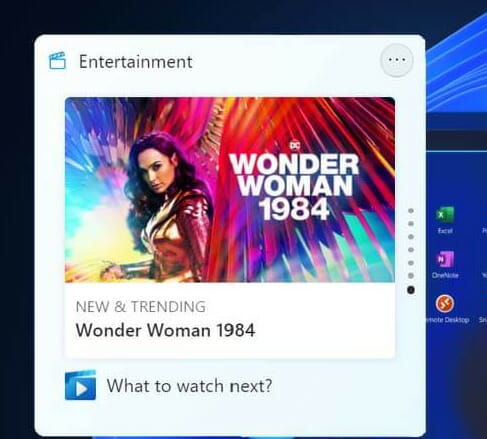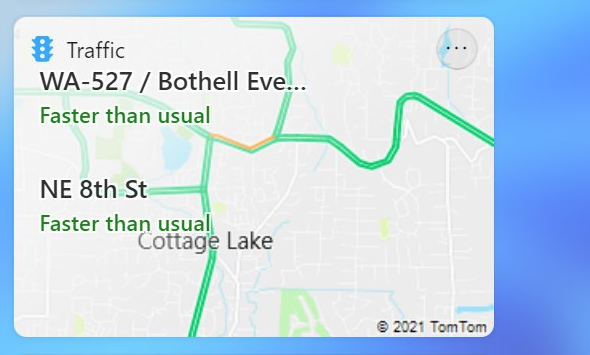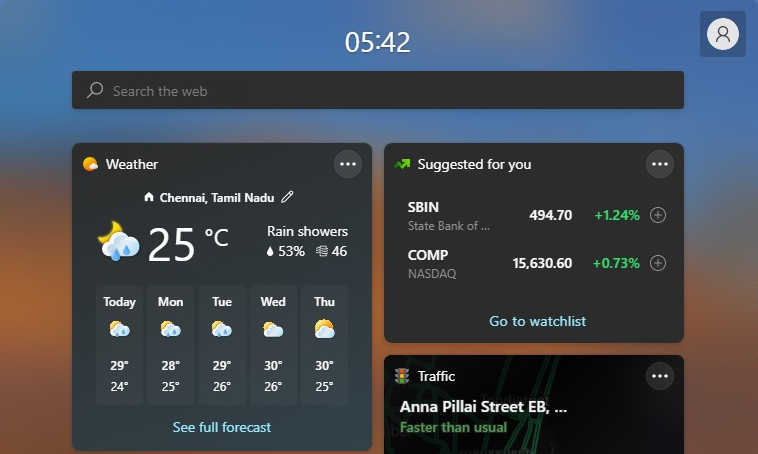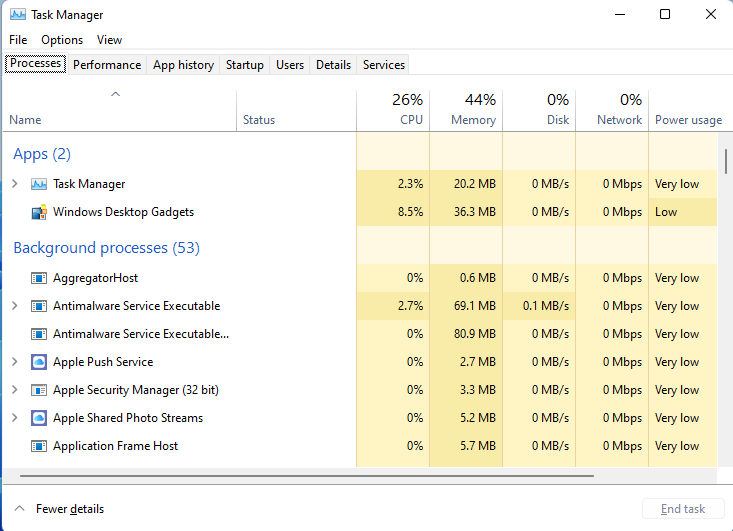6 Best Widgets for Windows 11 [Top Picks for 2024]
9 min. read
Updated on
Read our disclosure page to find out how can you help Windows Report sustain the editorial team Read more
Key notes
- Widgets are those little dynamic cards that appear in the Windows system tray from time to time and are meant to pop up messages when something happens.
- Windows 11 Widgets give you quick and easy access to the information you want.
- Knowing what widgets to use can make your life easier and today, we will reveal some of the top widgets you should use.
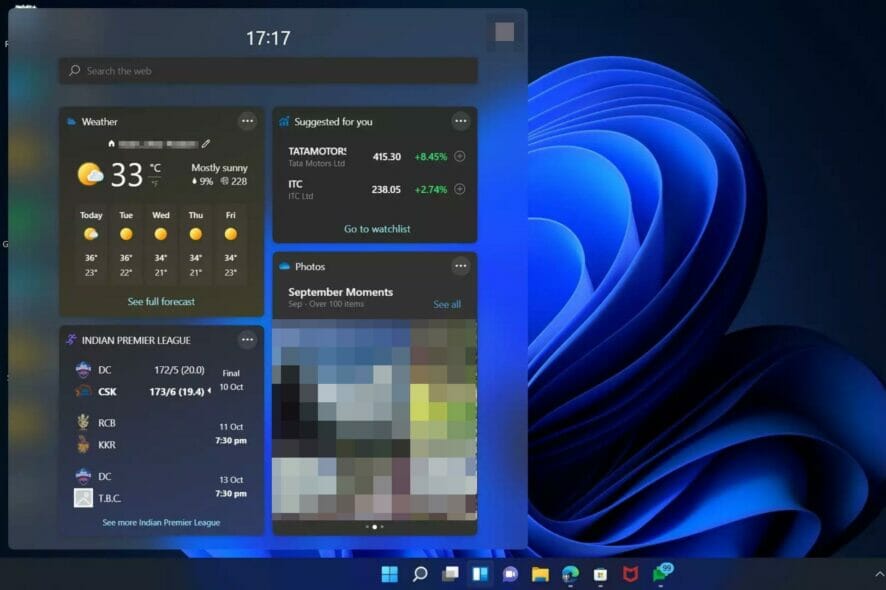
Widgets are incredibly easy to use and provide instant access to a variety of information right on your desktop.
You can browse the extensive directory of Widgets and choose from a variety of categories such as productivity, entertainment, sports, news, weather, and much more. Each Widget is completely customizable, allowing you to take charge of the way your data is displayed.
Widgets have been popular since their inception. And for good reason: they help you keep track of things on your computer by displaying them in an easy-to-use format.
The widget gallery includes all sorts of useful widgets, but it doesn’t include every possible one you might want. Fortunately, if you know where to look, there are thousands more available online.
We use widgets to tell us what time it is, how much battery power we have left, and even to play music. But there are so many other things you can do with Windows 11 widgets that we thought we should share some that we think will be an instant hit with you.
Can you customize Windows 11 widgets?
The best widgets for Windows 11 are free, customizable, and take only a few minutes to set up. You can add widgets to your desktop with a simple drag-and-drop interface.
To make the Start menu more personal, you can add your favorite apps and remove the ones you don’t like. You can also choose to hide or remove a particular widget, customize any specific section, add more widgets.
Should you want to add more widgets, you can also download and add them. Below, we explore some of the best widgets that should be on your top list in Windows 11.
What are some of the best Windows 11 widgets?
1. Calendar widget
The Calendar widget is designed for quick access, so it’s always visible on your desktop without being too obtrusive. It features a sleek design that looks great with any background theme and color scheme.
The Windows 11 Calendar lets you view all your upcoming appointments in one place, set reminders or create new events. You can choose to display only those calendars that you want to see, such as work calendars or calendars you share with friends and family.
This is not your ordinary Calendar. You can get next-level organization, reminders for all your events and generally stay on top of things. When you add the widget, you can see your agenda, upcoming events, and more right from your home screen.
If you’re looking for a simple way to keep track of all your important events, the Calendar Widget is a perfect choice!
Some of the benefits of having this widget include:
- Easy to view – See all your events at a glance with the Calendar Widget.
- Convenient – Add, delete and edit events from the Calendar Widget.
- Customizable – Choose from multiple time frames – including Today, Tomorrow, This Week and Next Week – to view what’s coming up on your Calendar.
2. Photos
Working on your computer all day can get a little bit tiring especially if you are not taking any breaks in between.
Nothing brightens up your day quite like a good photo, so why not keep your favorites close by? The Photos widget can instantly lift up your mood with a host of pictures saved in your OneDrive circulating.
Some of the benefits of having this widget include:
- All your pictures in one place -The photo widget is a great way to show your online friends and family all the latest pictures from your PC.
- Quick way to edit– This widget gives you an easy way to locate and use your photos especially if you edit frequently.
- Convenient – It allows you to easily view and organise your digital photos.
3. Tips
What can your computer do? The Tips Widget gives you a quick and easy way to find out. Let’s face it, Windows 11 has so many features, it can be hard to keep track of them all.
Windows 11 has many hidden features that can be used to enhance your computing experience but it can be difficult to consume all the information at once.
The tips widget can help you learn about your computer’s capabilities in small doses. Once you have the widget on your desktop, you’ll see different tips every time you open the full application.
Some of the benefits of having this widget include:
- Quick reminder – The widget acts as a reminder to use Microsoft software and explore more features.
- Simplified – The tips are short and sweet making them easy to remember.
- On-the-go tips – You get to learn about the OS on the go without having to dedicate too much time.
4. Entertainment
The entertainment widget is your personal entertainment concierge. It’s like having your own personal assistant for all things TV, Movies, and books. It stays on top of things so you don’t have to.
It gives you a friendly and informative alert when your shows have been released in the Microsoft Store. If you’re looking for something new to watch, it can also suggest recommendations based on what you watch and who you follow in the Microsoft Store.
You can even control the playback of your shows right from the widget—all without having to open an app!
Some of the benefits of having this widget include:
- Prompt releases – You get to be in the know when new releases are coming soon, so you can be one of the first to see them.
- Customizable – It is customizable as you can personalize it with your favorite genres and even rate titles right in the widget.
- Short previews – You get a preview of the shows to see whether it’s a good fit for you.
5. Traffic
If you want to get a quick rundown of the traffic conditions near your home or work to help plan your route, this widget will come in handy.
Wherever you are, it’s never been easier to stay connected to traffic. You will get a quick, at-a-glance view of the traffic conditions in your area with the option to get more details about your commute with quick links to Maps.
No more missing appointments or getting late to meetings when you know which routes to avoid with this widget.
To get the most out of this widget, ensure that you have turned on your location so that you can get timely updates.
Some of the benefits of having this widget include:
- Displays multiple routes – It helps you choose the shortest and fastest route to avoid traffic jams.
- Customizable – You can add multiple destinations to better plan your day and make it on time for your appointments.
- Useful info – The widget also display a list of traffic incidents with brief descriptions so that you can see how it will affect your trip.
- Interconnected – It seamlessly connects with the maps application so that you don’t have to switch between apps when looking for information.
6. Weather
This is yet another must-have widget on your Windows 11 PC. You’ll never again have an excuse for getting caught in a downpour without your umbrella or going outside with shorts and flip-flops when there’s snow expected.
Get the weather forecast for your current location or wherever you are headed and get detailed information about current conditions. Stay on top of local weather conditions so you know exactly what to wear before heading out the door.
The widget provides high-quality, accurate, and timely forecasts in an easy-to-use interface, making it a favorite widget.
Some of the benefits of having this widget include:
- Foresee multiple days – The widget allows you to foresee the forecast up to five days in advance to better plan ahead.
- Interconnected – It also works in conjunction with Google maps which means you can type in any city or town and get the current weather conditions.
- Useful tips and reminders – The widget also offers the temperature levels and has useful reminders such as not to forget your umbrella.
Do widgets slow down my Windows 11 PC?
The performance of your PC is dependent on a lot of factors. If you want to have a significant number of widgets, you must match your RAM to your activities to avoid applications battling for the little available RAM.
It is also advisable to only have useful widgets on the widgets bar as too many can cause lagging. Many people use them for their convenience as they can see certain information without opening the browser or any other application.
Some people use them to add colors and variety to their desktops. Some people like to put them in specific places so that they can find things easily, such as putting the calendar next to the clock so that you can see both together at once.
Whatever your reason, keep in mind how much your device will be able to handle then select the number of widgets to put up.
These are just some of the top widgets that can help you stay on top of things on your Windows 11. The widgets covered here are not exhaustive but are helpful in keeping you organized with a little bit of entertainment.
You can also use widgets without signing in and more just as we have outlined in this comprehensive article.
Should you encounter any other problems like widgets not working in Windows 11, find out how to solve the issue with our expert guide.
We’d love to hear from you on what useful widgets you are finding hard to live without. Share with us what your widgets bar looks like in the comment section below.