5 Best Lightweight Windows OSs For Old Laptop
There aren’t many options for older PCs
6 min. read
Updated on
Read our disclosure page to find out how can you help Windows Report sustain the editorial team. Read more

If you have a PC that is several years old, you might be wondering what is the best Windows for an old laptop. In today’s guide, we’re going to answer this question, so let’s get started.
What is the best Windows for an old laptop?
1. Windows 11 – Perfect for devices that are up to 6 years old

Even though Windows 11 was released in 2021, it’s not too demanding in terms of hardware, and it should work on any device that is around 6 years old.
The system requires AMD Zen+ or Intel 8th generation processors, so most CPUs from 2018 should be able to handle it without too much hassle. Another requirement is TPM, and most motherboards and CPUs from that period fully support it.
Even if your device doesn’t meet the hardware requirements, you can still install Windows 11 on unsupported CPUs with a few tweaks, but be sure to have more than 4GB of RAM for a somewhat comfortable experience.
Windows 11 is actively maintained with security and feature updates, so if your device is using 2018 hardware, it should be able to handle it without issues.
Other great features:
- The current version of Windows
- Actively maintained by Microsoft
- Frequent security and feature updates
2. Windows 10 – Great choice for devices older than 2018

If your device doesn’t meet Windows 11 requirements, or you aren’t getting the desired performance, then Windows 10 is the perfect choice for you.
The system will work on almost any CPU, and it requires a minimum of 2GB of RAM, which most PCs have. However, you’ll need at least 4GB to have a decent user experience after installing the necessary software.
It’s important to mention that Windows 10 isn’t in active development, so it’s not getting any new features, but it’s receiving security updates, at least until its end of life which is scheduled for October 2025.
Even though you can continue using your system after that date, Microsoft won’t release any security updates for it, and it will eventually prevent users from downloading copies of Windows 10, so you’ll be using a potentially unsafe version of Windows when that happens.
Last but not least, as the end of Windows 10 draws near, software developers will slowly move away from the platform and stop supporting the system altogether.
Other great features:
- Compatible with wide-array of hardware
- Low hardware usage
- Easy to use
3. AtlasOS – A third-party modified version of Windows

Unlike previous entries on the list, AtlasOS is a modified version of Windows, and as such, it’s not officially supported by Microsoft. This means that users are running it at their own risk.
As for this OS, the developers claim that it is optimized for performance by removing background processes, telemetry, and other unnecessary features. It disables Microsoft account syncing, advertisements, activity history, and more.
Some default applications are removed, including OneDrive, Microsoft Edge, Windows Media Player, and most Windows Store apps. By doing so, developers promise lower CPU usage. As for RAM, the system uses only 1.5GB when idle.
As for the requirements, this version of Windows has similar requirements to Windows 10 or 11, so be sure to meet them if you want to run it.
Despite great performance, AtlasOS might not be as stable or secure as the official version of Windows, so use it at your own risk. To learn more, visit our guide on how to install AtlasOS.
Other great features:
- Improved performance
- Removes bloatware
- Doesn’t have any unnecessary preinstalled applications
4. ReviOS – Modified version of Windows for gaming

ReviOS is another lightweight modified edition of Windows 11, and it allows you to bypass Windows 11 requirements out of the box, so it can run on older PCs as well.
The installation removes various preinstalled apps, including Photos, Camera, Widgets, Maps, Mail, People, and many more. It also disables ReadyBoost to reduce system latency.
ReviOS also disables various unnecessary background drivers and services. It also disables certain features such as Defender, SmartScreen, Smart App Control, Virtualization, etc. to boost the performance.
The developers claim that the system uses just 1.4GB on a 4GB system, which sounds impressive. ReviOS might not be as popular as other entries on the list, but it works the same way by disabling unnecessary components from your OS to improve performance.
However, just like with any modified Windows edition, always use caution, do your research, and use it at your own risk.
Other great features:
- Lets you bypass Windows 11 requirements
- Low RAM usage
- Removes various unnecessary components
5. Tiny11 – Lets you create your lightweight ISO

Unlike other entries on the list, Tiny11 requires you to create your own Windows 11. To do this, first, you need to download Windows 11 ISO on your own and use tiny11 to create a custom ISO file.
The script will remove various built-in apps, such as Clipchamp, News, Weather, Xbox, Alarms, etc. to reduce the size of your installation and improve the performance.
Just like with any other modified Windows 11 installations, this one isn’t supported by Microsoft, so you’re using it at your own risk.
However, the entire project is available on GitHub, and since you’ll be creating your own ISO from an official Windows 11 ISO, it means that tiny11 is likely safe to use.
Other great features:
- Uses official Windows 11 ISO
- Removed bloat and unnecessary services
- Improves performance
Which Windows is good for an old laptop?
Depending on your hardware, Windows 10 will probably be the best choice. Windows 8 and older aren’t supported anymore and aren’t available for download, so we wouldn’t recommend using them.
What OS should I install on an old laptop?
If you’re struggling to find the best OS for an old laptop with 4GB RAM, our choice would be Linux, especially older LTS versions of Lubuntu or Xubuntu which are less demanding.
Picking the best Windows operating system for an old laptop isn’t easy, since there aren’t too many options available, but if your hardware can handle it, go for Windows 11 since it will be maintained for at least several more years.
If you can’t run it, then Windows 10 is the right way to go, but keep in mind that the official support is running out, so you might have to consider custom Windows 11 ISOs.





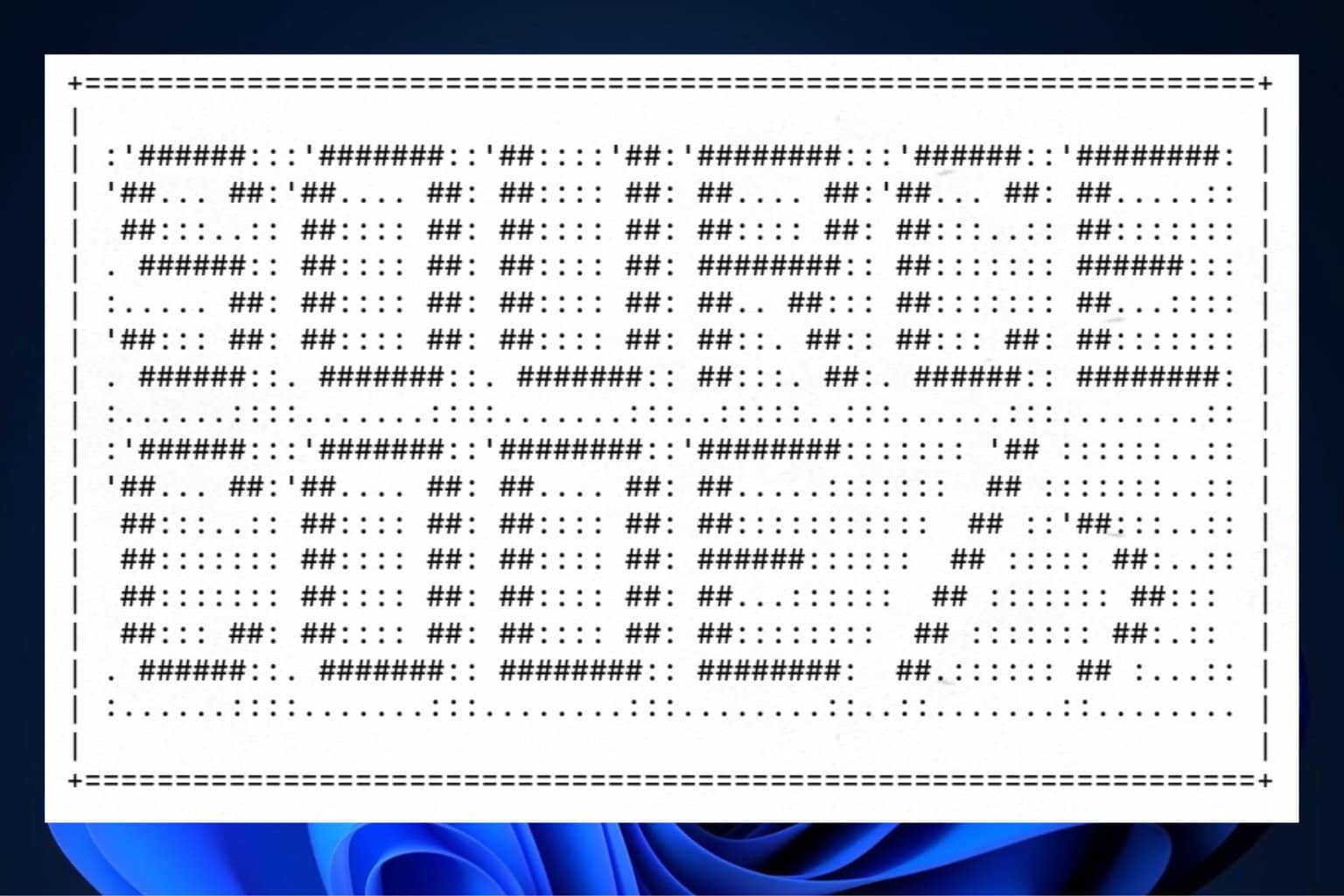
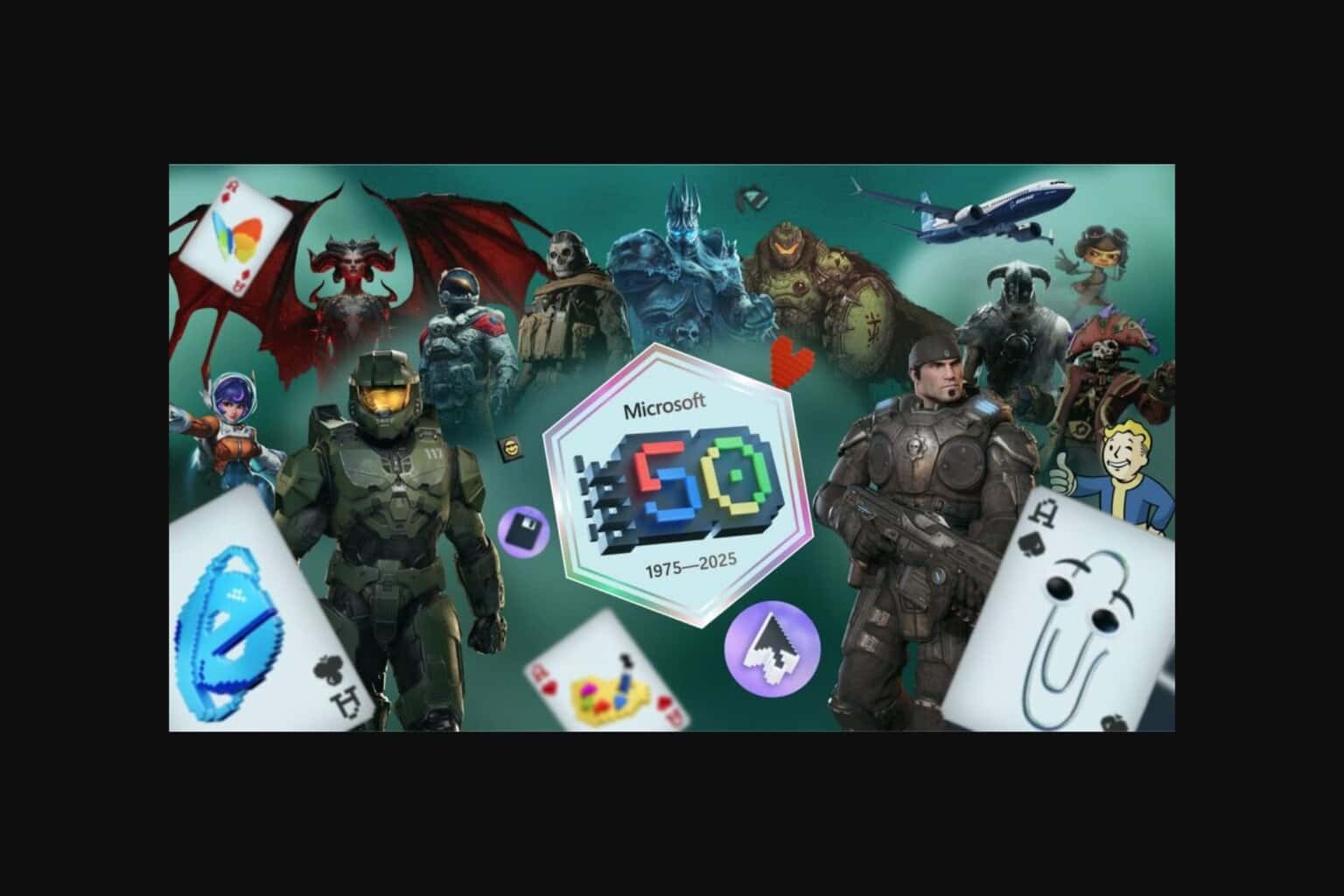

User forum
0 messages