How to Manage Bing AI Chat History
Bing AI chat is now called Copilot
3 min. read
Updated on
Read our disclosure page to find out how can you help Windows Report sustain the editorial team. Read more
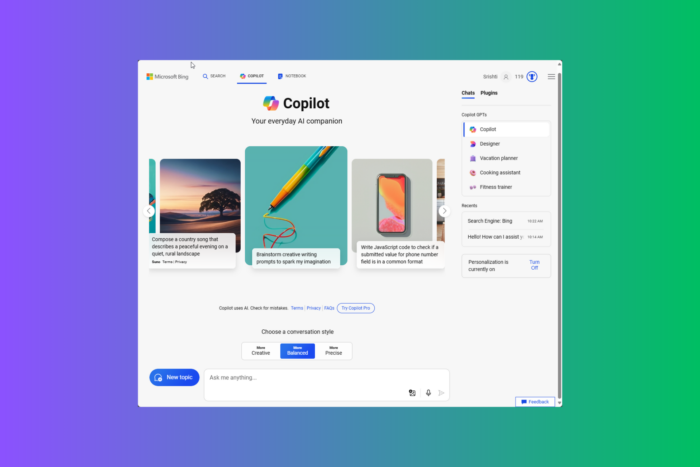
If you use Bing AI chat or now renamed Copilot but are concerned about your privacy, you may want to view or delete your search history to maintain control over your digital footprint. This guide can help!
How can I see my Bing Chat history?
- Launch the Microsoft Edge browser on your PC and sign in to your Microsoft account.
- Type Bing or Copilot in the search bar.
- Go to the Copilot tab to launch Bing AI Chat or Copilot.
- To access your chat history, click the Hamburger menu and select Search history from the context menu.
- You will get a list of activities that you can go through.
You can also click the three dots icon, then choose the Export or Share option to export or share recent activities with others via email and social media platforms.
How can I edit my Bing Chat history?
- Launch the Microsoft Edge browser on your PC and sign in to your Microsoft account.
- Type Bing or Copilot in the search bar.
- Go to the Copilot tab to launch Bing AI Chat or Copilot.
- You will see the list of recent searches under Recents; go to a search entry and hover over it to get options.
- Click the Edit icon and make the changes.
Remember that you can only make changes to the recent searches.
How can I delete my Bing Chat history?
- Launch the Microsoft Edge browser on your computer and sign in to your Microsoft account.
- Type Bing or Copilot in the search bar.
- Click the Copilot tab to launch Bing AI Chat or Copilot.
- You will see the list of recent searches under Recents; go to a search entry, hover over to get options, and click Delete to remove it.
- Click the Hamburger menu and select Search history from the context menu.
- You will get a list of activities. Select the one you want to delete and click the Delete icon.
- To delete the multiple entries, place a checkmark next to them and click the Clear button from the top of the page.
- You can also click Clear all from the right side to delete all the entries.
How can I turn off Bing AI Chat search history?
- Launch the Microsoft Edge browser on your PC and sign in to your Microsoft account.
- Type Bing or Copilot in the search bar.
- Click the Copilot tab to launch Bing AI Chat or Copilot.
- Click the Hamburger menu and select Search history from the context menu.
- Toggle off the Show new searches here option on the search history page.
- Click Turn off.
Managing your search history on Bing AI Chat (now Copilot) is important to maintain privacy and keep your interactions safe.
If you use Bing Chat often, you must know the tricks and features that elevate its functionality, check out this detailed guide.
Also, many users have complained about Bing chat not working or the chat history disappearing. This could be due to a slow internet connection or browser cache. Read this guide to learn more.
Did you find the post helpful? Share your thoughts in the comments section below.
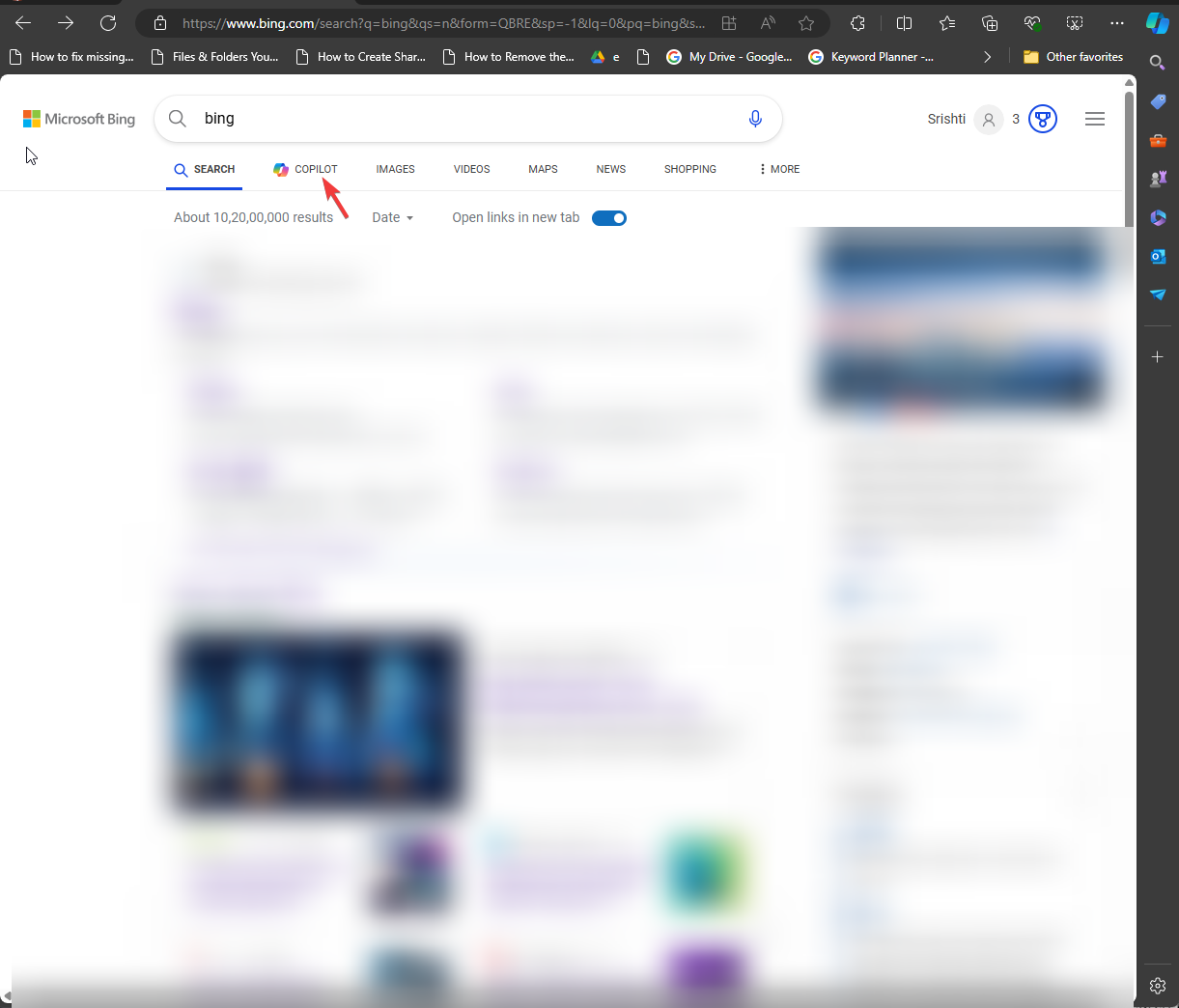
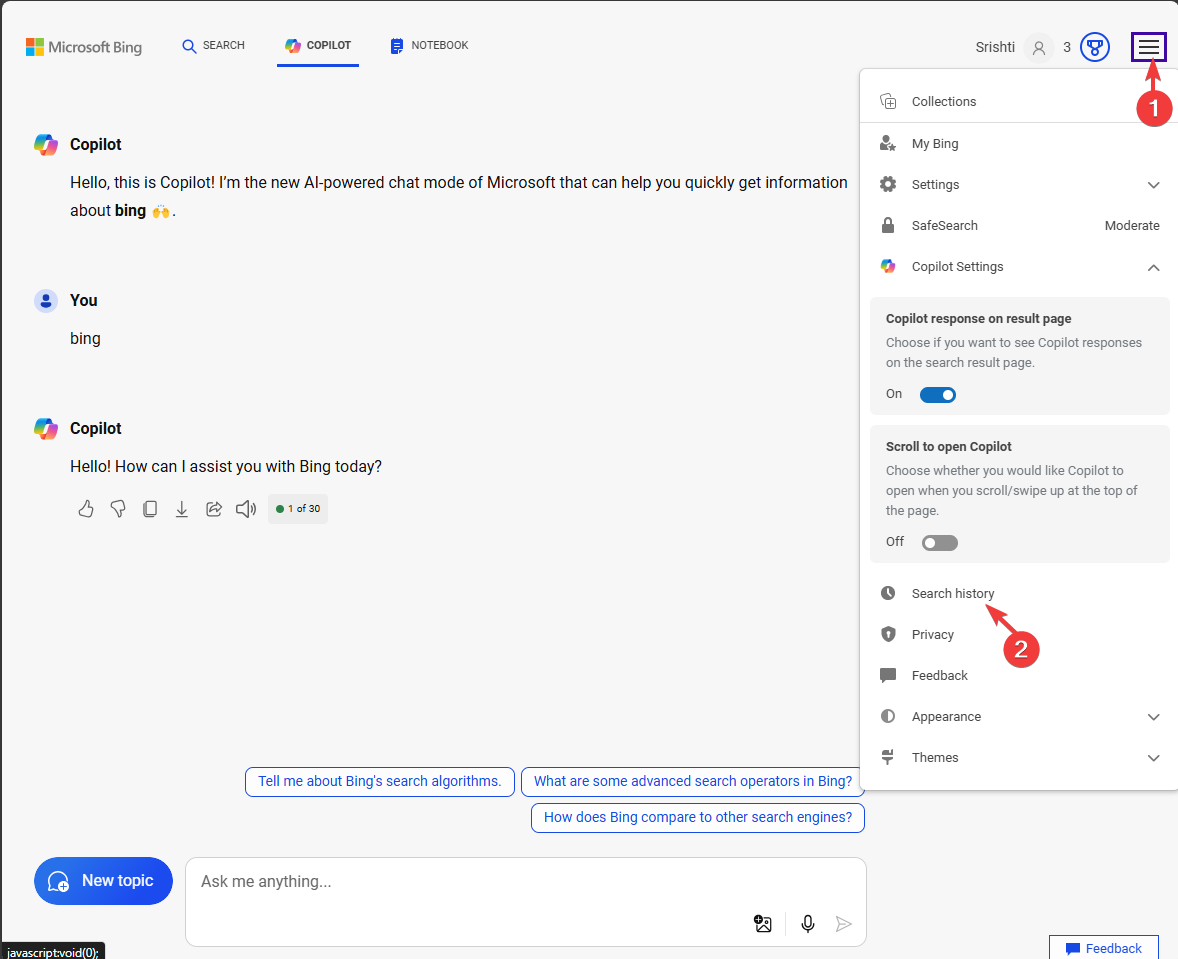
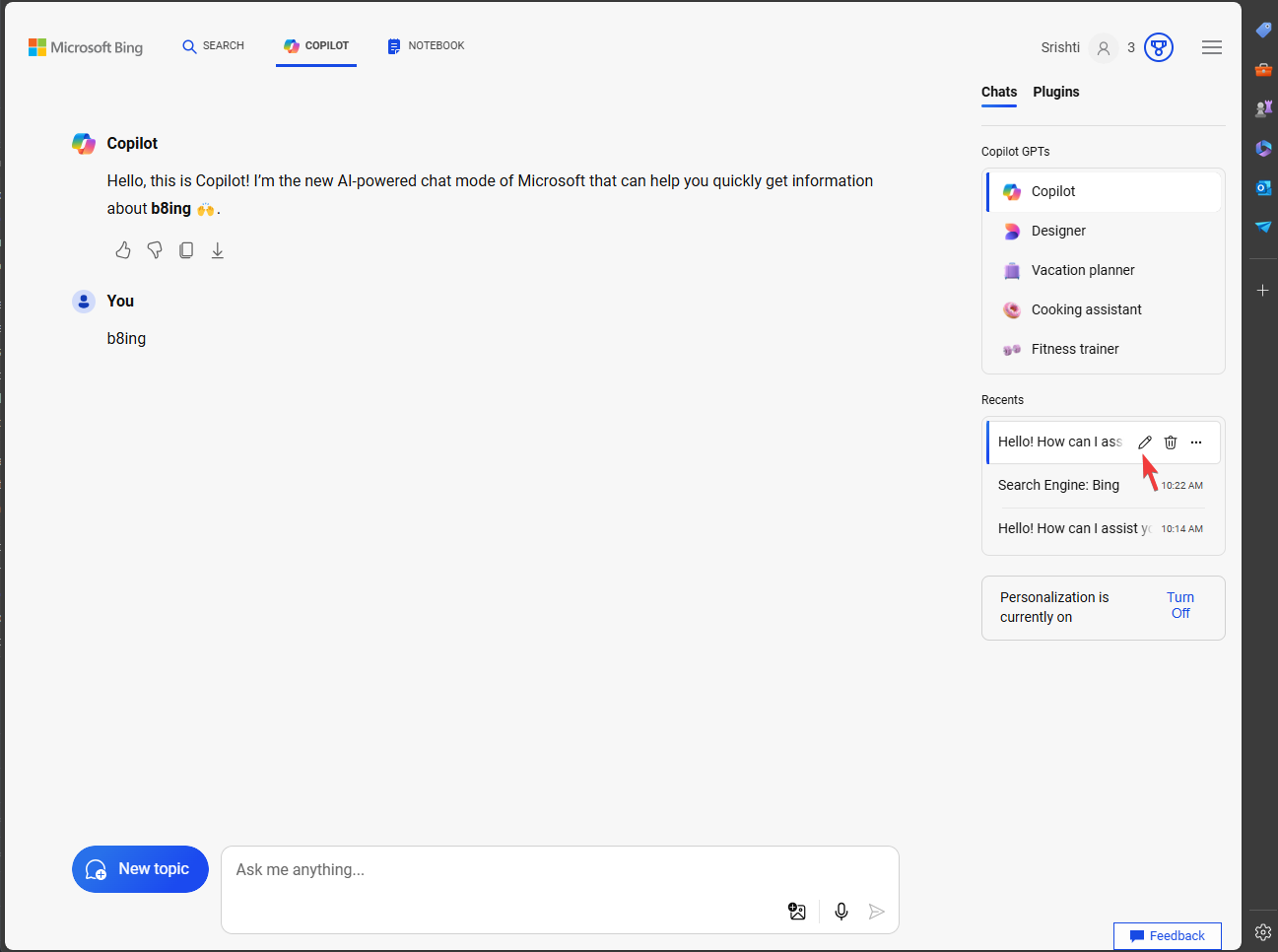
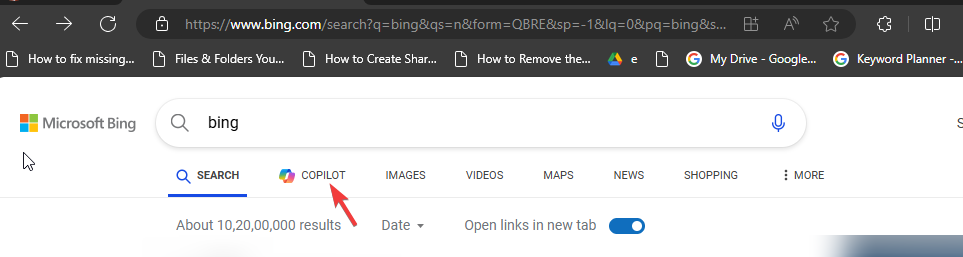
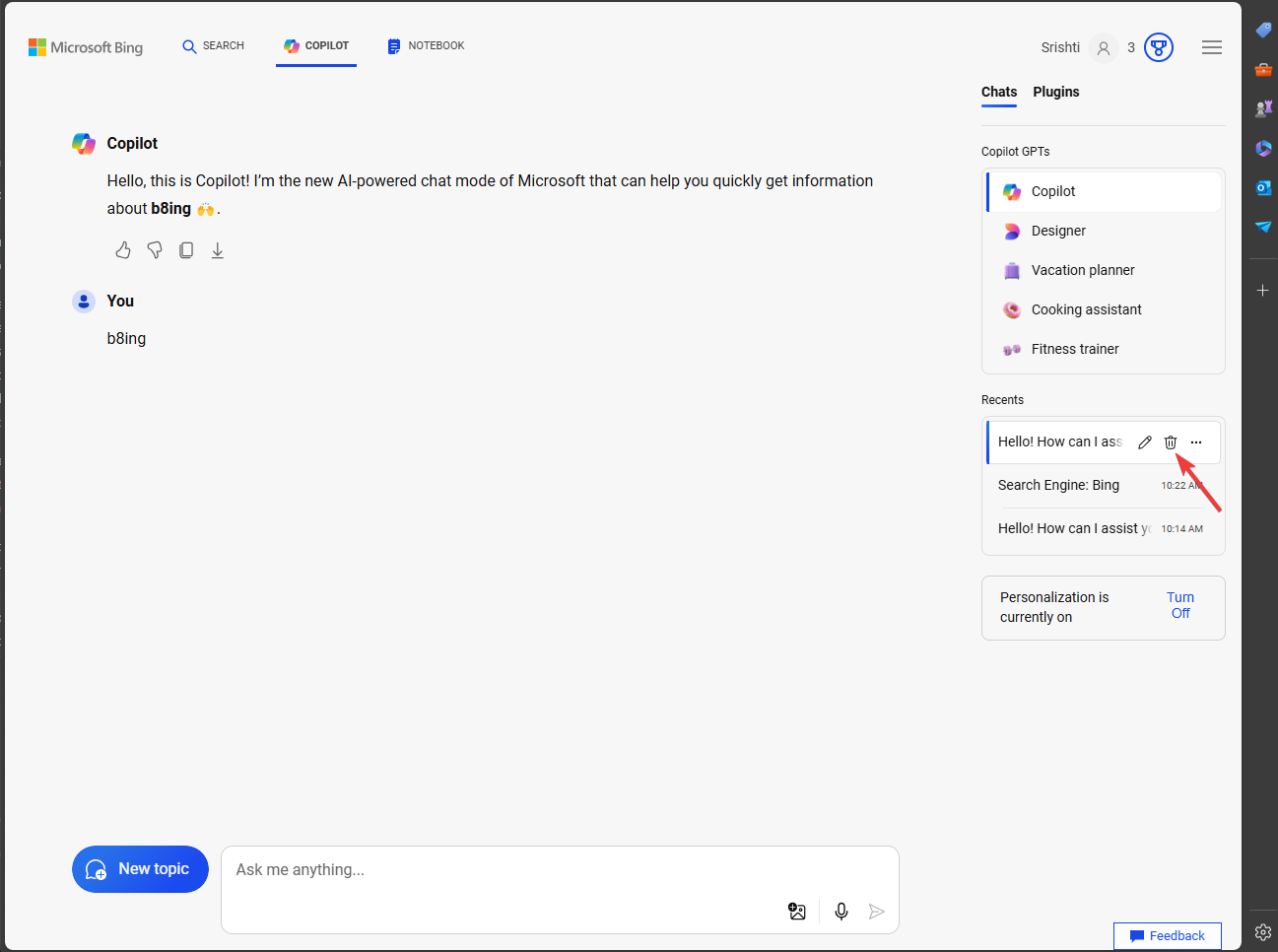
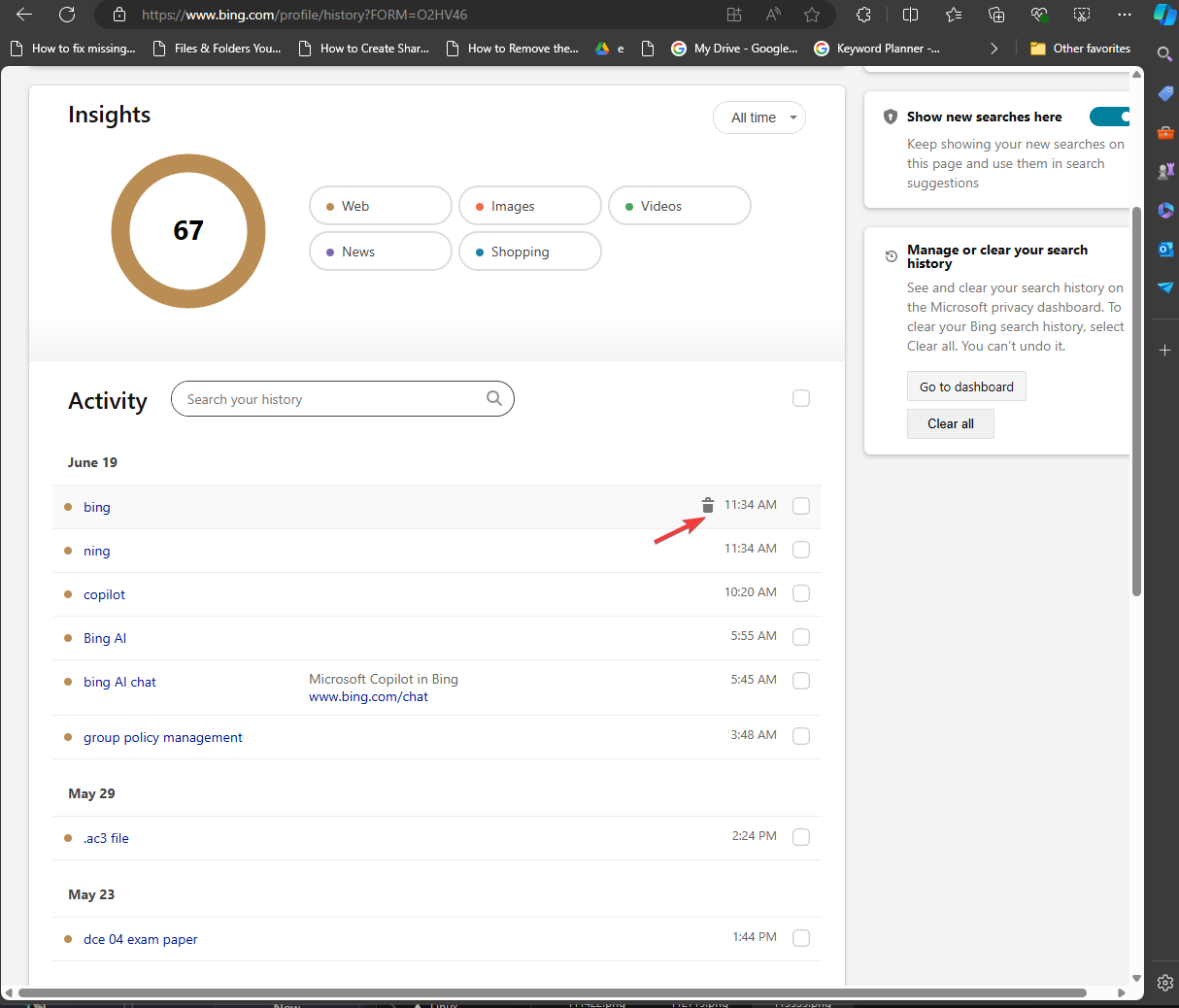
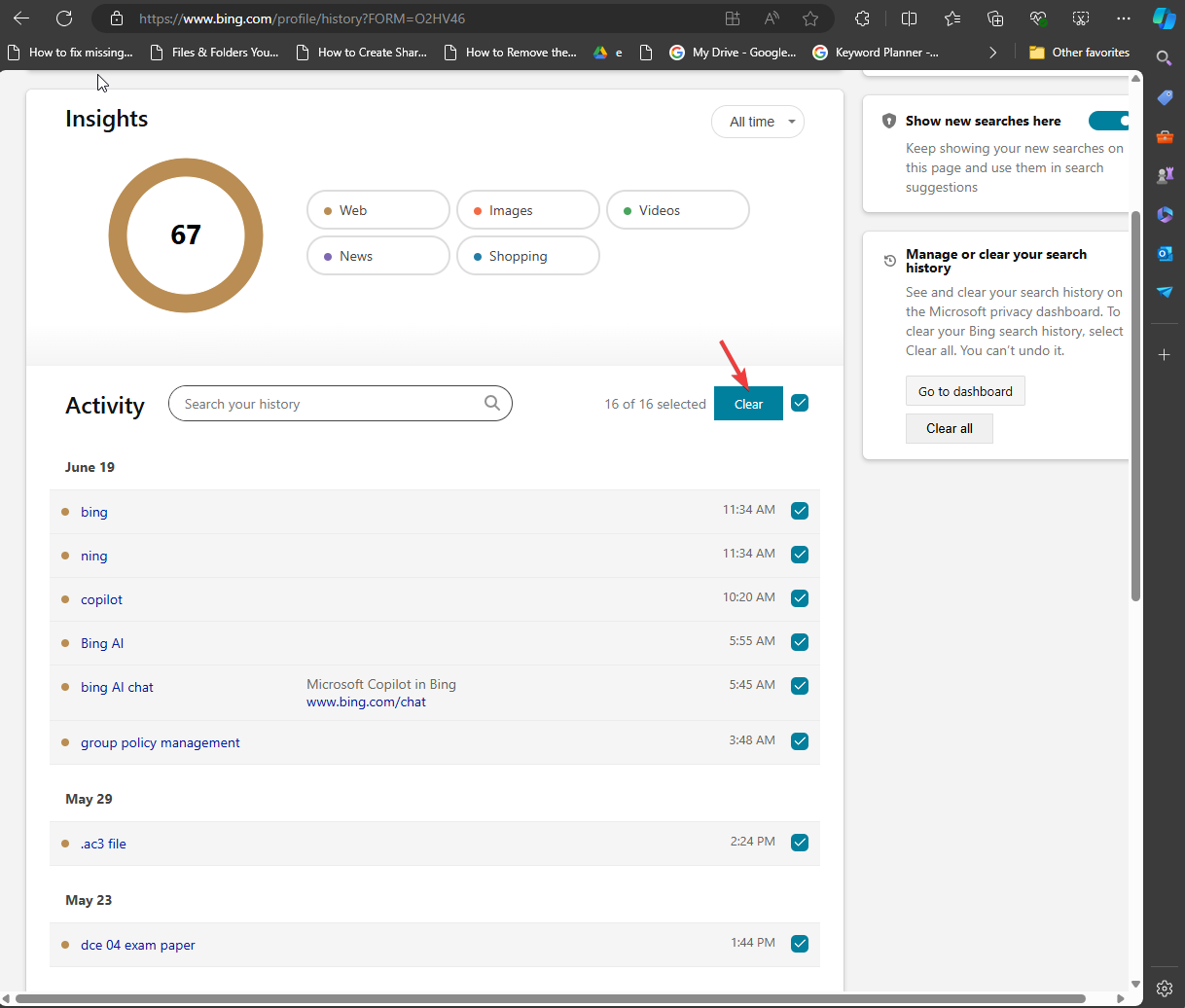
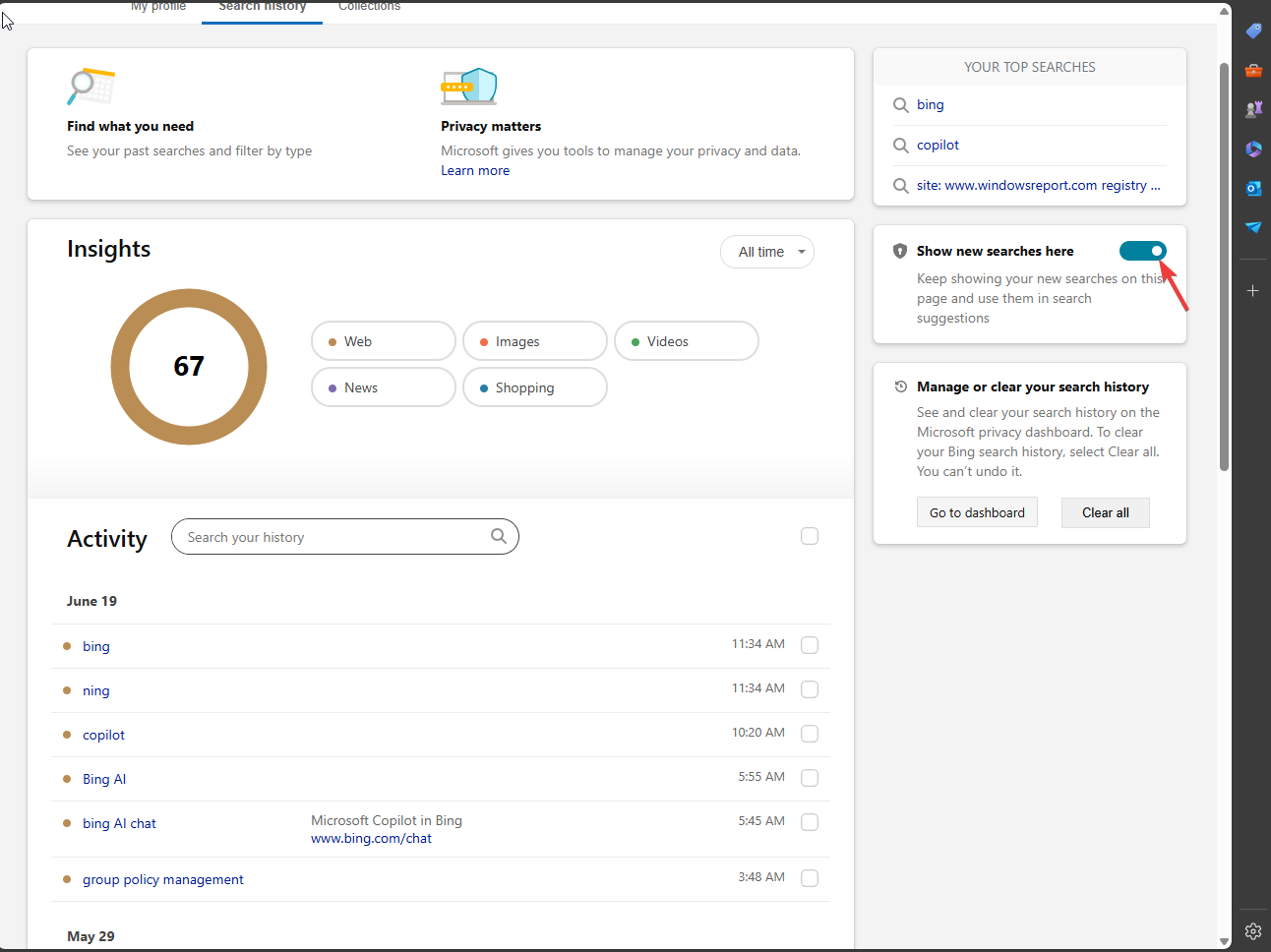
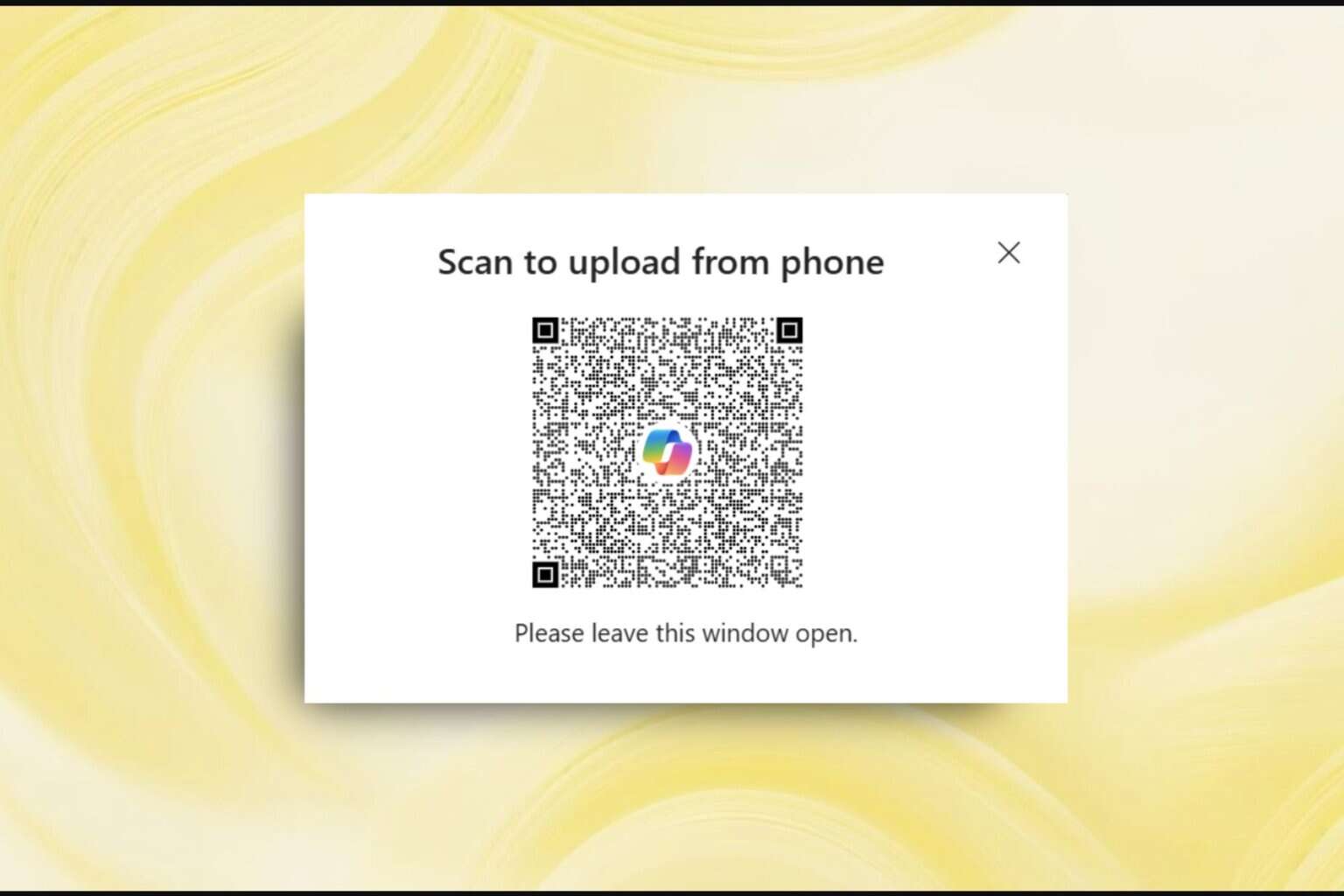
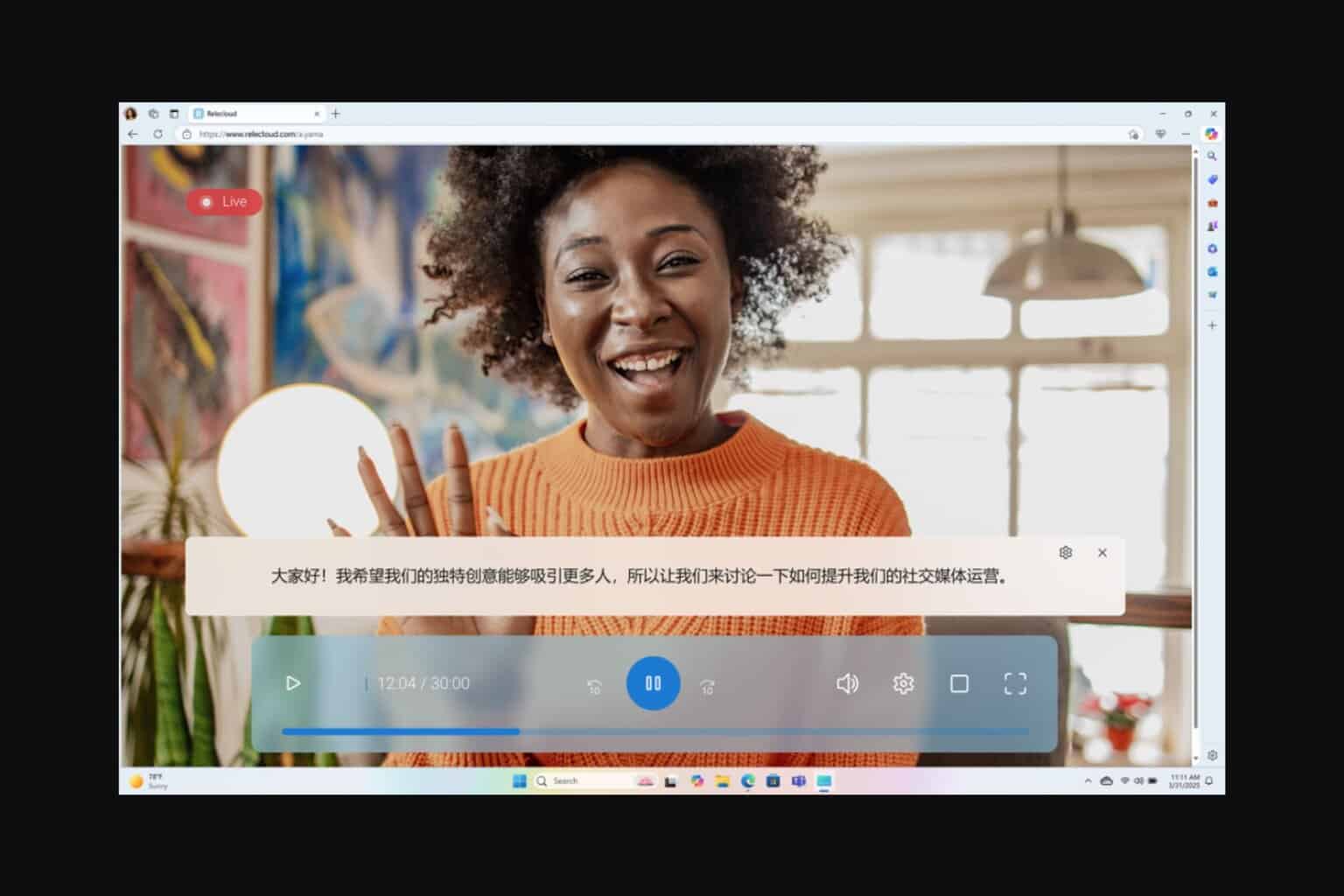

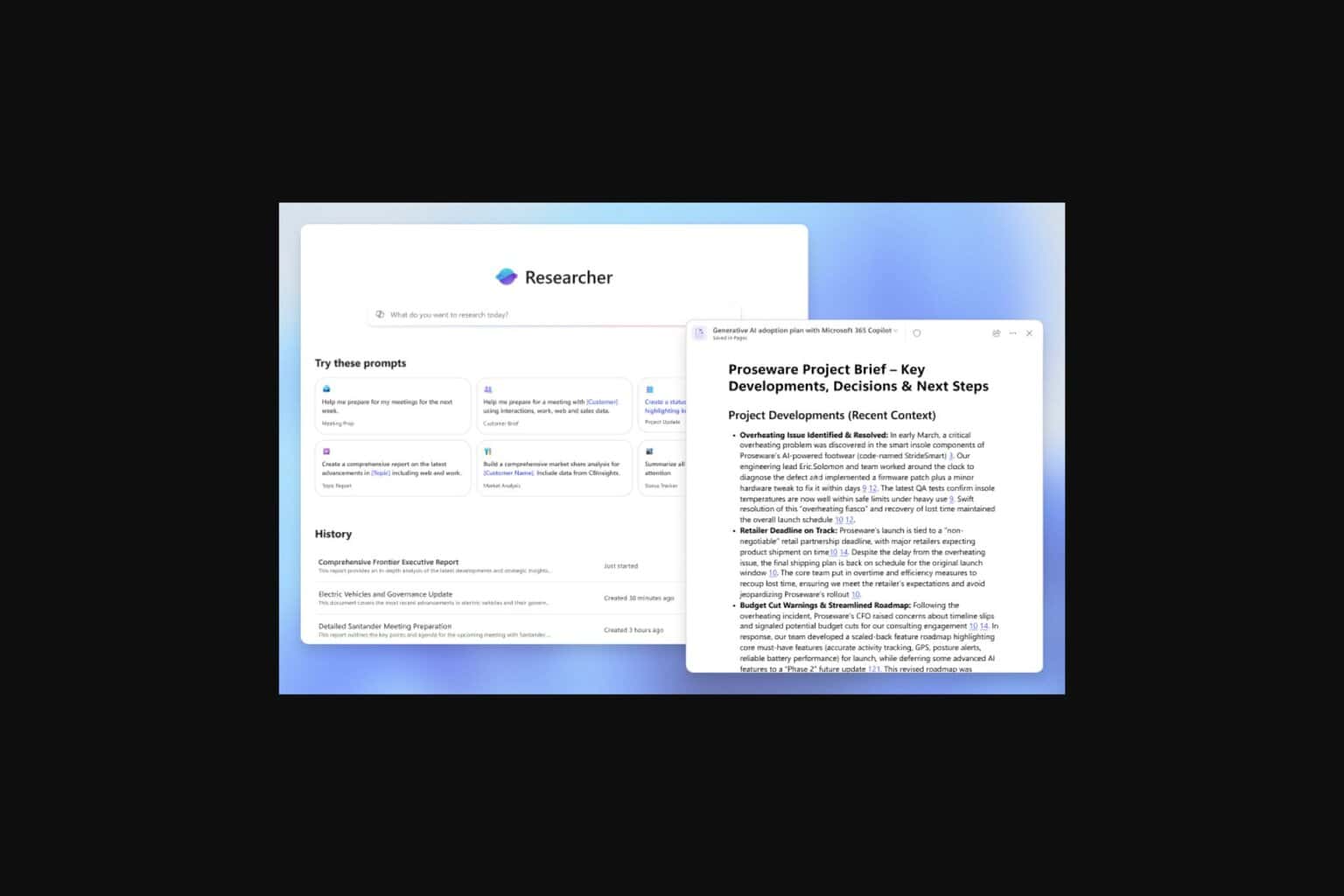
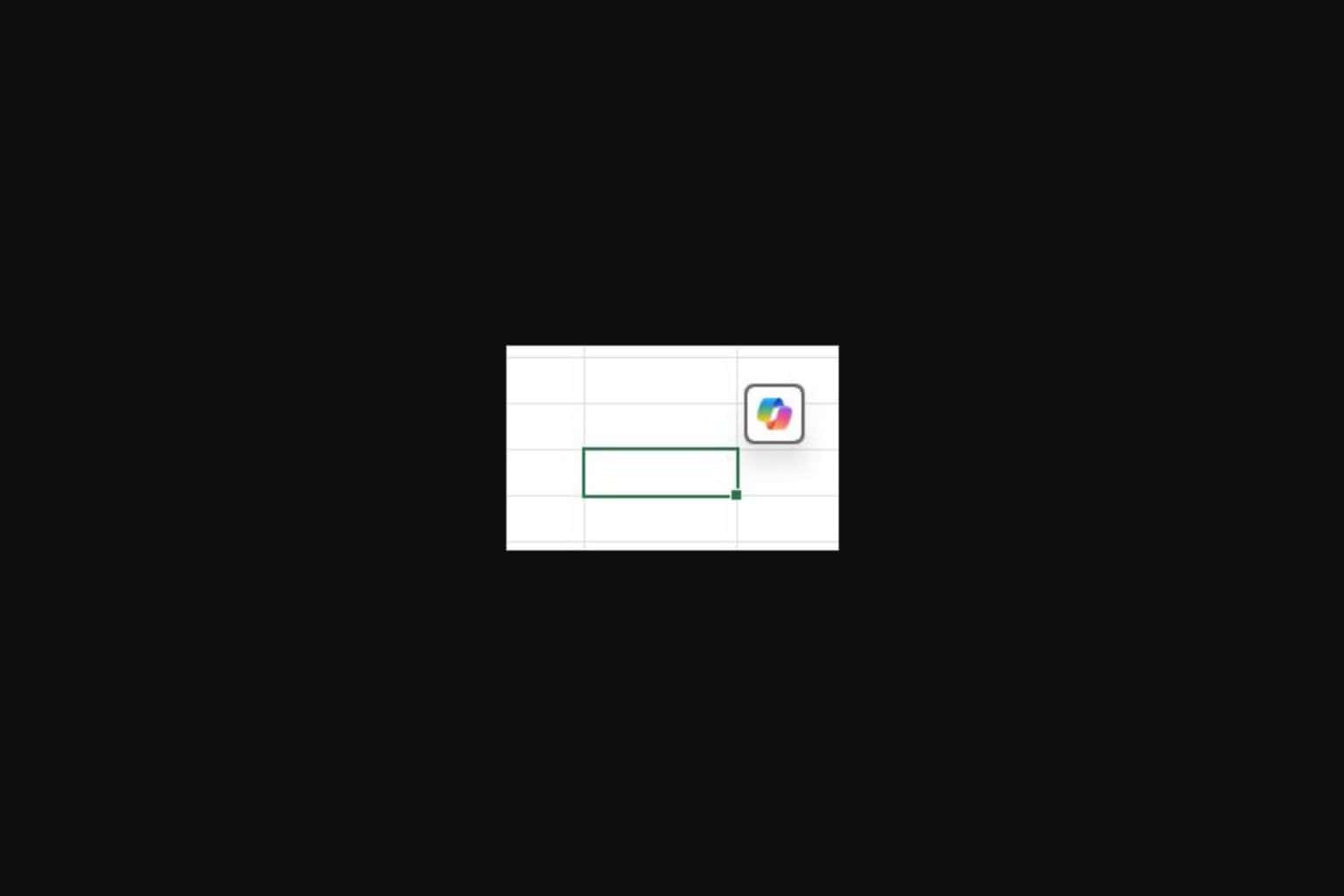

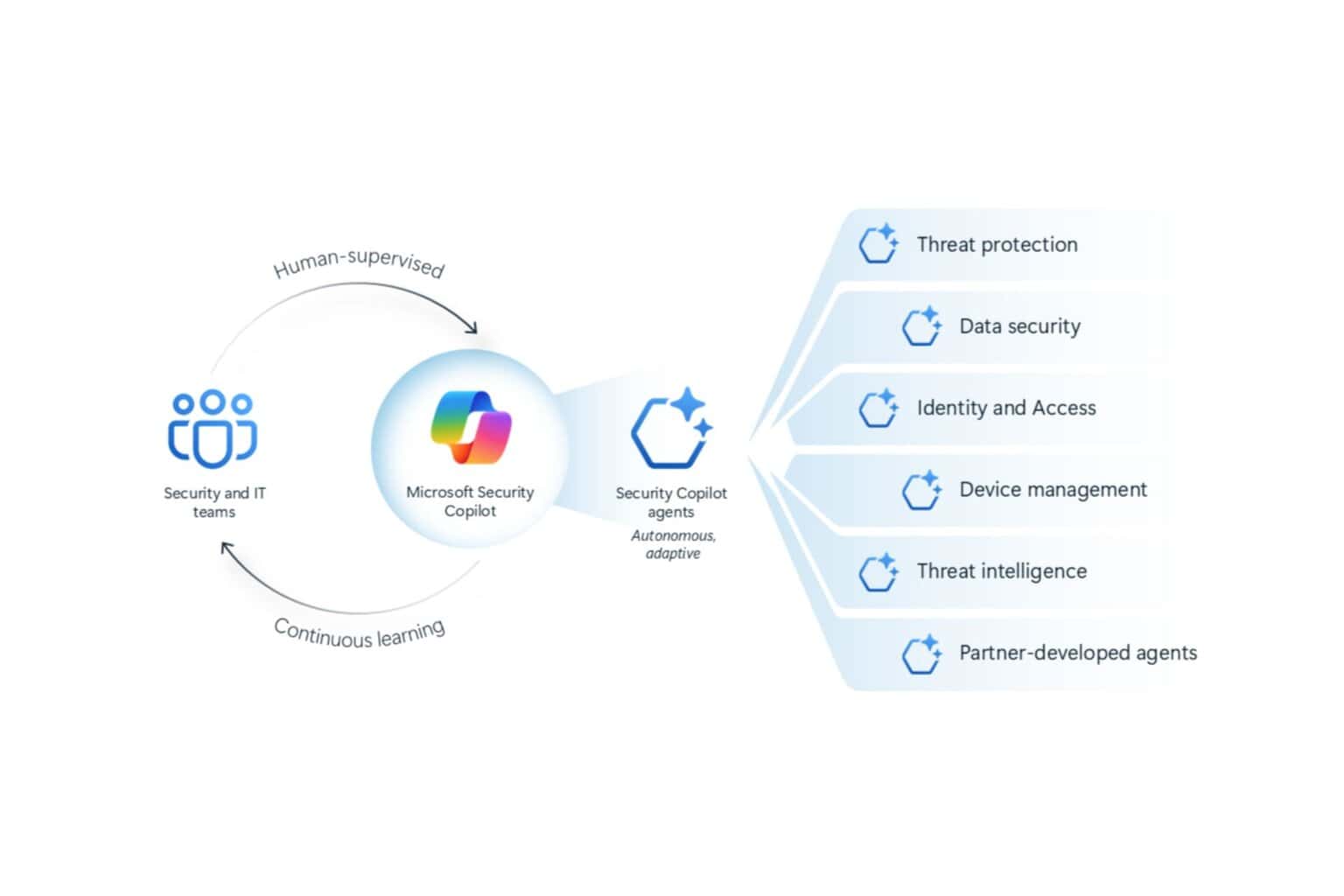

User forum
0 messages